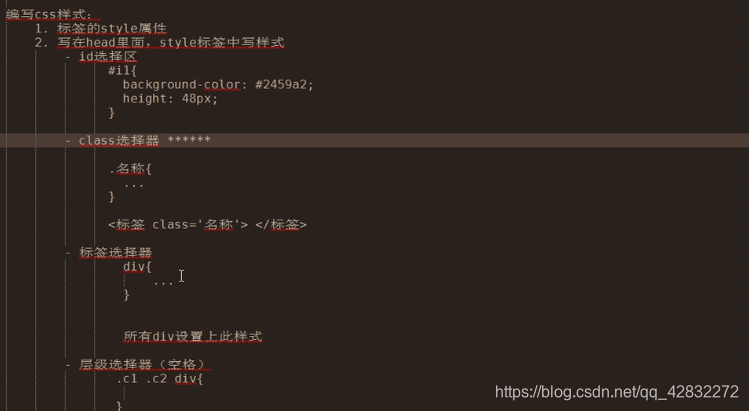
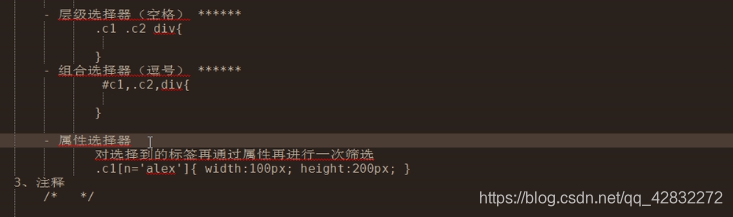
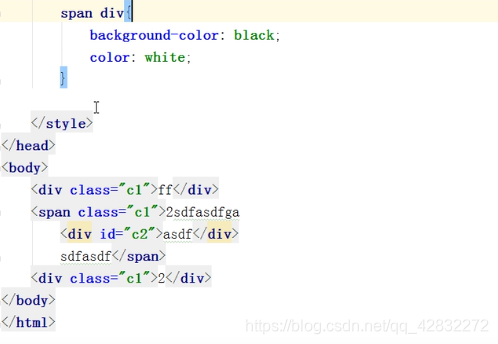
引入样式文件:


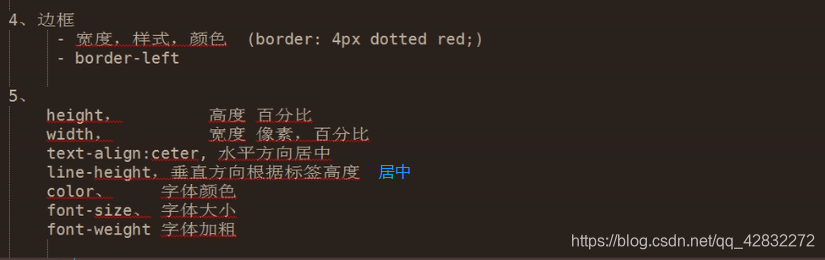
<!DOCTYPE html>
<html lang="en" xmlns="http://www.w4.org/1999/xhtml">
<head>
<meta charset="utf-8" />
<title></title>
</head>
<body>
<div style="border:1px solid red;">
sdfsdf
</div>
<!-- border边框
1px: 1个像素宽度
solid:线形,实线
red:线的颜色
-->
<div style="height:48px;<!-- 高度-->
width:200px; <!-- 宽度-->
border:1px solid red;<!--边框 -->
font-size:18px;<!--字体大小 -->
text-align:center;<!--水平居中 -->
line-height:48px;<!--垂直居中 -->
font-weight:bold;">
<!--加粗 -->dsafdsf</div>
</body>
</html>

<!DOCTYPE html>
<html lang="en" xmlns="http://www.w4.org/1999/xhtml">
<head>
<meta charset="utf-8" />
<title></title>
<style>
.pg-header {
height:38px;
background-color:#dddddd;
line-height:38px;
}
</style>
</head>
<body style="margin:0 auto;"> <!--占满两边-->>
<div class="pg-header">
<div style="float:left;">收藏本站</div>
<div style="float:right;">
<a>登陆</a>
<a>注册</a>
</div>
</div>
<div style="width:300px;border:1px solid red">
<div style="width:96px;height:30px;border:1px solid green;float:left;"></div>
<div style="width:96px;height:30px;border:1px solid green;float:left;"></div>
<div style="width:96px;height:30px;border:1px solid green;float:left;"></div>
<div style="width:96px;height:30px;border:1px solid green;float:left;"></div>
<div style="width:96px;height:30px;border:1px solid green;float:left;"></div>
<div style="width:96px;height:30px;border:1px solid green;float:left;"></div>
<div style="width:96px;height:30px;border:1px solid green;float:left;"></div>
<div style="clear:both;"></div> <!--保证父类的边框不会消失-->>
</div>
</body>
</html>
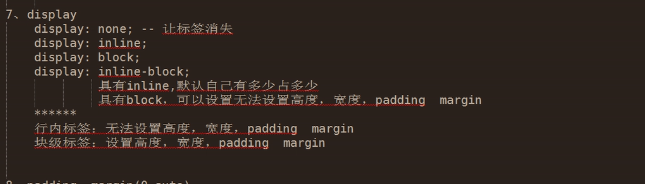
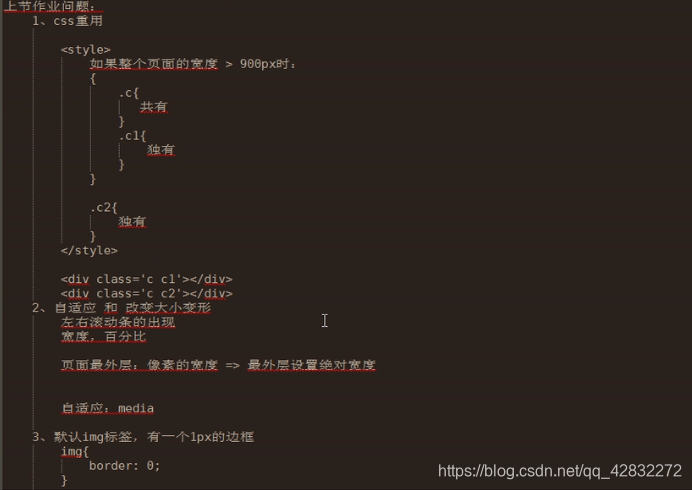
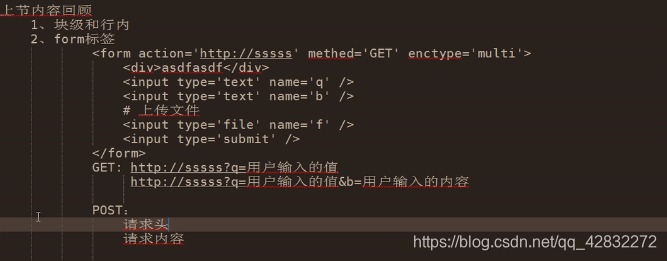
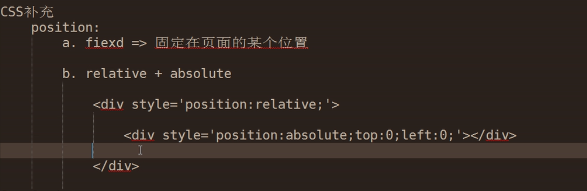
右下角固定一个返回顶部的按钮:
<!DOCTYPE html>
<html lang="en" xmlns="http://www.w3.org/1999/xhtml">
<head>
<meta charset="utf-8" />
<title></title>
</head>
<body>
<div onclick="GoTop();"style="width:50px;height:50px;background-color:black;color:white;position:fixed;bottom:20px;right:20px;">返回顶部</div>
<div style="height:5000px;background-color: #dddddd;">dsad</div>
<script>
function GoTop() {
document.body.scrollTop = 0;
}
</script>
</body>
</html>
滚动滑轮,头部保持不动,内容随滑轮滚动而滑动:
<!DOCTYPE html>
<html lang="en" xmlns="http://www.w3.org/1999/xhtml">
<head>
<meta charset="utf-8" />
<title>Title</title>
<style>
.pg-header {
height:48px;
background-color:black;
color:#dddddd;
position:fixed;
top:0;
right:0;
left:0;
}
.pg-body {
background-color:#dddddd;
height:5000px;
margin-top:50px;
}
</style>
</head>
<body>
<div class="pg-header">头部</div>
<div class="pg-body">内容</div>
</body>
</html>
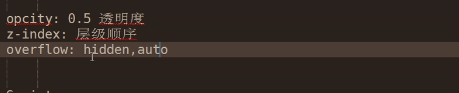
z-index:层级顺序,值越大,界面越在上方。
<!DOCTYPE html>
<html lang="en" xmlns="http://www.w3.org/1999/xhtml">
<head>
<meta charset="utf-8" />
<title>title</title>
</head>
<body>
<div style="display:none;z-index:10;position:fixed;top:50%;left:50%;margin-left:-250px;margin-top:-200px;background-color:white;height:400px;width:500px;">
<input type="text" />
<input type="text" />
<input type="text" />
</div>
<div style="display:none;z-index:9;position:fixed;background-color:black;
top:0;
bottom:0;
right:0;
left:0;
opacity:0.5;"></div>
<!--opacity:透明度,范围为0--1-->
<div style="height:5000px;background-color:green;">
sfdsf
</div>
</body>
</html>
<div style="height:200px;width:300px;overflow:hidden">
<img src="1.jpg">
</div>
<!--overflow:hidden 图像超过范围则隐藏
overflow:auto 图像超过范围出现滚动条-->
<!DOCTYPE html>
<html lang="en" xmlns="http://www.w5.org/1999/xhtml">
<head>
<meta charset="utf-8" />
<title>title</title>
<style>
.pg-header {
position:fixed;
right:0;
left:0;
top:0;
height:48px;
background-color:#2459a2;
line-height:48px;
}
.pg-body {
margin-top:50px;
}
.w {
width:980px;
margin:0 auto;
}
.pg-header.menu {
display: inline-block;
padding: 0 10px 0 10px;
color: white;
}
/*当鼠标移动到当前标签上时,以下css属性才生效
鼠标移动到当前标签时,改变标签的颜色:hover*/
.pg-header.menu:hover {
background-color:blue;
}
</style>
</head>
<body>
<div class="pg-header">
<div class="w">
<a class="logo">LOGO</a>
<a class="menu">全部</a>
<a class="menu">段子</a>
<a class="menu">42区</a>
<a class="menu">1024</a>
</div>
</div>
<div class="pg-body">
<div class="w">dfsfa</div>
</div>
</body>
</html>
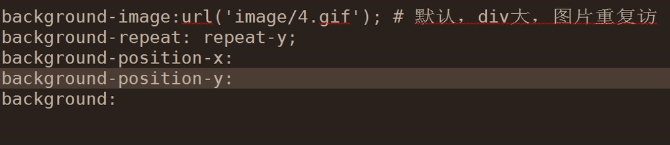
实现登陆窗口栏有图标显示:
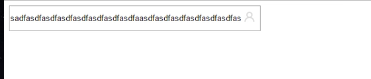
<html lang="en" xmlns="http://www.w5.org/1999/xhtml">
<head>
<meta charset="utf-8" />
<title>title</title>
<style>
</style>
</head>
<body>
<div style="height:35px;width:400px;position:relative">
<input typeof="text" style="height:35px;width:370px;padding-right:30px;">
<span style="position:absolute;right:0;top:10px;background-image:url(i_name.jpg);height:20px;width:20px;display:inline-block;"></span>
</div>
</body>
</html>
总结
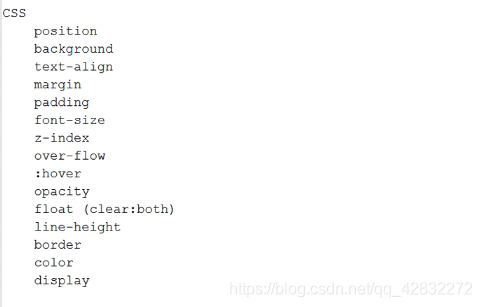





 博客主要总结了前端页面的一些功能实现,包括引入样式文件、添加返回顶部按钮、让头部固定内容滚动、设置元素层级顺序以及实现登陆窗口栏图标显示等内容。
博客主要总结了前端页面的一些功能实现,包括引入样式文件、添加返回顶部按钮、让头部固定内容滚动、设置元素层级顺序以及实现登陆窗口栏图标显示等内容。
















 538
538

 被折叠的 条评论
为什么被折叠?
被折叠的 条评论
为什么被折叠?








