Vscode配置C/C++中的task.json、lauch.json些许困难,经过多次查看并研究,发现task.json和lauch.json对应的是Vscode终端中的内容。
右键RunCode对应的是setting中的设置,对应的是是输出
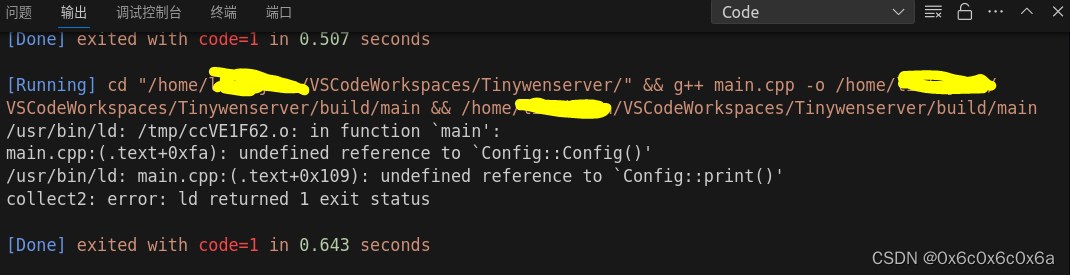
设置一下settings
这里我安装了CodeRunner的插件。然后使用快捷键ctrl+, 记住是逗号。输入Runner
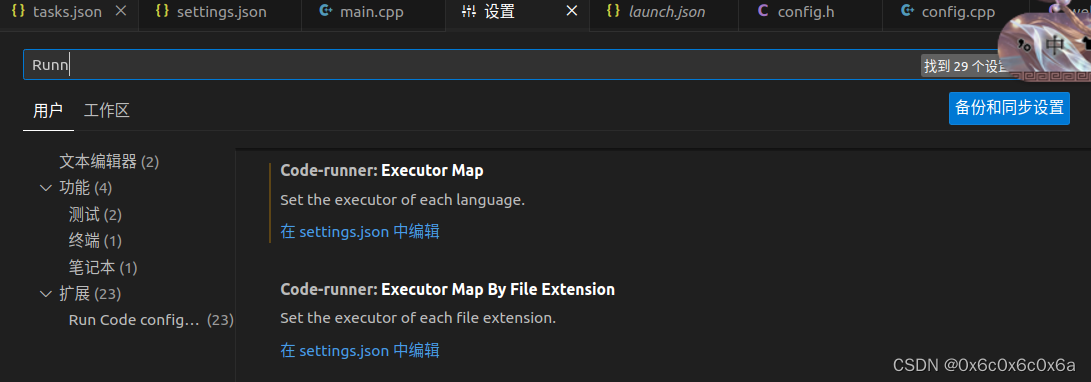
点击setting.json
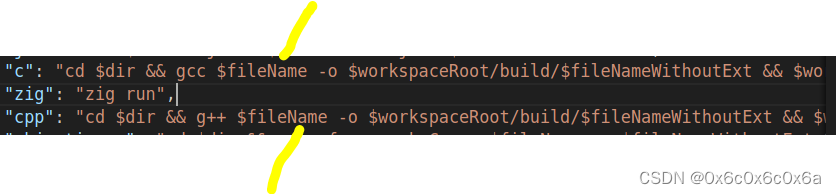 将&fileName改为*.cpp
将&fileName改为*.cpp
 成功运行了
成功运行了
包分离的话
我是将编译的包都放在build下面
修改这三个json文件,记住task是运行的,lauch是调试的,这俩对应的终端的。settings对应的是输出(Runcode运行)。
task中多文件的话需要修改
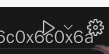
这里的运行文件对应的是lauch,
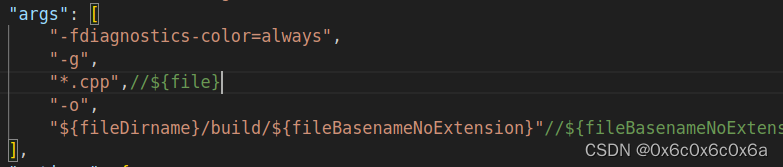
修改这里的-g后面的内容,变为*.cpp即可。
运行期间发现
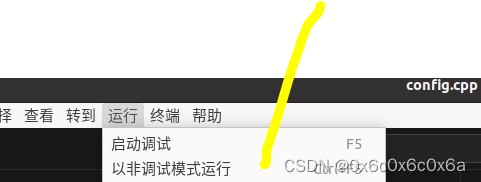
这上边的俩有延迟性,可能是只负责运行生成成功的,先运行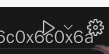 这个图之后就运行一一致了。
这个图之后就运行一一致了。
完整的json如下:
tasks.json
{
"version": "2.0.0",
"tasks": [
{
"type": "cppbuild",
"label": "C/C++: g++ 生成活动文件",
"command": "/usr/bin/g++",
"args": [
"-fdiagnostics-color=always",
"-g",
"*.cpp",//${file}
"-o",
"${fileDirname}/build/${fileBasenameNoExtension}"//${fileBasenameNoExtension}
],
"options": {
"cwd": "${fileDirname}"
},
"problemMatcher": [
"$gcc"
],
"group": {
"kind": "build",
"isDefault": true
},
"detail": "编译器: /usr/bin/g++"
}
]
}lauch.json
{
// 使用 IntelliSense 了解相关属性。
// 悬停以查看现有属性的描述。
// 欲了解更多信息,请访问: https://go.microsoft.com/fwlink/?linkid=830387
"version": "0.2.0",
"configurations": [
{
"name": "(gdb) 启动",
"type": "cppdbg",
"request": "launch",
"program": "${fileDirname}/build/${fileBasenameNoExtension}",//${workspaceFolder}/helloworld${fileBasenameNoExtension}
"args": [],
"stopAtEntry": false,
"cwd": "${fileDirname}",
"environment": [],
"externalConsole": false,
"MIMode": "gdb",
"setupCommands": [
{
"description": "为 gdb 启用整齐打印",
"text": "-enable-pretty-printing",
"ignoreFailures": true
},
{
"description": "将反汇编风格设置为 Intel",
"text": "-gdb-set disassembly-flavor intel",
"ignoreFailures": true
}
]
}
]
}settings.json
{
"workbench.colorTheme": "Default Dark Modern",
"cmake.configureOnOpen": true,
"C_Cpp.default.compilerPath": "/usr/bin/g++",
"code-runner.executorMap": {
"javascript": "node",
"java": "cd $dir && javac $fileName && java $fileNameWithoutExt",
"c": "cd $dir && gcc *.cpp -o $workspaceRoot/build/$fileNameWithoutExt && $workspaceRoot/build/$fileNameWithoutExt",//cd $dir && gcc $fileName -o $fileNameWithoutExt && $dir$fileNameWithoutExt
"zig": "zig run",
"cpp": "cd $dir && g++ *.cpp -o $workspaceRoot/build/$fileNameWithoutExt && $workspaceRoot/build/$fileNameWithoutExt",//cd $dir && g++ $fileName -o $fileNameWithoutExt && $dir$fileNameWithoutExt
"objective-c": "cd $dir && gcc -framework Cocoa $fileName -o $fileNameWithoutExt && $dir$fileNameWithoutExt",
"php": "php",
"python": "python -u",
"perl": "perl",
"perl6": "perl6",
"ruby": "ruby",
"go": "go run",
"lua": "lua",
"groovy": "groovy",
"powershell": "powershell -ExecutionPolicy ByPass -File",
"bat": "cmd /c",
"shellscript": "bash",
"fsharp": "fsi",
"csharp": "scriptcs",
"vbscript": "cscript //Nologo",
"typescript": "ts-node",
"coffeescript": "coffee",
"scala": "scala",
"swift": "swift",
"julia": "julia",
"crystal": "crystal",
"ocaml": "ocaml",
"r": "Rscript",
"applescript": "osascript",
"clojure": "lein exec",
"haxe": "haxe --cwd $dirWithoutTrailingSlash --run $fileNameWithoutExt",
"rust": "cd $dir && rustc $fileName && $dir$fileNameWithoutExt",
"racket": "racket",
"scheme": "csi -script",
"ahk": "autohotkey",
"autoit": "autoit3",
"dart": "dart",
"pascal": "cd $dir && fpc $fileName && $dir$fileNameWithoutExt",
"d": "cd $dir && dmd $fileName && $dir$fileNameWithoutExt",
"haskell": "runghc",
"nim": "nim compile --verbosity:0 --hints:off --run",
"lisp": "sbcl --script",
"kit": "kitc --run",
"v": "v run",
"sass": "sass --style expanded",
"scss": "scss --style expanded",
"less": "cd $dir && lessc $fileName $fileNameWithoutExt.css",
"FortranFreeForm": "cd $dir && gfortran $fileName -o $fileNameWithoutExt && $dir$fileNameWithoutExt",
"fortran-modern": "cd $dir && gfortran $fileName -o $fileNameWithoutExt && $dir$fileNameWithoutExt",
"fortran_fixed-form": "cd $dir && gfortran $fileName -o $fileNameWithoutExt && $dir$fileNameWithoutExt",
"fortran": "cd $dir && gfortran $fileName -o $fileNameWithoutExt && $dir$fileNameWithoutExt",
"sml": "cd $dir && sml $fileName",
"mojo": "mojo run"
},
"workbench.editor.editorActionsLocation": "titleBar",
"window.customTitleBarVisibility": "auto"
}配置json参考一个还不错的视频,特此感谢
带你配置Linux系统下vscode的C语言/C++编译环境 (Ubuntu),保姆级实操跟做,可能是全B站最清晰简单的教程_哔哩哔哩_bilibili
配置的官方文档
官方文档:https://code.visualstudio.com/docs/cpp/config-linux#_running-the-build
官方文档翻译版:https://blog.youkuaiyun.com/icacxygh001/article/details/120981354








 本文详细介绍了如何在VSCode中配置C/C++项目的task.json(用于编译)和launch.json(用于调试),以及如何通过settings.json管理运行输出。作者分享了包分离、多文件编译和调试设置的方法,包括使用CodeRunner插件和调整配置参数。
本文详细介绍了如何在VSCode中配置C/C++项目的task.json(用于编译)和launch.json(用于调试),以及如何通过settings.json管理运行输出。作者分享了包分离、多文件编译和调试设置的方法,包括使用CodeRunner插件和调整配置参数。

















 5925
5925










