Nginx的安装与使用
一、安装环境
1.安装gcc
安装nginx需要先将官网下载的源码进行编译,编译依赖gcc环境,如果没有gcc环境,需要安装gcc:
yum install gcc-c++
2.安装PCRE
PCRE(Perl Compatible Regular Expressions)是一个Perl库,包括 perl 兼容的正则表达式库。nginx的http模块使用pcre来解析正则表达式,所以需要在linux上安装pcre库。
yum install -y pcre pcre-devel
注:pcre-devel是使用pcre开发的一个二次开发库。nginx也需要此库。
3.安装zlib
zlib库提供了很多种压缩和解压缩的方式,nginx使用zlib对http包的内容进行gzip,所以需要在linux上安装zlib库。
yum install -y zlib zlib-devel
4.安装openssl
OpenSSL 是一个强大的安全套接字层密码库,囊括主要的密码算法、常用的密钥和证书封装管理功能及SSL协议,并提供丰富的应用程序供测试或其它目的使用。nginx不仅支持http协议,还支持https(即在ssl协议上传输http),所以需要在linux安装openssl库。
yum install -y openssl openssl-devel
二、编译安装
解压
tar -zxvf nginx-1.14.2.tar.gz
cd nginx-1.14.2
- configure
./configure --help查询详细参数(参考本教程附录部分:nginx编译参数)
参数设置如下:
./configure \
--prefix=/usr/local/nginx \
--pid-path=/var/run/nginx/nginx.pid \
--lock-path=/var/lock/nginx.lock \
--error-log-path=/var/log/nginx/error.log \
--http-log-path=/var/log/nginx/access.log \
--with-http_gzip_static_module \
--http-client-body-temp-path=/var/temp/nginx/client \
--http-proxy-temp-path=/var/temp/nginx/proxy \
--http-fastcgi-temp-path=/var/temp/nginx/fastcgi \
--http-uwsgi-temp-path=/var/temp/nginx/uwsgi \
--http-scgi-temp-path=/var/temp/nginx/scgi
注意:上边将临时文件目录指定为/var/temp/nginx,需要在/var下创建temp及nginx目录
2. 编译安装
make
make install
三、启动nginx
cd /usr/local/nginx/sbin/
./nginx
查询nginx进程:
![]()
15098是nginx主进程的进程id,15099是nginx工作进程的进程id
注意:执行./nginx启动nginx,这里可以-c指定加载的nginx配置文件,如下:
./nginx -c /usr/local/nginx/conf/nginx.conf
如果不指定-c,nginx在启动时默认加载conf/nginx.conf文件,此文件的地址也可以在编译安装nginx时指定./configure的参数(--conf-path= 指向配置文件(nginx.conf))
四、停止nginx
方式1,快速停止:
cd /usr/local/nginx/sbin
./nginx -s stop
此方式相当于先查出nginx进程id再使用kill命令强制杀掉进程。
方式2,完整停止(建议使用):
cd /usr/local/nginx/sbin
./nginx -s quit
此方式停止步骤是待nginx进程处理任务完毕进行停止。
五、重启nginx
方式1,先停止再启动(建议使用):
对nginx进行重启相当于先停止nginx再启动nginx,即先执行停止命令再执行启动命令。
如下:
./nginx -s quit
./nginx
方式2,重新加载配置文件:
当nginx的配置文件nginx.conf修改后,要想让配置生效需要重启nginx,使用-s reload不用先停止nginx再启动nginx即可将配置信息在nginx中生效,如下:
./nginx -s reload
测试
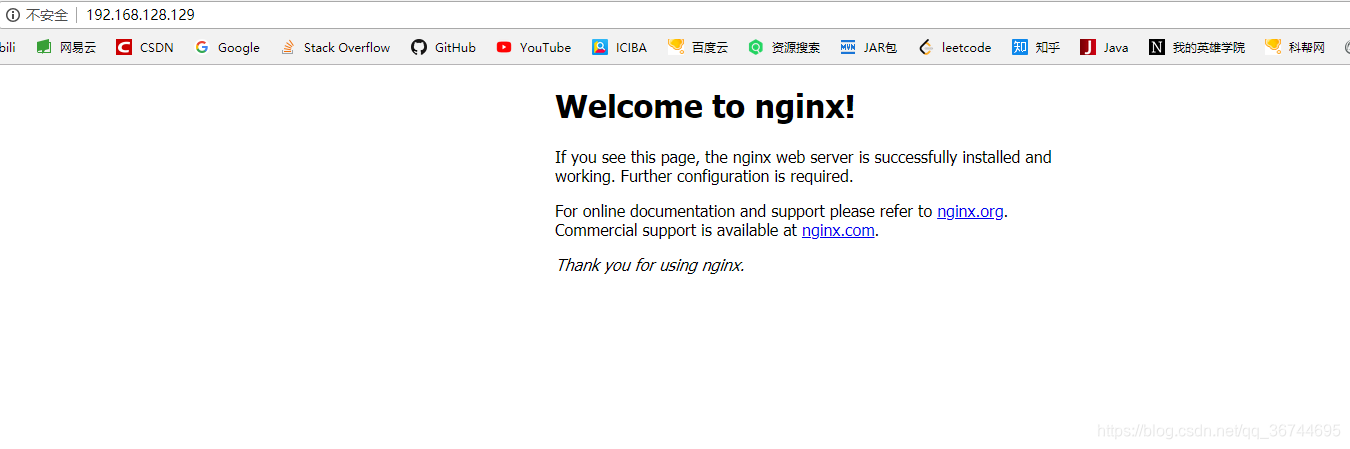
六、开机自启动nginx
1、编写shell脚本
这里使用的是编写shell脚本的方式来处理
vi /etc/init.d/nginx (输入下面的代码)
|
#!/bin/bash # nginx Startup script for the Nginx HTTP Server # it is v.0.0.2 version. # chkconfig: - 85 15 # description: Nginx is a high-performance web and proxy server. # It has a lot of features, but it's not for everyone. # processname: nginx # pidfile: /var/run/nginx.pid # config: /usr/local/nginx/conf/nginx.conf nginxd=/usr/local/nginx/sbin/nginx nginx_config=/usr/local/nginx/conf/nginx.conf nginx_pid=/var/run/nginx.pid RETVAL=0 prog="nginx" # Source function library. . /etc/rc.d/init.d/functions # Source networking configuration. . /etc/sysconfig/network # Check that networking is up. [ ${NETWORKING} = "no" ] && exit 0 [ -x $nginxd ] || exit 0 # Start nginx daemons functions. start() { if [ -e $nginx_pid ];then echo "nginx already running...." exit 1 fi echo -n $"Starting $prog: " daemon $nginxd -c ${nginx_config} RETVAL=$? echo [ $RETVAL = 0 ] && touch /var/lock/subsys/nginx return $RETVAL } # Stop nginx daemons functions. stop() { echo -n $"Stopping $prog: " killproc $nginxd RETVAL=$? echo [ $RETVAL = 0 ] && rm -f /var/lock/subsys/nginx /var/run/nginx.pid } # reload nginx service functions. reload() { echo -n $"Reloading $prog: " #kill -HUP `cat ${nginx_pid}` killproc $nginxd -HUP RETVAL=$? echo } # See how we were called. case "$1" in start) start ;; stop) stop ;; reload) reload ;; restart) stop start ;; status) status $prog RETVAL=$? ;; *) echo $"Usage: $prog {start|stop|restart|reload|status|help}" exit 1 esac exit $RETVAL
|
:wq 保存并退出
2、设置文件的访问权限
chmod a+x /etc/init.d/nginx (a+x ==> all user can execute 所有用户可执行)
这样在控制台就很容易的操作nginx了:查看Nginx当前状态、启动Nginx、停止Nginx、重启Nginx…
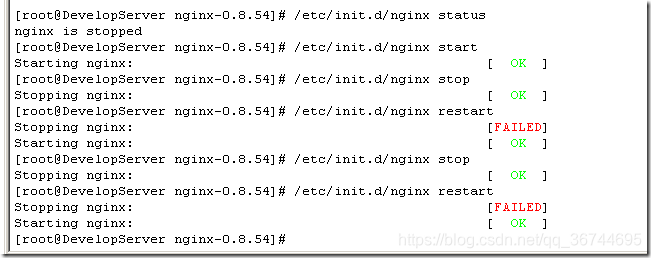
如果修改了nginx的配置文件nginx.conf,也可以使用上面的命令重新加载新的配置文件并运行,可以将此命令加入到rc.local文件中,这样开机的时候nginx就默认启动了
3、加入到rc.local文件中
vi /etc/rc.local
加入一行 /etc/init.d/nginx start 保存并退出,下次重启会生效。
七、Nginx图片服务器
图片通过ftp服务上传到/home/ftpuser/www/images目录下,通过访问Nginx服务器来访问ftp目录下的图片文件,该url为http://192.168.128.129/images/xxx.jpg。即使用http请求访问原本需要使用ftp请求才能访问到的资源文件。
1、在nginx/html下创建一个images文件夹(实际访问的不是这个路径)
mkdir /usr/local/nginx/html/images
2、修改nginx/conf/nginx.conf,在默认的server里再添加一个location并指定实际路径:
location /images/ {
root /home/ftpuser/www/;
autoindex on;
}
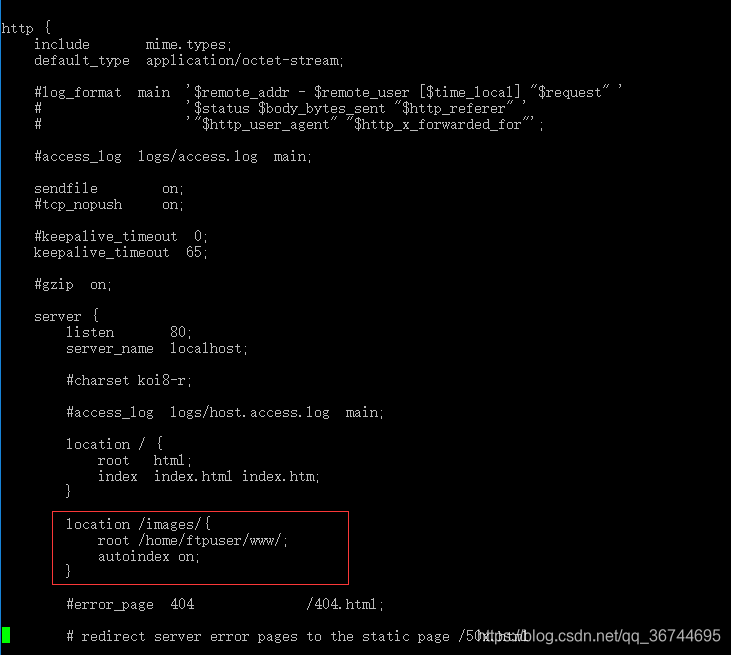
3、重启Nginx
./nginx -s reload
4、修改用户访问权限
chown ftpuser /home/ftpuser
chmod 777 -R /home/ftpuser
注意关闭防火墙
关闭防火墙 iptables -F
停止firewall systemctl stop firewalld.service
禁止firewall开机启动 systemctl disable firewalld.service
测试
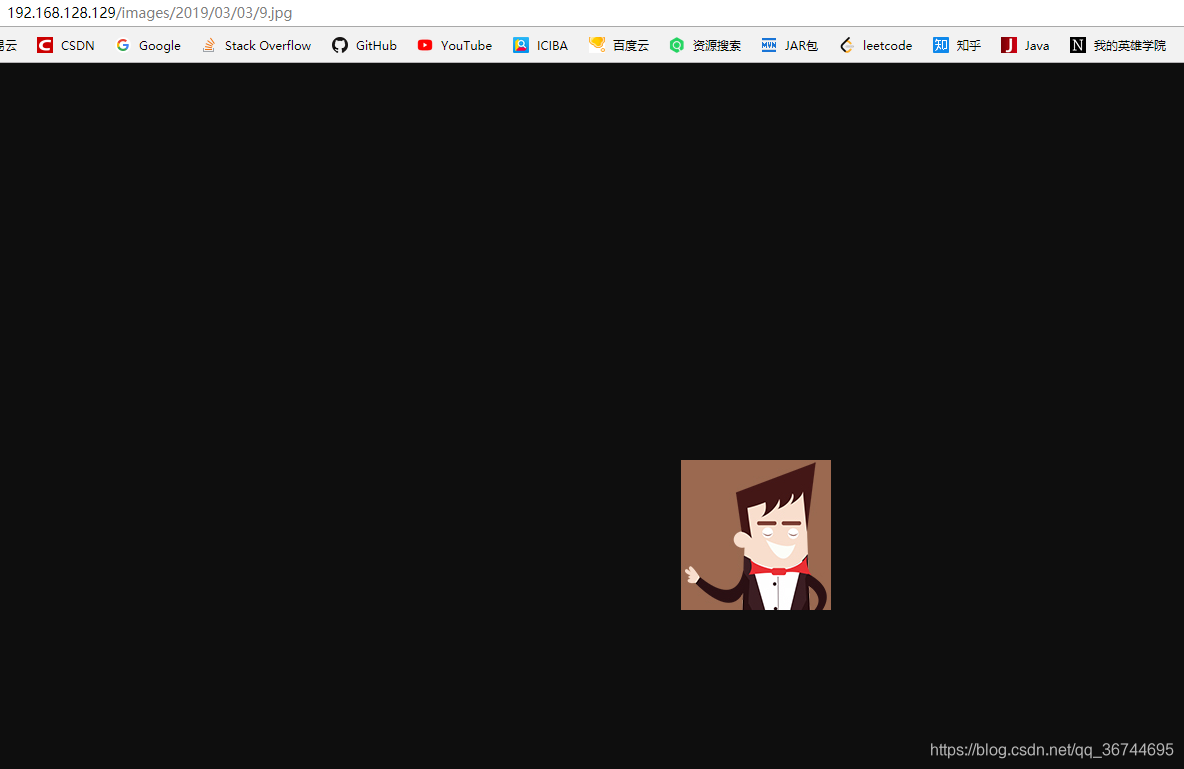
Nginx配置说明
#user nobody;
#开启进程数 <=CPU数
worker_processes 1;
#错误日志保存位置
#error_log logs/error.log;
#error_log logs/error.log notice;
#error_log logs/error.log info;
#进程号保存文件
#pid logs/nginx.pid;
#每个进程最大连接数(最大连接=连接数x进程数)每个worker允许同时产生多少个链接,默认1024
events {
worker_connections 1024;
}
http {
#文件扩展名与文件类型映射表
include mime.types;
#默认文件类型
default_type application/octet-stream;
#日志文件输出格式 这个位置相于全局设置
log_format main '$remote_addr - $remote_user [$time_local] "$request" '
'$status $body_bytes_sent "$http_referer" '
'"$http_user_agent" "$http_x_forwarded_for"';
#请求日志保存位置
#access_log logs/access.log main;
#打开发送文件
sendfile on;
#tcp_nopush on;
#keepalive_timeout 0;
#连接超时时间
keepalive_timeout 65;
#打开gzip压缩
#gzip on;
#设定请求缓冲
#client_header_buffer_size 1k;
#large_client_header_buffers 4 4k;
#设定负载均衡的服务器列表
#upstream myproject {
#weigth参数表示权值,权值越高被分配到的几率越大
#max_fails 当有#max_fails个请求失败,就表示后端的服务器不可用,默认为1,将其设置为0可以关闭检查
#fail_timeout 在以后的#fail_timeout时间内nginx不会再把请求发往已检查出标记为不可用的服务器
#}
#webapp
#upstream myapp {
# server 192.168.1.171:8080 weight=1 max_fails=2 fail_timeout=30s;
# server 192.168.1.172:8080 weight=1 max_fails=2 fail_timeout=30s;
#}
#配置虚拟主机,基于域名、ip和端口
server {
#监听端口
listen 80;
#监听域名
server_name localhost;
#charset koi8-r;
#nginx访问日志放在logs/host.access.log下,并且使用main格式(还可以自定义格式)
#access_log logs/host.access.log main;
#返回的相应文件地址
location / {
#设置客户端真实ip地址
#proxy_set_header X-real-ip $remote_addr;
#负载均衡反向代理
#proxy_pass http://myapp;
#返回根路径地址(相对路径:相对于/usr/local/nginx/)
root html;
#默认访问文件
index index.html index.htm;
}
#配置反向代理tomcat服务器:拦截.jsp结尾的请求转向到tomcat
#location ~ \.jsp$ {
# proxy_pass http://192.168.1.171:8080;
#}
#error_page 404 /404.html;
# redirect server error pages to the static page /50x.html
#
#错误页面及其返回地址
error_page 500 502 503 504 /50x.html;
location = /50x.html {
root html;
}
# proxy the PHP scripts to Apache listening on 127.0.0.1:80
#
#location ~ \.php$ {
# proxy_pass http://127.0.0.1;
#}
# pass the PHP scripts to FastCGI server listening on 127.0.0.1:9000
#
#location ~ \.php$ {
# root html;
# fastcgi_pass 127.0.0.1:9000;
# fastcgi_index index.php;
# fastcgi_param SCRIPT_FILENAME /scripts$fastcgi_script_name;
# include fastcgi_params;
#}
# deny access to .htaccess files, if Apache's document root
# concurs with nginx's one
#
#location ~ /\.ht {
# deny all;
#}
}
#虚拟主机配置:
server {
listen 1234;
server_name bhz.com;
location / {
#正则表达式匹配uri方式:在/usr/local/nginx/bhz.com下 建立一个test123.html 然后使用正则匹配
#location ~ test {
## 重写语法:if return (条件 = ~ ~*)
#if ($remote_addr = 192.168.1.200) {
# return 401;
#}
#if ($http_user_agent ~* firefox) {
# rewrite ^.*$ /firefox.html;
# break;
#}
root bhz.com;
index index.html;
}
#location /goods {
# rewrite "goods-(\d{1,5})\.html" /goods-ctrl.html;
# root bhz.com;
# index index.html;
#}
#配置访问日志
access_log logs/bhz.com.access.log main;
}
# another virtual host using mix of IP-, name-, and port-based configuration
#
#server {
# listen 8000;
# listen somename:8080;
# server_name somename alias another.alias;
# location / {
# root html;
# index index.html index.htm;
# }
#}
# HTTPS server
#
#server {
# listen 443 ssl;
# server_name localhost;
# ssl_certificate cert.pem;
# ssl_certificate_key cert.key;
# ssl_session_cache shared:SSL:1m;
# ssl_session_timeout 5m;
# ssl_ciphers HIGH:!aNULL:!MD5;
# ssl_prefer_server_ciphers on;
# location / {
# root html;
# index index.html index.htm;
# }
#}
}





















 1494
1494

 被折叠的 条评论
为什么被折叠?
被折叠的 条评论
为什么被折叠?








