Eslint是用来审查代码是否符合编码规范和统一的代码风格;
为何启动项目会出现各种报错?因为编码规范不符合eslint规则
常见的报错:
- 文件末尾存在空行(eol-last):http://eslint.org/rules/no-mutiplle-empty-lines Too many blank lines at the end of file.Max of 0 allowed
- 缺少分号(‘semi’: [‘error’,’always’]) :http://eslint.org/rules/semi Missing semicolon
- 函数关键字后面缺少空格 :http://eslint.org/rules/space-before-function-paren Missing space before function parentheses
- 字符串没有使用单引号(’quotes’: [1, ’single’]) :http://eslint.org/rules/quotes String must use singlequote
- 缩进错误 ,http://eslint.org/rules/indent Expected indentation of 2 spaces but found 4
- 没有使用全等(eqeqeq) :http://eslint.org/rules/eqeqee Expected '===' and instaed saw '=='
- 导入组件却没有使用 :http://eslint.org/rules/no-unused-vars 'seller' is defined but never used
- new了一个对象却没有赋值给某个常量(可以在该实例前添加此代码/eslint-disable no-new/忽略ESLint的检查):http://eslint.org/rules/ no-new Do not user 'new' for side effects
- 超过一行空白行(no-multiple-empty-lines): http://eslint.org/rules/no-mutiplle-empty-lines More than 1 blank line not allowed
- 注释符 // 后面缩进错误(lines-around-comment): http://eslint.org/rules/spaced-comment Expected space or tab after '//' in comment
下面对Eslint的三个文件做详细解释:
- .editorconfig
主要用于配置IDE,规范缩进风格,缩进大小,tab长度以及字符集等,解决不同IDE的编码范设置。EditorConfig 插件会去查找当前编辑文件的所在文件夹或其上级文件夹中是否有 .editorconfig 文件。如果有,则编辑器的行为会与 .editorconfig 文件中定义的一致,并且其优先级高于编辑器自身的设置。
root = true
# 对所有文件有效 //[*js]只对js文件有效
[*]
#设置编码格式
charset = utf-8
#缩进类型 可选space和tab
indent_style = space
#缩进数量可选整数值2 or 4,或者tab
indent_size = 2
#换行符的格式
end_of_line = lf
# 是否在文件的最后插入一个空行 可选true和false
insert_final_newline = true
# 是否删除行尾的空格 可选择true和false
trim_trailing_whitespace = true
2. .eslintignore
你可以通过在项目根目录创建一个 .eslintignore 文件告诉 ESLint 去忽略特定的文件和目录。.eslintignore 文件是一个纯文本文件,其中的每一行都是一个 glob 模式表明哪些路径应该忽略检测。例如,以下将忽略所有的 JavaScript 文件:
**/*.js
当 ESLint 运行时,在确定哪些文件要检测之前,它会在当前工作目录中查找一个 .eslintignore 文件。如果发现了这个文件,当遍历目录时,将会应用这些偏好设置。一次只有一个 .eslintignore 文件会被使用,所以,不是当前工作目录下的 .eslintignore 文件将不会被用到。
放置需要ESLint忽略的文件,只对.js文件有效,由于node_modules文件夹里面的内容比较大,如果项目使用的是git管理代码,一般不上传至git。此时应该设置忽略
/build/
/config/
/dist/
/src/utils/
/src/router/*.js
/node_modules/
/bower_components/
#local env files
.env.local
.env.*.local
#Log files
npm-debug.log*
yarn-debug.log*
yarn-error.log*
#Editor directories and files.idea
.vscode
*.suo
*.ntvs*
*.njsproj
*.sln
*.sw*
3 .eslintrc.js (vue-cli3改文件的内容在 packageConfig.json中配置eslintConfig)
module.exports = {
//此项是用来告诉eslint找当前配置文件不能往父级查找
root: true,
//此项是用来指定eslint解析器的,解析器必须符合规则,babel-eslint解析器是对babel解析器的包装使其与ESLint解析
parser: 'babel-eslint',
//此项是用来指定javaScript语言类型和风格,sourceType用来指定js导入的方式,默认是script,此处设置为module,指某块导入方式
parserOptions: {
sourceType: 'module'
},
//此项指定环境的全局变量,下面的配置指定为浏览器环境
env: {
browser: true,
node:true
},
// https://github.com/feross/standard/blob/master/RULES.md#javascript-standard-style
// 此项是用来配置标准的js风格,就是说写代码的时候要规范的写,如果你使用vs-code我觉得应该可以避免出错
extends: 'standard',
// required to lint *.vue files
// 此项是用来提供插件的,插件名称省略了eslint-plugin-,下面这个配置是用来规范html的
plugins: [
'html'
],
// add your custom rules here
// 下面这些rules是用来设置从插件来的规范代码的规则,使用必须去掉前缀eslint-plugin-
// 主要有如下的设置规则,可以设置字符串也可以设置数字,两者效果一致
// "off" -> 0 关闭规则
// "warn" -> 1 开启警告规则
//"error" -> 2 开启错误规则
// 了解了上面这些,下面这些代码相信也看的明白了
rules: {
// allow async-await
'generator-star-spacing': 'off',
// allow debugger during development
'no-console': process.env.NODE_ENV === 'production' ? 'error' : 'off',
'no-debugger': process.env.NODE_ENV === 'production' ? 'error' : 'off',
// js语句结尾必须使用分号
'semi': ['off', 'always'],
// 三等号
'eqeqeq': 0,
// 强制在注释中 // 或 /* 使用一致的空格
'spaced-comment': 0,
// 关键字后面使用一致的空格
'keyword-spacing': 0,
// 强制在 function的左括号之前使用一致的空格
'space-before-function-paren': 0,
// 引号类型
"quotes": [0, "single"],
// 禁止出现未使用过的变量
// 'no-unused-vars': 0,
// 要求或禁止末尾逗号
'comma-dangle': 0
}
}你也可以直接在代码文件中定义
1. 禁用 ESLint:
/* eslint-disable */
var a = 100;
console.log(a);
/* eslint-enable */
2.禁用一条规则:
/*eslint-disable no-console */
var a = 100;
console.log(a);
/*eslint-enable no-console */
3.调整规则:
/* eslint no-console:0 */
var a = 100;
console.log(a);
在初始化项目时选择是否使用ESLint管理代码(选择Y则默认开启)
Use ESLint to lint your code? (Y/n)y
VScode用户配置setting.js
{
"editor.tabSize": 2,
"files.associations": {
"*.vue": "vue"
},
"eslint.autoFixOnSave": true,
"eslint.options": {
"extensions": [
".js",
".vue"
]
},
"eslint.validate": [
"javascript", {
"language": "vue",
"autoFix": true
}, "html",
"vue"
],
"search.exclude": {
"**/node_modules": true,
"**/bower_components": true,
"**/dist": true
},
"emmet.syntaxProfiles": {
"javascript": "jsx",
"vue": "html",
"vue-html": "html"
},
"git.confirmSync": false,
"window.zoomLevel": 0,
"editor.renderWhitespace": "boundary",
"editor.cursorBlinking": "smooth",
"editor.minimap.enabled": true,
"editor.formatOnSave": true,
"editor.minimap.renderCharacters": false,
"editor.fontFamily": "'Droid Sans Mono', 'Courier New', monospace, 'Droid Sans Fallback'",
"window.title": "${dirty}${activeEditorMedium}${separator}${rootName}",
"editor.codeLens": true,
"editor.snippetSuggestions": "top",
}VUE项目中推荐安装的vscode插件:
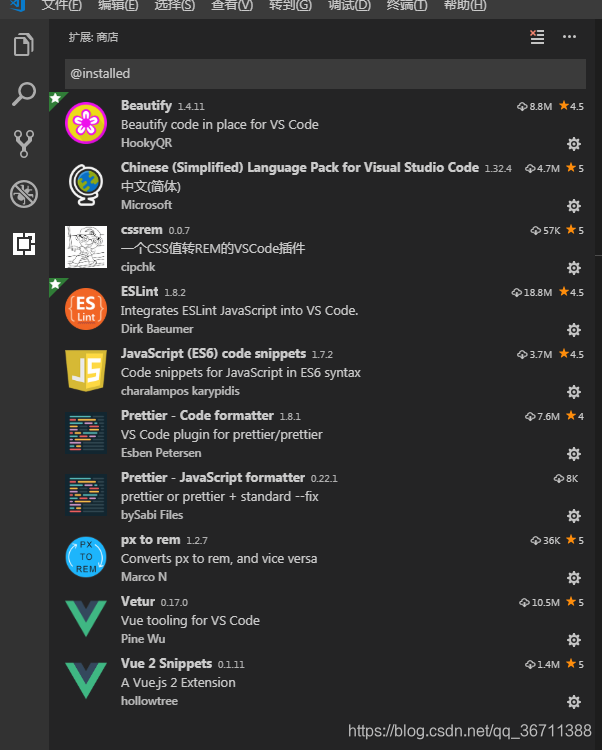
其他推荐:https://blog.youkuaiyun.com/hdchangchang/article/details/82233740





 本文详细介绍了在Vue项目中如何使用Eslint进行代码规范检查,包括VSCode的设置、Eslint的常见错误及解决方案,以及如何通过`.editorconfig`、`.eslintignore`和`.eslintrc.js`文件进行配置。同时,文章还提到了在VSCode中安装相关插件以提升开发体验。
本文详细介绍了在Vue项目中如何使用Eslint进行代码规范检查,包括VSCode的设置、Eslint的常见错误及解决方案,以及如何通过`.editorconfig`、`.eslintignore`和`.eslintrc.js`文件进行配置。同时,文章还提到了在VSCode中安装相关插件以提升开发体验。
















 2052
2052

 被折叠的 条评论
为什么被折叠?
被折叠的 条评论
为什么被折叠?








