Github地址
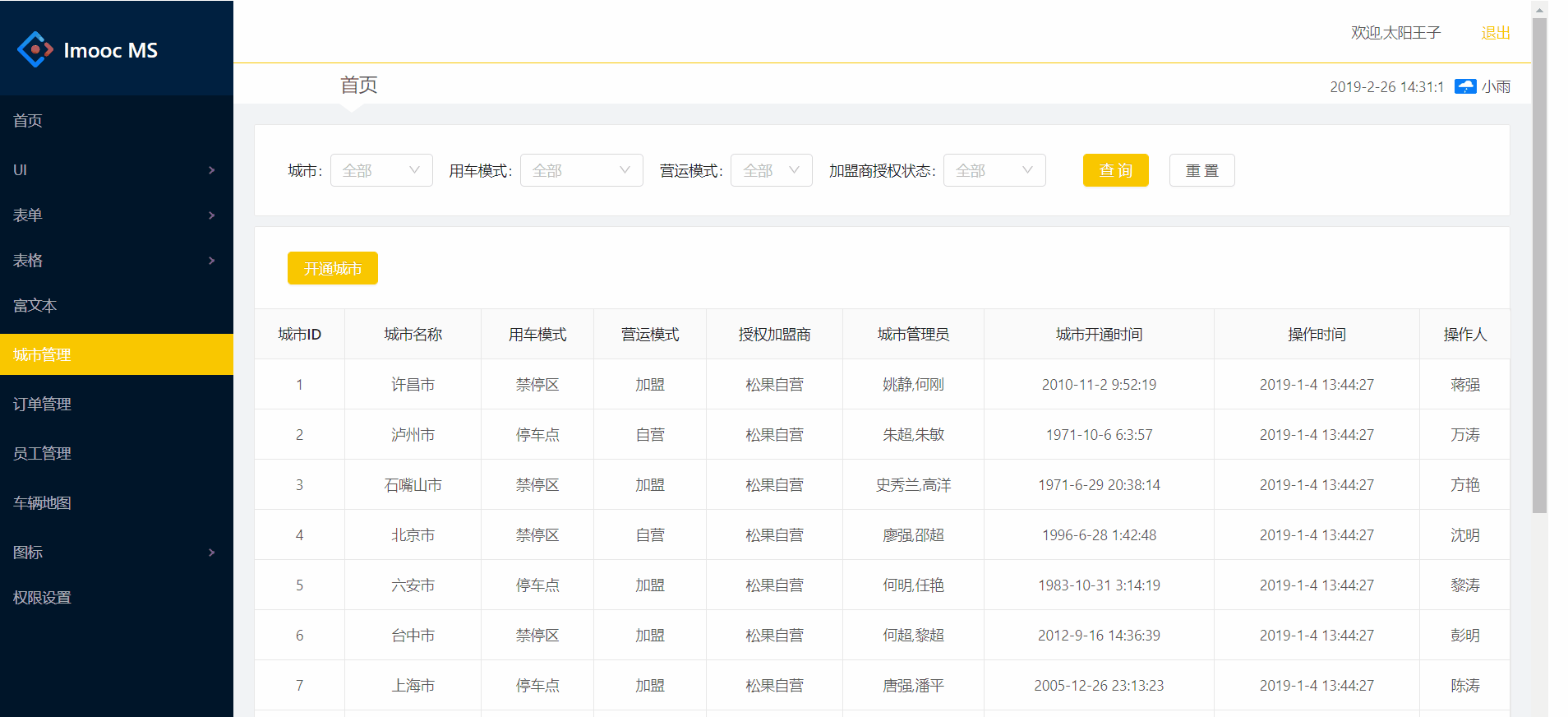
一 Redux基础介绍
-
单向数据流:从父组件留向子组件,兄弟组件无法共享数据
-
Redux核心概念
- State:React中的状态,是只读对象,不可直接修改
- Reducer:基本函数,用于对State的业务处理
- Action:普通对象,用于描述事件行为,改变State
-
Redux工作流
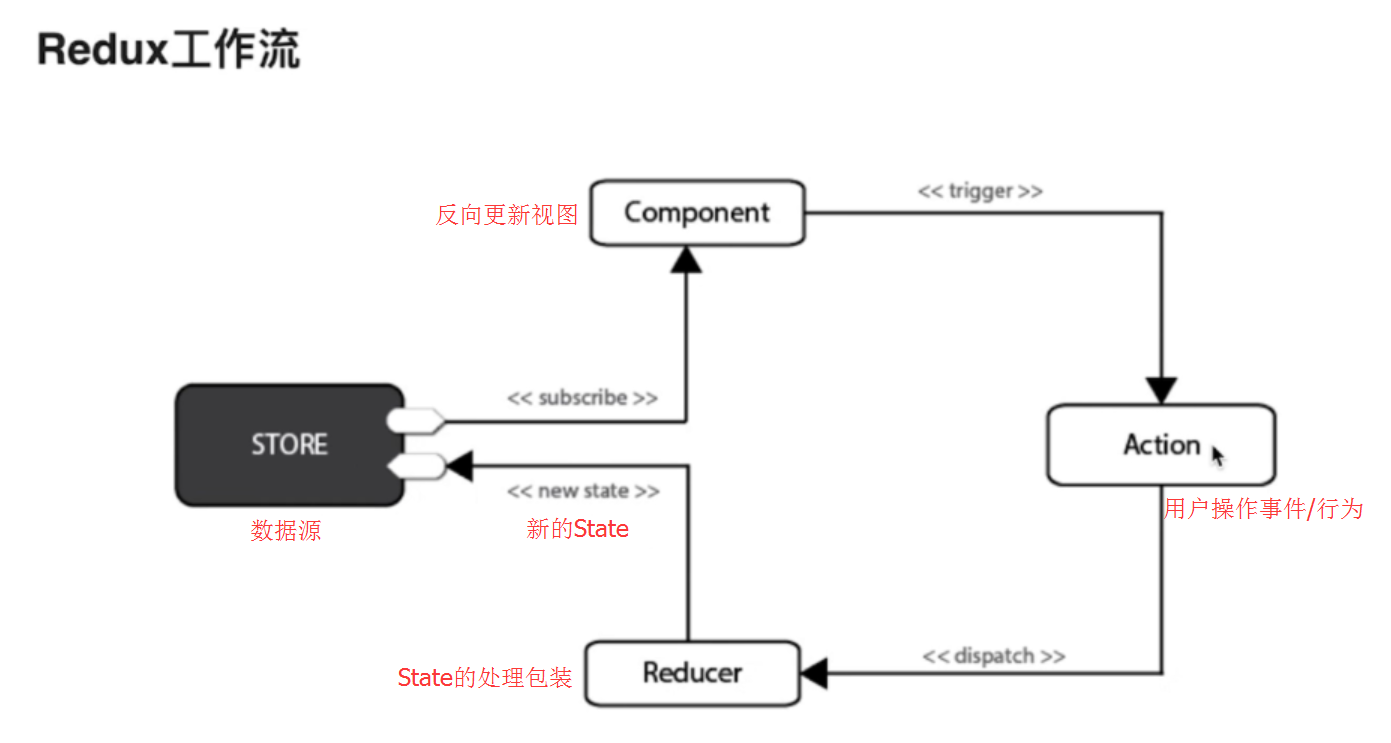
-
Redux安装
yarn add redux --save yarn add react-redux --save -
Redux集成
- 创建Action模块
- 创建Reducer模块
- 创建Store模块
- 通过connect方法将React组件和Redux连接起来
- 添加作为项目的根组件,用于数据的存储
- Redux调试工具安装
-
在火狐中安装Redux Devtools扩展:【安装地址】
-
项目中安装redux-devtools-extension调试插件
yarn add redux-devtools-extension --save -
Redux适用场景
-
项目需求角度考虑:
- 用户的使用方式复杂
- 不同身份的用户有不同的使用方式(比如普通用户和管理员)
- 多个用户之间可以协作
- 与服务器大量交互,或者使用了WebSocket
- View要从多个来源获取数据
-
组件角度考虑:
- 某个组件的状态,需要共享
- 某个状态需要在任何地方都可以拿到
- 一个组件需要改变全局状态
- 一个组件需要改变另一个组件的状态
-
不适用的场景:
- 用户的使用方式非常简单
- 用户之间没有协作
- 不需要与服务器大量交互,也没有使用 WebSocket
- 视图层(View)只从单一来源获取数据
二、Redux集成
- src->redux目录下:创建action->index.js操作事件模块
/*
* Action类型:用户事件操作
*/
export const type = {
SWITCH_MENU:'SWITCH_MENU'
}
//菜单点击切换,修改面包屑名称
export function switchMenu(menuName) {
return {
type:type.SWITCH_MENU,
menuName
}
}
- src->redux目录下:创建reducer->index.js数据处理模块
/*
* Reducer: 数据处理
*/
import {type} from './../action'
const initialState={
menuName:'首页'
}
const ebikeData = (state=initialState, action)=>{
switch (action.type) {
case type.SWITCH_MENU:
return {
...state, // 旧值
menuName:action.menuName // 新值
}
default:
return{
...state
}
}
}
export default ebikeData
- src->redux目录下:创建store->configureStore.js数据源模块
/*
* 引入createStore 保存数据源
*/
import { createStore } from "redux";
// 引入所有的reducer
import reducer from "./../reducer";
//调试工具插件方法 -- redux降级到3.7可使用
// import { composeWithDevTools } from 'redux-devtools-extension'
// export default ()=>createStore(reducer,composeWithDevTools)
export default ()=>createStore(reducer)
-
src->index.js项目入口文件中:添加项目根组件,存储store数据源
import { Provider } from "react-redux"; // 添加<Provider />项目根组件 import configureStore from "./redux/store/configureStore"; const store = configureStore(); ReactDOM.render( <Provider store={store}> <Router /> </Provider>, document.getElementById("root") );
三、面包屑标题切换
-
pages->components->NevLeft(index.js)中:菜单(Menu)点击切换改变store中的面包屑名称(MenuName)
-
-
通过connect方法将react组件与Redux连接
export default connect()(NavLeft)
-
-
获取this.props.dispatch方法派发事件:通过action事件自动调用reducer存入到store中
import {connect} from 'react-redux' //连接器 import { switchMenu } from './../../redux/action' //事件行为 class NavLeft extends React.Component { state = { currentKey: '' } handleClick = ({item, key}) => { if (key === this.state.currentKey) { return false; } // 事件派发,自动调用reducer,通过reducer保存到store对象中 const { dispatch } = this.props; dispatch(switchMenu(item.props.title)) // console.log(item) this.setState({ currentKey: key }) } homeHandleClick = () => { const { dispatch } = this.props; dispatch(switchMenu('首页')); this.setState({ currentKey: "" }); }; //其它代码 <Menu onClick={this.handleClick} selectedKeys={[this.state.currentKey]} theme="dark" > {this.state.MenuTreeNode} </Menu> }
-
pages->components->Header(index.js)中:获取并填入store中的面包屑名称(MenuName)
-
通过connect方法将react组件与Redux连接
-
利用mapStateToProps函数建立state与store的映射关系:将state.menuName 绑定到 props 的menuName
-
面包屑标题处:获取this.props.menuName填入
import {connect} from 'react-redux' //连接器 ... <Col span="4" className="breadcrumb-title"> {/* 首页 */} {this.props.menuName} </Col> ... //将state.menuName 绑定到 props 的menuName const mapStateToProps = state => { return { menuName: state.menuName } } export default connect(mapStateToProps)(Header)
四 完整实例
// src/components/Header/index.js
// src/components/Header/index.js
import React from 'react';
/*
Header组件 分两部分建立两行Row
第一行是用户的个人信息(这里以后要通过变量传输进来)
* */
import {Row, Col} from "antd";
import './index.less'
import Util from '../../utils/utils'//导入公共机制
import axios from "../../axios";//引入axios组件
import {connect} from 'react-redux' //连接器
class Header extends React.Component {
//声明 state变量 在setState之前要声明变量
state = {};
componentWillMount() {
this.setState({
userName: '太阳王子',
});
/*
创建定时器,每隔一秒获取时间
* 获取时间的方法
*/
setInterval(() => {
// new Date();
let sysTime = Util.formateDate(new Date().getTime());
this.setState({
sysTime
})
}, 1000);
this.getWeatherAPIData();//在这里调用下天气
}
/*定义得到API天气的方法*/
getWeatherAPIData() {
//通过jsonp的方式 调用百度Api接口
//1.安装jsonp插件 yarn add jsonp --save
//2.对jsonp插件进行的封装 新建文件夹axios-----index.js
//3.通过axios插件来发送jsonp()方法
//通过字符串的方式发送url
//地区动态储存,定义变量 city // url:'http://api.map.baidu.com/telematics/v3/weather?location='+this.city+'&output=json&ak=3p49MVra6urFRGOT9s8UBWr2'
//对中文进行编码,转为页面字符
// 编码后通过 .then 进行接收
let city = '咸阳';
axios.jsonp({
// url:'http://api.map.baidu.com/telematics/v3/weather?location='+this.city+'&output=json&ak=3p49MVra6urFRGOT9s8UBWr2'
url: 'http://api.map.baidu.com/telematics/v3/weather?location=' + encodeURIComponent(city) + '&output=json&ak=3p49MVra6urFRGOT9s8UBWr2'
}).then((res) => {//通过这里拿到返回值,可以先看下返回值是什么
if (res.status == 'success') {//状态成功取得数据进行使用
let data = res.results[0].weather_data[0];
this.setState({//将状态设置进去
date:data.date,
dayPictureUrl: data.dayPictureUrl,
weather: data.weather
})
}
})
}
render() {
// 取出menuType 用作二级导航(父组件Common.js传来)
const menuType = this.props.menuType;
return (
<div className="header">
<Row className="header-top">
{
menuType?
<Col span="6" className="logo">
<img src="/assets/logo-ant.svg" alt=""/>
<span>IMooc 通用管理系统</span>
</Col>:''
}
<Col span={menuType?18:24}>
<span>欢迎,{this.state.userName}</span>
<a href="#">退出</a>
</Col>
</Row>
{
menuType?'':<Row className="breadcrumb">
<Col span="4" className="breadcrumb-title">
{/* 首页 */}
{this.props.menuName}
</Col>
<Col span="20" className="weather">
<span className="date">{this.state.sysTime}</span>
<span className="weather-img">
<img src={this.state.dayPictureUrl} alt=""/>
</span>
<span className="weather-detail">
{this.state.weather}
{/*{this.state.date}*/}
</span>
</Col>
</Row>
}
</div>
);
}
}
//将state.menuName 绑定到 props 的menuName
const mapStateToProps = state => {
return {
menuName: state.menuName
}
};
export default connect(mapStateToProps)(Header)
// src/components/NavLeft/index.js
// src/components/NavLeft/index.js
import React from "react";
import MenuConfig from "./../../config/menuConfig"; //导入menuConfig这个文件
import { Menu, Icon } from "antd"; //导入子组件菜单
import { NavLink } from "react-router-dom";
import "./index.less";
import { connect } from "react-redux"; // 连接器
import { switchMenu } from "./../../redux/action"; //事件行为
const SubMenu = Menu.SubMenu;
class NavLeft extends React.Component {
state = {
currentKey: ""
};
handleClick = ({ item, key }) => {
// console.log(item)
if (key === this.state.currentKey) {
return false;
}
// 事件派发,自动调用reducer,通过reducer保存到store对象中
const { dispatch } = this.props;
dispatch(switchMenu(item.props.title));
this.setState({
currentKey: key
});
};
/*
* 获取到对象后,可以通过setState将对象存进去 ,这是React的一个特色
* */
componentWillMount() {
//通过MenuConfig读取文件
//通过递归(遍历)实现菜单(是一个List)的渲染
const menuTreeNode = this.renderMenu(MenuConfig);
let currentKey = window.location.hash.replace(/#|\?.*$/g, "");
//通过setState存入state
this.setState({
currentKey,
menuTreeNode
});
}
homeHandleClick = () => {
const { dispatch } = this.props;
dispatch(switchMenu('首页'));
this.setState({
currentKey: ""
});
};
//菜单渲染
renderMenu = data => {
return data.map(item => {
//如果item有子元素,遍历自己,再次调用,直到子节点加载完毕
if (item.children) {
return (
<SubMenu title={item.title} key={item.key}>
{this.renderMenu(item.children)}
</SubMenu>
);
}
return (
<Menu.Item title={item.title} key={item.key}>
<NavLink to={item.key}>{item.title}</NavLink>
</Menu.Item>
);
});
};
render() {
// var style = {
// backgroundColor:'red'
// }
return (
<div>
<NavLink to="/home" onClick={this.homeHandleClick}>
<div className="logo">
<img src="/assets/logo-ant.svg" alt=""/>
<h1>Imooc MS</h1>
</div>
</NavLink>
<Menu
onClick={this.handleClick}
selectedKeys={[this.state.currentKey]}
theme="dark"
>
{this.state.menuTreeNode}
</Menu>
</div>
);
}
}
export default connect()(NavLeft);





 本文详细介绍Redux的基本概念、工作流程及如何在React项目中集成Redux,包括Action、Reducer、Store的创建,以及通过connect方法连接React组件与Redux。同时,演示了一个完整的面包屑标题切换实例,展示了如何使用Redux进行状态管理和组件间的数据共享。
本文详细介绍Redux的基本概念、工作流程及如何在React项目中集成Redux,包括Action、Reducer、Store的创建,以及通过connect方法连接React组件与Redux。同时,演示了一个完整的面包屑标题切换实例,展示了如何使用Redux进行状态管理和组件间的数据共享。

















 2万+
2万+

 被折叠的 条评论
为什么被折叠?
被折叠的 条评论
为什么被折叠?










