案例分析
01.Basics
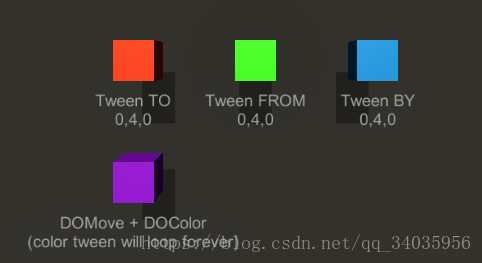
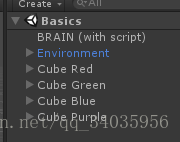
Code:
using UnityEngine;
using System.Collections;
using DG.Tweening;
public class Basics : MonoBehaviour
{
public Transform redCube, greenCube, blueCube, purpleCube;
IEnumerator Start()
{
// Start after one second delay (to ignore Unity hiccups(打嗝) when activating Play mode in Editor)
yield return new WaitForSeconds(1);
// Let's move the red cube TO 0,4,0 in 2 seconds
redCube.DOMove(new Vector3(0,4,0), 2);
// Let's move the green cube FROM 0,4,0 in 2 seconds
greenCube.DOMove(new Vector3(0,4,0), 2).From();
// Let's move the blue cube BY 0,4,0 in 2 seconds 相对位置
blueCube.DOMove(new Vector3(0,4,0), 2).SetRelative();
// Let's move the purple cube BY 6,0,0 in 2 seconds
// and also change its color to yellow.
// To change its color, we'll have to use its material as a target (instead than its transform).
purpleCube.DOMove(new Vector3(6,0,0), 2).SetRelative();
// Also, let's set the color tween to loop infinitely forward and backwards
//在紫色和黄色之间yoyo球
purpleCube.GetComponent<Renderer>().material.DOColor(Color.yellow, 2).SetLoops(-1, LoopType.Yoyo);
}
}
02.Follow
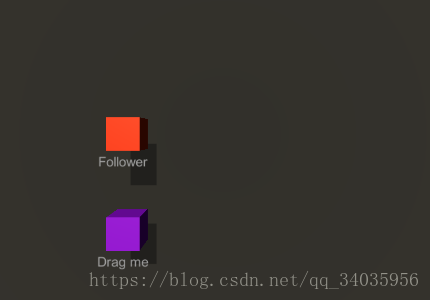
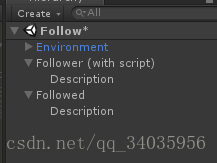
Code:
DragTarget .cs
using UnityEngine;
using System.Collections;
public class DragTarget : MonoBehaviour
{
Transform t;
Camera mainCam;
void Start()
{
t = this.transform;
mainCam = Camera.main;
}
void OnMouseDrag()
{
Vector2 mousePos = Input.mousePosition;
//以相机为起点到物体的位置
float distance = mainCam.WorldToScreenPoint(t.position).z;
//屏幕坐标到世界坐标
t.position = mainCam.ScreenToWorldPoint(new Vector3(mousePos.x, mousePos.y, distance));
}
}
Follow.cs
using UnityEngine;
using System.Collections;
using DG.Tweening;
public class Follow : MonoBehaviour
{
public Transform target; // Target to follow
Vector3 targetLastPos;
Tweener tween;
void Start()
{
// First create the "move to target" tween and store it as a Tweener.
// In this case I'm also setting autoKill to FALSE so the tween can go on forever
// (otherwise it will stop executing if it reaches the target)
tween = transform.DOMove(target.position, 2).SetAutoKill(false);
// Store the target's last position, so it can be used to know if it changes
// (to prevent changing the tween if nothing actually changes)
targetLastPos = target.position;
}
void Update()
{
// Use an Update routine to change the tween's endValue each frame
// so that it updates to the target's position if that changed
if (targetLastPos == target.position) return;
// Add a Restart in the end, so that if the tween was completed it will play again
tween.ChangeEndValue(target.position, true).Restart();
targetLastPos = target.position;
}
}
03.Materials
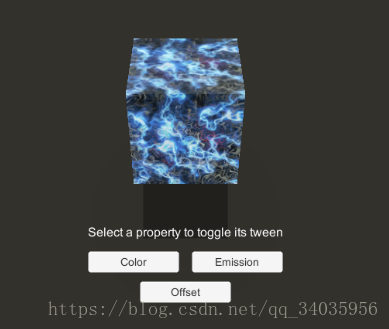
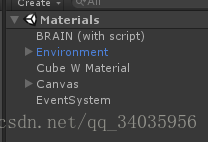
Code:
Materials.cs
using UnityEngine;
using DG.Tweening;
public class Materials : MonoBehaviour
{
public GameObject target;
public Color toColor;
Tween colorTween, emissionTween, offsetTween;
void Start()
{
// NOTE: all tweens will be created in a paused state, so they can be toggled via the UI
// Store the material, since we will tween that
Material mat = target.GetComponent<Renderer>().material;
// COLOR
colorTween = mat.DOColor(toColor, 1).SetLoops(-1, LoopType.Yoyo).Pause();
// EMISSION
// Note that the float value you see in Unity's inspector, next to the emission's color,
// doesn't really exist in the shader (it's generated by Unity's inspector and applied to the material's color),
// se we have to tween the full _EmissionColor.
emissionTween = mat.DOColor(new Color(0, 0, 0, 0), "_EmissionColor", 1).SetLoops(-1, LoopType.Yoyo).Pause();
// OFFSET
// In this case we set the loop to Incremental and the ease to Linear, because it's cooler
offsetTween = mat.DOOffset(new Vector2(1, 1), 1).SetEase(Ease.Linear).SetLoops(-1, LoopType.Incremental).Pause();
}
// Toggle methods (called by UI events)
public void ToggleColor()
{
colorTween.TogglePause();
}
public void ToggleEmission()
{
emissionTween.TogglePause();
}
public void ToggleOffset()
{
offsetTween.TogglePause();
}
}
04.Paths:过上车功能
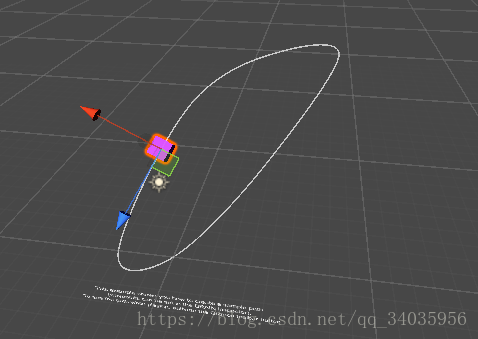
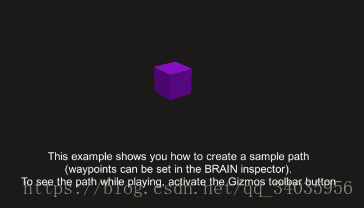
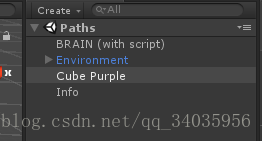
Code:
//这是插件里面的枚举类型。
public enum PathType
{
//
// 摘要:
// Linear, composed of straight segments between each waypoint
Linear = 0,
//
// 摘要:
// Curved path (which uses Catmull-Rom curves)
CatmullRom = 1
}
using UnityEngine;
using System.Collections;
using DG.Tweening;
public class Paths : MonoBehaviour
{
public Transform target;
public PathType pathType = PathType.CatmullRom;
public Vector3[] waypoints = new[] {
new Vector3(4, 2, 6),
new Vector3(8, 6, 14),
new Vector3(4, 6, 14),
new Vector3(0, 6, 6),
new Vector3(-3, 0, 0)
};
void Start()
{
// Create a path tween using the given pathType, Linear or CatmullRom (curved).
// Use SetOptions to close the path 设为true,则最后一点和第一点重合
// and SetLookAt to make the target orient to the path itself
//上一句为使目标朝向路径本身
Tween t = target.DOPath(waypoints, 4, pathType)
.SetOptions(true)
.SetLookAt(0.001f);
// Then set the ease to Linear and use infinite loops
t.SetEase(Ease.Linear).SetLoops(-1);
}
}
05.Sequences:悠悠球
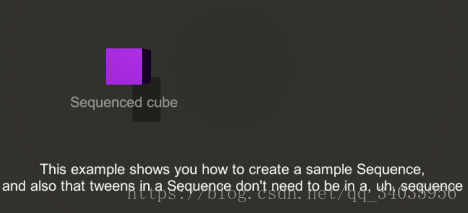
using UnityEngine;
using System.Collections;
using DG.Tweening;
public class Sequences : MonoBehaviour
{
public Transform cube;
public float duration = 4;
IEnumerator Start()
{
// Start after one second delay (to ignore Unity hiccups when activating Play mode in Editor)
yield return new WaitForSeconds(1);
// Create a new Sequence.
// We will set it so that the whole duration is 6
Sequence s = DOTween.Sequence();
// Add an horizontal relative move tween that will last the whole Sequence's duration
s.Append(cube.DOMoveX(6, duration).SetRelative().SetEase(Ease.InOutQuad));
// Insert a rotation tween which will last half the duration
// and will loop forward and backward twice
s.Insert(0, cube.DORotate(new Vector3(0, 45, 0), duration / 2).SetEase(Ease.InQuad).SetLoops(2, LoopType.Yoyo));
// Add a color tween that will start at half the duration and last until the end
s.Insert(duration / 2, cube.GetComponent<Renderer>().material.DOColor(Color.yellow, duration / 2));
// Set the whole Sequence to loop infinitely forward and backwards
s.SetLoops(-1, LoopType.Yoyo);
}
}
06.UGUI,UI特效
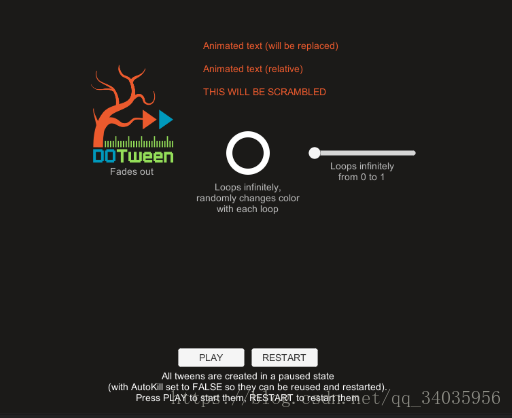
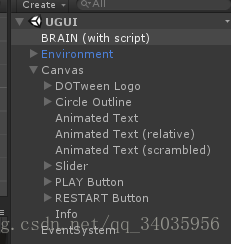
using UnityEngine;
using UnityEngine.UI;
using System.Collections;
using DG.Tweening;
public class UGUI : MonoBehaviour
{
public Image dotweenLogo, circleOutline;
public Text text, relativeText, scrambledText;
public Slider slider;
void Start()
{
// All tweens are created in a paused state (by chaining to them a final Pause()),
// so that the UI Play button can activate them when pressed.
// Also, the ones that don't loop infinitely have the AutoKill property set to FALSE,
// so they won't be destroyed when complete and can be resued by the RESTART button
// Animate the fade out of DOTween's logo
dotweenLogo.DOFade(0, 1.5f).SetAutoKill(false).Pause();
// Animate the circle outline's color and fillAmount
circleOutline.DOColor(RandomColor(), 1.5f).SetEase(Ease.Linear).Pause();
circleOutline.DOFillAmount(0, 1.5f).SetEase(Ease.Linear).SetLoops(-1, LoopType.Yoyo)
.OnStepComplete(()=> {
circleOutline.fillClockwise = !circleOutline.fillClockwise;
circleOutline.DOColor(RandomColor(), 1.5f).SetEase(Ease.Linear);
})
.Pause();
// Animate the first text...
text.DOText("This text will replace the existing one", 2).SetEase(Ease.Linear).SetAutoKill(false).Pause();
// Animate the second (relative) text...
relativeText.DOText(" - This text will be added to the existing one", 2).SetRelative().SetEase(Ease.Linear).SetAutoKill(false).Pause();
// Animate the third (scrambled) text...
scrambledText.DOText("This text will appear from scrambled chars", 2, true, ScrambleMode.All).SetEase(Ease.Linear).SetAutoKill(false).Pause();
// Animate the slider
slider.DOValue(1, 1.5f).SetEase(Ease.InOutQuad).SetLoops(-1, LoopType.Yoyo).Pause();
}
// Called by PLAY button OnClick event. Starts all tweens
public void StartTweens()
{
DOTween.PlayAll();
// 开始全部
}
// Called by RESTART button OnClick event. Restarts all tweens
public void RestartTweens()
{
DOTween.RestartAll();
// 重启全部
}
// Returns a random color
Color RandomColor()
{
return new Color(Random.Range(0f, 1f), Random.Range(0f, 1f), Random.Range(0f, 1f), 1);
}
}
==》》添加:拖动物体的C#方法:
Drag:
using System.Collections;
using System.Collections.Generic;
using UnityEngine;
public class Drag : MonoBehaviour {
Transform t;
Camera mainCam;
Vector3 offset;
void Start () {
t = this.transform;
mainCam = Camera.main;
}
private void OnMouseDown()
{
Vector2 mousPos = Input.mousePosition;
float distance = mainCam.WorldToScreenPoint(t.transform.position).z;
Vector3 worldPos = mainCam.ScreenToWorldPoint(new Vector3(mousPos.x, mousPos.y, distance));
offset = t.position - worldPos;
}
private void OnMouseDrag()
{
Vector2 mousPos = Input.mousePosition;
float distance = mainCam.WorldToScreenPoint(t.transform.position).z;
t.position = mainCam.ScreenToWorldPoint(new Vector3(mousPos.x, mousPos.y, distance)) + offset;
}
}
 Unity动画与交互案例
Unity动画与交互案例








 本文通过Unity中的多个案例,如基本动画、跟随目标、材质变化、路径动画、序列动画及UI特效,展示了如何使用DOTween插件进行物体移动、旋转、颜色渐变等动画效果制作,同时介绍了拖动物体和响应鼠标事件的方法。
本文通过Unity中的多个案例,如基本动画、跟随目标、材质变化、路径动画、序列动画及UI特效,展示了如何使用DOTween插件进行物体移动、旋转、颜色渐变等动画效果制作,同时介绍了拖动物体和响应鼠标事件的方法。

















 2488
2488

 被折叠的 条评论
为什么被折叠?
被折叠的 条评论
为什么被折叠?










