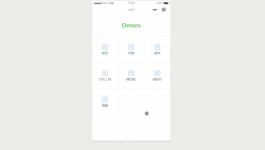
gif效果图,加载需要一丢丢时间
功能介绍
1.点击+框,选择并展示所选图片
2点击×删除对应图片
3.右上角0/9看到没,最多选择9张
4.点击图片放大预览,并可左右滑动切换
先来介绍一下各项数据
Page({
data: {
uploaderList: [],
uploaderNum:0,
showUpload:true
}
})
uploaderList:已选择的图片临时路径数组
uploaderNum:已选择图片个数
showUpload:用来判断是否可继续选择图片,当传至9张时不可继续上传
界面布局
<!-- 容器 -->
<view class='ui_uploader_cell'>
<!-- 根据已选择的图片临时路径数组展示图片-->
<view class='ui_uploader_item' wx:for="{{uploaderList}}" wx:key="{{index}}">
<!-- 删除-->
<icon class='ui_uploader_item_icon' bindtap='clearImg' data-index="{{index}}" type="clear" size="20" color="red"/>
<!-- 图片-->
<image bindtap='showImg' data-index="{{index}}" src='{{item}}'></image>
</view>
<!-- 上传按钮+框 -->
<view class='ui_uploader' bindtap='upload' wx:if="{{showUpload}}"></view>
</view>
根据已选择的图片临时路径数组展示图片wx:for="{{uploaderList}}"
删除icon上挂载data数据用来删除指定图片data-index="{{index}}"
图片上挂载data数据用来点击放大展示图片data-index="{{index}}"
根据已选图片个数判断是否可继续上传wx:if="{{showUpload}}"
逻辑处理
//index.js
//获取应用实例
const app = getApp()
Page({
data: {
uploaderList: [],
uploaderNum:0,
showUpload:true
},
// 删除图片
clearImg:function(e){
var nowList = [];//新数据
var uploaderList = this.data.uploaderList;//原数据
for (let i = 0; i < uploaderList.length;i++){
if (i == e.currentTarget.dataset.index){
continue;
}else{
nowList.push(uploaderList[i])
}
}
this.setData({
uploaderNum: this.data.uploaderNum - 1,
uploaderList: nowList,
showUpload: true
})
},
//展示图片
showImg:function(e){
var that=this;
wx.previewImage({
urls: that.data.uploaderList,
current: that.data.uploaderList[e.currentTarget.dataset.index]
})
},
//上传图片
upload: function(e) {
var that = this;
wx.chooseImage({
count: 9 - that.data.uploaderNum, // 默认9
sizeType: ['original', 'compressed'], // 可以指定是原图还是压缩图,默认二者都有
sourceType: ['album', 'camera'], // 可以指定来源是相册还是相机,默认二者都有
success: function(res) {
console.log(res)
// 返回选定照片的本地文件路径列表,tempFilePath可以作为img标签的src属性显示图片
let tempFilePaths = res.tempFilePaths;
let uploaderList = that.data.uploaderList.concat(tempFilePaths);
if (uploaderList.length==9){
that.setData({
showUpload:false
})
}
that.setData({
uploaderList: uploaderList,
uploaderNum: uploaderList.length,
})
}
})
},
onLoad: function() {}
})
以下是我自己的线上版本:
上传图片组件:
index.wxml
<view class="panel-title">{{title}}</view>
<view class="{{uploaderList.length === 0 ? 'ui-uploader-cell':'ui-uploader-cell-other'}}">
<!-- 根据已选择的图片临时路径数组展示图片-->
<view class='ui-uploader-item' wx:for="{{uploaderList}}" wx:key="{{index}}">
<!-- 删除-->
<icon class='ui-uploader-item-icon' bindtap='clearImg' data-index="{{index}}" type="clear" size="20" color="#666666" />
<!-- 图片-->
<image bindtap='showImg' data-index="{{index}}" src='{{item}}'></image>
</view>
<!-- 上传按钮+框 -->
<view class='ui-uploader' bindtap='upload' wx:if="{{showUpload}}">
<image src="/images/update_img.png"></image>
</view>
<view wx:if="{{uploaderList.length === 0}}" class="title2">{{desc}}</view>
</view>index.wxss
@import '/app.wxss';
.panel-title{
margin-bottom: 20rpx;
}
.ui-uploader-cell-other {
width: 690rpx;
padding: 40rpx 0;
display: flex;
flex-wrap: wrap;
align-content: flex-start;
/* justify-content: flex-start; *//* align-items: center; */
}
.ui-uploader-cell {
width: 690rpx;
/* padding: 20rpx 0; */
display: flex;
/* justify-content: flex-start; */
flex-wrap: wrap;
align-content: flex-start;
}
.ui-uploader-item {
width: 118rpx;
height: 118rpx;
margin-right: 18rpx;
margin-bottom: 18rpx;
padding-bottom: 2rpx;
padding-right: 2rpx;
position: relative;
}
.title2 {
width: 520rpx;
display: flex;
align-items: center;
}
.ui-uploader-item-icon {
position: absolute;
right: 0;
}
.ui-uploader {
width: 120rpx;
height: 120rpx;
margin-right: 20rpx;
background: #fff;
border-radius: 16rpx;
display: flex;
justify-content: center;
align-items: center;
box-shadow: 0 0rpx 40rpx 0 rgba(0, 0, 0, 0.08);
}index.js
// components/case-imgs/index.js
Component({
/**
* 组件的属性列表
*/
properties: {
uploaderList: {
type: Array,
value: []
},
uploaderNum: {
type: Number,
value: 0
},
desc: {
type: String,
value: '拍照化验单、检查资料报告单、药品处方单、患处照片等。'
},
title: {
type: String,
value: '补充图片'
},
type: {
// false 开启图文咨询 补充咨询
type: Boolean,
value: false
}
},
/**
* 组件的初始数据
*/
data: {
uploaderList: [],
uploaderNum: 0,
showUpload: true,
uploaderNowNum:0
},
/**
* 组件的方法列表
*/
methods: {
// 删除图片
clearImg: function(e) {
var nowList = []; //新数据
var uploaderList = this.data.uploaderList; //原数据
for (let i = 0; i < uploaderList.length; i++) {
if (i == e.currentTarget.dataset.index) {
continue;
} else {
nowList.push(uploaderList[i])
continue;
}
}
this.setData({
uploaderNum: this.data.uploaderNum - 1,
uploaderList: nowList,
showUpload: true
})
this.triggerEvent('getUploaderList', {
uploaderList: nowList
})
},
//展示图片
showImg: function(e) {
var that = this;
wx.previewImage({
urls: that.data.uploaderList,
current: that.data.uploaderList[e.currentTarget.dataset.index]
})
},
//上传图片
upload: function(e) {
var that = this;
wx.chooseImage({
count: 5 - that.properties.uploaderNum, // 默认5
sizeType: ['original', 'compressed'], // 可以指定是原图还是压缩图,默认二者都有
sourceType: ['album', 'camera'], // 可以指定来源是相册还是相机,默认二者都有
success: function(res) {
console.log(res)
// 返回选定照片的本地文件路径列表,tempFilePath可以作为img标签的src属性显示图片
let tempFilePaths = res.tempFilePaths;
console.log(tempFilePaths)
let uploaderList = that.data.uploaderList.concat(tempFilePaths);
if (!that.properties.type) {
//开启图文咨询
if (uploaderList.length == 5) {
that.setData({
showUpload: false
})
}
that.setData({
uploaderList: uploaderList,
uploaderNum: uploaderList.length,
})
that.triggerEvent('getUploaderList', {
uploaderList: uploaderList
})
}else{
// 补充咨询
if (uploaderList.length + that.properties.uploaderNum === 5) {
that.setData({
showUpload: false
})
}
that.setData({
uploaderList: uploaderList,
uploaderNowNum: uploaderList.length + that.properties.uploaderNum
})
that.triggerEvent('getUploaderList', {
uploaderList: uploaderList,
uploaderNowNum: that.data.uploaderNowNum
})
}
}
})
},
}
})页面调用组件:
<uploads-img title="上传资料" bind:getUploaderList="getUploaderList"></uploads-img> //获取上传图片
getUploaderList(e) {
this.setData({
uploaderList: e.detail.uploaderList
})
},





















 1044
1044

 被折叠的 条评论
为什么被折叠?
被折叠的 条评论
为什么被折叠?








