#1.apache
企业中常用的web服务,用来提供http://(超文本传输协议)
#2.apachec的安装部署
yum install httpd -y ##安装apache
yum install httpd-manual ##安装apache手册
systemctl start httpd
systemctl enable httpd
firewall-cmd --list-all ##列出火墙信息
firewall-cmd --permanent --add-service=httpd ##永久允许http
firewall-cmd --reload ##火墙从新加载
/var/www/html/ ##默认发布目录
/var/www/html/index.html ##apache默认发布文件
vim /var/www/html/index.html
<h1> hello world </h1>
:wq
#3.apache的基础信息
主配置目录 /etc/httpd/conf/
主配置文件 /etc/httpd/conf/httpd.conf
默认发布目录 /var/www/html/
默认发布文件 index.html
默认端口 80
默认安全上下文 httpd_sys_content_t
程序开启默认用户 apache
apache日志 /etc/httpd/logs/*
#修改默认端口
vim /etc/httpd/conf/httpd.conf
42 Listen 8080

irewall-cmd --permanent --add-port=8080
firewall-cmd --reload
#测试
http://172.25.254.238:8080
#修改默认发布文件
默认发布文件就是访问apache时没有指定文件名称时默认访问的文件,这个文件可以指定多个,又访问顺序
vim /etc/httpd/conf/httpd.conf
164 DirectoryIndex test.html index.html

#测试
vim /var/www/html/test.html
hallo linux
:wq

http://172.25.254.238

#修改默认发布目录
vim /etc/httpd/conf/httpd.conf
120 DocumentRoot "/westos/html"
124 <Directory "/westos/html">
125 Require all granted
126 </Directory>
semanage fcontext -a -t httpd_sys_content_t ‘/westos(/.*)?’
restorecon -RvvF /westos/
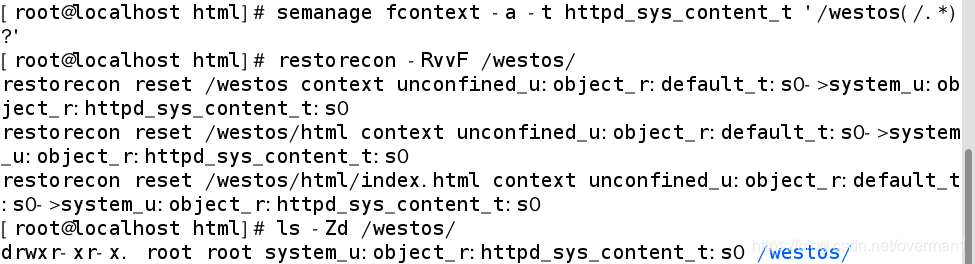
#测试
vim /westos/html/index.html
/westos/html/index.html
:wq
http://172.25.254.238
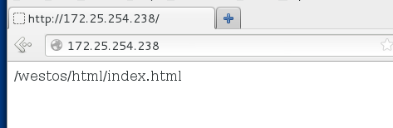
#4.apache的虚拟主机
vim /etc/httpd/conf.d/adefault.conf
<VirtualHost _default_:80>
DocumentRoot "/var/www/html"
</VirtualHost>
vim /etc/httpd/conf.d/news.conf
<VirtualHost *:80>
ServerName "news.westos.com" ##指定站点名成
DocumentRoot "/var/www/virtual/westos.com/news" ##站点默认发布目录
CustomLog logs/news.log combined ##站点日志combined表示四种日志的集合
</VirtualHost>
<Directory "/var/www/virtual/westos.com/news">
Require all granted
</Directory>
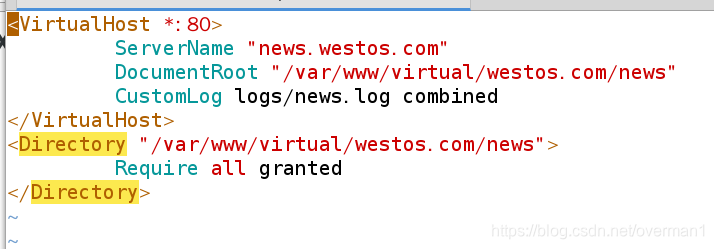
#测试
vim /var/www/virtual/westos.com/news/index.html
news.linux
:wq

http://news.westos.com/
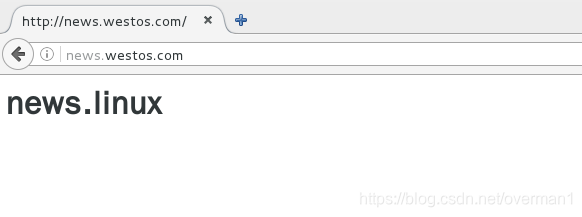
#5.apache内部的访问控制
1.针对与主机的访问控制
cd /etc/httpd/conf.d/
vim adefault.conf
<VirtualHost _default_:80>
DocumentRoot "/var/www/html"
</VirtualHost>
<Directory "var/www/html">
Require all granted
Order Deny,allow
Allow from 172.25.254.38
Deny from all
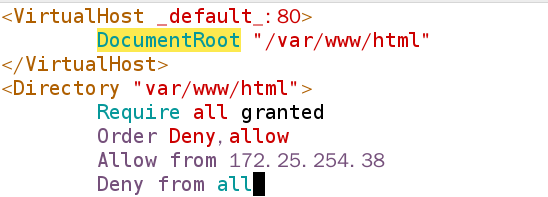
#测试
在238主机:
http://172.25.254.238
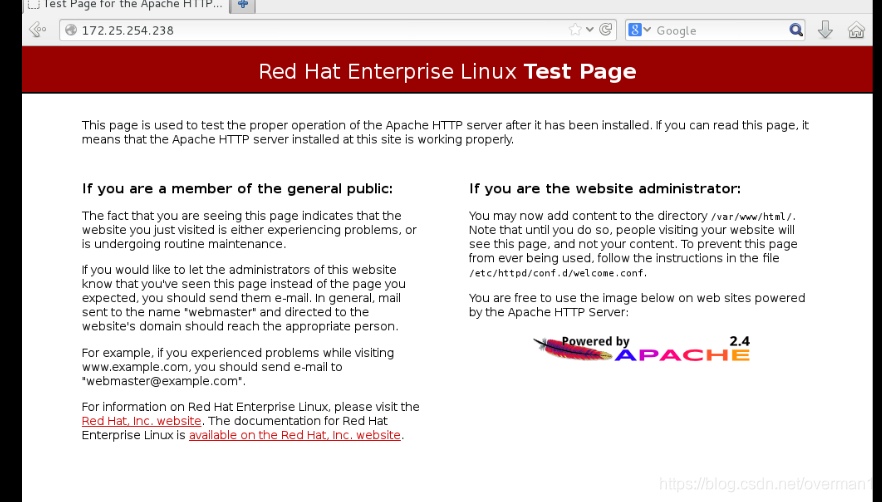
在38主机:
http://172.25.254.238
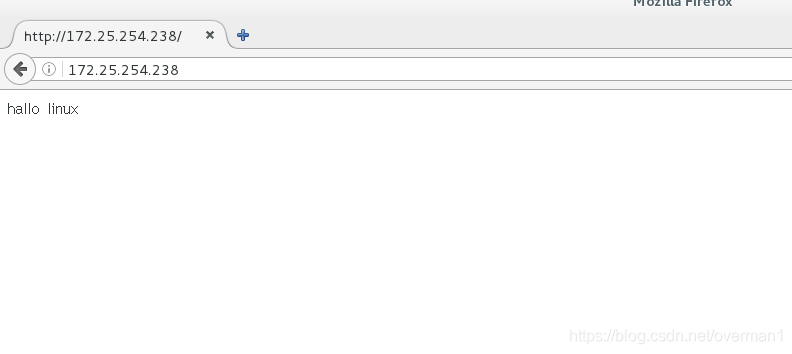
2.用户方式的访问控制
htpasswd -cm /etc/httpd/htuser admin
New password:
Re-type new password:
cd /var/www/html/
vim admin
ni hao
:wq
vim adefault.conf
Directory "var/www/html/admin">
AuthUserFile "/etc/httpd/htuser"
AuthName "Please input username and password"
AuthType Basic
Require user admin ##只允许damin户
Require valid-user ##允许valid-user文件下的全部用户
</Directory>
#测试
http://172.25.254.238
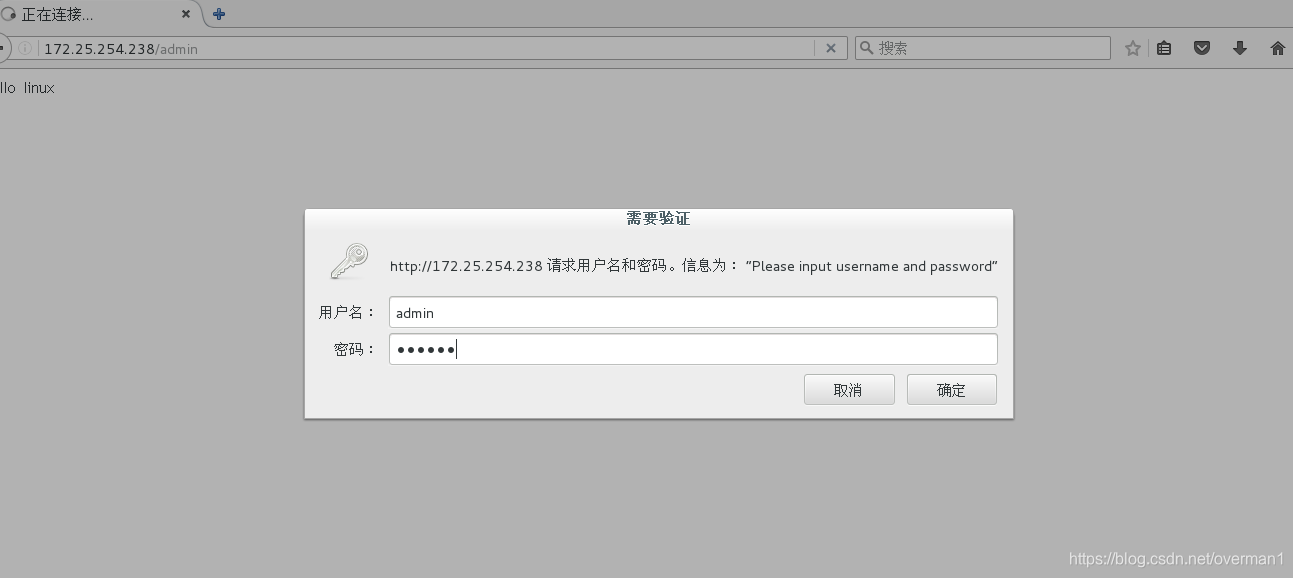
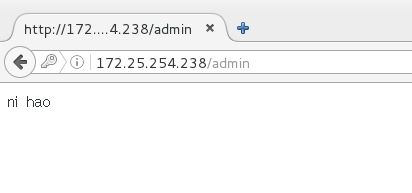
#6.支持的语言
1.html
2.php
vim /var/www/html/index.php
yum install php -y
#测试
172.25.254.238/index.php
3.cgi
mkdir /var/www/html/cgi
semanage fcontext -a -t httpd_sys_script_exec_t '/var/www/html/cgi(/.*)?'
restorecon -RvvF /var/www/html/cgi/

vim /var/www/html/cgi/index.cgi
#!/usr/bin/perl
print "Content-type: text/html\n\n";
print `date`;
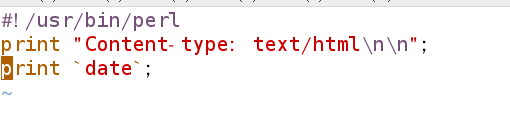
chmod +x /var/www/html/cgi/index.cgi
./index.cgi ##执行脚本看是否执行
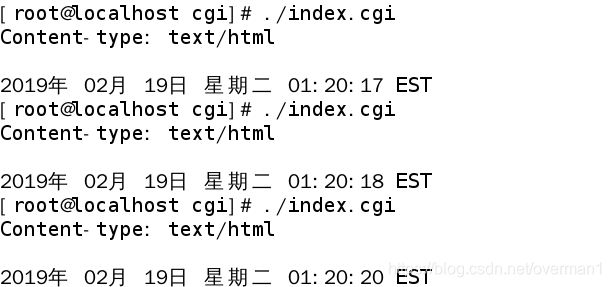
vim adefault.conf
<Directory "/var/www/html/cgi">
Options +ExecCGI
AddHandler cgi-script .cgi
</Directory>
systemctl restart httpd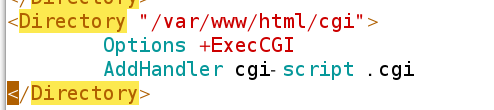
4.wsgi
vim /var/www/html/cgi/script.wsgi
#!/usr/bin/env python
import time
def application (environ, start_response):
response_body = 'UNIX EPOCH time is now: %s\n' % time.time()
status = '200 OK'
response_headers = [('Content-Type', 'text/plain'),
('Content-Length', '1'),
('Content-Length', str(len(response_body)))]
start_response(status, response_headers)
return [response_body]
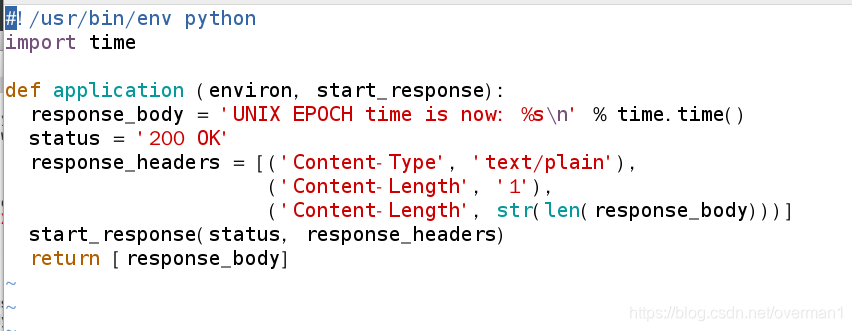
vim /etc/httpd/conf.d/adefault.conf
<
VirtualHost _default_:80>
DocumentRoot "/var/www/html"
WSGIScriptAlias /WSGI /var/www/html/cgi/script.wsgi
</VirtualHost>

systemctl restart httpd
#测试
http://172.25.254.238/WSGI
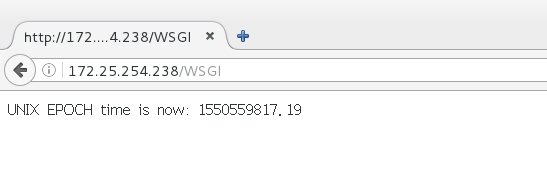
#7.https
yum install mod_ssl
yum install crypto-utils.x86_64
systemctl restart httpd
genkey www.westos.com
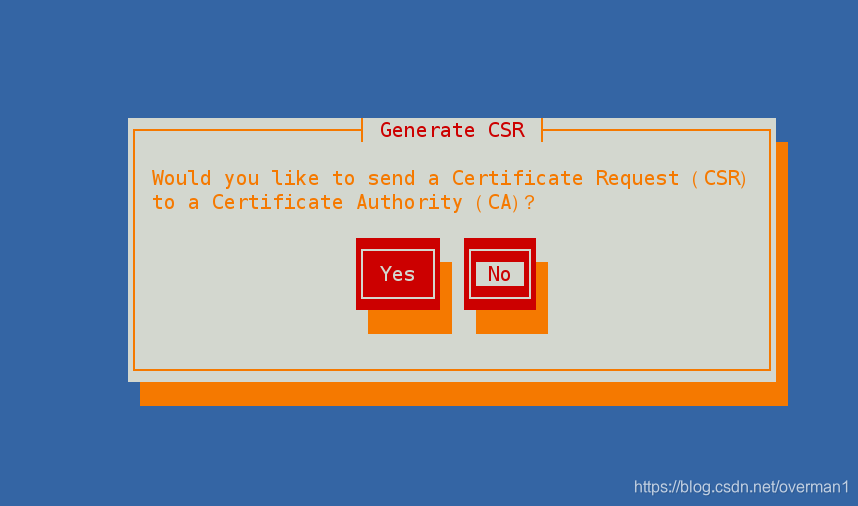
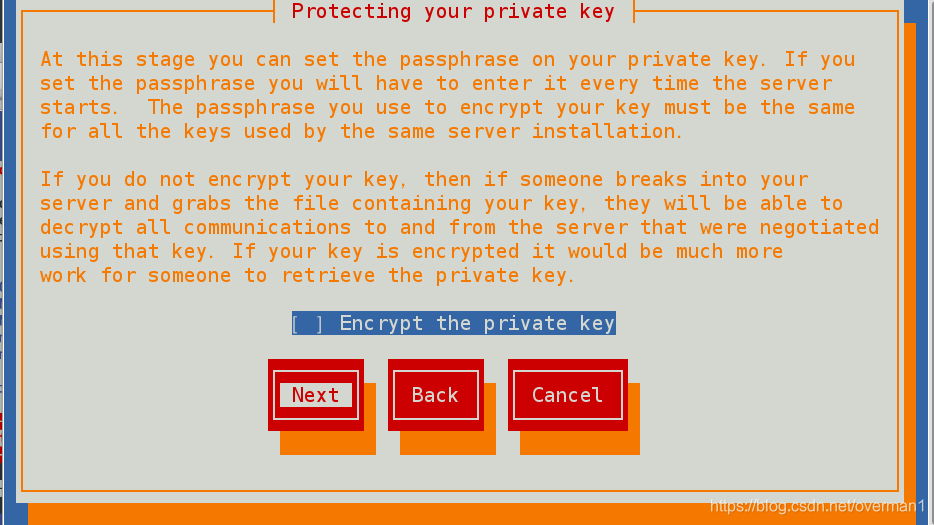
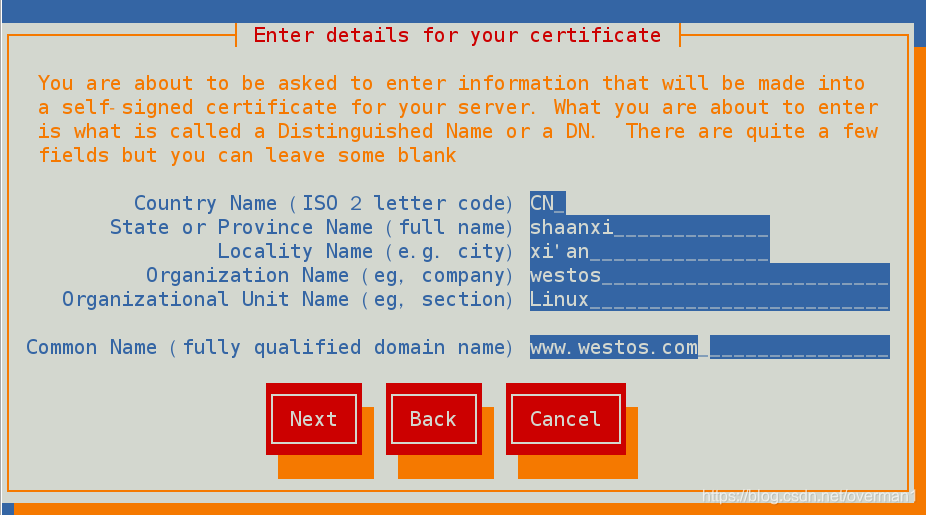
cd /etc/httpd/conf.d/
vim ssl.conf
101 SSLCertificateFile /etc/pki/tls/certs/www.westos.com.crt
109 SSLCertificateKeyFile /etc/pki/tls/private/www.westos.com.key
:wq
systemctl restart httpd
#测试
https://172.25.254.238
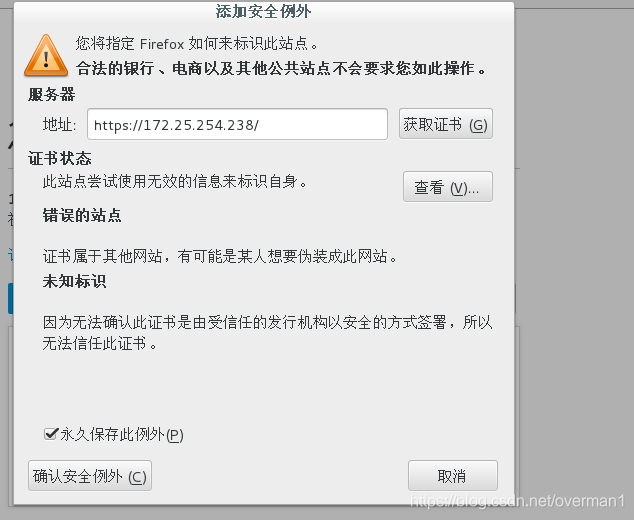
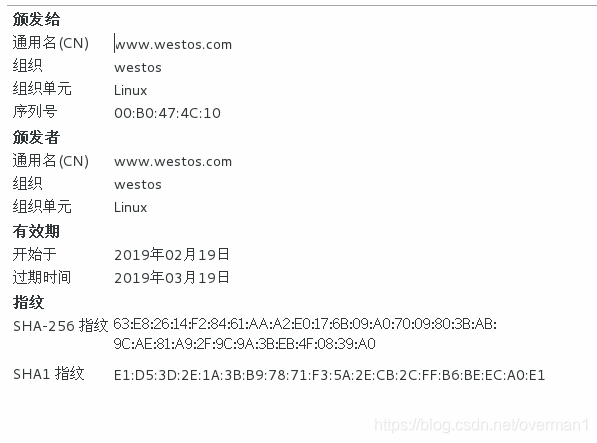
#8.设定https虚拟主机并设定网页重写
vim /etc/httpd/conf.d/z_login.conf
<
VirtualHost *:80>
ServerName "login.westos.com"
RewriteEngine on
RewriteRule ^(/.*)$ https://%{HTTP_HOST}$1 [redirect=301]
</VirtualHost>
<VirtualHost *:443>
ServerName "login.westos.com"
DocumentRoot "/var/www/virtual/westos.com/login"
CustomLog logs/login.log combined
SSLEngine on
SSLCertificateFile /etc/pki/tls/certs/www.westos.com.crt
SSLCertificateKeyFile /etc/pki/tls/private/www.westos.com.key
</VirtualHost>
<Directory "/var/www/virtual/westos.com/login">
Require all granted
</Directory>
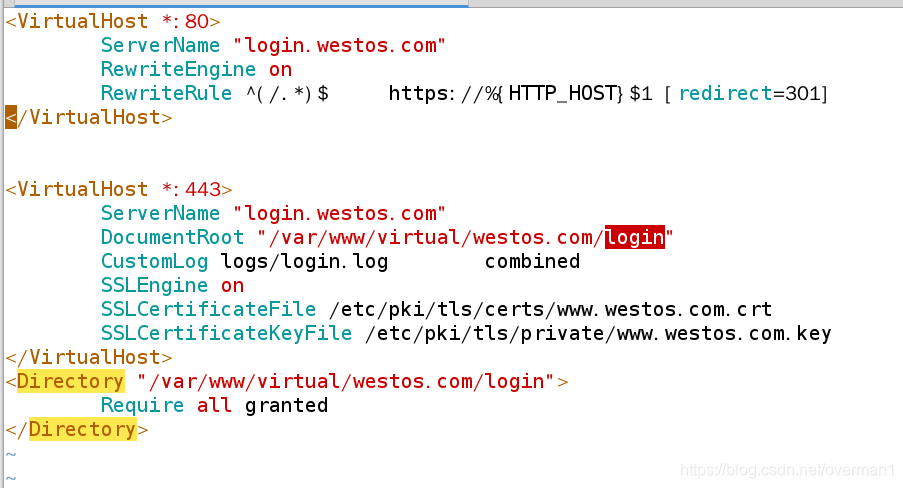
^(/.*)$ ##客户在浏览器地址中输入的所有字符
https:// ##强制客户加密访问
%{HTTP_HOST} ##客户请求主机
KaTeX parse error: Expected 'EOF', got '#' at position 4: 1 #̲#表示^(/.*)的值
[redirect=301] ##永久重写 302临时
#测试
login.westos.com
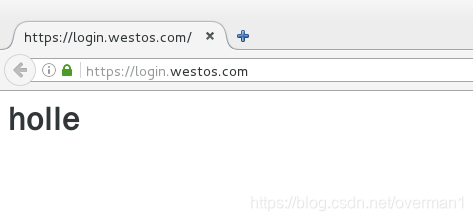




 本文详细介绍了Apache web服务的安装部署,包括修改默认端口、设置默认发布文件和目录、虚拟主机配置、访问控制、支持的语言(如HTML、PHP、CGI、WSGI)以及HTTPS的启用和网页重写等关键步骤。
本文详细介绍了Apache web服务的安装部署,包括修改默认端口、设置默认发布文件和目录、虚拟主机配置、访问控制、支持的语言(如HTML、PHP、CGI、WSGI)以及HTTPS的启用和网页重写等关键步骤。
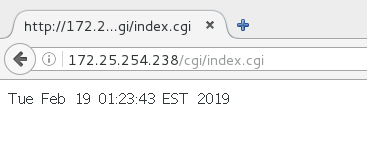
















 1017
1017

 被折叠的 条评论
为什么被折叠?
被折叠的 条评论
为什么被折叠?








