先直接给出效果图:
思路:
通过Dialog的方式实现AlertDialog, 因为可以在Dialog中通过setContentView(int layoutResID)来指定Dialog的布局及样式(就像Activity中一样)。
所以我们可以自定义各种样式的alertdialog,至于好不好看,那就得看layout写得怎么样了。
其他也没啥好说的,直接上代码:
java代码:
package hi.braincol.example.iphoneAlert; /* No CONSTRAINTS ! Just use the code under your thoughts ! * mail me at hibraincol@gmail.com * * Licensed under the Apache License, Version 2.0 (the "License"); * you may not use this file except in compliance with the License. * You may obtain a copy of the License at * * http://www.apache.org/licenses/LICENSE-2.0 * * Unless required by applicable law or agreed to in writing, software * distributed under the License is distributed on an "AS IS" BASIS, * WITHOUT WARRANTIES OR CONDITIONS OF ANY KIND, either express or implied. * See the License for the specific language governing permissions and * limitations under the License. */ import android.app.Activity; import android.app.Dialog; import android.os.Bundle; import android.view.View; import android.view.Window; import android.view.View.OnClickListener; import android.widget.Button; import android.widget.TextView; public class MainScreenActivity extends Activity { /** Called when the activity is first created. */ Button buttonOk,buttonOkCancel; @Override public void onCreate(Bundle savedInstanceState) { super.onCreate(savedInstanceState); setContentView(R.layout.main); buttonOk = (Button)findViewById(R.id.button1); buttonOk.setOnClickListener(new Button.OnClickListener() { @Override public void onClick(View arg0) { // TODO Auto-generated method stub showCustomMessageOK("Confirmation","Just click OK to continue !"); } }); buttonOkCancel = (Button)findViewById(R.id.button2); buttonOkCancel.setOnClickListener(new Button.OnClickListener() { @Override public void onClick(View arg0) { // TODO Auto-generated method stub showCustomMessage("Alert","Are you sure you want continue?"); } }); } /** * it will show the OK/CANCEL dialog like iphone, make sure no keyboard is visible * * @param pTitle * title for dialog * @param pMsg * msg for body */ private void showCustomMessage(String pTitle, final String pMsg) { final Dialog lDialog = new Dialog(MainScreenActivity.this, android.R.style.Theme_Translucent_NoTitleBar); lDialog.requestWindowFeature(Window.FEATURE_NO_TITLE); lDialog.setContentView(R.layout.r_okcanceldialogview); ((TextView) lDialog.findViewById(R.id.dialog_title)).setText(pTitle); ((TextView) lDialog.findViewById(R.id.dialog_message)).setText(pMsg); ((Button) lDialog.findViewById(R.id.ok)).setText("Ok"); ((Button) lDialog.findViewById(R.id.cancel)) .setOnClickListener(new OnClickListener() { @Override public void onClick(View v) { // write your code to do things after users clicks CANCEL lDialog.dismiss(); } }); ((Button) lDialog.findViewById(R.id.ok)) .setOnClickListener(new OnClickListener() { @Override public void onClick(View v) { // write your code to do things after users clicks OK lDialog.dismiss(); } }); lDialog.show(); } /** * it will show the OK dialog like iphone, make sure no keyboard is visible * * @param pTitle * title for dialog * @param pMsg * msg for body */ private void showCustomMessageOK(String pTitle, final String pMsg) { final Dialog lDialog = new Dialog(MainScreenActivity.this, android.R.style.Theme_Translucent_NoTitleBar); lDialog.requestWindowFeature(Window.FEATURE_NO_TITLE); lDialog.setContentView(R.layout.r_okdialogview); ((TextView) lDialog.findViewById(R.id.dialog_title)).setText(pTitle); ((TextView) lDialog.findViewById(R.id.dialog_message)).setText(pMsg); ((Button) lDialog.findViewById(R.id.ok)).setText("Ok"); ((Button) lDialog.findViewById(R.id.ok)) .setOnClickListener(new OnClickListener() { @Override public void onClick(View v) { // write your code to do things after users clicks OK lDialog.dismiss(); } }); lDialog.show(); } }
这代码很短,主要的就是showCustomMessage、showCustomMessageOK这两个显示我们自定义的Alertdialog的方法,关键的就是看怎么编写r_okcanceldialogview.xml和r_okdialogview.xml 这两个layout文件了,下面就给出这两个布局文件的代码:
r_okcanceldialogview.xml :
<?xml version="1.0" encoding="utf-8" ?> <LinearLayout xmlns:android="http://schemas.android.com/apk/res/android" android:orientation="vertical" android:layout_width="fill_parent" android:layout_height="wrap_content" android:layout_gravity="center_horizontal|center_vertical" > <LinearLayout xmlns:android="http://schemas.android.com/apk/res/android" android:orientation="vertical" android:layout_width="fill_parent" android:layout_height="wrap_content" android:gravity="center_horizontal" android:background="@drawable/alert" android:layout_marginLeft="20dip" android:layout_marginRight="20dip"> <TextView android:layout_width="wrap_content" android:layout_height="wrap_content" android:layout_marginTop="17dip" android:textColor="#ffffff" android:text="About to call 323" android:textStyle="bold" android:textSize="16dip" android:id="@+id/dialog_title"/> <TextView android:layout_width="wrap_content" android:layout_height="wrap_content" android:layout_margin="10dip" android:gravity="center_horizontal" android:textSize="16dip" android:textColor="#ffffff" android:text="Are you sure you want to proceed?" android:id="@+id/dialog_message"/> <LinearLayout xmlns:android="http://schemas.android.com/apk/res/android" android:orientation="horizontal" android:layout_width="fill_parent" android:layout_height="wrap_content" android:layout_marginTop="10dip" android:layout_marginBottom="10dip" android:gravity="center_horizontal" > <Button android:layout_height="40dip" android:layout_width="0dip" android:background="@drawable/custom_button1" android:layout_weight="0.5" android:layout_gravity="left" android:textColor = "@color/White" android:text="Cancel" android:textStyle="bold" android:layout_marginLeft="10dip" android:id="@+id/cancel" /> <Button android:layout_height="40dip" android:layout_width="0dip" android:background="@drawable/custom_button" android:text="OK" android:textStyle="bold" android:layout_weight="0.5" android:textColor="@color/White" android:layout_marginRight="10dip" android:layout_marginBottom="10dip" android:id="@+id/ok" /> </LinearLayout> </LinearLayout> </LinearLayout>
r_okdialogview.xml :
<?xml version="1.0" encoding="utf-8" ?> <LinearLayout xmlns:android="http://schemas.android.com/apk/res/android" android:orientation="vertical" android:layout_width="fill_parent" android:layout_height="wrap_content" android:layout_gravity="center_horizontal|center_vertical" > <LinearLayout xmlns:android="http://schemas.android.com/apk/res/android" android:orientation="vertical" android:background="@drawable/alert" android:layout_width="fill_parent" android:layout_height="wrap_content" android:gravity="center_horizontal" android:layout_marginLeft="20dip" android:layout_marginRight="20dip"> <TextView android:layout_width="wrap_content" android:layout_height="wrap_content" android:layout_marginTop="15dip" android:textColor="#ffffff" android:text="About to call 323" android:textStyle="bold" android:textSize="17dip" android:id="@+id/dialog_title"/> <TextView android:layout_width="wrap_content" android:layout_height="wrap_content" android:layout_margin="10dip" android:gravity="center_horizontal" android:textSize="15dip" android:textColor="#ffffff" android:text="Are you sure you want to proceed?" android:id="@+id/dialog_message"/> <LinearLayout xmlns:android="http://schemas.android.com/apk/res/android" android:orientation="horizontal" android:layout_width="fill_parent" android:layout_height="wrap_content" android:layout_marginTop="10dip" android:layout_marginBottom="10dip" android:gravity="center_horizontal" > <Button android:layout_height="40dip" android:layout_width="fill_parent" android:background="@drawable/custom_button" android:text="OK" android:textSize="17dip" android:textStyle="bold" android:textColor="@color/White" android:layout_marginRight="10dip" android:layout_marginLeft="10dip" android:layout_marginBottom="10dip" android:id="@+id/ok" /> </LinearLayout> </LinearLayout> </LinearLayout>
这两个layout的xml中引用到了一些图片:
android:background="@drawable/alert”
及按钮样式:
因为也不多所以也在这里直接贴出来:android:background="@drawable/custom_button1"
android:background="@drawable/custom_button"
alert.png:
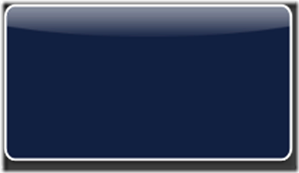
custom_button1.xml :
<?xml version="1.0" encoding="utf-8"?> <selector xmlns:android="http://schemas.android.com/apk/res/android"> <item android:state_pressed="true" android:drawable="@drawable/focused" /> <item android:state_focused="true" android:drawable="@drawable/focused" /> <item android:drawable="@drawable/nofocused" /> </selector>
custom_button.xml :
<?xml version="1.0" encoding="utf-8"?> <selector xmlns:android="http://schemas.android.com/apk/res/android"> <item android:state_pressed="true" android:drawable="@drawable/nofocused" /> <item android:state_focused="true" android:drawable="@drawable/nofocused" /> <item android:drawable="@drawable/focused" /> </selector>
上面来那个按钮样式中用到的两张图片为:
nofocused.png :
focused.png :
就这么多了,为了方便有需要的人,这里直接给出源码的下载地址:
http://download.youkuaiyun.com/source/3480914
(源自:http://www.cnblogs.com/hibraincol/archive/2011/07/30/2121756.html)




























 87
87

 被折叠的 条评论
为什么被折叠?
被折叠的 条评论
为什么被折叠?








