| |||||||
  | |||||||
| |||||||
| |||||||
| |||||||
| Follow Us |
Through Check Point Early Availability program, we were able to have a test this new exciting Security Management R80. What’s new in Check Point R80 Management:
- Unified Console
- Concurrent administrators work
- Layered policy approach
- Threat prevention policy
- Policy Apps (for example: logs by rules)
- Next generation SmartLog and SmartEvent
- Web services and APIs
  |
| Early Availability Download Page |
  |
| Check Point R80 Web Page |
The installation of R80 Security Management is similar as previous version. This post will use Vmware ESXi as platform to present the installation steps again.
Note: It also works on Vmware Workstation 10 which is the one I tested.
1. Create a new VM
3. First Time Configuration Wizard
Note: During installation, I got an error which told me Cannot install Check Point Security Management Server. It is because of incompatible hardware at least 2 CPUs required. If you see this message, you will have to re-create your vm with at least 2 CPUs and re-do all steps.
Youtube Video: Check Point R80 Management Installation in Vmware Part 1 – Step by Step
Reference:




 CheckPoint宣布推出R80安全管理平台,旨在应对企业安全领域的复杂挑战。该平台支持统一管理整个IT基础设施,具备简化界面及任务导向特性,并提供统一策略管理等功能。此外,还支持威胁预防策略及新一代的日志与事件管理系统。
CheckPoint宣布推出R80安全管理平台,旨在应对企业安全领域的复杂挑战。该平台支持统一管理整个IT基础设施,具备简化界面及任务导向特性,并提供统一策略管理等功能。此外,还支持威胁预防策略及新一代的日志与事件管理系统。

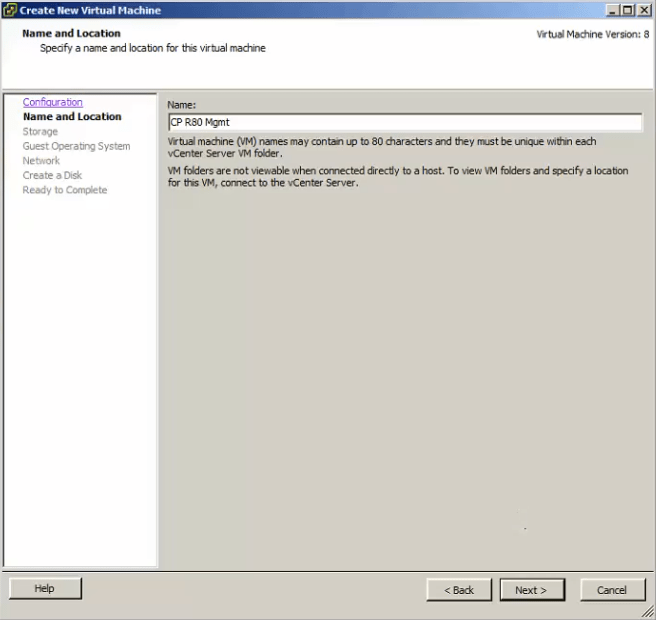
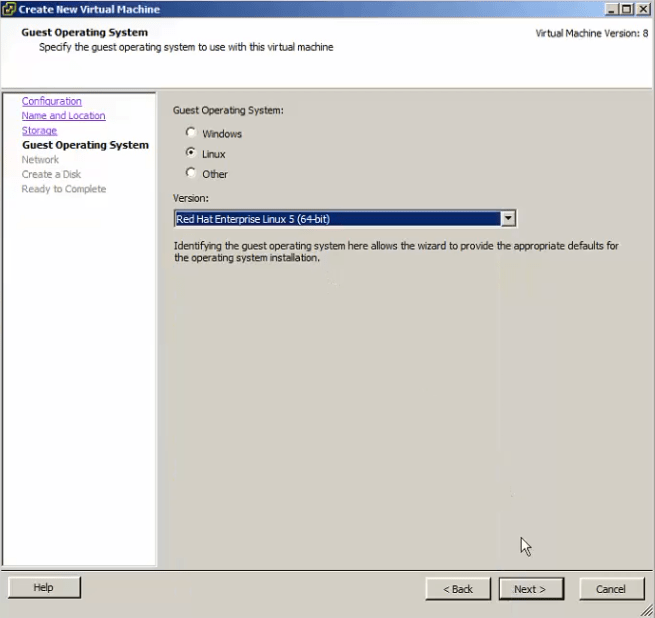
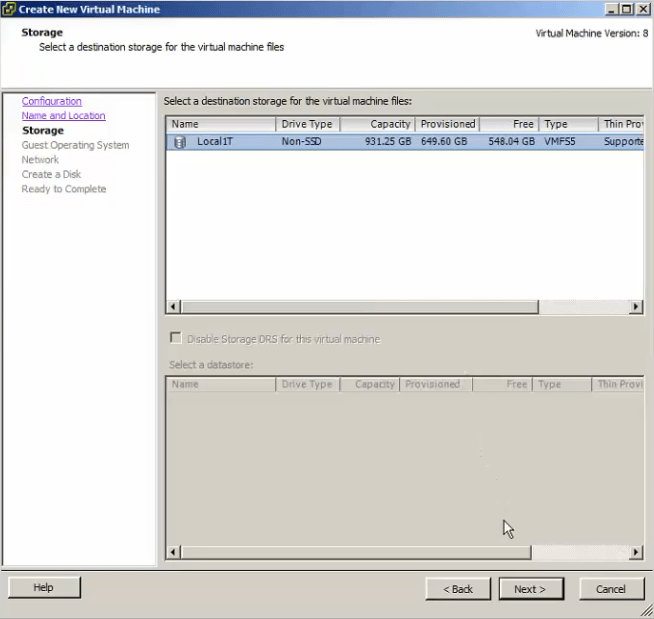

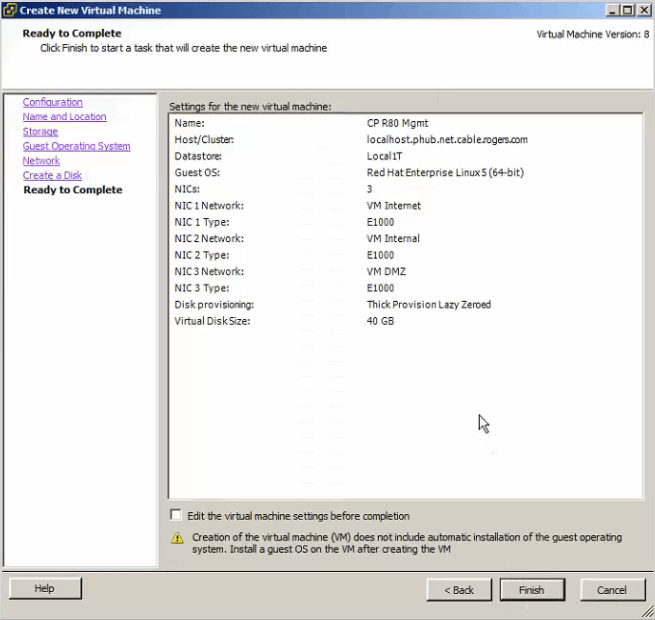

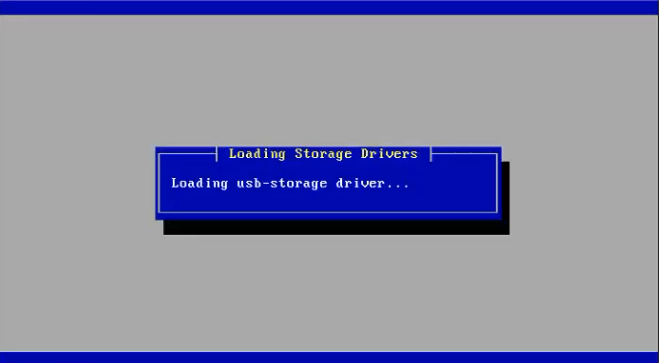





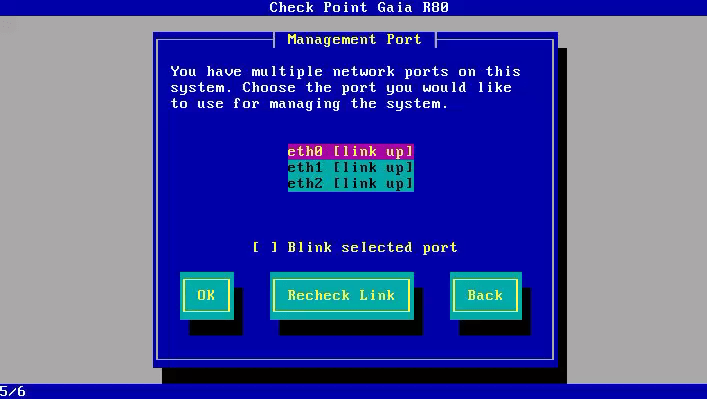
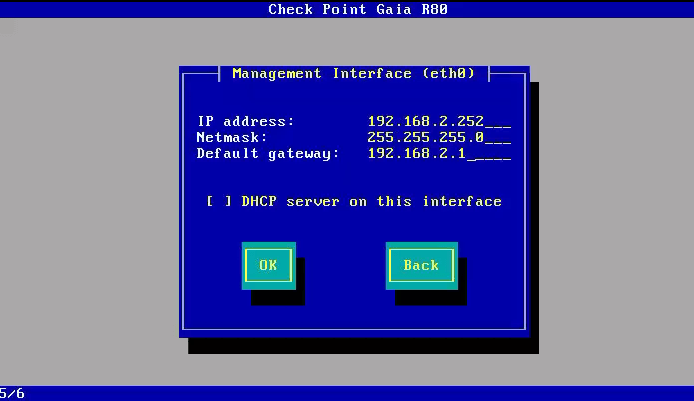



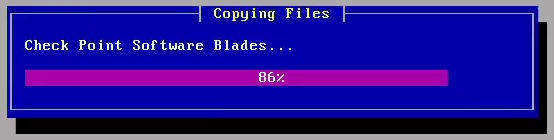

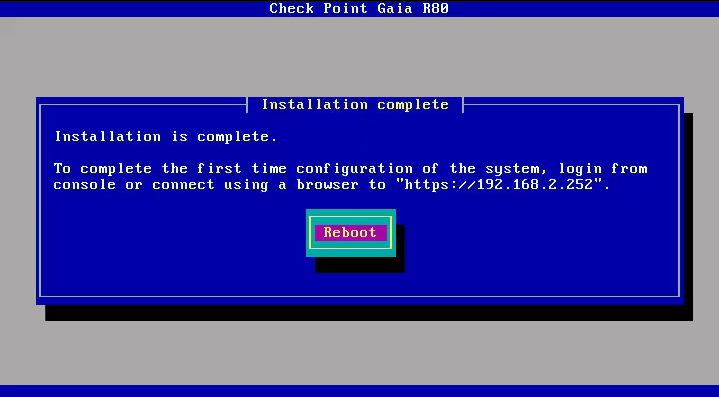

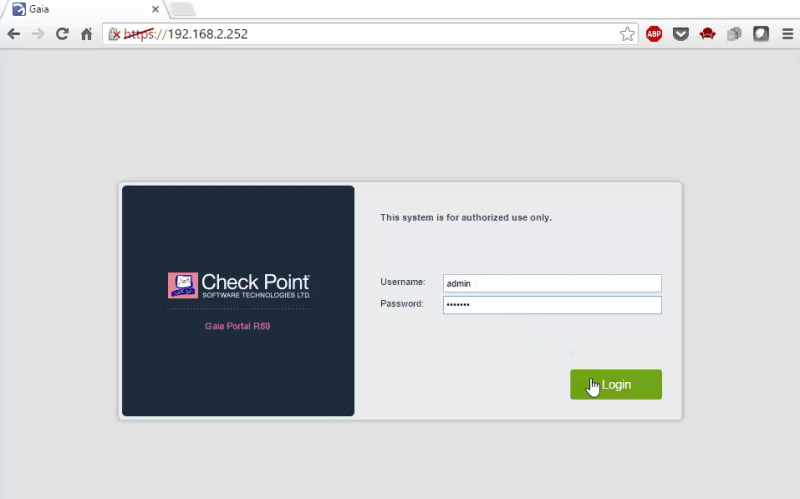
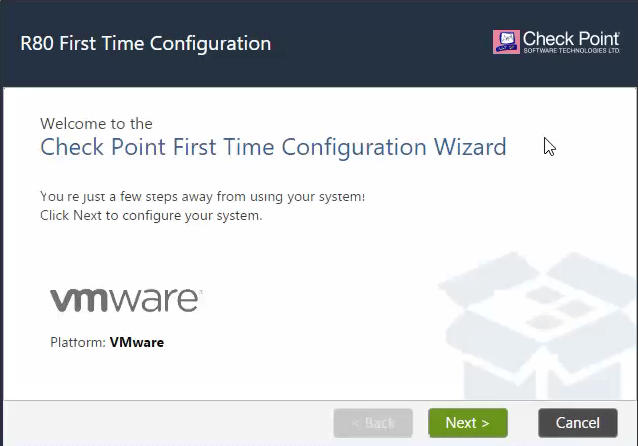

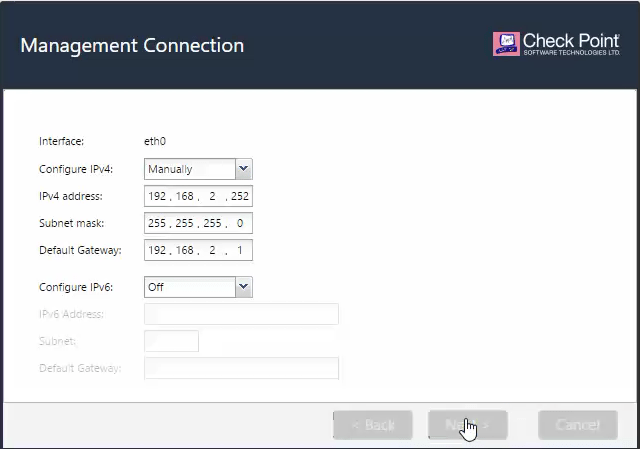


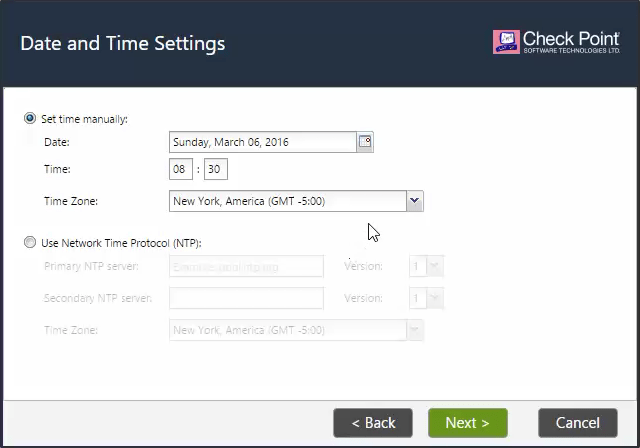
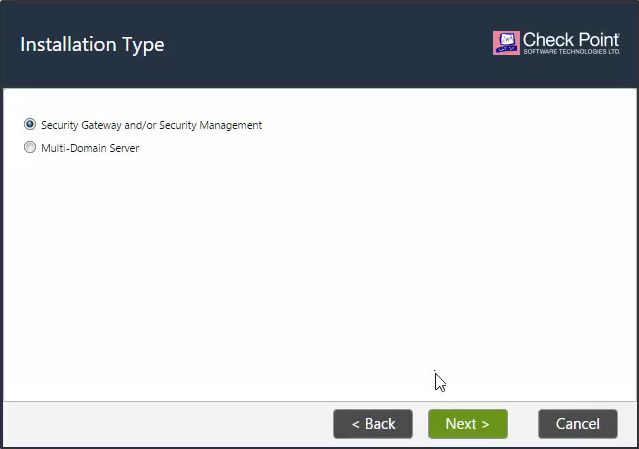


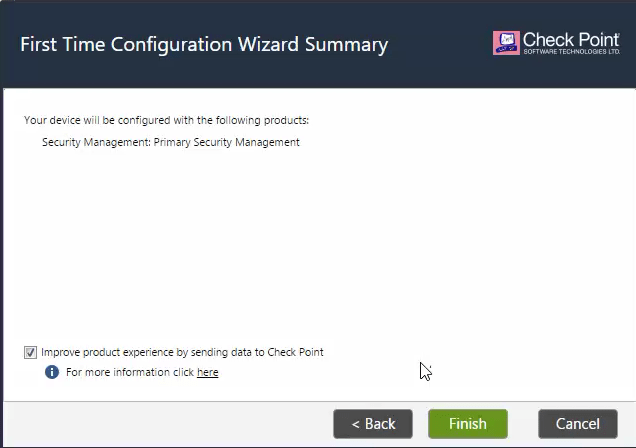
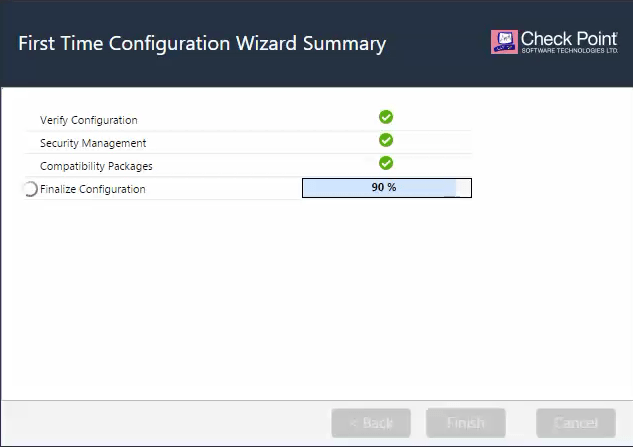


















 4670
4670

 被折叠的 条评论
为什么被折叠?
被折叠的 条评论
为什么被折叠?








