网上学习资料一大堆,但如果学到的知识不成体系,遇到问题时只是浅尝辄止,不再深入研究,那么很难做到真正的技术提升。
一个人可以走的很快,但一群人才能走的更远!不论你是正从事IT行业的老鸟或是对IT行业感兴趣的新人,都欢迎加入我们的的圈子(技术交流、学习资源、职场吐槽、大厂内推、面试辅导),让我们一起学习成长!
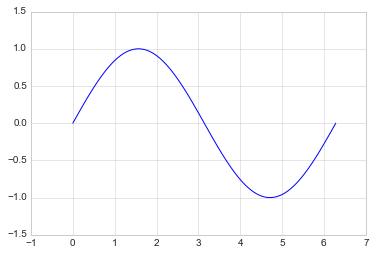
* axis
x = np.linspace(0, 2*np.pi, 100)
plt.plot(x, np.sin(x))
plt.axis([-2, 8, -2, 2])
[-2, 8, -2, 2]
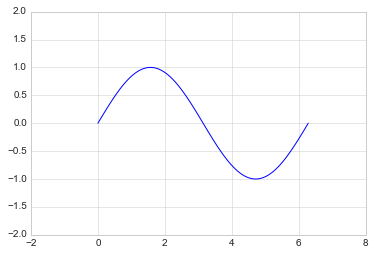
tight 会紧凑一点
x = np.linspace(0, 2*np.pi, 100)
plt.plot(x, np.sin(x))
plt.axis(“tight”)
(0.0, 6.283185307179586, -0.9998741276738751, 0.9998741276738751)
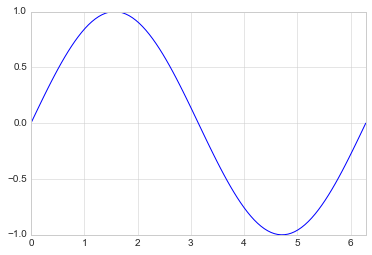
equal 会松一点
x = np.linspace(0, 2*np.pi, 100)
plt.plot(x, np.sin(x))
plt.axis(“equal”)
(0.0, 7.0, -1.0, 1.0)
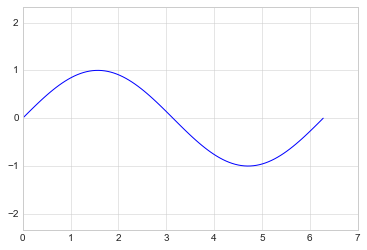
?plt.axis # 可以查询其中的功能
Object plt.axis # 可以查询其中的功能 not found.
* 对数坐标
x = np.logspace(0, 5, 100)
plt.plot(x, np.log(x))
plt.xscale(“log”)
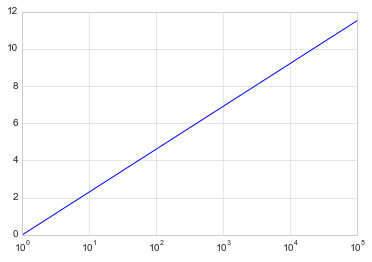
* 调整坐标轴刻度
plt.xticks(np.arange(0, 12, step=1))
x = np.linspace(0, 10, 100)
plt.plot(x, x**2)
plt.xticks(np.arange(0, 12, step=1))
([<matplotlib.axis.XTick at 0x18846412828>,
<matplotlib.axis.XTick at 0x18847665898>,
<matplotlib.axis.XTick at 0x18847665630>,
<matplotlib.axis.XTick at 0x18847498978>,
<matplotlib.axis.XTick at 0x18847498390>,
<matplotlib.axis.XTick at 0x18847497d68>,
<matplotlib.axis.XTick at 0x18847497748>,
<matplotlib.axis.XTick at 0x18847497438>,
<matplotlib.axis.XTick at 0x1884745f438>,
<matplotlib.axis.XTick at 0x1884745fd68>,
<matplotlib.axis.XTick at 0x18845fcf4a8>,
<matplotlib.axis.XTick at 0x18845fcf320>],
<a list of 12 Text xticklabel objects>)
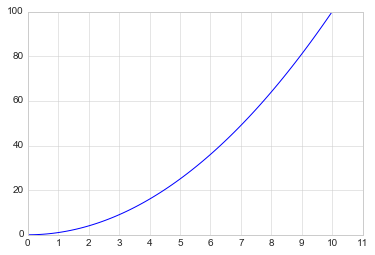
x = np.linspace(0, 10, 100)
plt.plot(x, x**2)
plt.xticks(np.arange(0, 12, step=1), fontsize=15)
plt.yticks(np.arange(0, 110, step=10))
([<matplotlib.axis.YTick at 0x188474f0860>,
<matplotlib.axis.YTick at 0x188474f0518>,
<matplotlib.axis.YTick at 0x18847505a58>,
<matplotlib.axis.YTick at 0x188460caac8>,
<matplotlib.axis.YTick at 0x1884615c940>,
<matplotlib.axis.YTick at 0x1884615cdd8>,
<matplotlib.axis.YTick at 0x1884615c470>,
<matplotlib.axis.YTick at 0x1884620c390>,
<matplotlib.axis.YTick at 0x1884611f898>,
<matplotlib.axis.YTick at 0x188461197f0>,
<matplotlib.axis.YTick at 0x18846083f98>],
<a list of 11 Text yticklabel objects>)
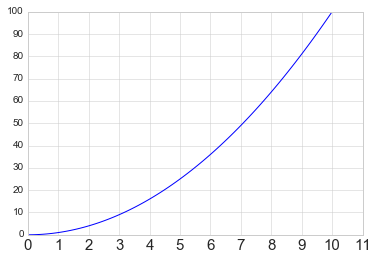
* 调整刻度样式
plt.tick\_params(axis=“both”, labelsize=15)
x = np.linspace(0, 10, 100)
plt.plot(x, x**2)
plt.tick_params(axis=“both”, labelsize=15)
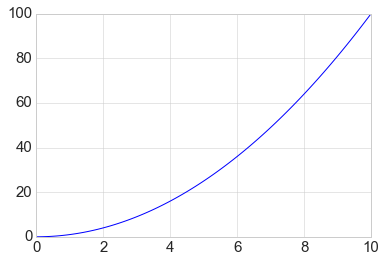
##### 【3】设置图形标签
x = np.linspace(0, 2*np.pi, 100)
plt.plot(x, np.sin(x))
plt.title(“A Sine Curve”, fontsize=20)
plt.xlabel(“x”, fontsize=15)
plt.ylabel(“sin(x)”, fontsize=15)
Text(0, 0.5, ‘sin(x)’)
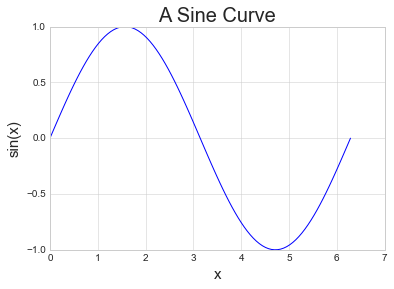
【4】设置图例
* 默认
x = np.linspace(0, 2*np.pi, 100)
plt.plot(x, np.sin(x), “b-”, label=“Sin”)
plt.plot(x, np.cos(x), “r–”, label=“Cos”)
plt.legend()
<matplotlib.legend.Legend at 0x1884749f908>
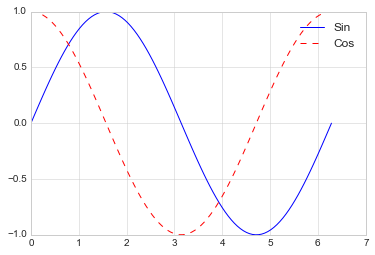
* 修饰图例
import matplotlib.pyplot as plt
import numpy as np
x = np.linspace(0, 2*np.pi, 100)
plt.plot(x, np.sin(x), “b-”, label=“Sin”)
plt.plot(x, np.cos(x), “r–”, label=“Cos”)
plt.ylim(-1.5, 2)
plt.legend(loc=“upper center”, frameon=True, fontsize=15) # frameon=True增加图例的边框
<matplotlib.legend.Legend at 0x19126b53b80>
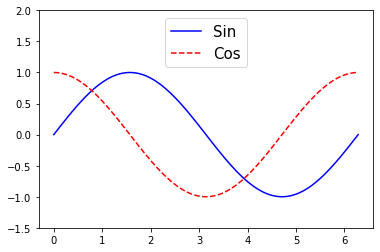
【5】添加文字和箭头
* 添加文字
x = np.linspace(0, 2*np.pi, 100)
plt.plot(x, np.sin(x), “b-”)
plt.text(3.5, 0.5, “y=sin(x)”, fontsize=15) # 前两个为文字的坐标,后面是内容和字号
Text(3.5, 0.5, ‘y=sin(x)’)
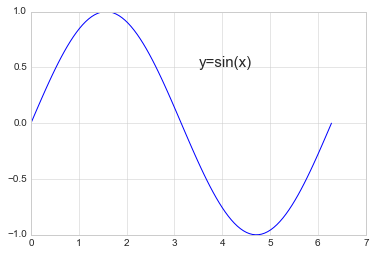
* 添加箭头
x = np.linspace(0, 2*np.pi, 100)
plt.plot(x, np.sin(x), “b-”)
plt.annotate(‘local min’, xy=(1.5*np.pi, -1), xytext=(4.5, 0),
arrowprops=dict(facecolor=‘black’, shrink=0.1),
)
Text(4.5, 0, ‘local min’)
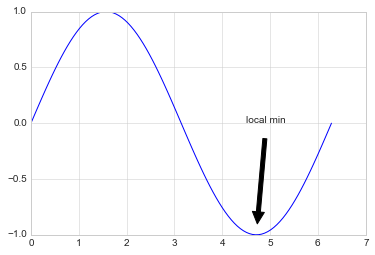
#### 13.1.2 散点图
【1】简单散点图
x = np.linspace(0, 2*np.pi, 20)
plt.scatter(x, np.sin(x), marker=“o”, s=30, c=“r”) # s 大小 c 颜色
<matplotlib.collections.PathCollection at 0x188461eb4a8>
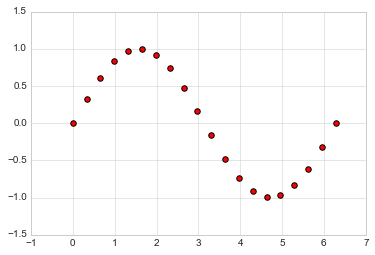
【2】颜色配置
x = np.linspace(0, 10, 100)
y = x**2
plt.scatter(x, y, c=y, cmap=“inferno”) # 让c随着y的值变化在cmap中进行映射
plt.colorbar() # 输出颜色条
<matplotlib.colorbar.Colorbar at 0x18848d392e8>
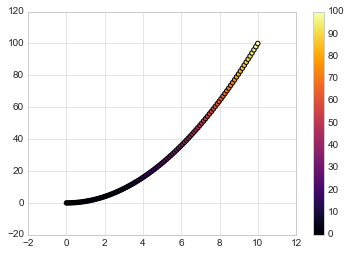
颜色配置参考官方文档
https://matplotlib.org/examples/color/colormaps\_reference.html
【3】根据数据控制点的大小
x, y, colors, size = (np.random.rand(100) for i in range(4))
plt.scatter(x, y, c=colors, s=1000*size, cmap=“viridis”)
<matplotlib.collections.PathCollection at 0x18847b48748>
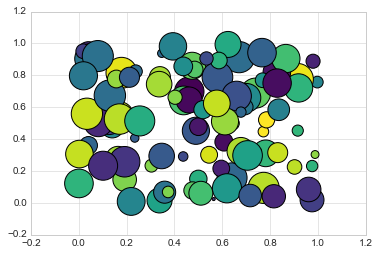
【4】透明度
x, y, colors, size = (np.random.rand(100) for i in range(4))
plt.scatter(x, y, c=colors, s=1000*size, cmap=“viridis”, alpha=0.3)
plt.colorbar()
<matplotlib.colorbar.Colorbar at 0x18848f2be10>
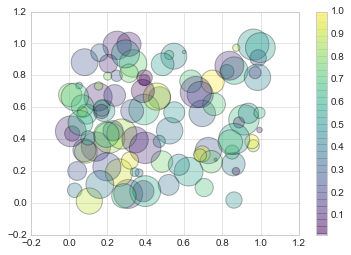
【例】随机漫步
from random import choice
class RandomWalk():
“”“一个生产随机漫步的类”“”
def __init__(self, num_points=5000):
self.num_points = num_points
self.x_values = [0]
self.y_values = [0]
def fill\_walk(self):
while len(self.x_values) < self.num_points:
x_direction = choice([1, -1])
x_distance = choice([0, 1, 2, 3, 4])
x_step = x_direction \* x_distance
y_direction = choice([1, -1])
y_distance = choice([0, 1, 2, 3, 4])
y_step = y_direction \* y_distance
if x_step == 0 or y_step == 0:
continue
next_x = self.x_values[-1] + x_step
next_y = self.y_values[-1] + y_step
self.x_values.append(next_x)
self.y_values.append(next_y)
rw = RandomWalk(10000)
rw.fill_walk()
point_numbers = list(range(rw.num_points))
plt.figure(figsize=(12, 6)) # 设置画布大小
plt.scatter(rw.x_values, rw.y_values, c=point_numbers, cmap=“inferno”, s=1)
plt.colorbar()
plt.scatter(0, 0, c=“green”, s=100)
plt.scatter(rw.x_values[-1], rw.y_values[-1], c=“red”, s=100)
plt.xticks([])
plt.yticks([])
([], <a list of 0 Text yticklabel objects>)
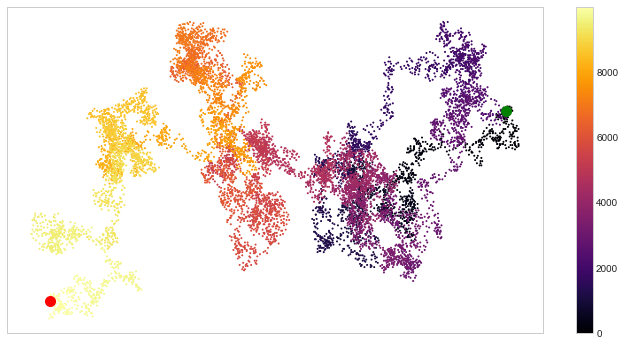
#### 13.1.3 柱形图
【1】简单柱形图
x = np.arange(1, 6)
plt.bar(x, 2*x, align=“center”, width=0.5, alpha=0.5, color=‘yellow’, edgecolor=‘red’)
plt.tick_params(axis=“both”, labelsize=13)
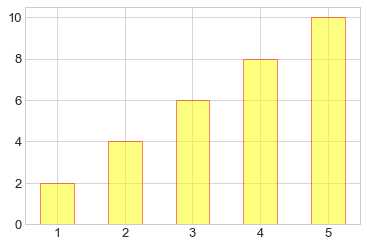
x = np.arange(1, 6)
plt.bar(x, 2*x, align=“center”, width=0.5, alpha=0.5, color=‘yellow’, edgecolor=‘red’)
plt.xticks(x, (‘G1’, ‘G2’, ‘G3’, ‘G4’, ‘G5’))
plt.tick_params(axis=“both”, labelsize=13)
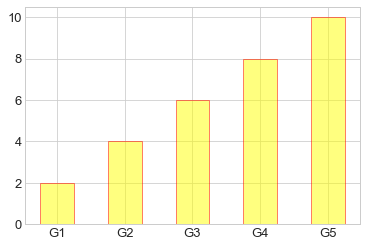
x = (‘G1’, ‘G2’, ‘G3’, ‘G4’, ‘G5’)
y = 2 * np.arange(1, 6)
plt.bar(x, y, align=“center”, width=0.5, alpha=0.5, color=‘yellow’, edgecolor=‘red’)
plt.tick_params(axis=“both”, labelsize=13)
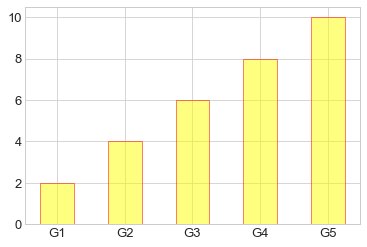
x = [“G”+str(i) for i in range(5)]
y = 1/(1+np.exp(-np.arange(5)))
colors = [‘red’, ‘yellow’, ‘blue’, ‘green’, ‘gray’]
plt.bar(x, y, align=“center”, width=0.5, alpha=0.5, color=colors)
plt.tick_params(axis=“both”, labelsize=13)
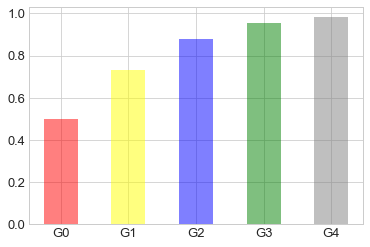
【2】累加柱形图
x = np.arange(5)
y1 = np.random.randint(20, 30, size=5)
y2 = np.random.randint(20, 30, size=5)
plt.bar(x, y1, width=0.5, label=“man”)
plt.bar(x, y2, width=0.5, bottom=y1, label=“women”)
plt.legend()
<matplotlib.legend.Legend at 0x2052db25cc0>
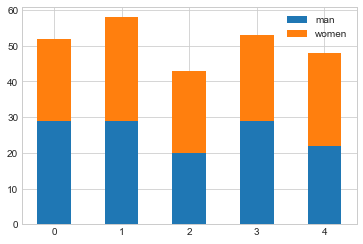
【3】并列柱形图
x = np.arange(15)
y1 = x+1
y2 = y1+np.random.random(15)
plt.bar(x, y1, width=0.3, label=“man”)
plt.bar(x+0.3, y2, width=0.3, label=“women”)
plt.legend()
<matplotlib.legend.Legend at 0x2052daf35f8>
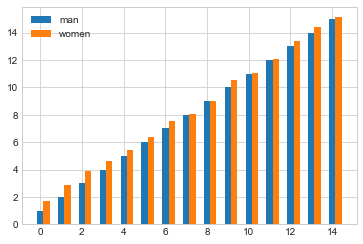
【4】横向柱形图barh
x = [‘G1’, ‘G2’, ‘G3’, ‘G4’, ‘G5’]
y = 2 * np.arange(1, 6)
plt.barh(x, y, align=“center”, height=0.5, alpha=0.8, color=“blue”, edgecolor=“red”) # 注意这里将bar改为barh,宽度用height设置
plt.tick_params(axis=“both”, labelsize=13)
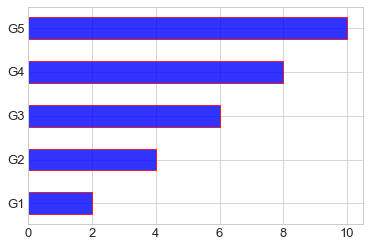
#### 13.1.4 多子图
【1】简单多子图
def f(t):
return np.exp(-t) * np.cos(2*np.pi*t)
t1 = np.arange(0.0, 5.0, 0.1)
t2 = np.arange(0.0, 5.0, 0.02)
plt.subplot(211)
plt.plot(t1, f(t1), “bo-”, markerfacecolor=“r”, markersize=5)
plt.title(“A tale of 2 subplots”)
plt.ylabel(“Damped oscillation”)
plt.subplot(212)
plt.plot(t2, np.cos(2*np.pi*t2), “r–”)
plt.xlabel(“time (s)”)
plt.ylabel(“Undamped”)
Text(0, 0.5, ‘Undamped’)
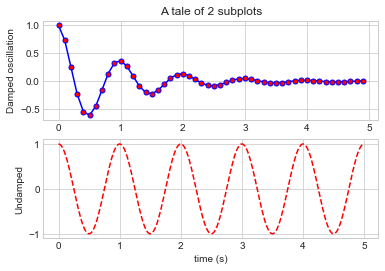
【2】多行多列子图
x = np.random.random(10)
y = np.random.random(10)
plt.subplots_adjust(hspace=0.5, wspace=0.3)
plt.subplot(321)
plt.scatter(x, y, s=80, c=“b”, marker=“>”)
plt.subplot(322)
plt.scatter(x, y, s=80, c=“g”, marker=“*”)
plt.subplot(323)
plt.scatter(x, y, s=80, c=“r”, marker=“s”)
plt.subplot(324)
plt.scatter(x, y, s=80, c=“c”, marker=“p”)
plt.subplot(325)
plt.scatter(x, y, s=80, c=“m”, marker=“+”)
plt.subplot(326)
plt.scatter(x, y, s=80, c=“y”, marker=“H”)
<matplotlib.collections.PathCollection at 0x2052d9f63c8>
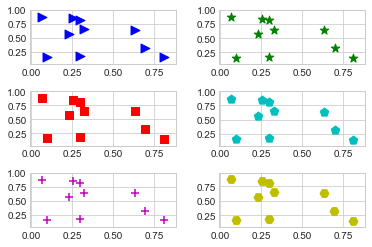
【3】不规则多子图
def f(x):
return np.exp(-x) * np.cos(2*np.pi*x)
x = np.arange(0.0, 3.0, 0.01)
grid = plt.GridSpec(2, 3, wspace=0.4, hspace=0.3) # 两行三列的网格
plt.subplot(grid[0, 0]) # 第一行第一列位置
plt.plot(x, f(x))
plt.subplot(grid[0, 1:]) # 第一行后两列的位置
plt.plot(x, f(x), “r–”, lw=2)
plt.subplot(grid[1, :]) # 第二行所有位置
plt.plot(x, f(x), “g-.”, lw=3)
[<matplotlib.lines.Line2D at 0x2052d6fae80>]
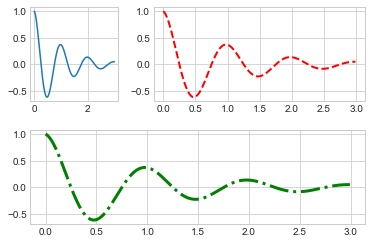
#### 13.1.5 直方图
【1】普通频次直方图
mu, sigma = 100, 15
x = mu + sigma * np.random.randn(10000)
plt.hist(x, bins=50, facecolor=‘g’, alpha=0.75)
(array([ 1., 0., 0., 5., 3., 5., 1., 10., 15., 19., 37.,
55., 81., 94., 125., 164., 216., 258., 320., 342., 401., 474.,
483., 590., 553., 551., 611., 567., 515., 558., 470., 457., 402.,
347., 261., 227., 206., 153., 128., 93., 79., 41., 22., 17.,
21., 9., 2., 8., 1., 2.]),
array([ 40.58148736, 42.82962161, 45.07775586, 47.32589011,
49.57402436, 51.82215862, 54.07029287, 56.31842712,
58.56656137, 60.81469562, 63.06282988, 65.31096413,
67.55909838, 69.80723263, 72.05536689, 74.30350114,
76.55163539, 78.79976964, 81.04790389, 83.29603815,
85.5441724 , 87.79230665, 90.0404409 , 92.28857515,
94.53670941, 96.78484366, 99.03297791, 101.28111216,
103.52924641, 105.77738067, 108.02551492, 110.27364917,
112.52178342, 114.76991767, 117.01805193, 119.26618618,
121.51432043, 123.76245468, 126.01058893, 128.25872319,
130.50685744, 132.75499169, 135.00312594, 137.25126019,
139.49939445, 141.7475287 , 143.99566295, 146.2437972 ,
148.49193145, 150.74006571, 152.98819996]),
<a list of 50 Patch objects>)
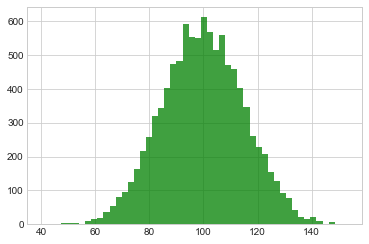
【2】概率密度
mu, sigma = 100, 15
x = mu + sigma * np.random.randn(10000)
plt.hist(x, 50, density=True, color=“r”)# 概率密度图
plt.xlabel(‘Smarts’)
plt.ylabel(‘Probability’)
plt.title(‘Histogram of IQ’)
plt.text(60, .025, r’
μ
=
100
,
σ
=
15
\mu=100,\ \sigma=15
μ=100, σ=15’)
plt.xlim(40, 160)
plt.ylim(0, 0.03)
(0, 0.03)
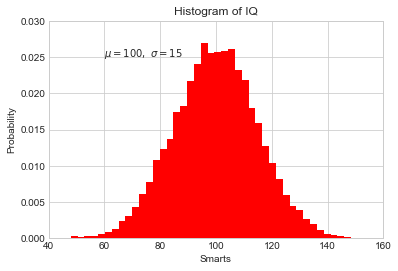
mu, sigma = 100, 15
x = mu + sigma * np.random.randn(10000)
plt.hist(x, bins=50, density=True, color=“r”, histtype=‘step’) #不填充,只获得边缘
plt.xlabel(‘Smarts’)
plt.ylabel(‘Probability’)
plt.title(‘Histogram of IQ’)
plt.text(60, .025, r’
μ
=
100
,
σ
=
15
\mu=100,\ \sigma=15
μ=100, σ=15’)
plt.xlim(40, 160)
plt.ylim(0, 0.03)
(0, 0.03)
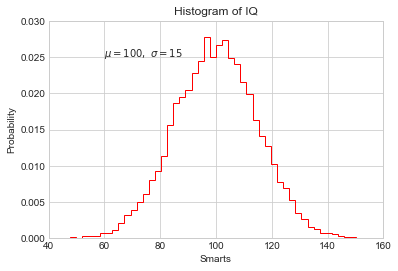
from scipy.stats import norm
mu, sigma = 100, 15 # 想获得真正高斯分布的概率密度图
x = mu + sigma * np.random.randn(10000)
先获得bins,即分配的区间
_, bins, __ = plt.hist(x, 50, density=True)
y = norm.pdf(bins, mu, sigma) # 通过norm模块计算符合的概率密度
plt.plot(bins, y, ‘r–’, lw=3)
plt.xlabel(‘Smarts’)
plt.ylabel(‘Probability’)
plt.title(‘Histogram of IQ’)
plt.text(60, .025, r’
μ
=
100
,
σ
=
15
\mu=100,\ \sigma=15
μ=100, σ=15’)
plt.xlim(40, 160)
plt.ylim(0, 0.03)
(0, 0.03)
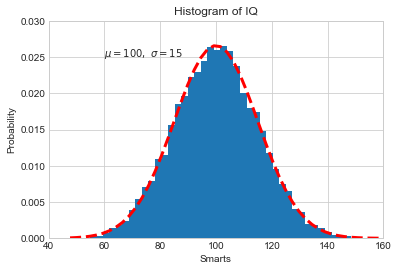
【3】累计概率分布
mu, sigma = 100, 15
x = mu + sigma * np.random.randn(10000)
plt.hist(x, 50, density=True, cumulative=True, color=“r”) # 将累计cumulative设置为true即可
plt.xlabel(‘Smarts’)
plt.ylabel(‘Cum_Probability’)
plt.title(‘Histogram of IQ’)
plt.text(60, 0.8, r’
μ
=
100
,
σ
=
15
\mu=100,\ \sigma=15
μ=100, σ=15’)
plt.xlim(50, 165)
plt.ylim(0, 1.1)
(0, 1.1)
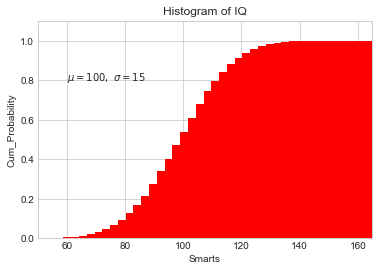
【例】模拟投两个骰子
class Die():
“模拟一个骰子的类”
def \_\_init\_\_(self, num_sides=6):
self.num_sides = num_sides
def roll(self):
return np.random.randint(1, self.num_sides+1)
* 重复投一个骰子
die = Die()
results = []
for i in range(60000):
result = die.roll()
results.append(result)
plt.hist(results, bins=6, range=(0.75, 6.75), align=“mid”, width=0.5)
plt.xlim(0 ,7)
(0, 7)
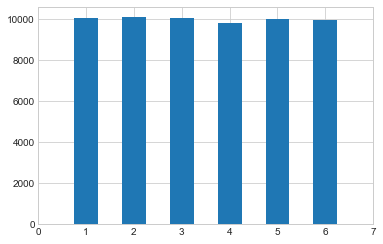
* 重复投两个骰子
die1 = Die()
die2 = Die()
results = []
for i in range(60000):
result = die1.roll()+die2.roll()
results.append(result)
plt.hist(results, bins=11, range=(1.75, 12.75), align=“mid”, width=0.5)
plt.xlim(1 ,13)
plt.xticks(np.arange(1, 14))
([<matplotlib.axis.XTick at 0x2052fae23c8>,
<matplotlib.axis.XTick at 0x2052ff1fa20>,
<matplotlib.axis.XTick at 0x2052fb493c8>,
<matplotlib.axis.XTick at 0x2052e9b5a20>,
<matplotlib.axis.XTick at 0x2052e9b5e80>,
<matplotlib.axis.XTick at 0x2052e9b5978>,
<matplotlib.axis.XTick at 0x2052e9cc668>,
<matplotlib.axis.XTick at 0x2052e9ccba8>,
<matplotlib.axis.XTick at 0x2052e9ccdd8>,
<matplotlib.axis.XTick at 0x2052fac5668>,
<matplotlib.axis.XTick at 0x2052fac5ba8>,
<matplotlib.axis.XTick at 0x2052fac5dd8>,
<matplotlib.axis.XTick at 0x2052fad9668>],
<a list of 13 Text xticklabel objects>)
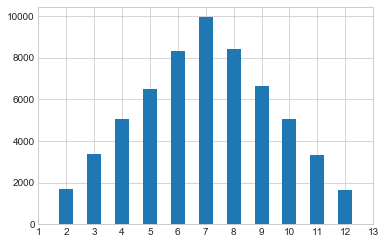
#### 13.1.6 误差图
【1】基本误差图
x = np.linspace(0, 10 ,50)
dy = 0.5 # 每个点的y值误差设置为0.5
y = np.sin(x) + dy*np.random.randn(50)
plt.errorbar(x, y , yerr=dy, fmt=“+b”)
<ErrorbarContainer object of 3 artists>
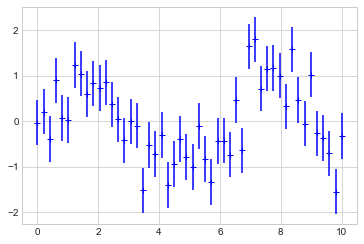
【2】柱形图误差图
menMeans = (20, 35, 30, 35, 27)
womenMeans = (25, 32, 34, 20, 25)
menStd = (2, 3, 4, 1, 2)
womenStd = (3, 5, 2, 3, 3)
ind = [‘G1’, ‘G2’, ‘G3’, ‘G4’, ‘G5’]
width = 0.35
p1 = plt.bar(ind, menMeans, width=width, label=“Men”, yerr=menStd)
p2 = plt.bar(ind, womenMeans, width=width, bottom=menMeans, label=“Men”, yerr=womenStd)
plt.ylabel(‘Scores’)
plt.title(‘Scores by group and gender’)
plt.yticks(np.arange(0, 81, 10))
plt.legend()
<matplotlib.legend.Legend at 0x20531035630>
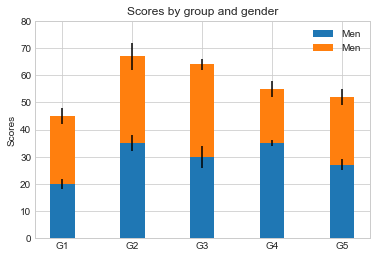
#### 13.1.7 面向对象的风格简介
【例1】 普通图
x = np.linspace(0, 5, 10)
y = x ** 2
fig = plt.figure(figsize=(8,4), dpi=80) # 图像
axes = fig.add_axes([0.1, 0.1, 0.8, 0.8]) # 轴 left, bottom, width, height (range 0 to 1)
axes.plot(x, y, ‘r’)
axes.set_xlabel(‘x’)
axes.set_ylabel(‘y’)
axes.set_title(‘title’)
Text(0.5, 1.0, ‘title’)
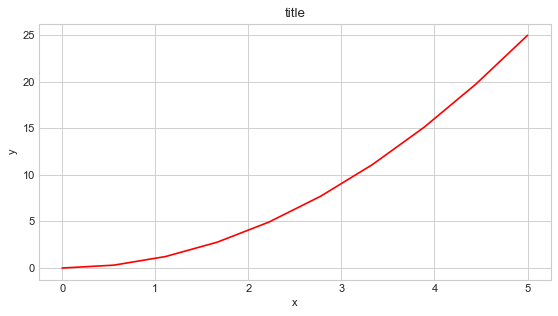
【2】画中画
x = np.linspace(0, 5, 10)
y = x ** 2
fig = plt.figure()
ax1 = fig.add_axes([0.1, 0.1, 0.8, 0.8])
ax2 = fig.add_axes([0.2, 0.5, 0.4, 0.3])
ax1.plot(x, y, ‘r’)
ax1.set_xlabel(‘x’)
ax1.set_ylabel(‘y’)
ax1.set_title(‘title’)
ax2.plot(y, x, ‘g’)
ax2.set_xlabel(‘y’)
ax2.set_ylabel(‘x’)
ax2.set_title(‘insert title’)
Text(0.5, 1.0, ‘insert title’)
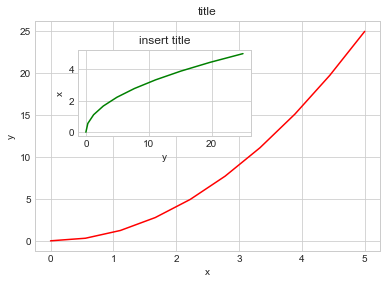
【3】 多子图
def f(t):
return np.exp(-t) * np.cos(2*np.pi*t)
t1 = np.arange(0.0, 3.0, 0.01)
fig= plt.figure()
fig.subplots_adjust(hspace=0.4, wspace=0.4)
ax1 = plt.subplot(2, 2, 1)
ax1.plot(t1, f(t1))
ax1.set_title(“Upper left”)
ax2 = plt.subplot(2, 2, 2)
ax2.plot(t1, f(t1))
ax2.set_title(“Upper right”)
ax3 = plt.subplot(2, 1, 2)
ax3.plot(t1, f(t1))
ax3.set_title(“Lower”)
Text(0.5, 1.0, ‘Lower’)
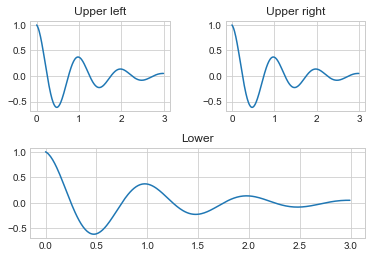
#### 13.1.8 三维图形简介
【1】三维数据点与线
from mpl_toolkits import mplot3d # 注意要导入mplot3d
ax = plt.axes(projection=“3d”)
zline = np.linspace(0, 15, 1000)
xline = np.sin(zline)
yline = np.cos(zline)
ax.plot3D(xline, yline ,zline)# 线的绘制
zdata = 15*np.random.random(100)
xdata = np.sin(zdata)
ydata = np.cos(zdata)
ax.scatter3D(xdata, ydata ,zdata, c=zdata, cmap=“spring”) # 点的绘制
<mpl_toolkits.mplot3d.art3d.Path3DCollection at 0x2052fd1e5f8>
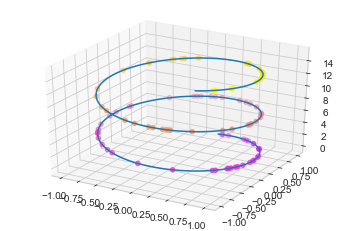
【2】三维数据曲面图
def f(x, y):
return np.sin(np.sqrt(x**2 + y**2))
x = np.linspace(-6, 6, 30)
y = np.linspace(-6, 6, 30)
X, Y = np.meshgrid(x, y) # 网格化
Z = f(X, Y)
ax = plt.axes(projection=“3d”)
ax.plot_surface(X, Y, Z, cmap=“viridis”) # 设置颜色映射
<mpl_toolkits.mplot3d.art3d.Poly3DCollection at 0x20531baa5c0>
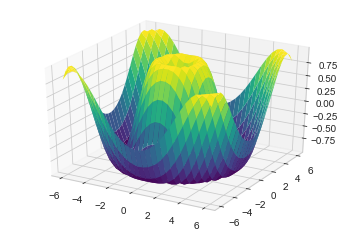
import numpy as np
import matplotlib.pyplot as plt
from mpl_toolkits import mplot3d
t = np.linspace(0, 2*np.pi, 1000)
X = np.sin(t)
Y = np.cos(t)
Z = np.arange(t.size)[:, np.newaxis]
ax = plt.axes(projection=“3d”)
ax.plot_surface(X, Y, Z, cmap=“viridis”)
<mpl_toolkits.mplot3d.art3d.Poly3DCollection at 0x1c540cf1cc0>
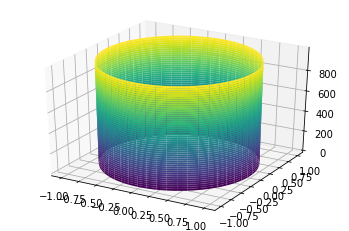
### 13.2 Seaborn库-文艺青年的最爱
【1】Seaborn 与 Matplotlib
Seaborn 是一个基于 matplotlib 且数据结构与 pandas 统一的统计图制作库
x = np.linspace(0, 10, 500)
y = np.cumsum(np.random.randn(500, 6), axis=0)
with plt.style.context(“classic”):
plt.plot(x, y)
plt.legend(“ABCDEF”, ncol=2, loc=“upper left”)
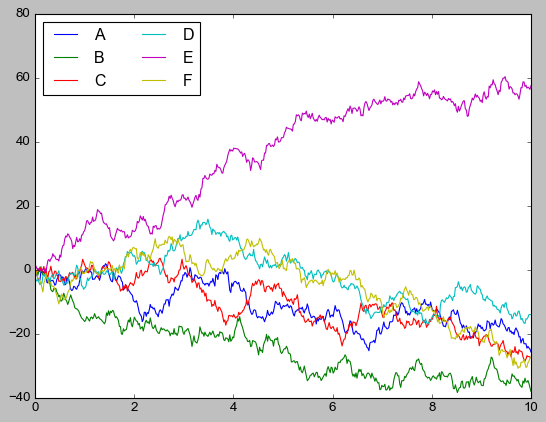
import seaborn as sns
x = np.linspace(0, 10, 500)
y = np.cumsum(np.random.randn(500, 6), axis=0)
sns.set()# 改变了格式
plt.figure(figsize=(10, 6))
plt.plot(x, y)
plt.legend(“ABCDEF”, ncol=2, loc=“upper left”)
<matplotlib.legend.Legend at 0x20533d825f8>
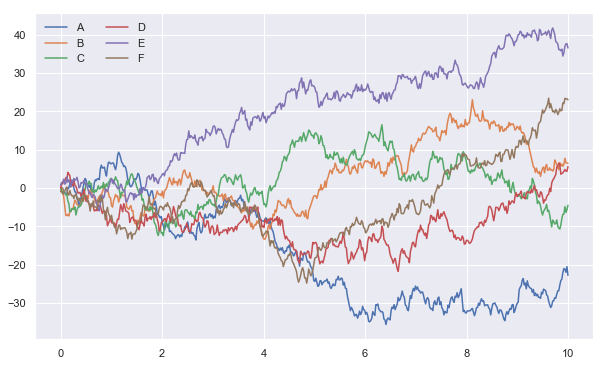
【2】柱形图的对比
x = [‘G1’, ‘G2’, ‘G3’, ‘G4’, ‘G5’]
y = 2 * np.arange(1, 6)
plt.figure(figsize=(8, 4))
plt.barh(x, y, align=“center”, height=0.5, alpha=0.8, color=“blue”)
plt.tick_params(axis=“both”, labelsize=13)
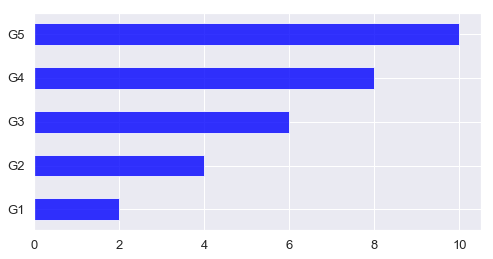
import seaborn as sns
plt.figure(figsize=(8, 4))
x = [‘G5’, ‘G4’, ‘G3’, ‘G2’, ‘G1’]
y = 2 * np.arange(5, 0, -1)
#sns.barplot(y, x)
sns.barplot(y, x, linewidth=5)

**感谢每一个认真阅读我文章的人,看着粉丝一路的上涨和关注,礼尚往来总是要有的:**
① 2000多本Python电子书(主流和经典的书籍应该都有了)
② Python标准库资料(最全中文版)
③ 项目源码(四五十个有趣且经典的练手项目及源码)
④ Python基础入门、爬虫、web开发、大数据分析方面的视频(适合小白学习)
⑤ Python学习路线图(告别不入流的学习)
**网上学习资料一大堆,但如果学到的知识不成体系,遇到问题时只是浅尝辄止,不再深入研究,那么很难做到真正的技术提升。**
**[需要这份系统化学习资料的朋友,可以戳这里获取](https://bbs.youkuaiyun.com/topics/618317507)**
**一个人可以走的很快,但一群人才能走的更远!不论你是正从事IT行业的老鸟或是对IT行业感兴趣的新人,都欢迎加入我们的的圈子(技术交流、学习资源、职场吐槽、大厂内推、面试辅导),让我们一起学习成长!**






















 被折叠的 条评论
为什么被折叠?
被折叠的 条评论
为什么被折叠?








