大多数ios应用都是以标签栏加导航栏的形式呈现,一般根控制器都是UIToolbar,然后再以UINavigationController为子控制器,然后再加入UIViewController。为什么要这样?因为不同的标签栏的项一般对应不
同的功能,那么导航栏的标题一般就不同。如果所有导航栏都一样,那你就随便设置根控制器。
主要代码: AppDelegate.h中
@class cscControllerOne;
@class cscControllerTwo;
@class cscControllerThree;
@class cscControllerFour;
@interface cscAppDelegate : UIResponder {
}
AppDelegate.m中
- (BOOL)application:(UIApplication *)application didFinishLaunchingWithOp
{
}
可能这段代码并不难,刚入门的新手都能轻松做出来,但是一个新手与一个有多年开发经验的高手,区别之一在于代码的积累,所以大量的案例,是一个高手的必备,是二次开发的利器。
下载地址http://www.kuaipan.cn/file/id_30491149655343756.htm
有时候可能会遇到在push之后隐藏标签栏,其实很简单,只要一条语句:
self.hidesBottomBarWhenPushed
下载一个push隐藏的例子
效果图:
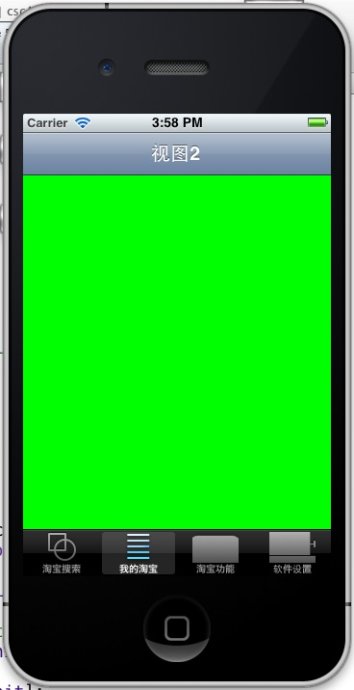
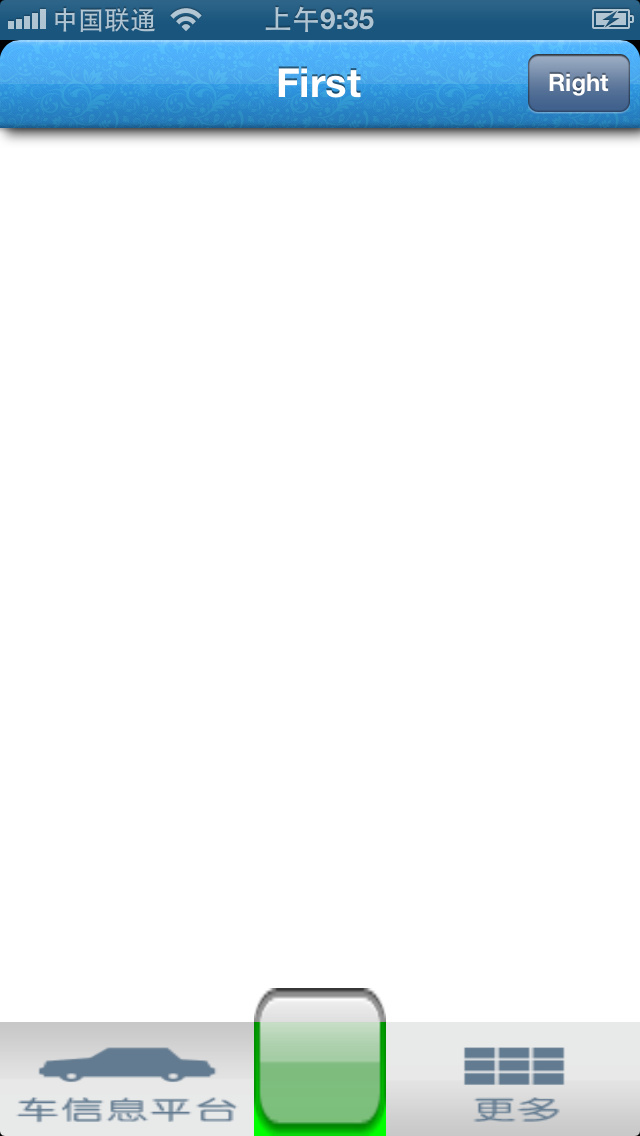
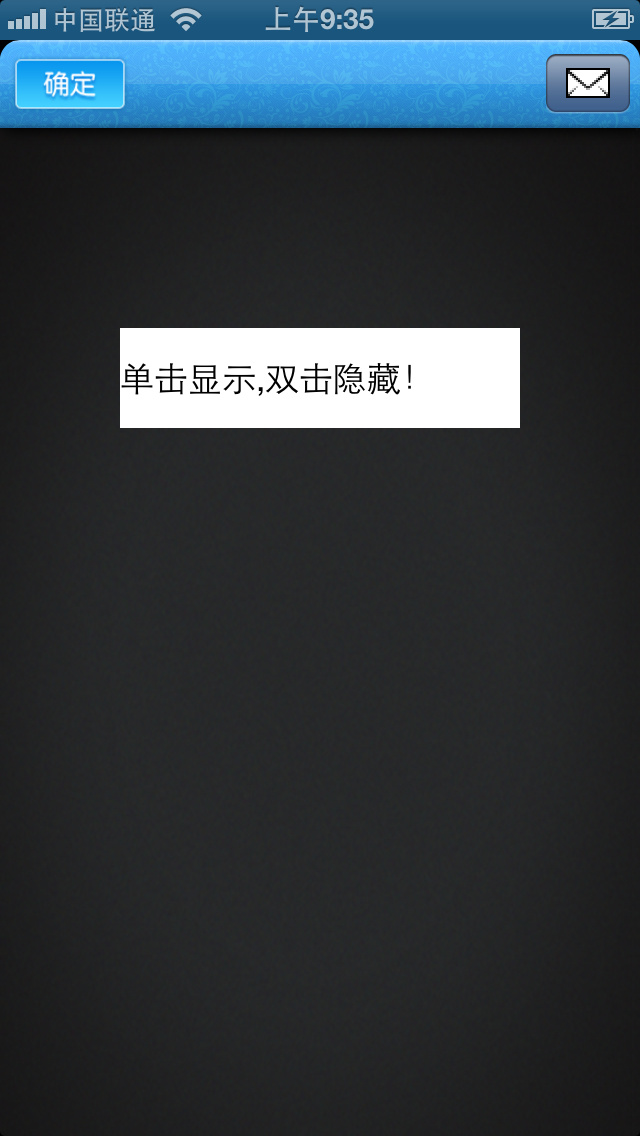
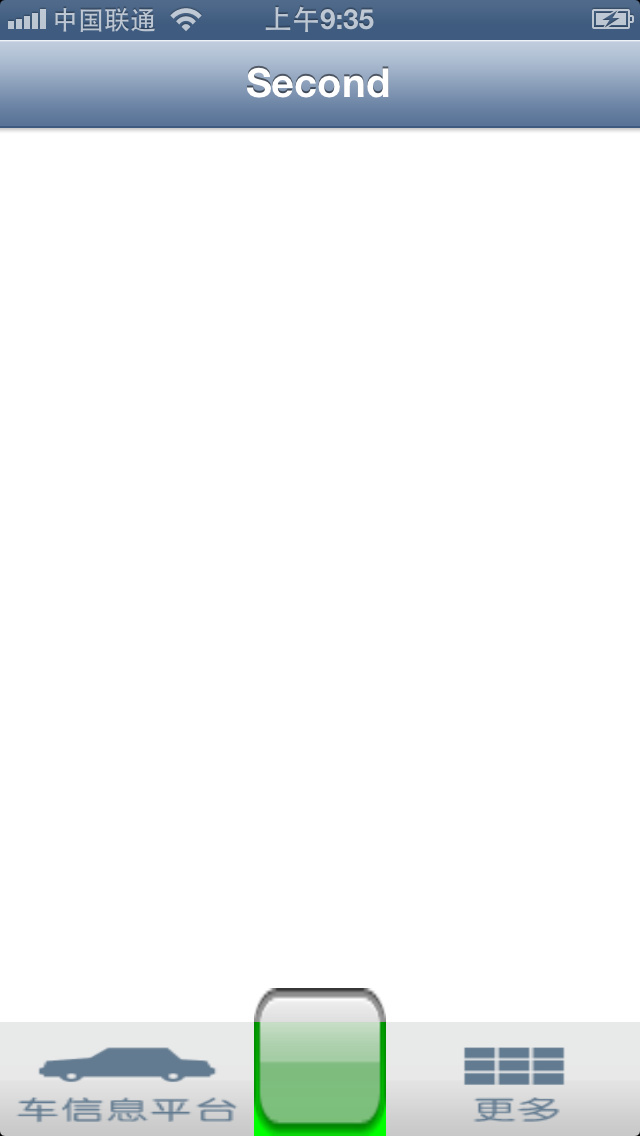
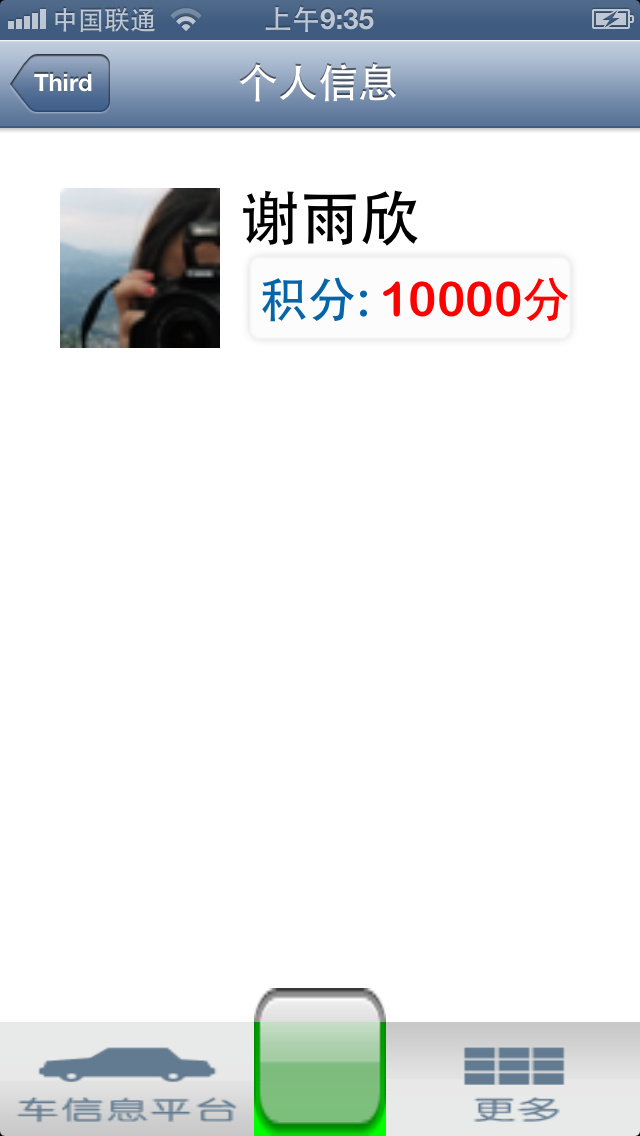
效果图二:图中第二到第五张图是iphone5真机中的效果,自定义标签栏,万能的方法。
有自定义的标签栏,自定义的导航栏,隐藏标签栏,隐藏导航栏,并且不阻塞viewWillAppear,自定义导航栏的返回按钮
自定义一个按钮,然后加到导航栏中,可以是替换系统的返回按钮
UIButton *btn=[UIButton buttonWithType:UIButtonTypeCustom];
//
设置系统样式UIBarButtonItem按钮
UIBarButtonItem *addButton = [[[UIBarButtonItem alloc] initWithTitle:@"button" style:UIBarButtonItemStyleBord
设置一个包含自定义图标的UIBarButtonItem按钮
UIBarButtonItem *addButton = [[UIBarButtonItem alloc] initWithImage:[UIImage imageNamed:@"email.png"] style:UIBarButtonItemStyleBord
self.navigationItem.rightBarButtonItem = addButton;
设置一个分段控件替换导航栏上的按钮
UISegmentedControl *segmentedControl = [[UISegmentedControl alloc] initWithItems: [NSArray arrayWithObjects: [UIImage imageNamed:@"up.png"], [UIImage imageNamed:@"down.png"], nil]];
中间第二个标签有一个远较,是因为那部分图片是透明的,根据需要可以设置标签栏的样式。
点击下载http://www.kuaipan.cn/file/id_30491149655345680.htm
设置导航栏为半透明
[UIApplication sharedApplication].statusBarStyle = UIStatusBarStyleBlackTra
self.navigationController.navigationBar.barStyle = UIBarStyleBlackTransluce
设置导航栏为透明
[UIApplication sharedApplication].statusBarStyle = UIStatusBarStyleBlackOpa
self.navigationController.navigationBar.barStyle = UIBarStyleBlackOpaque;
设置导航栏为默认
[UIApplication sharedApplication].statusBarStyle = UIStatusBarStyleDefault;
self.navigationController.navigationBar.barStyle = UIBarStyleDefault;
设置一个分段控件替换标题视图
NSArray *segmentTextContent = [NSArray arrayWithObjects: NSLocalizedString(@"Image", @""), NSLocalizedString(@"Text", @""), NSLocalizedString(@"Video", @""), nil];
判断选中事件
UISegmentedControl *segmentedControl = (UISegmentedControl *)sender;
在导航栏上显示一行字
self.navigationItem.prompt = NSLocalizedString(@"Please select the appropriate media type:", @"Page Five Prompt");
主要代码: AppDelegate.h中
@class cscControllerOne;
@class cscControllerTwo;
@class cscControllerThree;
@class cscControllerFour;
@interface cscAppDelegate : UIResponder {
}
AppDelegate.m中
- (BOOL)application:(UIApplication *)application didFinishLaunchingWithOp
{
}
可能这段代码并不难,刚入门的新手都能轻松做出来,但是一个新手与一个有多年开发经验的高手,区别之一在于代码的积累,所以大量的案例,是一个高手的必备,是二次开发的利器。
下载地址http://www.kuaipan.cn/file/id_30491149655343756.htm
有时候可能会遇到在push之后隐藏标签栏,其实很简单,只要一条语句:
self.hidesBottomBarWhenPushed
下载一个push隐藏的例子
效果图:
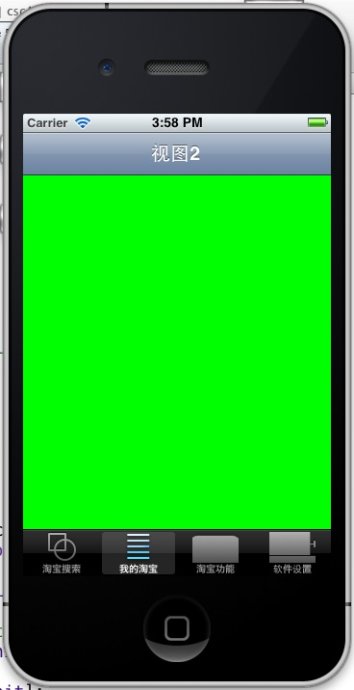
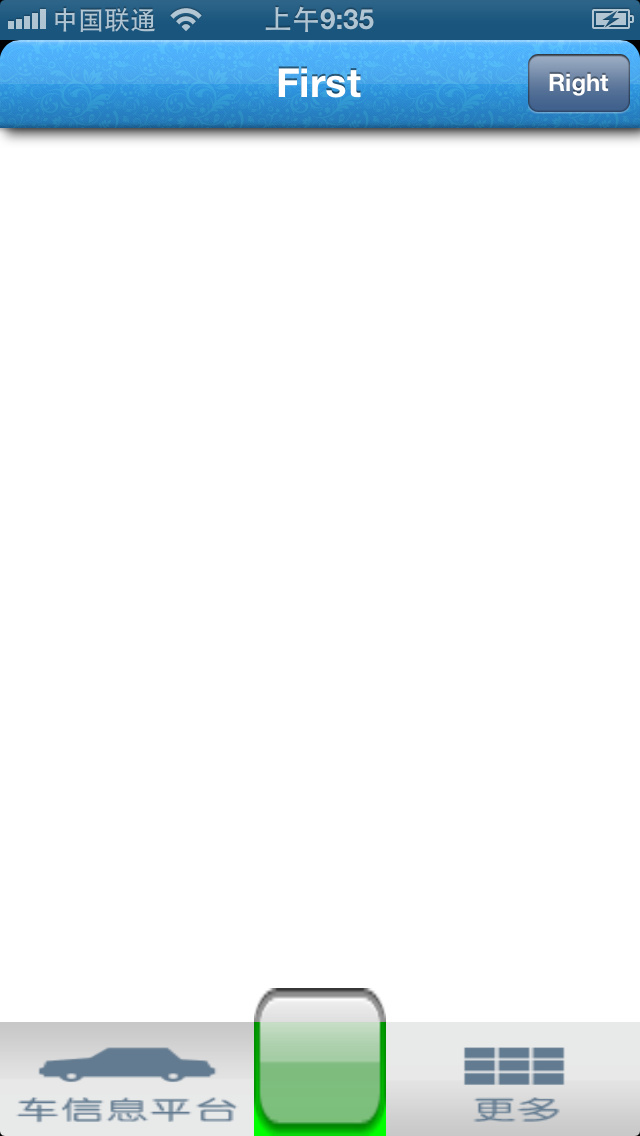
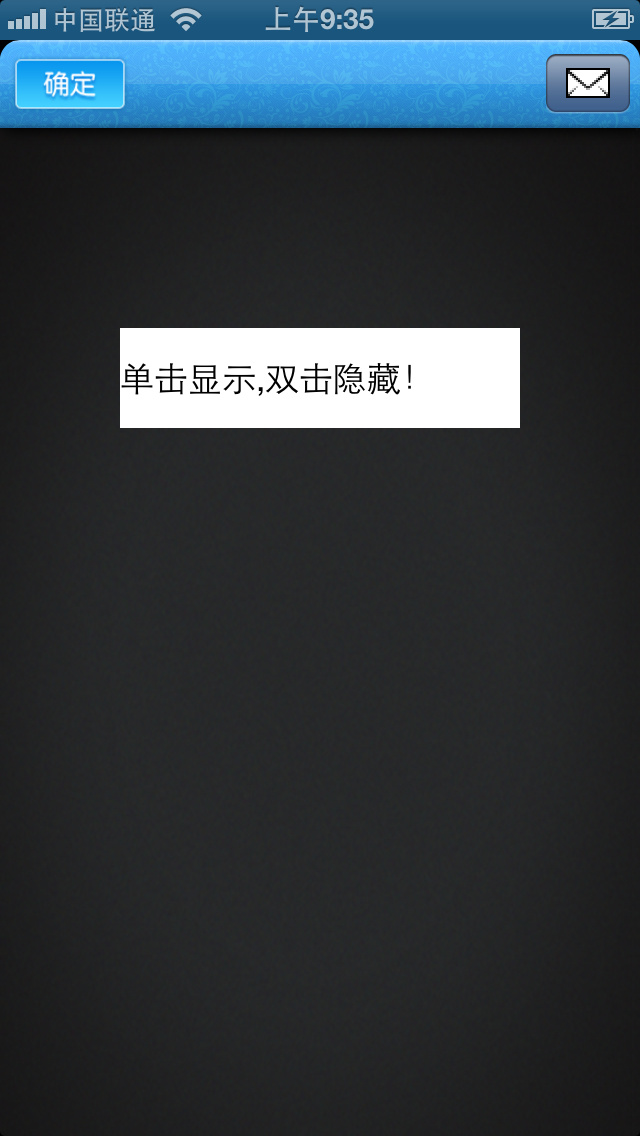
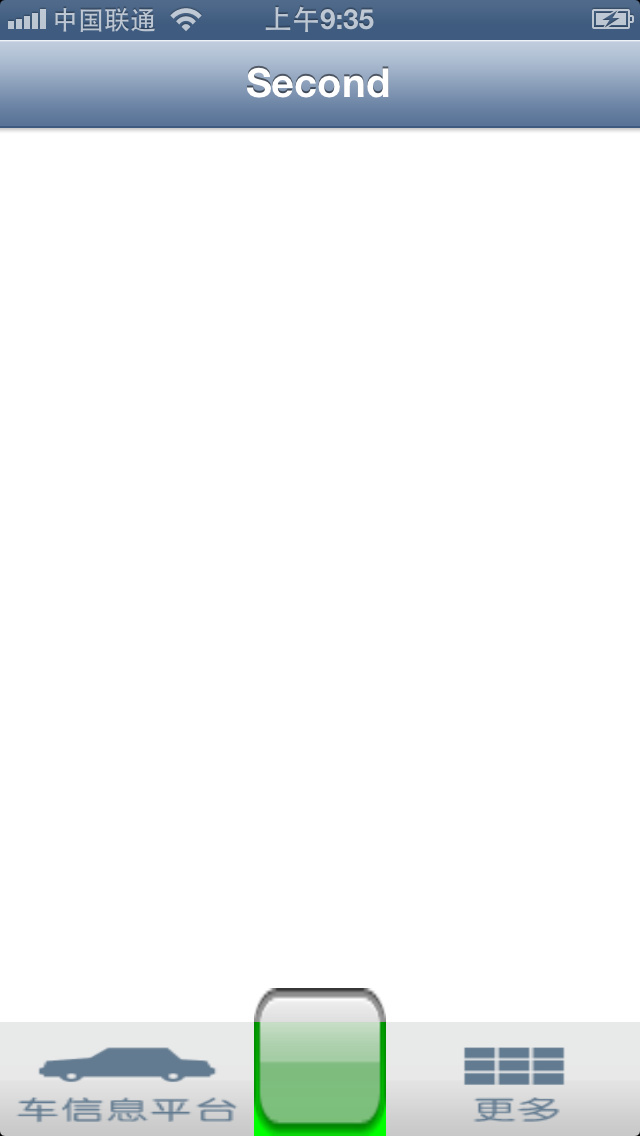
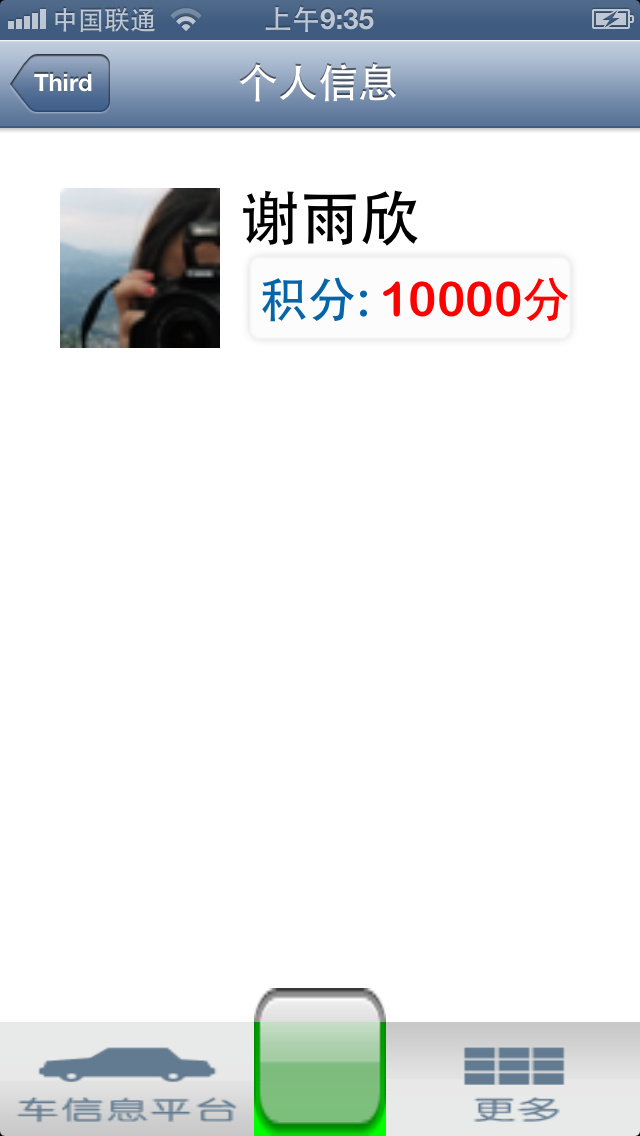
效果图二:图中第二到第五张图是iphone5真机中的效果,自定义标签栏,万能的方法。
有自定义的标签栏,自定义的导航栏,隐藏标签栏,隐藏导航栏,并且不阻塞viewWillAppear,自定义导航栏的返回按钮
自定义一个按钮,然后加到导航栏中,可以是替换系统的返回按钮
UIButton *btn=[UIButton buttonWithType:UIButtonTypeCustom];
//
设置系统样式UIBarButtonItem按钮
UIBarButtonItem *addButton = [[[UIBarButtonItem alloc] initWithTitle:@"button" style:UIBarButtonItemStyleBord
设置一个包含自定义图标的UIBarButtonItem按钮
UIBarButtonItem *addButton = [[UIBarButtonItem alloc] initWithImage:[UIImage imageNamed:@"email.png"] style:UIBarButtonItemStyleBord
self.navigationItem.rightBarButtonItem = addButton;
设置一个分段控件替换导航栏上的按钮
UISegmentedControl *segmentedControl = [[UISegmentedControl alloc] initWithItems: [NSArray arrayWithObjects: [UIImage imageNamed:@"up.png"], [UIImage imageNamed:@"down.png"], nil]];
中间第二个标签有一个远较,是因为那部分图片是透明的,根据需要可以设置标签栏的样式。
点击下载http://www.kuaipan.cn/file/id_30491149655345680.htm
设置导航栏为半透明
[UIApplication sharedApplication].statusBarStyle = UIStatusBarStyleBlackTra
self.navigationController.navigationBar.barStyle = UIBarStyleBlackTransluce
设置导航栏为透明
[UIApplication sharedApplication].statusBarStyle = UIStatusBarStyleBlackOpa
self.navigationController.navigationBar.barStyle = UIBarStyleBlackOpaque;
设置导航栏为默认
[UIApplication sharedApplication].statusBarStyle = UIStatusBarStyleDefault;
self.navigationController.navigationBar.barStyle = UIBarStyleDefault;
设置一个分段控件替换标题视图
NSArray *segmentTextContent = [NSArray arrayWithObjects: NSLocalizedString(@"Image", @""), NSLocalizedString(@"Text", @""), NSLocalizedString(@"Video", @""), nil];
判断选中事件
UISegmentedControl *segmentedControl = (UISegmentedControl *)sender;
在导航栏上显示一行字
self.navigationItem.prompt = NSLocalizedString(@"Please select the appropriate media type:", @"Page Five Prompt");
弹出式菜单栏的做法,其实就是自定义view;然后以某一个视图为根视图,进行其它操作。首先是uiview,uiview中加入scrollview,一般情况下是
scrollview无法滑动,但是加入一个方法之后就可以了
- (BOOL)pointInside:(CGPoint)point withEvent:(UIEvent *)event {





 本文介绍iOS应用中如何使用UITabBarController和UINavigationController来实现标签栏和导航栏的功能,包括自定义标签栏和导航栏的方法,以及如何在push视图时隐藏标签栏。
本文介绍iOS应用中如何使用UITabBarController和UINavigationController来实现标签栏和导航栏的功能,包括自定义标签栏和导航栏的方法,以及如何在push视图时隐藏标签栏。
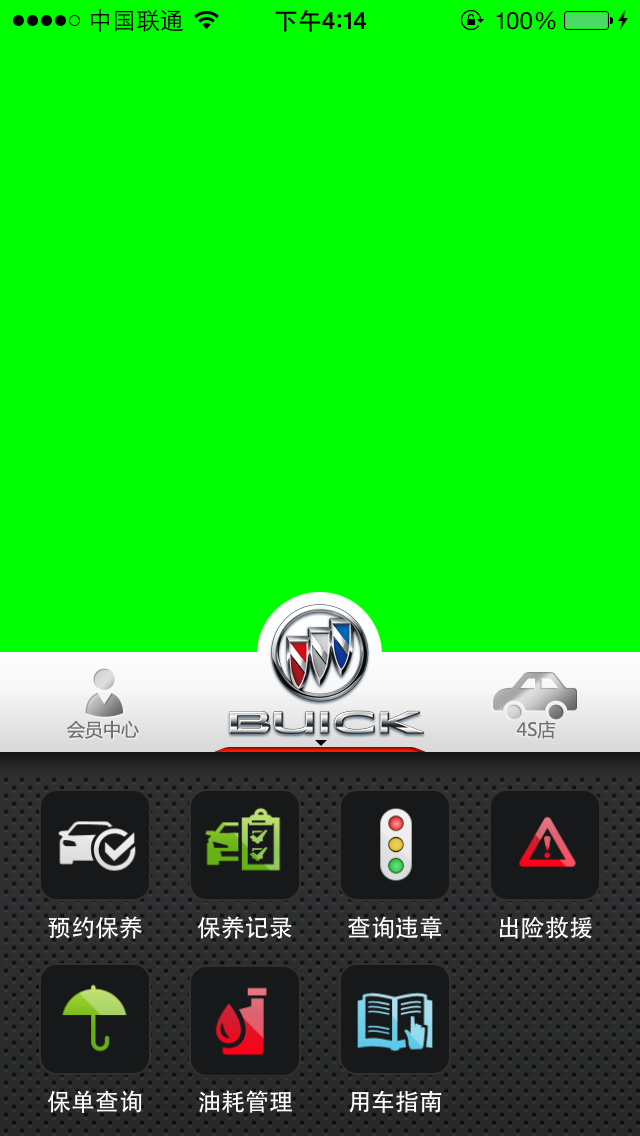
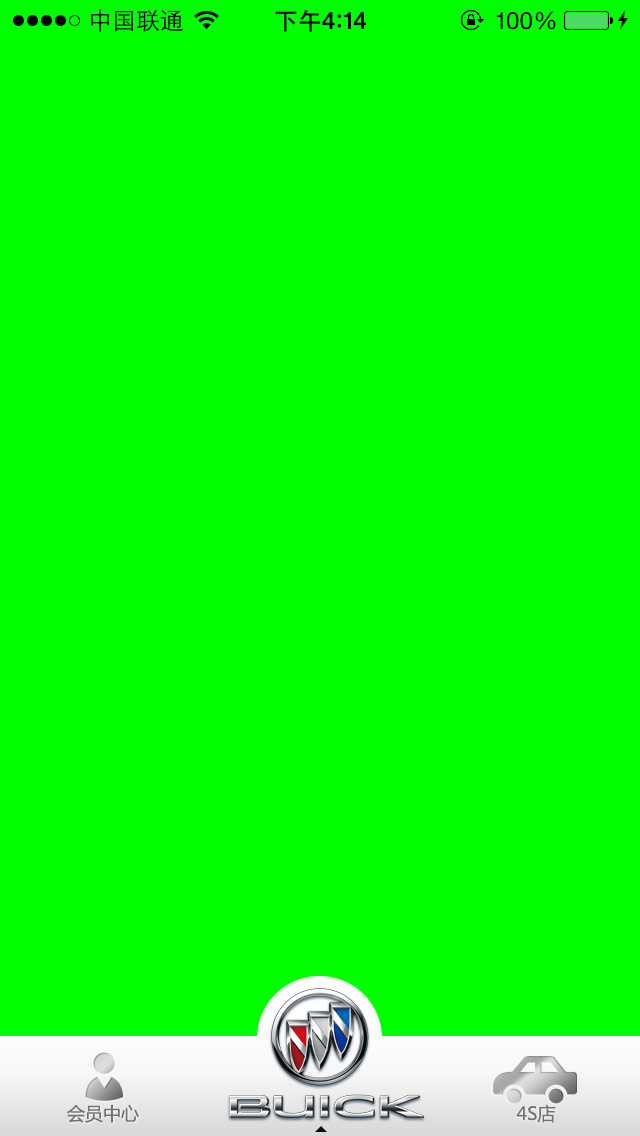
















 164
164

 被折叠的 条评论
为什么被折叠?
被折叠的 条评论
为什么被折叠?








