实验要求
1、内网IP地址172.16.0.0/16 合理分配
2、SW1/2之间互为备份
3、VRRP/STP/VLAN/TRUNK均使用
4、所有pc通过dhcp获取ip
实验拓扑图
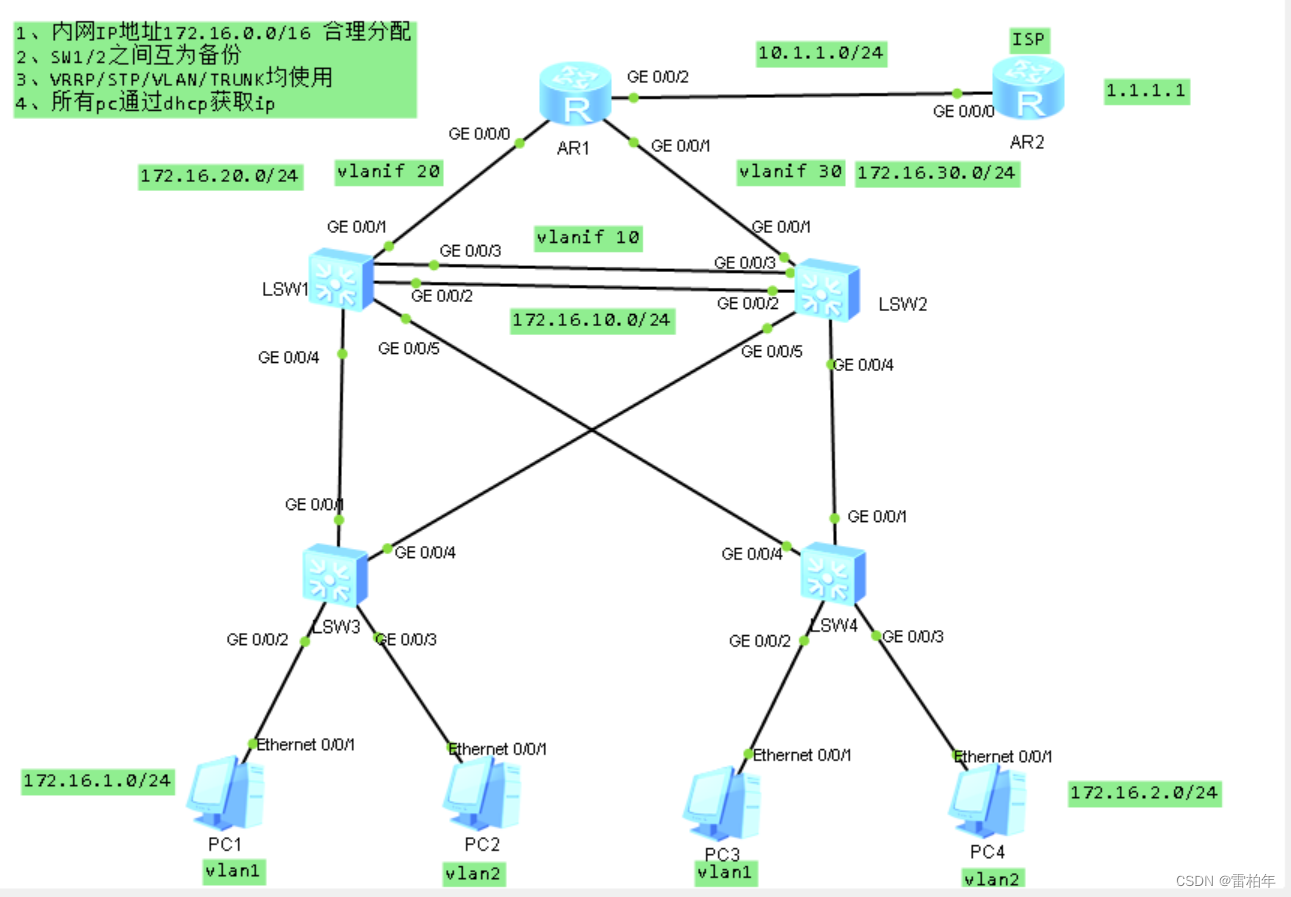
实验流程
IP配置
isp

R1

lsw1
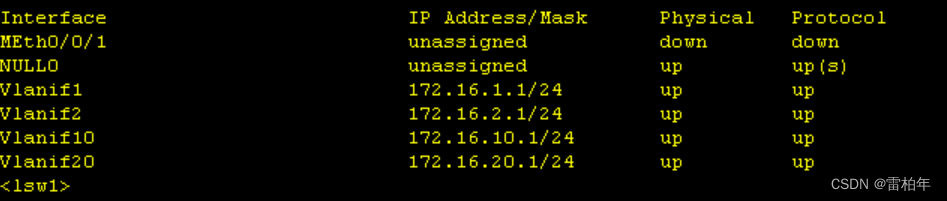
lsw2
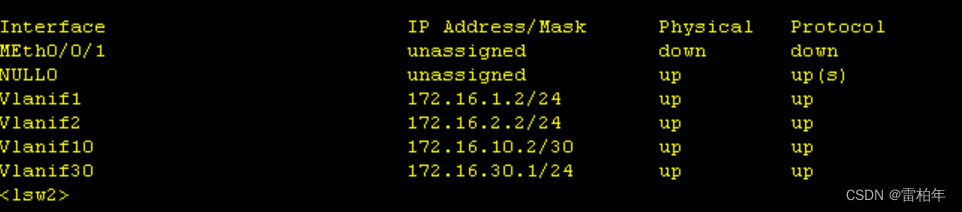
ospf配置
r1
ospf 1 router-id 1.1.1.1
default-route-advertise
area 0.0.0.1
network 172.16.20.0 0.0.0.3
network 172.16.30.0 0.0.0.3
ip route-static 0.0.0.0 0.0.0.0 10.1.12.2
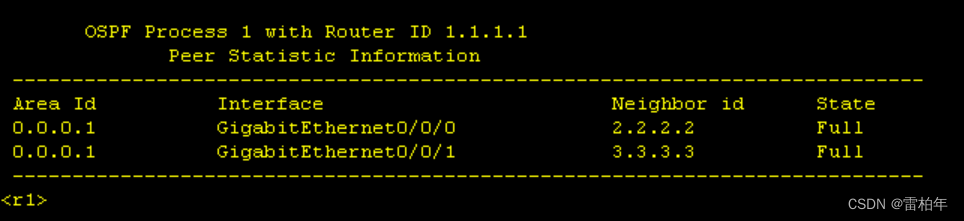
lsw1
ospf 1 router-id 2.2.2.2
silent-interface GigabitEthernet0/0/4
silent-interface GigabitEthernet0/0/5
silent-interface vlan 1
silent-interface vlan 2
area 0.0.0.0
network 172.16.1.0 0.0.0.255
network 172.16.2.0 0.0.0.255
network 172.16.12.0 0.0.0.3
area 0.0.0.1
network 172.16.20.0 0.0.0.3
ip pool a
gateway-list 172.16.1.254
network 172.16.1.0 mask 255.255.255.0 #创建地址池
#
ip pool b
gateway-list 172.16.2.254
network 172.16.2.0 mask 255.255.255.0

lsw2
ospf 1 router-id 3.3.3.3
silent-interface GigabitEthernet0/0/4
silent-interface GigabitEthernet0/0/5
silent-interface vlan 1
silent-interface vlan 2
area 0.0.0.0
network 172.16.2.0 0.0.0.255
network 172.16.1.0 0.0.0.255
network 172.16.12.0 0.0.0.3
area 0.0.0.1
network 172.16.30.0 0.0.0.3
ip pool a
gateway-list 172.16.1.254
network 172.16.1.0 mask 255.255.255.0
ip pool b
gateway-list 172.16.2.254
network 172.16.2.0 mask 255.255.255.0
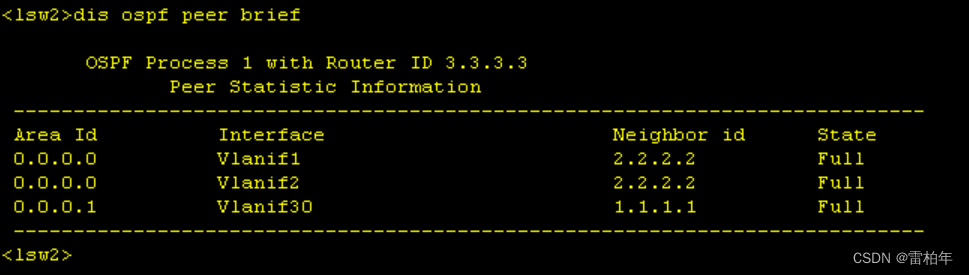
stp配置
lsw1
stp instance 1 root primary 设置该交换机为实例1的生成树主根
stp instance 2 root secondary 设置该交换机为实例2的生成树备根
stp bpdu-protection 设置BPDU保护,防止网络动荡
stp region-configuration 进入MSTP区域
region-name 1 给该区域取名
revision-level 1 更改修订级
instance 1 vlan 1 说明vlan1走实例1,实例2是vlan1的备根
instance 2 vlan 2
active region-configuration
lsw2
stp instance 1 root secondary
stp instance 2 root primary
stp bpdu-protection
stp region-configuration
region-name 1
revision-level 1
instance 1 vlan 1
instance 2 vlan 2
active region-configuration
lsw3
stp bpdu-protection
stp region-configuration
region-name 1
revision-level 1
instance 1 vlan 1
instance 2 vlan 2
active region-configuration
lsw4
stp bpdu-protection
stp region-configuration
region-name 1
revision-level 1
instance 1 vlan 1
instance 2 vlan 2
active region-configuration
配置VRRP
lsw1
interface Vlanif1 配置vlan的地址
ip address 172.16.1.1 255.255.255.0
vrrp vrid 1 virtual-ip 172.16.1.254 设置vrrp的虚拟地址
vrrp vrid 1 priority 120 设置vrrp的优先级,使该交换机成为vlan1的master
vrrp vrid 1 preempt-mode timer delay 10 Master出现问题后,backup的抢占时间
vrrp vrid 1 track interface GigabitEthernet0/0/3 reduced 30
上游设备出现问题,master 变为backup
interface Vlanif2
ip address 172.16.2.1 255.255.255.0
vrrp vrid 1 virtual-ip 172.16.2.254
vrrp vrid 1 priority 120
vrrp vrid 1 preempt-mode timer delay 10
vrrp vrid 1 track interface GigabitEthernet0/0/3 reduced 30
链路聚合
lsw1
interface Eth-Trunk1 #进入链路聚合
port link-type trunk
port trunk allow-pass vlan 2 12
mode lacp-static #设置为自动聚合
进接口配置
interface GigabitEthernet0/0/1
eth-trunk 1
interface GigabitEthernet0/0/2
eth-trunk 1
lsw2
interface Eth-Trunk1
port link-type trunk
port trunk allow-pass vlan 2 12
mode lacp-static
进接口配置
interface GigabitEthernet0/0/1
eth-trunk 1
interface GigabitEthernet0/0/2
eth-trunk 1
nat配置
acl number 2000
rule 5 permit source 172.16.0.0 0.0.255.255
每个接口起trunk
lsw1

lsw2

lsw3

lsw4
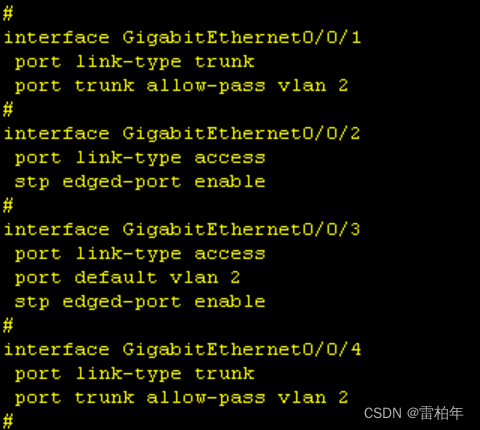
测试
pc1

pc2

pc3
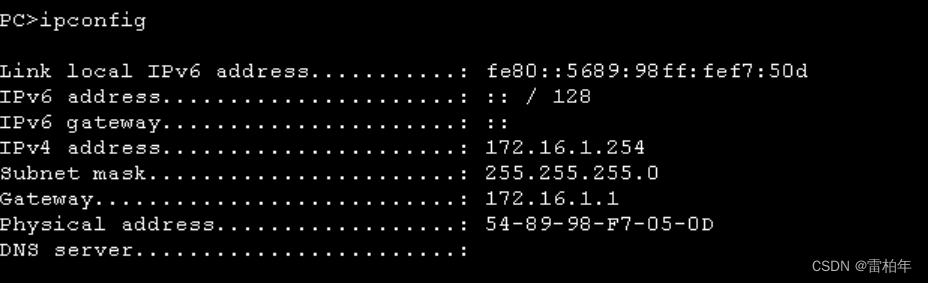
pc4
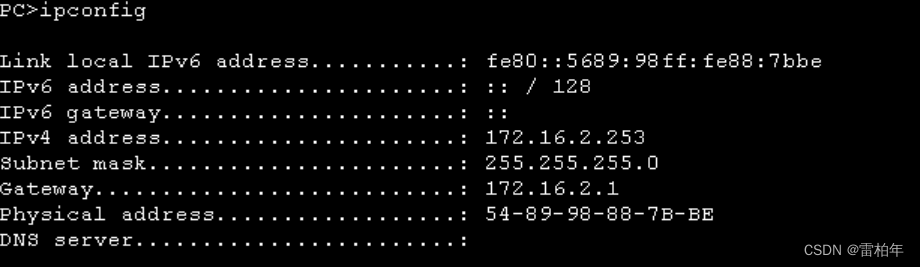
查看生成树
lsw1

lsw2

查看vrrp聚合
R1

lsw1
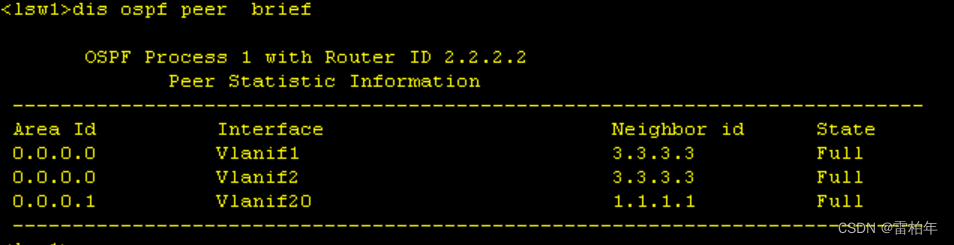
pc上网
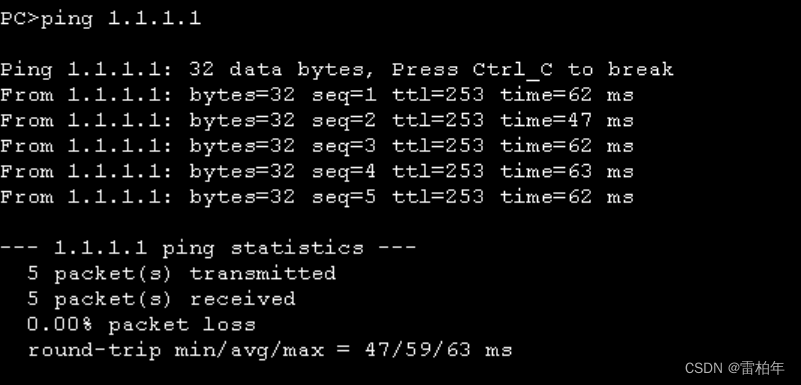







 文章详细描述了一个网络实验,涉及内网IP的分配、VRRP和STP/VLAN/Trunk配置、OSPF路由、MSTP区域划分、VRRP备份、链路聚合以及NAT设置,实验中PC通过DHCP获取IP,最后进行生成树和VRRP聚合的检查以及PC上网测试。
文章详细描述了一个网络实验,涉及内网IP的分配、VRRP和STP/VLAN/Trunk配置、OSPF路由、MSTP区域划分、VRRP备份、链路聚合以及NAT设置,实验中PC通过DHCP获取IP,最后进行生成树和VRRP聚合的检查以及PC上网测试。
















 2063
2063

 被折叠的 条评论
为什么被折叠?
被折叠的 条评论
为什么被折叠?








