本次博客带领大家学习HTML中的页面结构分析。
| 元素名 | 描述 |
|---|---|
| header | 标题头部区域的内容(用于页面或页面中的一块区域) |
| footer | 标记脚部区域的内容(用于整个页面或页面中的一块区域) |
| section | Web页面中的一块独立区域 |
| article | 独立文章内容 |
| aside | 相关内容或应用(常用于侧边栏) |
| nav | 导航类辅助内容 |
iframe内联框架

- 还可以使用a标签来使内容跳转到iframe内联框架中。
<iframe src="" name="hello" frameborder="0" width="1000px" height="800px"></iframe>
<a href="//player.bilibili.com/player.html?aid=55631961&bvid=BV1x4411V75C&cid=97257627&page=10" target="hello">点击跳转</a>
表单语法
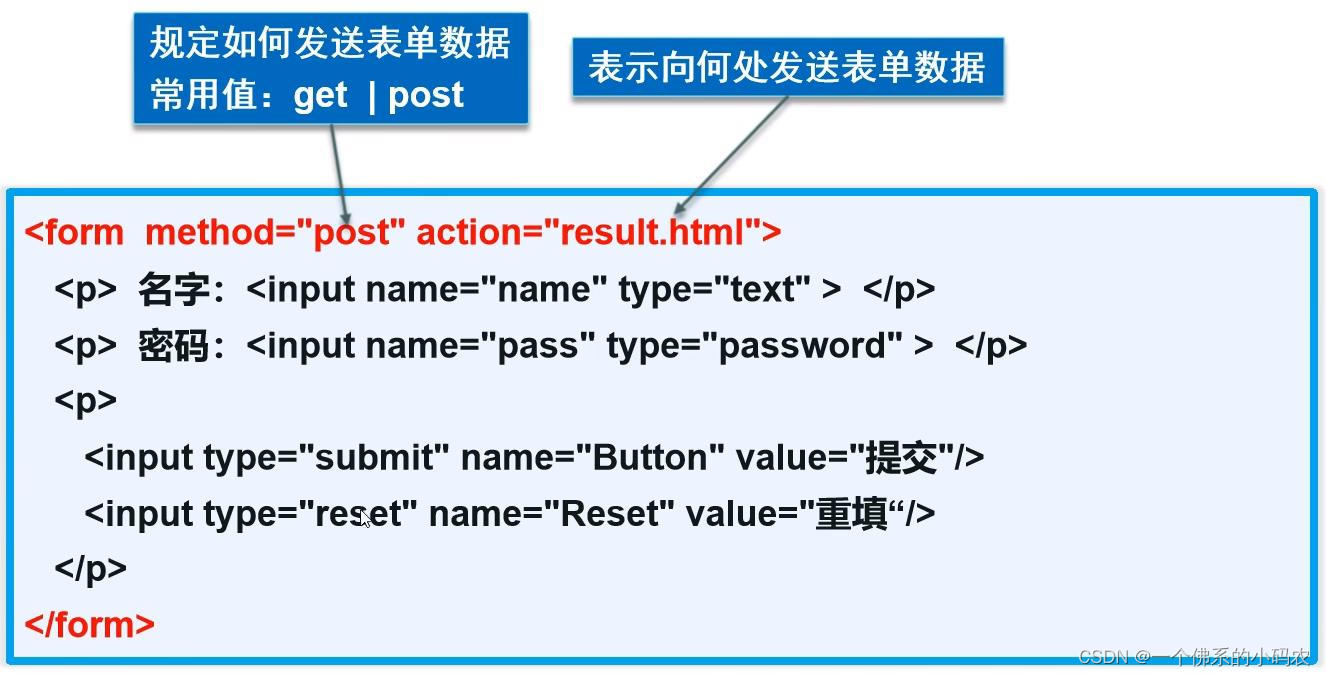
<h1>注册</h1>
<!--表单form
action : 表单提交的位置,可以是网站,也可以是一个请求处理地址
method: post,get提交方式
get方式提交:我们看在url中看到我们提交的信息,不安全,高效
post:比较安全,传输大文件
-->
<form action="firstHtml.html" method="post">
<!--文本输入框:input type="text"-->
<p>名字:<input type="text" name="username"></p>
<!--密码框:input type="password"-->
<p>密码:<input type="password" name="pwd"></p>
<p>
<input type="submit">
<input type="reset">
</p>
</form>
表单元素格式
| 属性 | 说明 |
|---|---|
| type | 指定元素的类型。text、password、checkbox、radio、submit、reset、file、hidden、image和button,默认为text |
| name | 指定表单元素的名称 |
| value | 元素的初始值。type为radio时必须指定一个值 |
| size | 指定表单元素的初始宽度。当type为text或password时,表单元素的大小以字符为单位。对于其他类型,宽度以像素为单位 |
| maxlength | 当type为text或password时,输入的最大字符数 |
| checked | 当type为radio或checkbox时,指定按钮是否是被选中 |
<!--文本输入框:input type="text"
value="1111" 默认初始值
maxlength="8" 最长能写的几个字符
size="30" 文本框的长度
-->
<p>名字:<input type="text" name="username" value="1111" maxlength="8" size="30"></p>
<!--单选框标签
input type="radio"
value="boy" :单选框的值
name="sex" :表示组
-->
<p>性别:
<input type="radio" value="boy" name="sex">男
<input type="radio" value="girl" name="sex">女
</p>
多选框和按钮
- 多选框使用的是input type="checkbox"类型,记得设置在同一个name中。
<!--多选框
input type="checkbox"
-->
<p>爱好:
<input type="checkbox" value="sleep" name="hobby">睡觉
<input type="checkbox" value="code" name="hobby">敲代码
<input type="checkbox" value="chat" name="hobby">聊天
<input type="checkbox" value="game" name="hobby">游戏
</p>
- 普通按钮使用的是input type="button"类型,给按钮设置内容是使用value。
<!--按钮
input type="button" 普通按钮
input type="image" 图像按钮
input type="submit" 提交按钮
input type="reset" 重置
-->
<p>按钮:
<input type="button" name="btn1" value="点击边长">
<input type="image" src="../resources/image/1.JPG" width="300px" height="300px">
</p>
<p>
<input type="submit">
<input type="reset" value="点击清空表单">
</p>
列表框、文本域和文件域
- 列表框:使用的是<select></select>标签,列表里面的内容使用<option></option>加载。
<!--下拉框,列表框-->
<p>下拉框:
<select name="列表名称" >
<option value="china">中国</option>
<option value="us">美国</option>
<option value="eth" selected>瑞士</option>
<option value="yindu">印度</option>
</select>
</p>
- 文本域:使用的是<textarea></textarea>标签,其中的cols属性表示占多少列,rows属性表示占多少行。
<!--文本域
cols="50" rows="10"
-->
<p>反馈:
<textarea name="textarea" id="" cols="50" rows="10">文本内容</textarea>
</p>
- 文件域:使用的是input type="file"标签。
<!--文件域
input type="file" name="files"
-->
<p>
<input type="file" name="files">
<input type="button" value="上传" name="upload">
</p>
搜索框、滑块和简单验证
- 搜索框:使用的是input type="search"标签。
<!--搜索框-->
<p>搜索:
<input type="search" name="search">
</p>
- 滑块:使用的是input type="range"标签。
<!--滑块-->
<p>音量:
<input type="range" name="voice" min="0" max="100" step="2">
</p>
- 简单验证:邮箱验证、URL、数字验证等等。
<!--邮件验证-->
<p>邮箱:
<input type="email" name="email">
</p>
<!--URL-->
<p>URL:
<input type="url" name="url">
</p>
<!--数字-->
<p>数字:
<input type="number" name="num" max="100" min="0" step="1">
</p>
表单的应用
- 标记只读使用的是readonly。
<p>名字:<input type="text" name="username" value="1111" readonly></p>
- 标记禁止使用的是disabled。
<input type="radio" value="boy" name="sex" checked disabled>男
- 隐藏标签使用的是hidden。
<p>密码:<input type="password" name="pwd" hidden></p>
- 增强鼠标的可用性,点击文字就能跳转到对应的文本框,使用<label></label>标签,记得添加好对应的id属性。
<!--增强鼠标可用性-->
<p>
<label for="mark">你点我试试:</label>
<input type="text" id="mark">
</p>
表单的初级验证
- 文本框的提示信息用placeholder属性。
<p>名字:<input type="text" name="username" placeholder="请输入用户名"></p>
- 文本框填充不能为空使用required属性。
<p>名字:<input type="text" name="username" placeholder="请输入用户名" required></p>
- 判断文本框中的信息可以使用正则表达式pattern属性。(正则表达式可以直接在网站中查询)
<p>自定义邮箱:
<input type="text" name="diymail" pattern="^\w+([-+.]\w+)*@\w+([-.]\w+)*\.\w+([-.]\w+)*$">
</p>
ut type="text" name="username" placeholder="请输入用户名" required></p>





 本文将深入讲解HTML的基础结构,包括header、footer、section、article、aside等元素的用途,以及如何利用iframe、表单、各种输入类型和表单验证进行网页设计。从表单语法到元素属性详解,助你理解Web开发的核心组件。
本文将深入讲解HTML的基础结构,包括header、footer、section、article、aside等元素的用途,以及如何利用iframe、表单、各种输入类型和表单验证进行网页设计。从表单语法到元素属性详解,助你理解Web开发的核心组件。

















 被折叠的 条评论
为什么被折叠?
被折叠的 条评论
为什么被折叠?








