Android中一般自定义控件可以分为两种:继承控件及组合控件。
自定义步骤:
1.加载xml文件是在构造方法中完成的,通过调用inflate(R.layout.my_layout,this,true),注意第二个和第三个参数;
2.如果需要从资源文件中加载自定义的属性,则必须重写Constructor(Context context, AttributeSet attrs)此构造方法,属性是定义在attrs.xml中的;
3.获取子控件对象,可以在构造方法中获取,也可以重写onFinishInflate()方法来获取,个人建议采用第二种,可以保证控件已经完全加载好了;
4.添加事件可以直接在控件中写,不过考虑到扩展性及复用性,建议对外暴露接口。
自定义要点:在某个XML布局中你想要使用某个定义的属性样式的话是需要引入命名空间的,也就是在布局的根布局添加这一句
xmlns:属性样式名="http://schemas.android.com/apk/res/项目包名"
或者
添加相对路径 xmlns:app="http://schemas.android.com/apk/res-auto"
定义一个属性样式还是比较简单的
比如我写了一个水波百分比控件球形水波百分比控件,我定义了一个属性样式
- 1
- 2
- 3
- 4
- 5
- 6
- 7
- 1
- 2
- 3
- 4
- 5
- 6
- 7
这个属性样式写在res/values/attrs.xml文件里,以 <declare-styleable name="样式名">开头,以</declare-styleable>结尾,可以定义多个样式。
然后布局设置属性样式对应的值
- 1
- 2
- 3
- 4
- 5
- 6
- 7
- 8
- 9
- 1
- 2
- 3
- 4
- 5
- 6
- 7
- 8
- 9
在as里键入app然后按Alt+Enter快捷键就会显示提示信息。这里是因为我命名空间引用的是第二种相对路径的方式
- 1
- 1
如果是第一种方式的话,前缀就要改成属性名,比如命名空间这样写
- 1
- 1
布局里设置就要这样写
- 1
- 2
- 3
- 4
- 5
- 6
- 7
- 8
- 9
- 1
- 2
- 3
- 4
- 5
- 6
- 7
- 8
- 9
与之对应就可以
既然是叫属性样式,那么值肯定是属性,自然有单位格式,我想大家也已经猜到了怎么定义单位格式,使用format指定,name指定属性名。
- 1
- 1
有如下几种单位格式
- 1
- 2
- 3
- 4
- 5
- 6
- 7
- 8
- 9
- 10
- 1
- 2
- 3
- 4
- 5
- 6
- 7
- 8
- 9
- 10
然后在我们自定义view初始化的时候去调用TypedArray类去获取我们定义的属性值
- 1
- 2
- 3
- 4
- 5
- 6
- 7
- 8
- 9
- 10
- 1
- 2
- 3
- 4
- 5
- 6
- 7
- 8
- 9
- 10
这里要注意的是attrs值不能为null,也就是new的时候不要调用 public WaveView(Context context, AttributeSet attrs) {}这个构造方法,只有我们从布局文件中解析出来的控件类才应该走这个有AttributeSet attrs这个参数的构造方法
这里要记得一定要调用这一句a.recycle();否则下次再用到TypedArray这个类的时候会出错。
示例代码(代码比较简单,只是描述一下思路)
自定义控件layout:header.xml
<?xml version="1.0" encoding="utf-8"?> <RelativeLayout xmlns:android="http://schemas.android.com/apk/res/android" android:layout_width="match_parent" android:layout_height="wrap_content"> <ImageButton android:id="@+id/ib_header" android:layout_width="wrap_content" android:layout_height="wrap_content" android:layout_alignParentRight="true" android:layout_centerVertical="true" android:src="@android:drawable/ic_menu_zoom" /> <TextView android:id="@+id/tv_header" android:layout_width="wrap_content" android:layout_height="wrap_content" android:layout_centerInParent="true" /> </RelativeLayout>
自定义控件类:Header.java
package com.ivan.app1.widgets; import com.ivan.app1.R; import android.content.Context; import android.content.res.TypedArray; import android.graphics.Color; import android.text.TextUtils; import android.util.AttributeSet; import android.view.LayoutInflater; import android.widget.ImageButton; import android.widget.LinearLayout; import android.widget.TextView; /** * 自定义标题栏组合控件,内部包含一个TextView和一个ImageButton * User: xyh * Date: 2015/6/2 * Time: 9:39 */ public class Header extends RelativeLayout { private TextView mTextView; private ImageButton mImageButton; private String titleText; private int titleTextColor; private float titleTextSize; public Header(Context context) { super(context); } public Header(Context context, AttributeSet attrs) { super(context, attrs); //加载视图的布局 LayoutInflater.from(context).inflate(R.layout.header,this,true); //加载自定义的属性 TypedArray a=context.obtainStyledAttributes(attrs,R.styleable.Header); titleText=a.getString(R.styleable.Header_titleText); titleTextColor=a.getColor(R.styleable.Header_titleTextColor, Color.WHITE); titleTextSize=a.getDimension(R.styleable.Header_titleTextSize,20f); //回收资源,这一句必须调用 a.recycle(); } /** * 此方法会在所有的控件都从xml文件中加载完成后调用 */ @Override protected void onFinishInflate() { super.onFinishInflate(); //获取子控件 mTextView= (TextView) findViewById(R.id.tv_header); mImageButton= (ImageButton) findViewById(R.id.ib_header); //将从资源文件中加载的属性设置给子控件 if (!TextUtils.isEmpty(titleText)) setPageTitleText(titleText); setPageTitleTextColor(titleTextColor); setPageTitleTextSize(titleTextSize); } /** * 设置标题文字 * @param text */ public void setPageTitleText(String text) { mTextView.setText(text); } /** * 设置标题文字颜色 * @param color */ public void setPageTitleTextColor(int color) { mTextView.setTextColor(color); } /** * 设置标题文字大小 * @param size */ public void setPageTitleTextSize(float size) { mTextView.setTextSize(size); } /** * 设置按钮点击事件监听器 * @param listener */ public void setOnHeaderClickListener(OnClickListener listener) { mImageButton.setOnClickListener(listener); } }
自定义属性文件:attrs.xml
<?xml version="1.0" encoding="utf-8"?> <resources> <!-- 自定义的属性--> <declare-styleable name="Header"> <attr name="titleTextSize" format="dimension" /> <attr name="titleTextColor" format="color" /> <attr name="titleText" format="string"/> </declare-styleable> </resources>
以下是引用方式,activity布局文件:main.xml
<?xml version="1.0" encoding="utf-8"?> <LinearLayout xmlns:android="http://schemas.android.com/apk/res/android" xmlns:app="http://schemas.android.com/apk/res-auto" android:orientation="vertical" android:layout_width="match_parent" android:layout_height="match_parent"> <!-- 注意需要加上命名空间 在eclipse开发工具中:使用 xmlns:app="http://schemas.android.com/apk/res/com.ivan.app1.widgets" 在IntelliJ Idea或者Android Studio中以Gradle构建时,使用 xmlns:app="http://schemas.android.com/apk/res-auto" --> <!-- 通过包的类的全名来引用自定义视图--> <com.ivan.app1.widgets.Header android:id="@+id/header" android:layout_width="match_parent" android:layout_height="48dp" android:background="@color/black" app:titleText="我是标题" app:titleTextColor="#ff0000" app:titleTextSize="12sp"/> <TextView android:layout_width="match_parent" android:layout_height="match_parent" android:gravity="center" android:text="我是内容" android:textSize="60sp"/> </LinearLayout>
主Activity类:MainActivity.java
package com.ivan.app1; import com.ivan.app1.widgets.Header; import android.os.Bundle; import android.support.v7.app.AppCompatActivity; import android.view.View; import android.widget.Toast; /** * User: xyh * Date: 2015/6/2 * Time: 10:30 */ public class MainActivity extends AppCompatActivity { @Override public void onCreate(Bundle savedInstanceState) { super.onCreate(savedInstanceState); setContentView(R.layout.main); ((Header)findViewById(R.id.header)).setOnHeaderClickListener(new View.OnClickListener() { @Override public void onClick(View v) { Toast.makeText(getApplicationContext(),"标题栏的按钮被点击了",Toast.LENGTH_LONG).show(); } }); } }
运行结果:
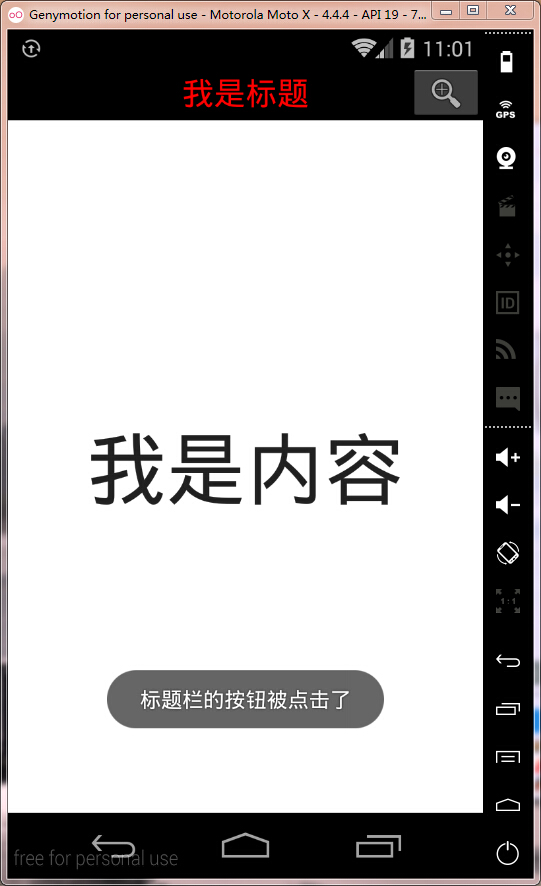





















 837
837

 被折叠的 条评论
为什么被折叠?
被折叠的 条评论
为什么被折叠?








