C#读写文件:多种方式详解
在 C# 编程中,文件读写是一项非常基础且重要的操作。无论是保存用户数据、读取配置文件还是处理日志信息,都离不开文件操作。本文将详细介绍 C# 中各种常用的文件读写方式,包括文本文件、二进制文件、CSV 文件、JSON 文件等,并提供相应的代码示例,帮助你根据实际需求选择合适的方法。
一、文本文件读写
文本文件是最常见的文件类型,C# 提供了多种方式来读写文本文件。
1. 使用 File 类的静态方法
File 类提供了一系列静态方法,可以方便地进行文本文件的读写操作,适合处理小型文本文件。
using System;
using System.IO;
class Program
{
static void Main()
{
// 写入文本文件
string content = "Hello, World!";
string path = "test.txt";
// 写入所有文本
File.WriteAllText(path, content);
Console.WriteLine("文件写入成功");
// 读取所有文本
string readContent = File.ReadAllText(path);
Console.WriteLine("读取的内容:" + readContent);
// 写入多行文本
string[] lines = { "第一行", "第二行", "第三行" };
File.WriteAllLines(path, lines);
Console.WriteLine("多行文本写入成功");
// 读取所有行
string[] readLines = File.ReadAllLines(path);
Console.WriteLine("读取的多行内容:");
foreach (string line in readLines)
{
Console.WriteLine(line);
}
}
}
优点:代码简洁,一行代码即可完成读写操作。
缺点:会将整个文件内容加载到内存中,不适合处理大型文件。
2. 使用 StreamReader 和 StreamWriter
StreamReader 和 StreamWriter 适合处理大型文本文件,可以逐行读写,节省内存。
using System;
using System.IO;
class Program
{
static void Main()
{
string path = "largefile.txt";
// 使用StreamWriter写入
using (StreamWriter sw = new StreamWriter(path))
{
sw.WriteLine("第一行内容");
sw.WriteLine("第二行内容");
sw.Write("这是第三行的");
sw.Write("一部分内容");
}
// 使用StreamReader读取
using (StreamReader sr = new StreamReader(path))
{
string line;
Console.WriteLine("文件内容:");
while ((line = sr.ReadLine()) != null)
{
Console.WriteLine(line);
}
}
// 读取全部内容
using (StreamReader sr = new StreamReader(path))
{
string allContent = sr.ReadToEnd();
Console.WriteLine("n全部内容:");
Console.WriteLine(allContent);
}
}
}
优点:可以逐行处理,内存占用小,适合大型文件。
缺点:代码相对复杂一些。
注意:使用using语句可以确保流正确关闭和释放资源。
二、二进制文件读写
二进制文件适用于存储图像、音频、视频等非文本数据,或者需要紧凑存储的结构化数据。
1. 使用 FileStream 类
FileStream 是一个通用的字节流类,可以用于读写任何类型的文件。
using System;
using System.IO;
class Program
{
static void Main()
{
string path = "data.bin";
// 写入二进制数据
byte[] data = { 0x48, 0x65, 0x6C, 0x6C, 0x6F, 0x20, 0x57, 0x6F, 0x72, 0x6C, 0x64 }; // "Hello World"的ASCII码
using (FileStream fs = new FileStream(path, FileMode.Create))
{
fs.Write(data, 0, data.Length);
}
// 读取二进制数据
using (FileStream fs = new FileStream(path, FileMode.Open))
{
byte[] readData = new byte[fs.Length];
fs.Read(readData, 0, readData.Length);
Console.WriteLine("读取的二进制数据转换为字符串:");
Console.WriteLine(System.Text.Encoding.ASCII.GetString(readData));
Console.WriteLine("十六进制表示:");
foreach (byte b in readData)
{
Console.Write($"{b:X2} ");
}
}
}
}
2. 使用 BinaryReader 和 BinaryWriter
BinaryReader 和 BinaryWriter 提供了更方便的方法来读写基本数据类型。
using System;
using System.IO;
class Program
{
static void Main()
{
string path = "binarydata.bin";
// 写入各种数据类型
using (BinaryWriter bw = new BinaryWriter(File.Open(path, FileMode.Create)))
{
bw.Write(123); // int
bw.Write(3.14159); // double
bw.Write(true); // bool
bw.Write("Hello World"); // string
bw.Write(new char[] { 'a', 'b', 'c' }); // char数组
}
// 读取各种数据类型
using (BinaryReader br = new BinaryReader(File.Open(path, FileMode.Open)))
{
Console.WriteLine("int值: " + br.ReadInt32());
Console.WriteLine("double值: " + br.ReadDouble());
Console.WriteLine("bool值: " + br.ReadBoolean());
Console.WriteLine("string值: " + br.ReadString());
char[] chars = br.ReadChars(3);
Console.WriteLine("char数组: " + new string(chars));
}
}
}
注意:使用 BinaryReader 和 BinaryWriter 时,读取顺序必须与写入顺序一致。
三、使用 FileStream 进行高级操作
FileStream 提供了更多控制选项,适合需要精细控制文件操作的场景。
using System;
using System.IO;
class Program
{
static void Main()
{
string sourcePath = "source.txt";
string destPath = "destination.txt";
// 创建源文件
File.WriteAllText(sourcePath, "这是一个用于演示文件流操作的示例文本。");
// 使用FileStream复制文件
using (FileStream sourceStream = new FileStream(sourcePath, FileMode.Open, FileAccess.Read))
using (FileStream destStream = new FileStream(destPath, FileMode.Create, FileAccess.Write))
{
byte[] buffer = new byte[1024];
int bytesRead;
Console.WriteLine("开始复制文件...");
// 每次读取1024字节并写入
while ((bytesRead = sourceStream.Read(buffer, 0, buffer.Length)) > 0)
{
destStream.Write(buffer, 0, bytesRead);
Console.WriteLine($"已复制 {bytesRead} 字节");
}
Console.WriteLine("文件复制完成");
}
// 验证复制结果
if (File.ReadAllText(sourcePath) == File.ReadAllText(destPath))
{
Console.WriteLine("复制的文件内容与源文件一致");
}
}
}
FileMode 枚举:控制打开或创建文件的方式,常见值有 Create、Open、Append 等。
FileAccess 枚举:指定对文件的访问权限,有 Read、Write、ReadWrite。
缓冲操作:使用缓冲区可以提高大文件操作的效率。
四、特定格式文件读写
1. CSV 文件读写
CSV(逗号分隔值)文件是一种常见的表格数据格式。
using System;
using System.Collections.Generic;
using System.IO;
class Program
{
static void Main()
{
string path = "data.csv";
// 写入CSV文件
var data = new List<string[]>
{
new[] { "姓名", "年龄", "城市" },
new[] { "张三", "25", "北京" },
new[] { "李四", "30", "上海" },
new[] { "王五", "35", "广州" }
};
using (StreamWriter sw = new StreamWriter(path))
{
foreach (var row in data)
{
sw.WriteLine(string.Join(",", row));
}
}
// 读取CSV文件
using (StreamReader sr = new StreamReader(path))
{
string line;
while ((line = sr.ReadLine()) != null)
{
string[] columns = line.Split(',');
Console.WriteLine(string.Join(" | ", columns));
}
}
}
}
注意:以上是简单实现,实际应用中可能需要处理包含逗号的字段(通常用引号括起来),这时可以考虑使用专门的 CSV 库如 CsvHelper。
2. JSON 文件读写
JSON 是一种轻量级的数据交换格式,在现代应用中广泛使用。
需要先安装 Newtonsoft.Json 包(NuGet 命令:Install-Package Newtonsoft.Json)
using System;
using System.Collections.Generic;
using Newtonsoft.Json;
// 定义一个示例类
public class Person
{
public string Name { get; set; }
public int Age { get; set; }
public string City { get; set; }
}
class Program
{
static void Main()
{
string path = "people.json";
// 创建示例数据
var people = new List<Person>
{
new Person { Name = "张三", Age = 25, City = "北京" },
new Person { Name = "李四", Age = 30, City = "上海" },
new Person { Name = "王五", Age = 35, City = "广州" }
};
// 写入JSON文件
string json = JsonConvert.SerializeObject(people, Formatting.Indented);
File.WriteAllText(path, json);
// 读取JSON文件
string jsonFromFile = File.ReadAllText(path);
List<Person> peopleFromFile = JsonConvert.DeserializeObject<List<Person>>(jsonFromFile);
// 显示读取结果
foreach (var person in peopleFromFile)
{
Console.WriteLine($"姓名: {person.Name}, 年龄: {person.Age}, 城市: {person.City}");
}
}
}
在.NET Core 3.0 及以上版本,也可以使用内置的 System.Text.Json:
// 写入JSON文件
string json = System.Text.Json.JsonSerializer.Serialize(people, new System.Text.Json.JsonSerializerOptions { WriteIndented = true });
File.WriteAllText(path, json);
// 读取JSON文件
string jsonFromFile = File.ReadAllText(path);
List<Person> peopleFromFile = System.Text.Json.JsonSerializer.Deserialize<List<Person>>(jsonFromFile);
五、文件操作的注意事项
1. 异常处理
文件操作可能会抛出各种异常,如文件不存在、权限不足等,需要进行适当的异常处理。
try
{
string content = File.ReadAllText("test.txt");
Console.WriteLine(content);
}
catch (FileNotFoundException)
{
Console.WriteLine("文件不存在");
}
catch (UnauthorizedAccessException)
{
Console.WriteLine("没有访问权限");
}
catch (IOException ex)
{
Console.WriteLine($"IO错误: {ex.Message}");
}
catch (Exception ex)
{
Console.WriteLine($"发生错误: {ex.Message}");
}
2. 路径处理
使用 Path 类来处理文件路径,避免跨平台问题。
// 组合路径
string directory = "data";
string fileName = "info.txt";
string fullPath = Path.Combine(directory, fileName);
Console.WriteLine("完整路径: " + fullPath);
// 获取文件名
Console.WriteLine("文件名: " + Path.GetFileName(fullPath));
// 获取文件扩展名
Console.WriteLine("扩展名: " + Path.GetExtension(fullPath));
// 获取目录名
Console.WriteLine("目录名: " + Path.GetDirectoryName(fullPath));
3. 异步操作
对于 UI 应用程序,使用异步文件操作可以避免界面卡顿。
using System;
using System.IO;
using System.Threading.Tasks;
class Program
{
static async Task Main()
{
string path = "async_test.txt";
// 异步写入
string content = "这是一个异步写入的示例";
await File.WriteAllTextAsync(path, content);
Console.WriteLine("异步写入完成");
// 异步读取
string readContent = await File.ReadAllTextAsync(path);
Console.WriteLine("异步读取内容: " + readContent);
// 异步流操作
using (StreamWriter sw = new StreamWriter(path, append: true))
{
await sw.WriteLineAsync("这是追加的一行");
}
using (StreamReader sr = new StreamReader(path))
{
string line;
Console.WriteLine("文件内容:");
while ((line = await sr.ReadLineAsync()) != null)
{
Console.WriteLine(line);
}
}
}
}
六、总结
C# 提供了丰富的文件操作方式,选择合适的方法取决于具体需求:
- 对于小型文本文件,File 类的静态方法最简单方便
- 对于大型文本文件,StreamReader 和 StreamWriter 更合适
- 对于二进制文件,使用 FileStream、BinaryReader 和 BinaryWriter
- 对于 CSV 和 JSON 等特定格式,可使用相应的方法或库
无论使用哪种方式,都应该注意:
- 使用 using 语句确保资源正确释放
- 进行适当的异常处理
- 注意路径处理和跨平台兼容性
- 对于 UI 应用,优先考虑异步操作
掌握这些文件操作技巧,将有助于你更好地处理各种数据存储和读取需求,提高应用程序的灵活性和可靠性。




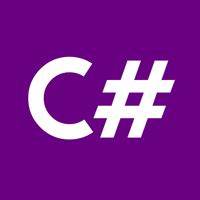


















 221
221

 被折叠的 条评论
为什么被折叠?
被折叠的 条评论
为什么被折叠?










