Echarts图表(主要介绍柱状图)
标签式引入Eharts 如果你把引用echarts的script标签放置head内在IE8-的浏览器中会出现报错,解决的办法就是把标签移动到body内(后)
<script src="http://echarts.baidu.com/dist/echarts.min.js"></script>
1.legend 标题导航栏
legend

legend: {
orient: 'vertical',//标题竖着排 图例列表的布局朝向。 'horizontal'如上图横着
itemGap:18,
x: 'left', //左边排布
top:'20%', //距离图表上边距
left:'50%',
textStyle:{
color:'white',
},
data:bqlx
},
可参照echarts官方文档
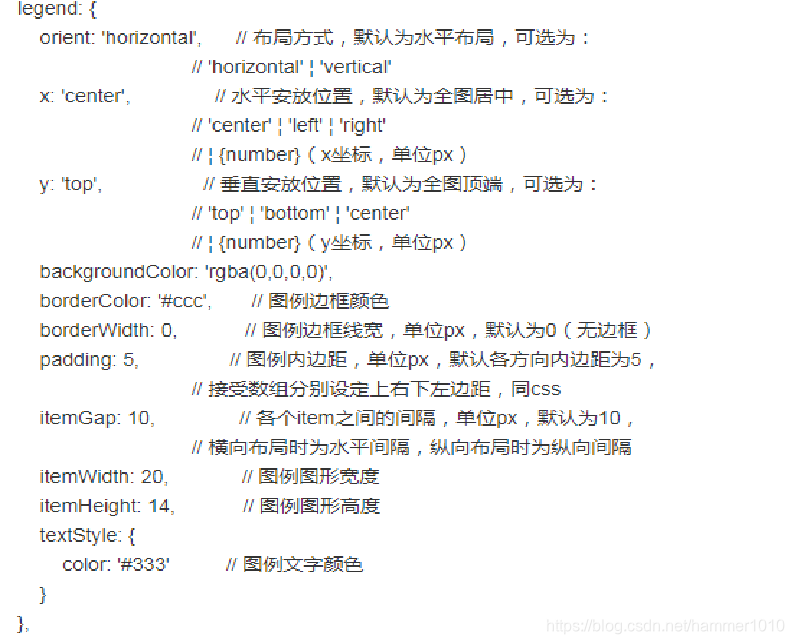
2.整个图表所在区域显示位置
grid
grid:{ //图形位移
left: 55,
right:55,
top:40,
bottom:20,
},
xAxis X轴显示数据
yAxis Y轴显示数据
3.xAxis相应设置 X轴
1______xAxis.axisTick ////是否显示刻度线
2______xAxis.axisLabel: {//坐标轴刻度标签的相关设置 …省略号
3______xAxis.axisLabel 文字过多换行



xAxis: {
type: 'category' //坐标轴类型。正常显示,
},
yAxis: {
type: 'value',
},
柱状图正常显示 要想图表旋转90 type值对换即可!!!!
2.//省略号。。。
xAxis: {
data: ["衬衫11111","羊毛衫111","雪纺衫111","裤子111","高跟鞋11","袜子111"],//x轴中的数据
nameLocation:'middle',
axisLabel : {
clickable:true,//并给图表添加单击事件 根据返回值判断点击的是哪里
interval : 0,
formatter : function(params){
var newParamsName = "";
var paramsNameNumber = params.length;
var provideNumber = 3;
// var rowNumber = Math.ceil(paramsNameNumber / provideNumber);
if (paramsNameNumber > provideNumber) {
var tempStr = "";
tempStr = params.substring(0, provideNumber);
newParamsName = tempStr+"..."
} else {
newParamsName = params;
}
return newParamsName
}
}
},
3.文字过多换行
axisLabel:{
formatter:function(val){
var strs = val.split(''); //字符串数组
var str = ''
for (var i = 0, s; s = strs[i++];) { //遍历字符串数组
str += s;
if (!(i % 4)) str += '\n';
}
return str
}
}
axisLine: { //坐标轴轴线相关设置。
lineStyle: {
type: 'solid',
color: 'white',//坐边线的颜色
width:'2'//坐标线的宽度
}
},
axisTick:{
show:true, //是否显示刻度线
inside:{ //刻度线显示里面
show:true //x轴刻度线里面 显示
}
},
4.yAxis.splitLine 区域中的分隔线。
yAxis.splitLine

splitLine:{
show: true,
lineStyle: {
type: 'dashed', //虚线显示
color: '#42416f',//坐边线的颜色
width:'1'//坐标线的宽度
}
},
5.tooltip 提示框组件。 (回调)
tooltip
tooltip: {
trigger: 'axis', //触发类型。
formatter:function(params){ //回调函数
return '各专项拨付进度:'+"<br>"+params[1].name+":"+params[2].data*100 + "%"
},
axisPointer: {
type: 'shadow' //指示器类型。
}
},
6.series系列列表。
==》echartsLineArea3.clear(); //***清除之前的数据***
每个系列通过 type 决定自己的图表类型
series[
//传入数据在图表中不显示 回调可用
{
name:'重点扶贫户数',
type:'line',
symbolSize: 0, // symbol的大小设置为0
itemStyle: {normal: {
lineStyle:{
color: 'rgba(0, 0, 0, 0)', // 线的颜色是透明的
width:'0'
}
}
},
data:zdfphs
},
]
echartsLineArea3.clear(); //***`清除之前的数据`***
echartsLineArea3.setOption(optionLineArea3);
7.玫瑰图与饼图转换
玫瑰图在series添加一个属性即可
roseType: ‘radius’, 玫瑰图
series:[{
roseType: ‘radius’,
}]
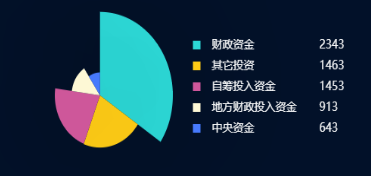
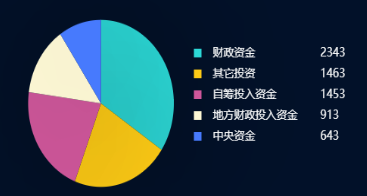
8.echarts图表点击事件________x轴,y轴,图表都可以
echarts bar yAxis xAxis加点击事件
适用于echarts3
只需要在 yAxis或者xAxis里添加triggerEvent:true 既可
var echartsLineArea2 = echarts.init(document.getElementById('center1'));
var optionLineArea2 = {...}
echartsLineArea2.hideLoading(); //隐藏加载动画
echartsLineArea2.setOption(optionLineArea2);//加载数据图表
echartsLineArea2.on('click', function (param){
//y轴点击事件
if(param.componentType =="yAxis"){
//适用于echarts3
//只需要在 yAxis或者xAxis里添加triggerEvent:true 既可
consol.log("y轴点击事件")
}
//sever点击事件
consol.log("sever点击事件")
});
9.数据柱状图内显示
series.label

label: {
normal: {
show: true,
position: 'insideRight'
}
},
最后来个实例,数据多条可滚动
function fbData1(max,data,val,valjia){
var echartsLineArea2 = echarts.init(document.getElementById('left1'));
var optionLineArea2 = {
tooltip: {
trigger: 'axis',
formatter:function(params){
console.log(params)
return '各专项拨付进度:'+"<br>"+params[1].name+":"+params[2].data*100 + "%"
},
axisPointer: {
type: 'shadow'
}
},
title: { //标题组件,包含主标题和副标题
text: '',
subtext: ''
},
grid: { //直角坐标系内绘图网格
top: 5,//grid 组件离容器上侧的距离
bottom: 50,//grid 组件离容器下侧的距离
left: 200,//grid 组件离容器左侧的距离
right: 50 //grid 组件离容器右侧的距离
},
calculable: true,//是否显示手柄
yAxis: [{
type: 'category',//坐标轴类型 'category' 类目轴,适用于离散的类目数据,为该类型时必须通过 data 设置类目数据
data: data,
axisTick:{
show:false
},
axisLabel: {//坐标轴刻度标签的相关设置
interval:0,
margin:200,
show: false,
textStyle: {
align:'left',
baseline:'middle',
color: '#e2ecff', //刻度标签文字的颜色
fontSize:16
},
interval: 0 //坐标轴刻度标签的显示间隔,在类目轴中有效
},
axisLine: { //x轴 坐标轴轴线相关设置
show: false,
lineStyle: {
type: 'solid',//坐标轴线线的类型
color: '#19214e', // 坐标轴线线的颜色
width: '0' //坐标线的宽度
}
}
}],
xAxis: [{
name: '',
type: 'value',
show: false,
axisLine: { //x轴 坐标轴轴线相关设置
show: false,
lineStyle: {
type: 'solid',//坐标轴线线的类型
color: 'white', // 坐标轴线线的颜色
width: '0' //坐标线的宽度
}
},
axisTick:{
show:false,
inside:{
show:false //x轴刻度线
}
},
splitLine:{
show: false,
lineStyle: {
type: 'solid',
color: '#18214e',//坐边线的颜色
width:'0'//坐标线的宽度
}
},
axisLabel: {//坐标轴刻度标签的相关设置
show: false,
textStyle: {
color: '#e2ecff', //刻度标签文字的颜色
fontSize:16
}
},
}],
series: [
{
type: 'bar',
itemStyle: {
normal: {
barBorderRadius:20,
color: '#303e8c'
}
},
silent: true,
barWidth: 20,
barGap: '-100%', // Make series be overlap
data: max
},
{
name: '各专项拨付进度',//系列名称,用于tooltip的显示,legend 的图例筛选,在 setOption 更新数据和配置项时用于指定对应的系列
type: 'bar',
barWidth: '20',//柱条的宽度
stack: '总量',//数据堆叠
itemStyle: { //图形样式
barBorderRadius:20,
normal: {
barBorderRadius:20,
color: '#457aff'//柱条的颜色
}
},
data: valjia
},
//传输图表不显示内容, 用于回调弹框显示
{
name:'',
type:'bar',
symbolSize: 0, // symbol的大小设置为0
itemStyle: {normal: {
lineStyle:{
color: 'rgba(0, 0, 0, 0)', // 线的颜色是透明的
width:'0'
}
}
},
data:val
},
]
};
//echartsLineArea2.clear(); 清除之前的数据
echartsLineArea2.hideLoading(); //隐藏加载动画
echartsLineArea2.setOption(optionLineArea2);//加载数据图表
//echarts 数据多可滚动
let chartName = this.echarts.init(document.getElementById('left1'));
this.autoHeight = val.length * 55 + 20; // .length为柱状图的条数,即数据长度。35为我给每个柱状图的高度,50为柱状图x轴内容的高度(大概的)。
chartName.getDom().style.height = this.autoHeight + "px";
chartName.getDom().childNodes[0].style.height = this.autoHeight + "px";
chartName.getDom().childNodes[0].childNodes[0].setAttribute("height",this.autoHeight);
chartName.getDom().childNodes[0].childNodes[0].style.height = this.autoHeight + "px";
chartName.resize();
}
fbData1(["1.08", "1.08", "1.08", "1.08", "1.08", "1.08", "1.08"],["规模种粮补贴资金", "渔业转型升级资金", "畜牧业转型升级资金", "农业绿色发展示范资金", "省级现代农业园区建设资金", "历史文化村落保护利用资金", "专项扶贫资金"],["0.05", "1.08", "0.23", "0.00", "0.03", "0.00", "0.00"],["0.05", "1.09", "0.23", "0.00", "0.03", "0.00", "0.00"])
效果展示
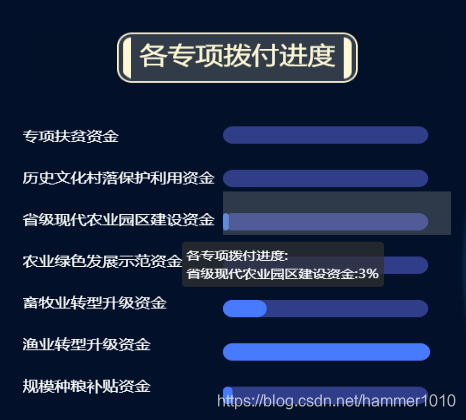







 本文详细介绍Echarts中柱状图的配置与使用,包括标签式引入、图表位置调整、X轴与Y轴数据设置、图例导航栏、提示框组件、数据显示优化及事件处理。涵盖从基础设置到高级应用的全面指南。
本文详细介绍Echarts中柱状图的配置与使用,包括标签式引入、图表位置调整、X轴与Y轴数据设置、图例导航栏、提示框组件、数据显示优化及事件处理。涵盖从基础设置到高级应用的全面指南。
















 5940
5940

 被折叠的 条评论
为什么被折叠?
被折叠的 条评论
为什么被折叠?








