需求:
ArcGIS Runtime SDK for Android 100在场景视图中点击模型,如何弹窗显示模型的属性信息
最终效果图:
仅演示了属性弹窗显示,如果觉得弹窗的界面丑,请自行调整UI样式。
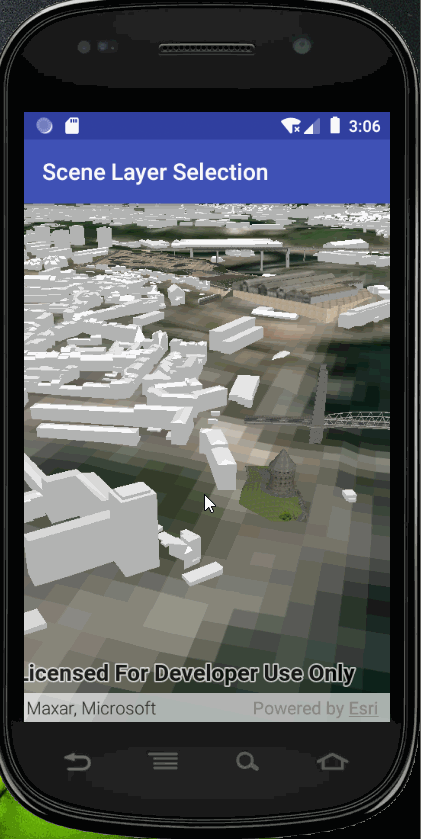
测试版本:
arcgis runtime for android100.10
思路:
1、ArcGIS SceneServices有7种不同的数据类型, 但是ArcGIS Runtime只支持4种,如下:
- 3D Objects (in
ArcGISSceneLayer) - Point features (
ArcGISSceneLayer) - Integrated mesh (in
ArcGISSceneLayerORIntegratedMeshLayer) - Point cloud (in
PointCloudLayeronly)
其中如果是3d object(传统建模数据)或者点要素生成的三维场景服务,则可以支持点击查询对应要素的属性信息。
2、代码思路:通过点击场景视图中的模型,弹窗显示模型





 该博客介绍了如何使用ArcGISRuntimeSDK for Android 100在场景视图中实现点击3D模型并弹窗展示其属性信息。通过监听触摸事件,识别点击的特征并展示其详细属性,提供了一种交互式的地图体验。代码示例展示了具体的实现步骤,包括设置场景、添加地形数据、加载3D场景图层以及处理点击事件来获取和显示特征属性。
该博客介绍了如何使用ArcGISRuntimeSDK for Android 100在场景视图中实现点击3D模型并弹窗展示其属性信息。通过监听触摸事件,识别点击的特征并展示其详细属性,提供了一种交互式的地图体验。代码示例展示了具体的实现步骤,包括设置场景、添加地形数据、加载3D场景图层以及处理点击事件来获取和显示特征属性。
 最低0.47元/天 解锁文章
最低0.47元/天 解锁文章

















 4409
4409

 被折叠的 条评论
为什么被折叠?
被折叠的 条评论
为什么被折叠?








