border-radius应用(椭圆等)
<!DOCTYPE html>
<html>
<head>
<meta charset="utf-8">
<title>自适应椭圆</title>
<style>
.container {
width: 20%;
height: 320px;
float: left;
background: greenyellow;
}
.test {
width: 200px;
height:150px;
margin: auto;
top: 0; left: 0; bottom: 0; right: 0;
}
/*圆*/
#image {
height: 200px;
background: #fb3;
border-radius: 100px;
}
/*椭圆圆角*/
#image1 {
background: #fb3;
border-radius: 100px / 75px;/*水平直径和垂直直径*/
}
/*利用百分比设置自适应椭圆*/
#image2 {
background: #fb3;
border-radius: 50%;
}
/*border-radius多值实现半椭圆*/
#image3 {
background: #fb3;
/*如果我们传给它四个值, 这四个值就会被分别从左上角开始
以顺时针顺序应用到元素的各个拐角。 如果我们提供的值少于
四个, 则它们会以 CSS 的常规方式重复, 类似于 borderwidth
的值。 如果只提供了三个值, 则意味着第四个值与第二值相同;
如果只有两个值, 则意味着第三个值与第一个相同。 */
border-radius: 50% / 100% 100% 0 0;
}
/*沿着纵轴劈开的椭圆*/
#image4 {
background: #fb3;
border-radius: 100% 0 0 100% / 50%;
}
/*四分之一椭圆*/
#image5 {
background: #fb3;
border-radius: 100% 0 0 0;
}
/*挤牙膏*/
#image6 {
height: 100px;
background: #fb3;
border-radius: 100px 0 100px 0
}
/*鸡蛋*/
#image7 {
height: 140px;
background: #fb3;
border-radius:60% 40% 40% 60% / 50%
}
/*牙签*/
#image8 {
height: 10px;
background: #fb3;
border-radius: 95% 5% 5% 95% / 50%;
}
/*柠檬*/
#image9 {
background: yellow;
height: 140;
border-radius:60% 40% 40% 60% / 48% 55% 55% 48%;
}
</style>
</head>
<body>
<div class="container">利用border-radius实现圆
<div class="test" id="image"></div>
</div>
<div class="container">椭圆圆角
<div class="test" id="image1"></div>
</div>
<div class="container">利用百分比设置自适应椭圆
<div class="test" id="image2"></div>
</div>
<div class="container">border-radius多值实现半椭圆
<div class="test" id="image3"></div>
</div>
<div class="container">沿着纵轴劈开的椭圆
<div class="test" id="image4"></div>
</div>
<div class="container">四分之一椭圆
<div class="test" id="image5"></div>
</div>
<div class="container">挤牙膏
<div class="test" id="image6"></div>
</div>
<div class="container">鸡蛋
<div class="test" id="image7"></div>
</div>
<div class="container">牙签
<div class="test" id="image8"></div>
</div>
<div class="container">松果
<div class="test" id="image9"></div>
</div>
</body>
</html>
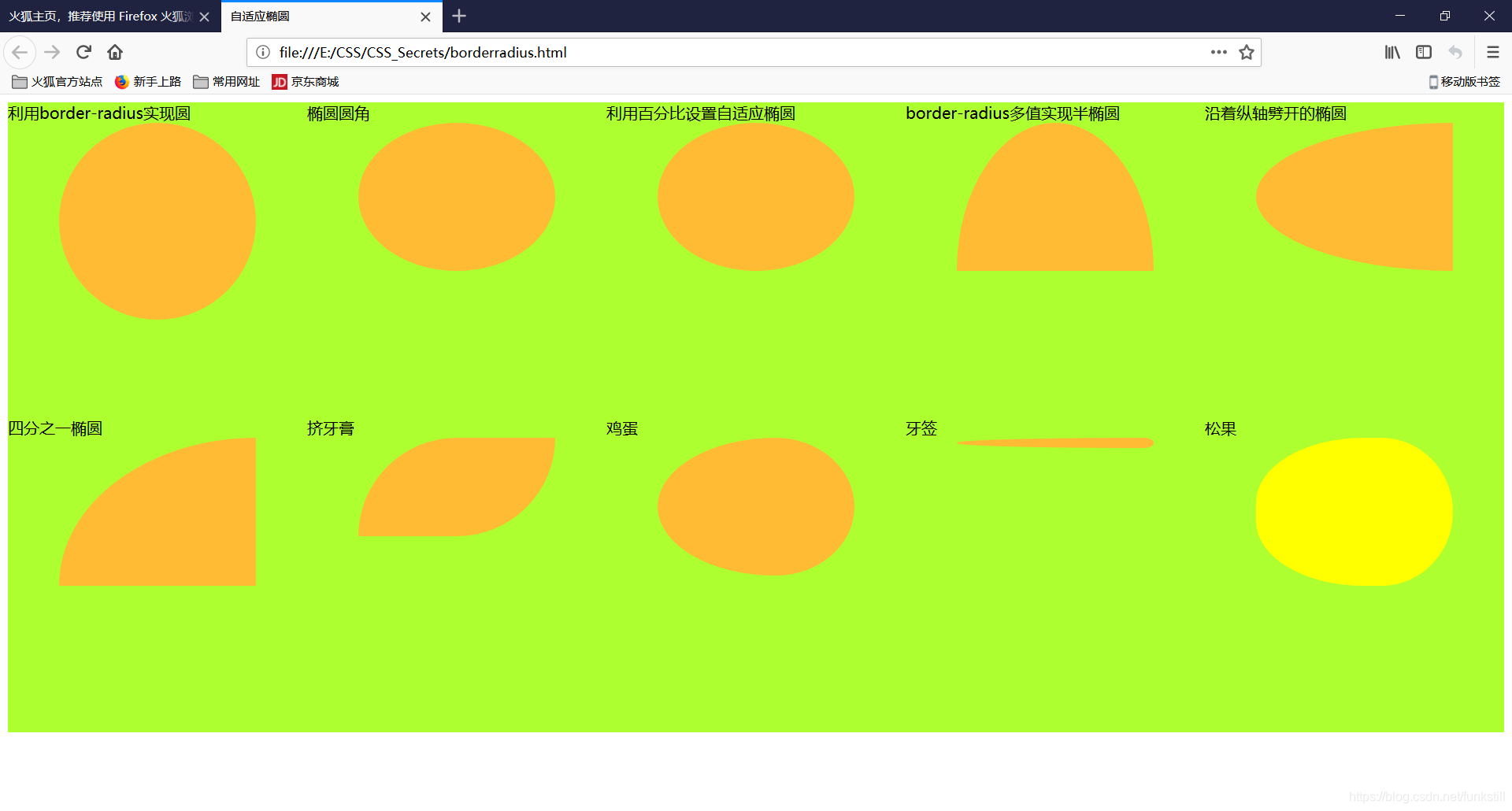
transform(平行四边形)
<!DOCTYPE html>
<html>
<head>
<meta charset="utf-8">
<title>平行四边形</title>
<style>
.button1 {
background: blue;
width: 100px;
text-align: center;
color: white;
text-decoration: none;
display: block;
transform: skewX(-45deg);/*整体倾斜*/
}
.button1 > div {
transform: skewX(45deg);/*将文字扶正*/
}
.button2 {
width: 100px;
text-align: center;
text-decoration: none;
display: block;
color: white;
position: relative;
}
.button2::before {
content: '';/*用伪元素说生成矩形,此处一定要有*/
position: absolute;
top:0;right:0;bottom: 0;left: 0;
background: blue;
z-index: -1;
transform: skewX(-45deg);
}
</style>
</head>
<body>
利用嵌套实现
<a href="#" class="button1">
<div>Click me</div>
</a>
利用伪元素实现
<a href="#" class="button2">Click me</a>
</body>
</html>
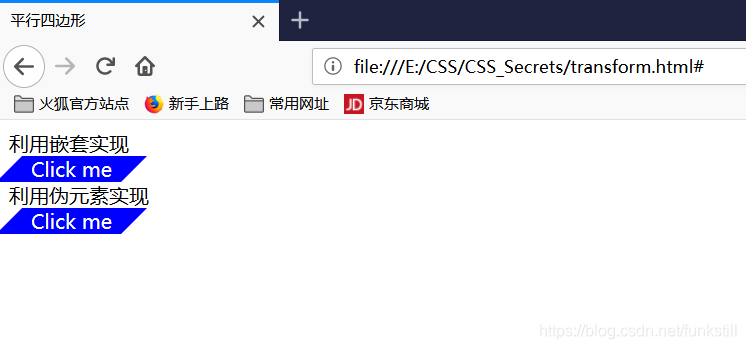
菱形(rotate)
<!DOCTYPE html>
<html>
<head>
<meta charset="utf-8">
<title>菱形</title>
<style>
.picture {
margin: 50px;
width: 200px;
transform: rotate(45deg);
overflow: hidden;
}
.picture >img {
max-width: 100%;
transform: rotate(-45deg) scale(1.42);/*对图片放大,防止出现八边形*/
}
.picture2 {
clip-path: polygon(50% 0,100% 50%,50% 100%,0 50%);
transition: 1s clip-path;
}
.picture2:hover {
clip-path: polygon(0 0,100% 0,100% 100%,0 100%);
}
</style>
</head>
<body>
利用嵌套元素实现
<div class="picture">
<img src="../images/dunstan.jpg" alt="...">
</div>
利用裁剪实现<br>
<img class="picture2" src="../images/dunstan.jpg" alt="...">
</body>
</html>

切角效果
<!DOCTYPE html>
<html>
<head>
<meta charset="utf-8">
<title>切角</title>
<style>
div {
width: 300px;
margin: 20px;
padding: 10px;
color: white;
background: #58a;
}
#first {
background: linear-gradient(-45deg,transparent 15px,#58a 0);
}
#second {
background: linear-gradient(135deg,transparent 15px,#58a 0) top left,
linear-gradient(-135deg,transparent 15px,#58a 0) top right,
linear-gradient(-45deg,transparent 15px,#58a 0) bottom right,
linear-gradient(45deg,transparent 15px,#58a 0) bottom left;
background-size: 50% 50%;
background-repeat: no-repeat;
}
#third {
background: radial-gradient(circle at top left,transparent 15px,#58a 0) top left,
radial-gradient(circle at top right,transparent 15px,#58a 0) top right,
radial-gradient(circle at bottom right,transparent 15px,#58a 0) bottom right,
radial-gradient(circle at bottom left,transparent 15px,#58a 0) bottom left;
background-size: 50% 50%;
background-repeat: no-repeat;
}
</style>
</head>
<body>
利用渐变实现
<div id="first">
I am happy to join with you today in what will go down in history as the greatest demonstration for freedom in the history of our nation.
</div>
切四个角
<div id="second">
I am happy to join with you today in what will go down in history as the greatest demonstration for freedom in the history of our nation.
</div>
弧形切角
<div id="third">
I am happy to join with you today in what will go down in history as the greatest demonstration for freedom in the history of our nation.
</div>
</body>
</html>
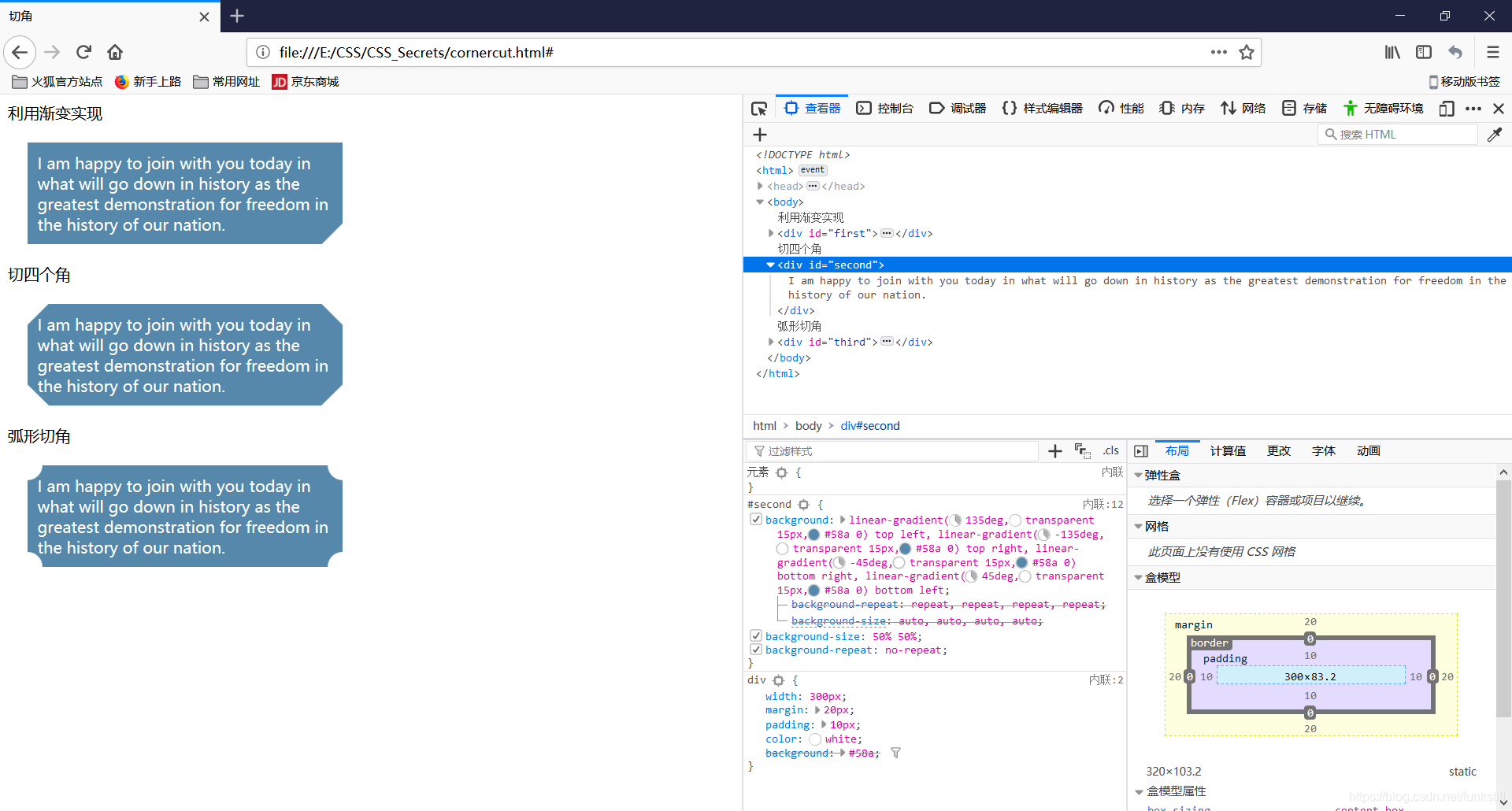
梯形标签页
对元素使用了 3D变形之后, 其内部的变形效应是“不可逆转”的。
<!DOCTYPE html>
<html>
<head>
<meta charset="utf-8">
<title>梯形</title>
<style>
div {
margin: 10px;
}
#first {
position: relative;
display: inline-block;
padding: .5em 1em .35em;
color: white;
}
#first::before{
content: '';
position: absolute;
top:0;right: 0;bottom: 0;left: 0;
z-index: -1;
background: #58a;
transform: perspective(.5em) rotateX(5deg);
}
nav > a {
position: relative;
display: inline-block;
padding: .3em 1em 0;
}
nav > a::before {
content: '';
position: absolute;
top:0;right: 0;bottom: 0;left: 0;
z-index: -1;
background: #ccc;
background-image: linear-gradient(hsla(0,0%,100%,.6),hsla(0,0%,100%,0));
border: 1px solid rgba(0, 0,0, .4);
border-bottom: none;
border-radius: .5em .5em 0 0;
box-shadow: 0 .15em white inset;
transform: perspective(.5em) rotateX(5deg);
transform-origin: bottom;
}
#content {
background: #ccc;
margin: 0;
width: 300px;
}
</style>
</head>
<body>
利用伪元素实现<br>
<div id="first">TRAPEZOID</div>
更多样式<br>
<nav>
<a href="#">Home</a>
<a href="#">Projects</a>
<a href="#">About</a>
<div id="content">Content</div>
</nav>
</body>
</html>
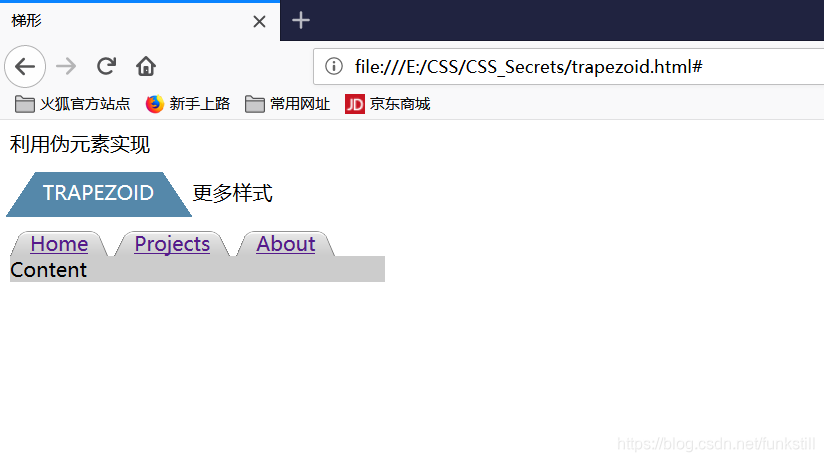
简单的饼图
<!DOCTYPE html>
<html>
<head>
<meta charset="utf-8">
<title>饼图</title>
<style>
/*把圆形的左右两部分指定为两种颜色, 然后用伪元素覆盖上去,
通过旋转来决定露出多大的扇区。*/
#firstPie {
width: 100px;height: 100px;
border-radius: 50%;
background: pink;
/*渐变实现右半圆颜色*/
background-image: linear-gradient(to right,transparent 50%,yellow 0);
}
#firstPie::before {
/*利用伪元素遮盖右边圆*/
content: '';
display: block;
margin-left: 50%;
height: 100%;
border-radius: 0 100% 100% 0 / 50%;
background-color: inherit;/*继承宿主颜色*/
transform-origin: left;
animation: spin 3s linear infinite,
bg 6s step-end infinite;
}
@keyframes spin {
to {
transform: rotate(.5turn);
}
}
@keyframes bg {
50% {/*当大于50%切换遮盖颜色*/
background: yellow;
}
}
</style>
</head>
<body>
基于transform的方法
<div id="firstPie"></div>
</body>
</html>
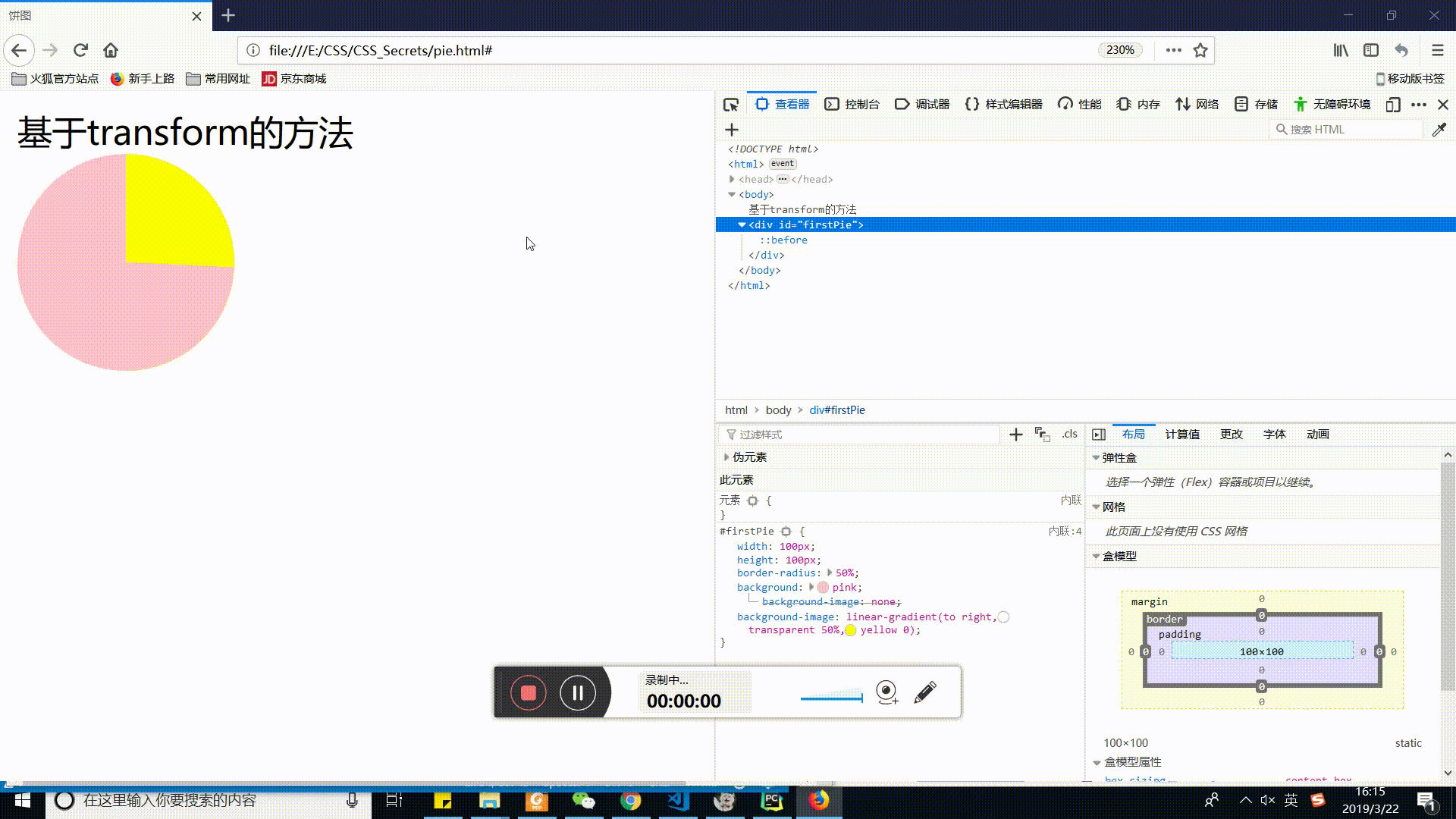







 博客介绍了多种CSS图形实现方法,包括使用border - radius实现椭圆,transform实现平行四边形,rotate实现菱形,还有切角效果、梯形标签页等,还提到3D变形内部效应不可逆转,以及简单饼图的实现。
博客介绍了多种CSS图形实现方法,包括使用border - radius实现椭圆,transform实现平行四边形,rotate实现菱形,还有切角效果、梯形标签页等,还提到3D变形内部效应不可逆转,以及简单饼图的实现。
















 3918
3918

 被折叠的 条评论
为什么被折叠?
被折叠的 条评论
为什么被折叠?








