android的UI布局有六种常用的布局方式,具体如下图所示,AS默认新建的项目是RelativeLayout相对布局
我们屏幕适配的使用 用的比较多的就是LinearLayout的weight(权重属性),在这一节里,我们会详细地解析 LinearLayout,包括一些基本的属性,Weight属性的使用,以及比例如何计算,另外还 会说下一个用的比较少的属性:android:divider绘制下划线!
下图是LinearLayout的常见属性,其中layout_gravity是和orientation相互冲突的,有时候设置不生效,可以看看下面这篇博客所写的内容
http://blog.youkuaiyun.com/hellokittylin/article/details/47318215,或者在最后的注意事项中看到。

1、weight权重属性
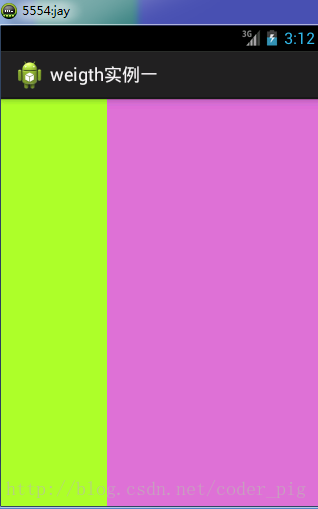
我还在每个LinearLayout里面添加了一系列的控件,具体的代码如下所示,最外层一定也是LinearLayout布局
<?xml version="1.0" encoding="utf-8"?>
<LinearLayout xmlns:android="http://schemas.android.com/apk/res/android"
xmlns:tools="http://schemas.android.com/tools"
android:layout_width="match_parent"
android:layout_height="match_parent"
android:paddingBottom="0dp"
android:paddingLeft="0dp"
android:paddingRight="0dp"
android:paddingTop="0dp"
android:orientation="horizontal"
tools:context="com.goodix.myapplication.MainActivity">
<LinearLayout
android:layout_width="0dp"
android:layout_height="match_parent"
android:background="#ADFF2F"
android:orientation="horizontal"
android:gravity="right"
android:layout_weight="1"
>
<Button
android:layout_height="wrap_content"
android:layout_width="wrap_content"
android:text="button1"
android:id="@+id/button1"
/>
<TextView
android:layout_width="wrap_content"
android:layout_height="wrap_content"
android:text="thex1"
android:id="@+id/text1"
/>
</LinearLayout>
<LinearLayout
android:layout_height="fill_parent"
android:layout_width="0dp"
android:orientation="vertical"
android:gravity="center"
android:background="#DA70D6"
android:layout_weight="2"
>
<Button
android:layout_height="wrap_content"
android:layout_width="wrap_content"
android:text="text2"
android:id="@+id/text2"
/>
</LinearLayout>
</LinearLayout>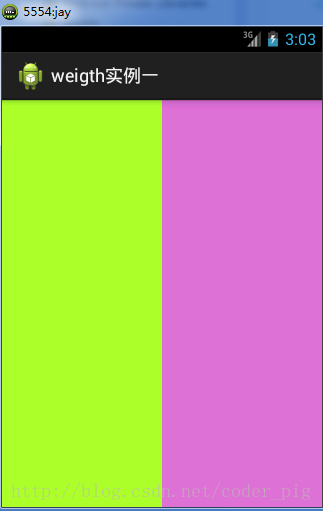
2、weight属性详解
当然,如果我们不适用上述那种设置为0dp的方式,直接用wrap_content和match_parent的话, 则要接着解析weight属性了,分为两种情况,wrap_content与match_parent!另外还要看 LinearLayout的orientation是水平还是竖直,这个决定哪个方向等比例划分
1)wrap_content比较简单,直接就按比例的了
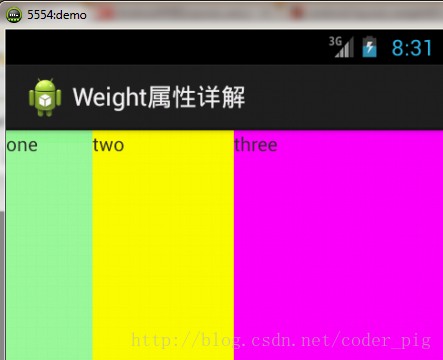
实现代码:
<LinearLayout xmlns:android="http://schemas.android.com/apk/res/android" xmlns:tools="http://schemas.android.com/tools" android:id="@+id/LinearLayout1" android:layout_width="match_parent" android:layout_height="match_parent" android:orientation="horizontal" > <TextView android:layout_weight="1" android:layout_width="wrap_content" android:layout_height="fill_parent" android:text="one" android:background="#98FB98" /> <TextView android:layout_weight="2" android:layout_width="wrap_content" android:layout_height="fill_parent" android:text="two" android:background="#FFFF00" /> <TextView android:layout_weight="3" android:layout_width="wrap_content" android:layout_height="fill_parent" android:text="three" android:background="#FF00FF" /> </LinearLayout>
2)match_parent(fill_parent):这个则需要计算了
我们写这段简单的代码:
<LinearLayout xmlns:android="http://schemas.android.com/apk/res/android" xmlns:tools="http://schemas.android.com/tools" android:id="@+id/LinearLayout1" android:layout_width="match_parent" android:layout_height="match_parent" > <TextView android:layout_weight="1" android:layout_width="fill_parent" android:layout_height="fill_parent" android:text="one" android:background="#98FB98" /> <TextView android:layout_weight="2" android:layout_width="fill_parent" android:layout_height="fill_parent" android:text="two" android:background="#FFFF00" /> <TextView android:layout_weight="3" android:layout_width="fill_parent" android:layout_height="fill_parent" android:text="three" android:background="#FF00FF" /> </LinearLayout>
运行效果图:
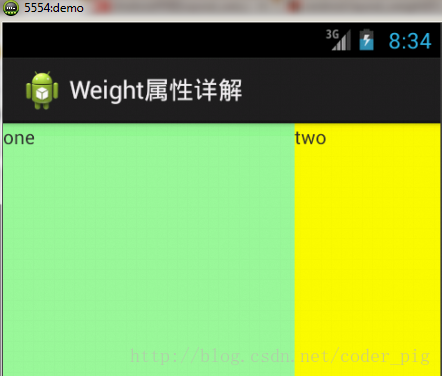
这个时候就会有疑问了,怎么会这样,这比例是2:1吧,那么three去哪了?代码里面明明有 three的啊,还设置了3的,而1和2的比例也不对耶,1:2:3却变成了2:1:0,怎么会这样呢? 答:这里其实没那么简单的,还是需要我们计算的,网上给出的算法有几种,这里就给出笔者 觉得比较容易理解的一种: step 1:个个都是fill_parent,但是屏幕只有一个啦,那么1 - 3 = - 2 fill_parent step 2:依次比例是1/6,2/6,3/6 step 3:先到先得,先分给one,计算: 1 - 2 * (1/6) = 2/3 fill_parent 接着到two,计算: 1 - 2 * (2/6) = 1/3 fill_parent 最后到three,计算 1 - 2 * (3/6) = 0 fill_parent step 4:所以最后的结果是:one占了两份,two占了一份,three什么都木有 以上就是为什么three没有出现的原因了,或许大家看完还是有点蒙,没事,我们举多几个例子试试就知道了!
比例为:1:1:1
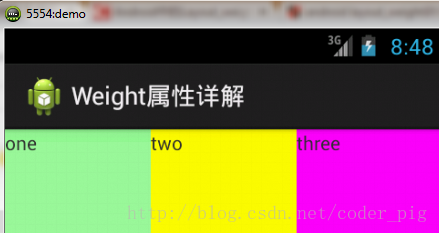
按照上面的计算方法算一次,结果是:1/3 1/3 1/3,没错
接着我们再试下:2:3:4
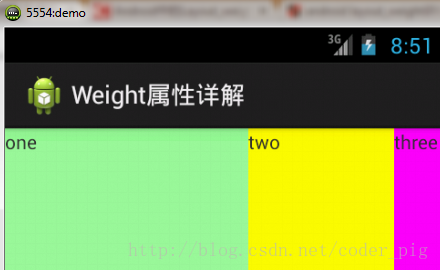
计算结果:5/9 3/9 1/9,对比效果图,5:3:1,也没错,所以这个计算方法你可得mark下了!
3、java代码设置weight属性
setLayoutParams(new LayoutParams(LayoutParams.FILL_PARENT, LayoutParams.WRAP_CONTENT, 1));4、设置下划线属性
1、编辑框后添加下划线
很多界面开发中都会设置一些下划线,或者分割线,从而使得界面更加整洁美观,比如下面的酷狗 音乐的注册页面:
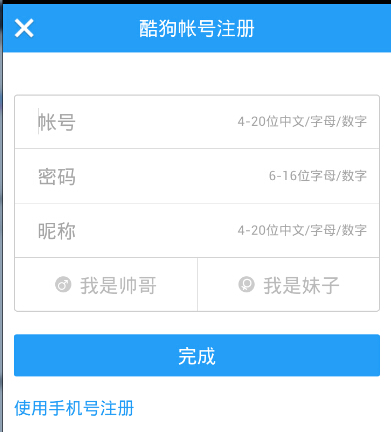
对于这种线,我们通常的做法有两种 ①直接在布局中添加一个view,这个view的作用仅仅是显示出一条线,代码也很简单:
<View android:layout_width="match_parent" android:layout_height="1px" android:background="#000000" />
这个是水平方向上的黑线,当然你也可以改成其他颜色,或者使用图片

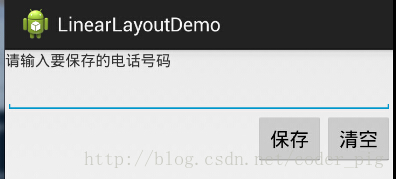
实现代码如下:
<LinearLayout xmlns:android="http://schemas.android.com/apk/res/android" xmlns:tools="http://schemas.android.com/tools" android:id="@+id/LinearLayout1" android:layout_width="fill_parent" android:layout_height="fill_parent" android:orientation="vertical" tools:context=".MainActivity" > <TextView android:layout_width="wrap_content" android:layout_height="wrap_content" android:text="请输入要保存的电话号码"/> <EditText android:layout_width="fill_parent" android:layout_height="wrap_content"/> <LinearLayout android:layout_width="fill_parent" android:layout_height="wrap_content" android:orientation="horizontal" android:gravity="right"> <Button android:layout_width="wrap_content" android:layout_height="wrap_content" android:text="保存"/> <Button android:layout_width="wrap_content" android:layout_height="wrap_content" android:text="清空"/> </LinearLayout> </LinearLayout>2、控件之间添加下划线
②第二种则是使用LinearLayout的一个divider属性,直接为LinearLayout设置分割线 这里就需要你自己准备一张线的图片了 1)android:divider设置作为分割线的图片 2)android:showDividers设置分割线的位置,none(无),begining(开始),end(结束),middle(每两个组件间) 3)dividerPadding设置分割线的Padding
使用示例:

实现代码:
<LinearLayout xmlns:android="http://schemas.android.com/apk/res/android" xmlns:tools="http://schemas.android.com/tools" android:id="@+id/LinearLayout1" android:layout_width="match_parent" android:layout_height="match_parent" android:divider="@drawable/ktv_line_div" android:orientation="vertical" android:showDividers="middle" android:dividerPadding="10dp" tools:context="com.jay.example.linearlayoutdemo.MainActivity" > <Button android:layout_width="wrap_content" android:layout_height="wrap_content" android:text="按钮1" /> <Button android:layout_width="wrap_content" android:layout_height="wrap_content" android:text="按钮2" /> <Button android:layout_width="wrap_content" android:layout_height="wrap_content" android:text="按钮3" /> </LinearLayout>
5、注意事项
使用Layout_gravity的一个很重要的问题!!! 问题内容: 在一个LinearLayout的水平方向中布置两个TextView,想让一个左,一个右,怎么搞? 或许你会脱口而出:"gravity设置一个left,一个right就可以啦!" 真的这么简单?你试过吗?写个简单的Layout你就会发现,事与愿违了: 代码如下:
<LinearLayout xmlns:android="http://schemas.android.com/apk/res/android" xmlns:tools="http://schemas.android.com/tools" android:layout_width="match_parent" android:layout_height="match_parent" android:orientation="horizontal" tools:context="com.jay.example.getscreendemo.MainActivity" > <TextView android:layout_width="wrap_content" android:layout_height="200dp" android:layout_gravity="left" android:background="#FF7878" android:gravity="center" android:text="O(∩_∩)O哈哈~" /> <TextView android:layout_width="wrap_content" android:layout_height="200dp" android:layout_gravity="right" android:background="#FF7428" android:gravity="center" android:text="(*^__^*) 嘻嘻……" /> </LinearLayout>
运行结果图:
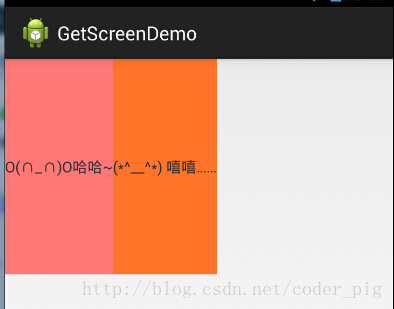
看到这里你会说:哎呀,真的不行耶,要不在外层LinearLayout加个gravity=left的属性,然后设置第二个 TextView的layout_gravity为right,恩,好我们试一下:
<LinearLayout xmlns:android="http://schemas.android.com/apk/res/android" xmlns:tools="http://schemas.android.com/tools" android:layout_width="match_parent" android:layout_height="match_parent" android:orientation="horizontal" android:gravity="left" tools:context="com.jay.example.getscreendemo.MainActivity" > <TextView android:layout_width="wrap_content" android:layout_height="200dp" android:background="#FF7878" android:gravity="center" android:text="O(∩_∩)O哈哈~" /> <TextView android:layout_width="wrap_content" android:layout_height="200dp" android:layout_gravity="right" android:background="#FF7428" android:gravity="center" android:text="(*^__^*) 嘻嘻……" /> </LinearLayout>
结果还是一样:
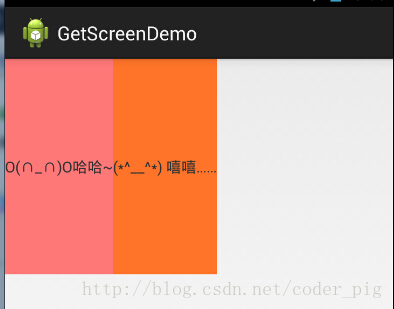
好吧,没辙了,怎么办好?
当 android:orientation="vertical" 时, 只有水平方向的设置才起作用,垂直方向的设置不起作用。 即:left,right,center_horizontal 是生效的。 当 android:orientation="horizontal" 时, 只有垂直方向的设置才起作用,水平方向的设置不起作用。 即:top,bottom,center_vertical 是生效的。
然而,这方法好像并没有什么卵用。比如: 如果只能竖直方向设置左右对齐的话,就会出现下面的效果:
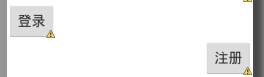
这显然不是我们要的结果把! 综上,要么按照上述给出的规则来布局,不过对于这种情况还是使用相对布局RelativeLayout把! 网上没给出具体的原因,都是说这样改有人说这个和orientation的优先级有关 ,暂且先mark下来吧,后续如果知道原因的话再解释!前面屏幕适配也说过了,布局还是建议使用 RelativeLayout!




 本文深入解析Android LinearLayout布局方式,包括weight属性的应用与计算方法,并提供Java代码设置实例及使用下划线美化界面的方法。
本文深入解析Android LinearLayout布局方式,包括weight属性的应用与计算方法,并提供Java代码设置实例及使用下划线美化界面的方法。
















 1228
1228

 被折叠的 条评论
为什么被折叠?
被折叠的 条评论
为什么被折叠?








