QtDesigner这个工具用来设计界面比较方便,如果使用之,则比用纯代码写要容易入手,但是有的时候用代码来写界面可以达到灵活的设计,所以也需要掌握之。
Qt中的布局有垂直布局,水平布局,这2种布局用法一模一样,在android中这种布局叫做叫做线性布局,我这里也暂这么叫着;另外1种为网格布局,即纵横交错;最后1种叫做form布局.下面简单介绍下用纯Qt C++语言进行垂直水平布局和网格布局。
首先来看布局:
效果如下:
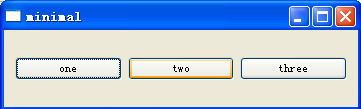
cpp代码和注释如下:
#include <QApplication>
#include <QPushButton>
#include <QHBoxLayout>//水平布局的库
#include <QVBoxLayout>//垂直布局的库
int main( int argc, char *argv[])
{
QApplication app(argc, argv);
QWidget *window = new QWidget;//创建主窗口
//创建3个pushbutton按钮
QPushButton *btn1 = new QPushButton("one");
QPushButton *btn2 = new QPushButton("two");
QPushButton *btn3 = new QPushButton("three");
//创建一个垂直布局,并将三个pushbutton放入其中
QHBoxLayout *hlayout = new QHBoxLayout;
hlayout->addWidget(btn1);
hlayout->addWidget(btn2);
hlayout->addWidget(btn3);
//将垂直布局放入主窗口中并显示
window->setLayout(hlayout);
window->show();
return app.exec();//程序一直在这个地方等待,循环。
}
然后看看网格布局,效果如下:
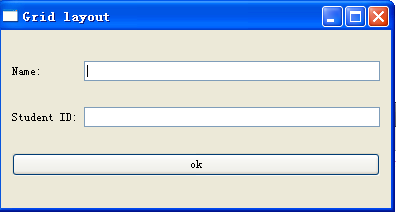
对应的cpp代码和注释如下:
//网格布局
#include <QApplication>
#include <QtGui>
#include <QtCore>
int main( int argc, char *argv[])
{
QApplication app(argc, argv);
QWidget *window = new QWidget;//创建主窗口
window->setWindowTitle("Grid layout");//设置窗口名字
//创建网格布局
QGridLayout *grid_layout = new QGridLayout;
//创建各种需要显示的控件
QLabel *label_name = new QLabel("Name:");
QLabel *label_id = new QLabel("Student ID:");
QLineEdit *edit_name = new QLineEdit;
QLineEdit *edit_id = new QLineEdit;
QPushButton *button_ok = new QPushButton("ok");
//将需要显示的控件都加入到网格布局中,注意其参数代表的含义
grid_layout->addWidget(label_name, 0, 0);//表示放在第0行第0列的位置上
grid_layout->addWidget(label_id, 1, 0);
grid_layout->addWidget(edit_name, 0, 1);
grid_layout->addWidget(edit_id, 1, 1);
grid_layout->addWidget(button_ok, 2, 0, 1, 2);//最后2个参数表示其体积所占的行数和列数
//将布局文件加载到窗口中并显示出来
window->setLayout(grid_layout);
window->show();
return app.exec();//程序一直在这个地方等待,循环。
}
总结:Qt中的布局和android的布局类似,但是感觉用代码写起来Qt没有android方便,而用图像化操作的话Qt又要方便些,各有所长吧。
作者:tornadomeet 出处:http://www.cnblogs.com/tornadomeet 欢迎转载或分享,但请务必声明文章出处。
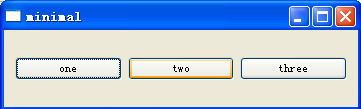
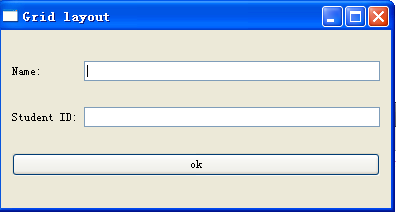








 本文介绍了Qt中的布局概念,包括垂直、水平布局和网格布局的使用方法,通过代码示例展示了如何实现不同类型的布局。
本文介绍了Qt中的布局概念,包括垂直、水平布局和网格布局的使用方法,通过代码示例展示了如何实现不同类型的布局。

















 被折叠的 条评论
为什么被折叠?
被折叠的 条评论
为什么被折叠?








