大神冰封一夏的开源套件HZHControls很漂亮,值得学习。跟着大神的足迹走一遍,肯定能学到不少。
一、基类
自定义的分为控件和窗体2种类型,分别都有一个基类。
基类实现公共的大部分工作。
二、基类控件
1、主要实现功能:
- 圆角
- 边框
- 填充颜色
2、属性
包含圆角角度,边框颜色,边框宽度,填充颜色,背景色等
3、事件
需要重写OnPaint,来画边框以及填充颜色。
三、基类控件的设计
步骤如下:
- 1.点击文件->新建项目->选择Windows控件库,命名Ky_Controls
- 2.系统会自动生成Ky_Controls.cs,删掉吧。
- 3.添加新建文件夹,重命名Controls。
- 4.右击文件夹Controls,添加新建项,选择“类”,把大神的程序粘过来。
- 5.点击生成->生成 项目名称 ,完成这一步后会在bin或debug目录下看到"Ky_Controls.dll"文件,这个便是基类控件库了。
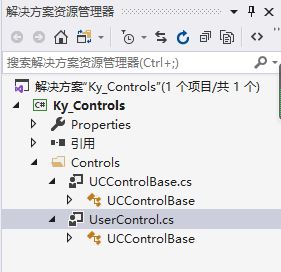
四、源程序
1、UserControl.cs 基类控件
using System;
using System.Collections.Generic;
using System.ComponentModel;
using System.Drawing;
using System.Data;
using System.Linq;
using System.Text;
using System.Threading.Tasks;
using System.Windows.Forms;
using System.Drawing.Drawing2D;
namespace Ky_Controls.Controls
{
[Designer("System.Windows.Forms.Design.ParentControlDesigner, System.Design", typeof(System.ComponentModel.Design.IDesigner))]
public partial class UCControlBase : UserControl, IContainerControl
{
private bool _isRadius = false;
private int _cornerRadius = 24;
private bool _isShowRect = false;
private Color _rectColor = Color.FromArgb(220, 220, 220);
private int _rectWidth = 1;
private Color _fillColor = Color.Transparent;
/// <summary>
/// 是否圆角
/// </summary>
[Description("是否圆角"), Category("自定义")]
public bool IsRadius
{
get
{
return this._isRadius;
}
set
{
this._isRadius = value;
}
}
//圆角角度
[Description("圆角角度"), Category("自定义")]
public int ConerRadius
{
get
{
return this._cornerRadius;
}
set
{
this._cornerRadius = value;
}
}
/// <summary>
/// 是否显示边框
/// </summary>
[Description("是否显示边框"), Category("自定义")]
public bool IsShowRect
{
get
{
return this._isShowRect;
}
set
{
this._isShowRect = value;
}
}
/// <summary>
/// 边框颜色
/// </summary>
[Description("边框颜色"), Category("自定义")]
public Color RectColor
{
get
{
return this._rectColor;
}
set
{
this._rectColor = value;
this.Refresh();
}
}
/// <summary>
/// 边框宽度
/// </summary>
[Description("边框宽度"), Category("自定义")]
public int RectWidth
{
get
{
return this._rectWidth;
}
set
{
this._rectWidth = value;
}
}
/// <summary>
/// 当使用边框时填充颜色,当值为背景色或透明色或空值则不填充
/// </summary>
[Description("当使用边框时填充颜色,当值为背景色或透明色或空值则不填充"), Category("自定义")]
public Color FillColor
{
get
{
return this._fillColor;
}
set
{
this._fillColor = value;
}
}
public UCControlBase()
{
this.InitializeComponent();
base.SetStyle(ControlStyles.UserPaint, true);
base.SetStyle(ControlStyles.AllPaintingInWmPaint, true);
base.SetStyle(ControlStyles.DoubleBuffer, true);
}
protected override void OnPaint(PaintEventArgs e)
{
if (this.Visible)
{
if (this._isRadius)
{
this.SetWindowRegion();
}
if (this._isShowRect)
{
Color rectColor = this._rectColor;
Pen pen = new Pen(rectColor, (float)this._rectWidth);
Rectangle clientRectangle = base.ClientRectangle;
GraphicsPath graphicsPath = new GraphicsPath();
graphicsPath.AddArc(0, 0, _cornerRadius, _cornerRadius, 180f, 90f);
graphicsPath.AddArc(clientRectangle.Width - _cornerRadius - 1, 0, _cornerRadius, _cornerRadius, 270f, 90f);
graphicsPath.AddArc(clientRectangle.Width - _cornerRadius - 1, clientRectangle.Height - _cornerRadius - 1, _cornerRadius, _cornerRadius, 0f, 90f);
graphicsPath.AddArc(0, clientRectangle.Height - _cornerRadius - 1, _cornerRadius, _cornerRadius, 90f, 90f);
graphicsPath.CloseFigure();
e.Graphics.SmoothingMode = SmoothingMode.AntiAlias;
if (_fillColor != Color.Empty && _fillColor != Color.Transparent && _fillColor != this.BackColor)
e.Graphics.FillPath(new SolidBrush(this._fillColor), graphicsPath);
e.Graphics.DrawPath(pen, graphicsPath);
}
}
base.OnPaint(e);
}
private void SetWindowRegion()
{
GraphicsPath path = new GraphicsPath();
Rectangle rect = new Rectangle(-1, -1, base.Width + 1, base.Height);
path = this.GetRoundedRectPath(rect, this._cornerRadius);
base.Region = new Region(path);
}
private GraphicsPath GetRoundedRectPath(Rectangle rect, int radius)
{
Rectangle rect2 = new Rectangle(rect.Location, new Size(radius, radius));
GraphicsPath graphicsPath = new GraphicsPath();
graphicsPath.AddArc(rect2, 180f, 90f);//左上角
rect2.X = rect.Right - radius;
graphicsPath.AddArc(rect2, 270f, 90f);//右上角
rect2.Y = rect.Bottom - radius;
rect2.Width += 1;
rect2.Height += 1;
graphicsPath.AddArc(rect2, 360f, 90f);//右下角
rect2.X = rect.Left;
graphicsPath.AddArc(rect2, 90f, 90f);//左下角
graphicsPath.CloseFigure();
return graphicsPath;
}
protected override void WndProc(ref Message m)
{
if (m.Msg != 20)
{
base.WndProc(ref m);
}
}
}
}
2、UCControlBase.cs
using System;
using System.Collections.Generic;
using System.Linq;
using System.Text;
using System.Drawing;
using System.Threading.Tasks;
using System.Windows.Forms;
namespace Ky_Controls.Controls
{
partial class UCControlBase
{
/// <summary>
/// 必需的设计器变量。
/// </summary>
private System.ComponentModel.IContainer components = null;
/// <summary>
/// 清理所有正在使用的资源。
/// </summary>
/// <param name="disposing">如果应释放托管资源,为 true;否则为 false。</param>
protected override void Dispose(bool disposing)
{
if (disposing && (components != null))
{
components.Dispose();
}
base.Dispose(disposing);
}
#region 组件设计器生成的代码
/// <summary>
/// 设计器支持所需的方法 - 不要
/// 使用代码编辑器修改此方法的内容。
/// </summary>
private void InitializeComponent()
{
components = new System.ComponentModel.Container();
this.AutoScaleMode = System.Windows.Forms.AutoScaleMode.None;
base.SuspendLayout();
base.AutoScaleDimensions = new SizeF(9f, 20f);
base.AutoScaleMode = System.Windows.Forms.AutoScaleMode.None;
this.DoubleBuffered = true;
this.Font = new Font("微软雅黑", 15f, FontStyle.Regular, GraphicsUnit.Pixel);
base.Margin = new Padding(4, 5, 4, 5);
base.Name = "UCBase";
base.Size = new Size(237, 154);
base.ResumeLayout(false);
}
#endregion
}
}
五、基类控件的调用

写了一个调用测试文件,运行后长这样。
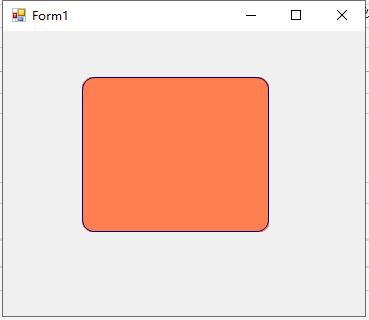
六、源程序下载
大龙10的下载https://download.youkuaiyun.com/download/dalong10/20366998
七、参考资料
1、冰封一夏的博客https://www.cnblogs.com/bfyx/p/11361809.html








 本文介绍了大神冰封一夏的开源控件库HZHControls,详细讲解了如何创建基类控件,包括圆角、边框和填充颜色等功能,并提供了属性和事件的设置。通过步骤指导,演示了从新建项目到生成基类控件库的过程,同时给出了源代码示例。最后,展示了基类控件的调用效果和下载链接。
本文介绍了大神冰封一夏的开源控件库HZHControls,详细讲解了如何创建基类控件,包括圆角、边框和填充颜色等功能,并提供了属性和事件的设置。通过步骤指导,演示了从新建项目到生成基类控件库的过程,同时给出了源代码示例。最后,展示了基类控件的调用效果和下载链接。
















 798
798

 被折叠的 条评论
为什么被折叠?
被折叠的 条评论
为什么被折叠?








