
ultimate++使用
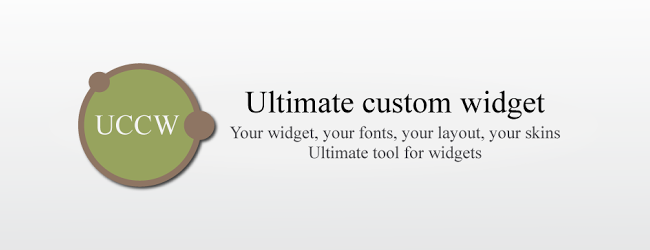
Widgets are wonderfully versatile additions to your Android home screen. They can provide access to various features of the apps you have installed, make it easier to access settings, display information about your device, and much more. Using Ultimate Custom Widget, you can turn dev and create your own widget without the need to code a single line.
小部件是Android主屏幕的绝佳功能。 他们可以提供对已安装应用程序各种功能的访问权限,可以更轻松地访问设置,显示有关设备的信息等等。 使用Ultimate Custom Widget ,您可以打开dev并创建自己的widget,而无需编写任何代码。
The widgets you create can include a combination of weather, date, time, and indicators to name but a few. There is no need to root, no need to mess around with system files, just an easy-to-use WYSWIG editor that will have you getting creative in next to no time.
您创建的小部件可以包括天气,日期,时间和指示器的组合,仅举几例。 无需扎根,无需弄乱系统文件,只需使用简单易用的WYSWIG编辑器,即可立即获得创意。
下载应用程式 (Download the App)
To get started you will need to down a copy of Ultimate Custom Widget – it is free of charge from Google Play.
首先,您需要复制Ultimate Custom Widget的副本-Google Play免费提供。
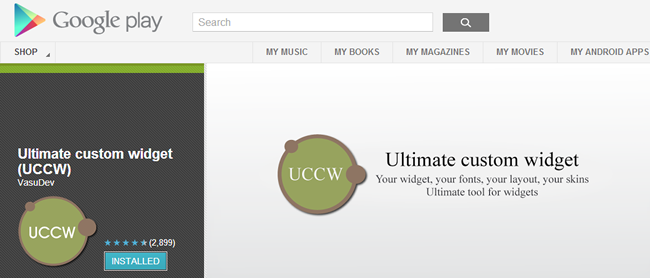
You should not expect to jump straight in and create the most amazing widget the world has ever seen; there is something of a learning curve to endure. But persevere with the app and you will reap the rewards.
您不应期望直接进入并创建世界上从未见过的最令人惊叹的小部件。 需要经历一些学习过程。 但是坚持不懈地使用该应用程序,您将获得丰厚的回报。
Before you do anything else, it is worth visiting the app’s settings to get a few basics configured straight away. There’s nothing to stop you from doing this later on, but it makes sense to have everything working the way you want it to from the word go.
在执行其他任何操作之前,值得访问该应用程序的设置以立即配置一些基础知识。 没有什么可以阻止您稍后再执行此操作,但是让所有事情按照您希望的方式运行是有意义的。
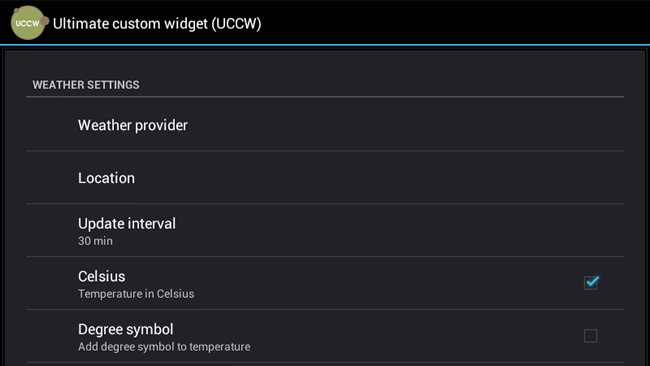
Here you can choose which service should be used for the weather forecast, whether or not the widget should update when the screen is turned off, and various other settings.
在这里,您可以选择用于天气预报的服务,关闭屏幕时是否应更新小部件以及其他各种设置。
With this out of the way, you can start to create your first widget. Ultimate Custom Widget (or UCCW) gives you an empty workspace to get creative in, and while this can be as intimidating as it is for an artist to stare at a blank canvas, you are not left completely on your own.
这样,您就可以开始创建第一个小部件了。 Ultimate Custom Widget(或UCCW)为您提供了一个空的工作空间来发挥创意,尽管这对于艺术家盯着一块空白的画布来说可能是令人生畏的,但您并不能完全依靠自己。
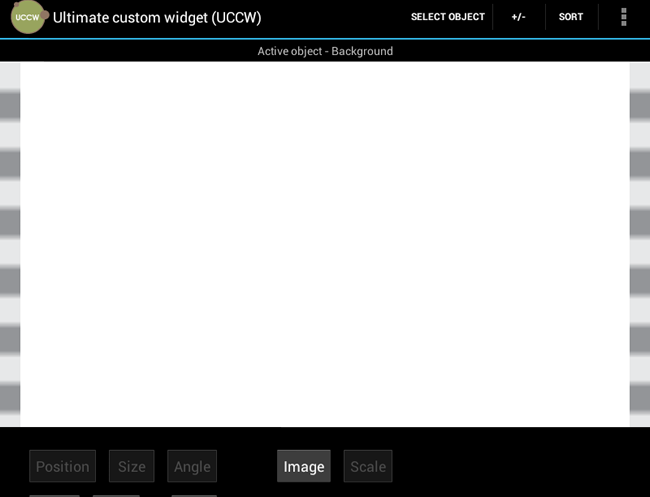
Tap the +/- button at the top of the screen and you can select from any of the available widget elements. These can be added one by one, or you can add everything you think you are going to need in one fell swoop – just tick the box next to any element you want to use.
点击屏幕顶部的+/-按钮,您可以从任何可用的小部件元素中进行选择。 这些可以一一添加,也可以一口气添加您认为需要的所有内容–只需勾选要使用的任何元素旁边的框。
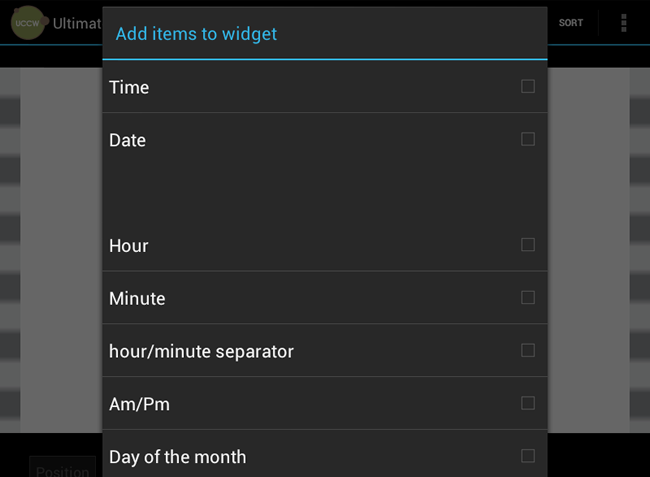
If you opt to add more than one item, they will all pile up in the upper left hand corner of the canvas. Tap the Select Object button and you can then select the one you would like to work with and drag the object around the canvas to position it.
如果您选择添加多个项目,它们将全部堆积在画布的左上角。 点按“选择对象”按钮,然后可以选择要使用的对象,然后在画布上拖动对象以将其定位。

Depending on which object is selected, different options will be displayed in the lower portion of the screen. You will always be able to scale an object or use the Position controls to fine-tune where it should be placed, but there are also object-specific settings such as choosing between different clock styles.
根据选择的对象,不同的选项将显示在屏幕的下部。 您将始终可以缩放对象或使用“位置”控件微调应放置的位置,但是还存在特定于对象的设置,例如在不同的时钟样式之间进行选择。
增加互动 (Adding Interactivity)
Having a widget that displays information is great – and there are quite a lot of indicators and other tools you can choose from – but adding interactivity helps to make widgets even more useful. Tap the menu to the upper right of the screen and select ‘Hotspots mode’. Select On and then restart the app after it closes.
拥有一个显示信息的小部件非常好-并且可以选择很多指标和其他工具-但是添加交互性有助于使小部件更加有用。 点击屏幕右上方的菜单,然后选择“热点模式”。 选择打开,然后在关闭后重新启动应用程序。
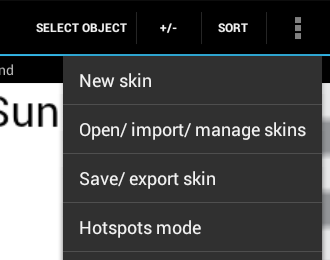
To add a hotspot that can be used to trigger different actions, click the Select Object button followed by the Hotspots option. Tap the #1 button, select 1 and then use the Position, Width and Height button to place it wherever you want it – you could decide to place a hotspot over a clock which can then be used to access clock settings.
要添加可用于触发不同操作的热点,请单击“选择对象”按钮,然后单击“热点”选项。 点击#1按钮,选择1,然后使用“位置,宽度和高度”按钮将其放置在所需的位置–您可以决定在时钟上放置一个热点,然后可以使用它来访问时钟设置。
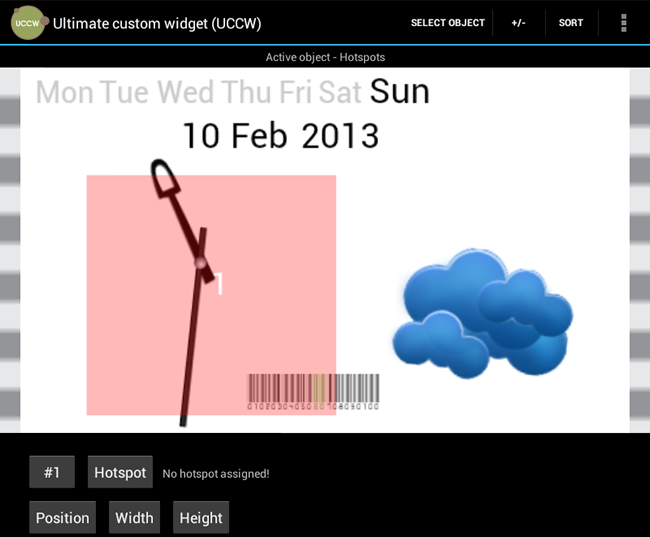
Just what a hotspot does is partly down to you, and partly down to the apps you have installed. You can configure a hotspot to launch any application, or access a feature of one of your apps. Tap the Hotspot button and choose from one of the four options.
热点的部分原因取决于您,部分原因取决于您已安装的应用程序。 您可以配置一个热点以启动任何应用程序,或访问其中一个应用程序的功能。 点按“热点”按钮,然后从四个选项之一中进行选择。
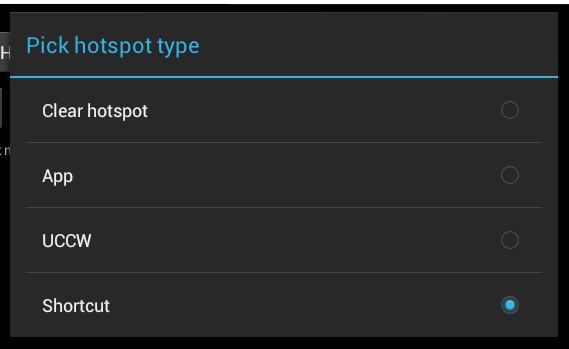
Selecting Clear Hotspot wipes out any settings that are already in place, while selecting App enables you to choose an app to link to. Select UCCW to make the hotspot link to one of the built in functions of Ultimate Custom Widget, or Shortcut to access options in other apps.
选择“清除热点”会清除所有已经存在的设置,而选择“应用程序”则可以选择要链接到的应用程序。 选择UCCW将热点链接到Ultimate Custom Widget的内置功能之一,或者选择Shortcut访问其他应用程序中的选项。

添加小部件 (Adding a Widget)
When you are happy with what you have created, save the widget by selecting the ‘Save/export skin’ option from the main menu. Give your widget a name and close the app to return to your homescreen.
当您对创建的内容感到满意时,通过从主菜单中选择“保存/导出皮肤”选项来保存小部件。 给小部件命名,然后关闭应用程序以返回到主屏幕。
Opt to add a widget to the homescreen, select one of the various sizes of UCCW widget you want then select the ‘skin’ you’d like to use and you can enjoy your new widget.
选择将小部件添加到主屏幕,选择所需的各种尺寸的UCCW小部件之一,然后选择要使用的“皮肤”,您就可以享受新的小部件了。
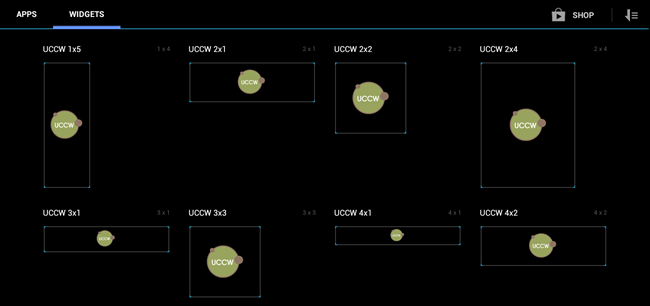
Have fun creating widgets of your own. Share your thoughts in the comments below.
创建自己的小部件,玩得开心。 在下面的评论中分享您的想法。
翻译自: https://www.howtogeek.com/137426/personalize-your-android-homescreen-with-ultimate-custom-widget/
ultimate++使用
























 被折叠的 条评论
为什么被折叠?
被折叠的 条评论
为什么被折叠?








