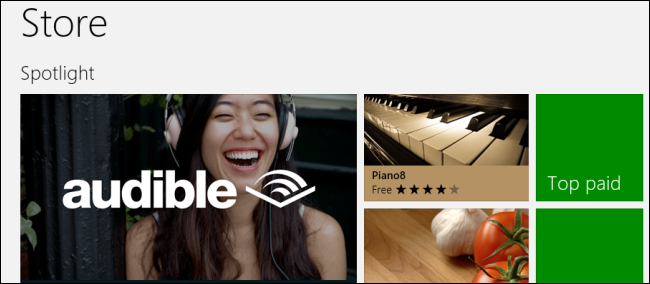
Windows 8 installs applications to your C:\ drive by default, but you may want to change where Windows 8 stores these apps. For example, you could install them to an SD card or secondary hard drive.
Windows 8默认将应用程序安装到C:\驱动器,但是您可能想要更改Windows 8存储这些应用程序的位置。 例如,您可以将它们安装到SD卡或辅助硬盘驱动器上。
This works on both Windows 8 and Windows RT. It’s useful whether you are using a Microsoft Surface, another Windows 8 tablet, or just a computer with a small SSD and a larger secondary drive.
这在Windows 8和Windows RT上均适用。 无论您使用的是Microsoft Surface,另一台Windows 8平板电脑,还是仅使用具有较小SSD和较大辅助驱动器的计算机,这都非常有用。
准备新硬盘 (Prepare the New Drive)
Before we begin, we must prepare the new install location. First, open a File Explorer window. Right-click the drive where you want to install Windows 8 apps – whether it’s an SD card, hard drive, or whatever else – and select Properties.
在开始之前,我们必须准备新的安装位置。 首先,打开“文件资源管理器”窗口。 右键单击要在其中安装Windows 8应用程序的驱动器(无论是SD卡,硬盘驱动器还是其他驱动器),然后选择“属性”。
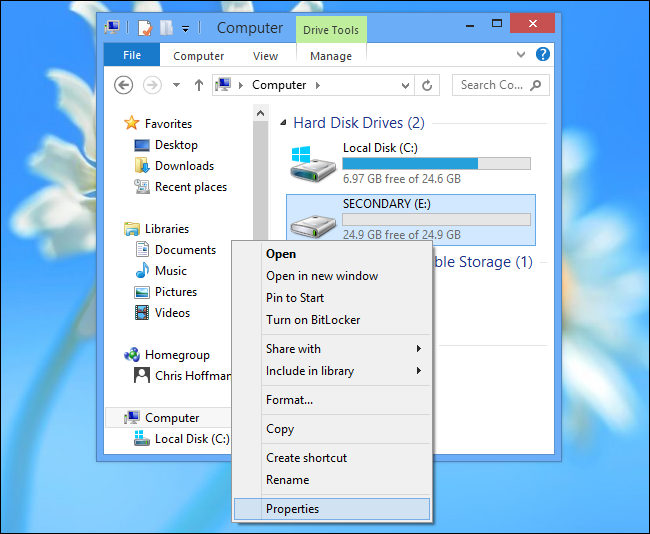
Ensure that the drive is formatted as NTFS.
确保驱动器被格式化为NTFS。
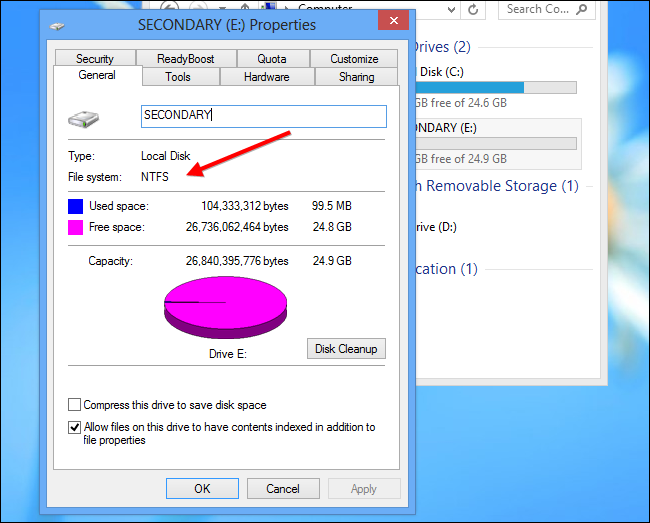
If the drive isn’t formatted as NTFS, you will need to format the drive as NTFS to continue. (Many SD cards are formatted with the FAT file system instead.)
如果驱动器未格式化为NTFS,则需要将驱动器格式化为NTFS才能继续。 (许多SD卡是使用FAT文件系统格式化的。)
Back up any important data from the drive before continuing – formatting will delete all data on the drive. Right-click the drive and select Format.
在继续操作之前,请备份驱动器中的所有重要数据–格式化将删除驱动器中的所有数据。 右键单击驱动器,然后选择格式化。
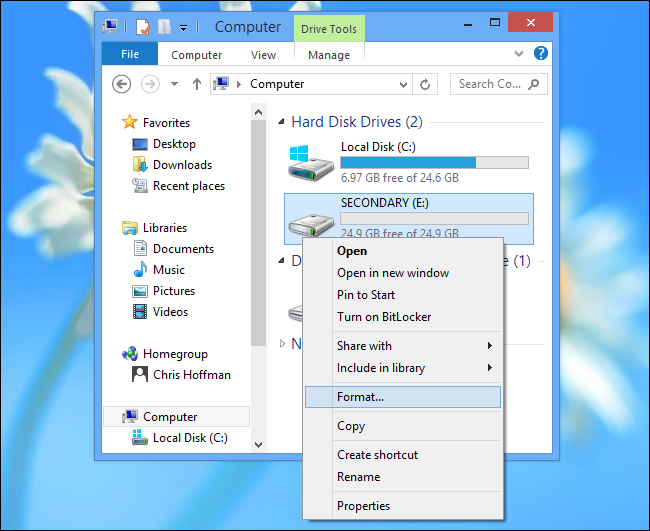
Choose the NTFS file system and click Start.
选择NTFS文件系统,然后单击“开始”。
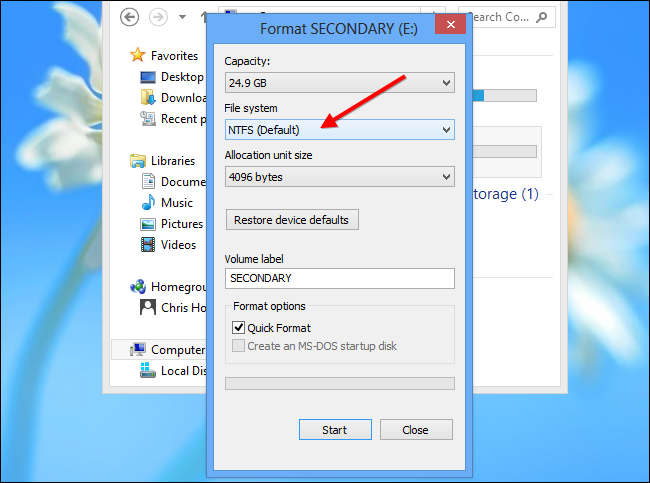
You will want to create a folder for the apps on the drive. You can name it whatever you like, such as WindowsApps or Windows8Apps.
您将要为驱动器上的应用程序创建一个文件夹。 您可以随意命名,例如WindowsApps或Windows8Apps。
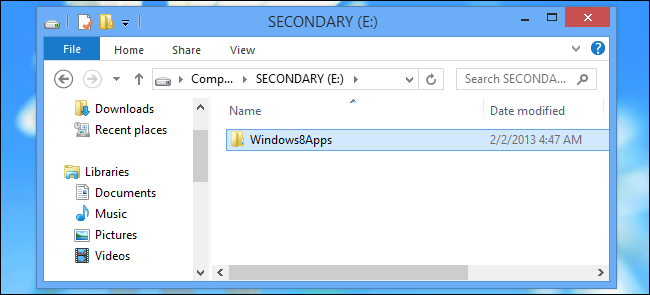
更改注册表设置 (Change the Registry Setting)
You will now need to open the registry editor. Press the Windows key, type regedit at the Start screen, and press Enter.
现在,您需要打开注册表编辑器。 按Windows键,在“开始”屏幕上键入regedit ,然后按Enter。
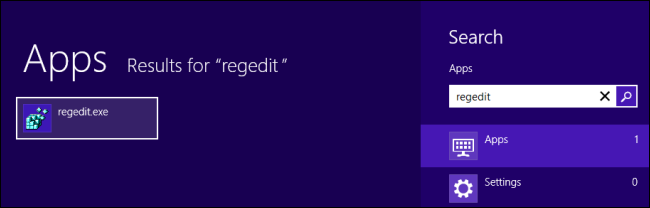
Navigate to the HKEY_LOCAL_MACHINE\SOFTWARE\Microsoft\Windows\CurrentVersion\Appx key.
导航到HKEY_LOCAL_MACHINE \ SOFTWARE \ Microsoft \ Windows \ CurrentVersion \ Appx项。

Select the Appx key, click Edit, and click Permissions. (Ensure the Appx key is selected or you’ll modify permissions for another key instead!)
选择Appx项,单击编辑,然后单击权限。 (确保选择了Appx密钥,否则您将修改另一个密钥的权限!)
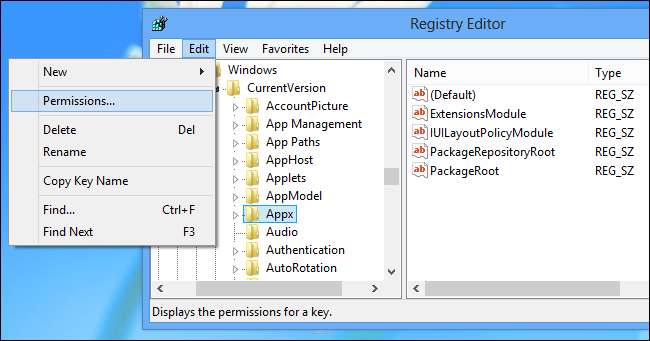
Click the Advanced button.
单击高级按钮。
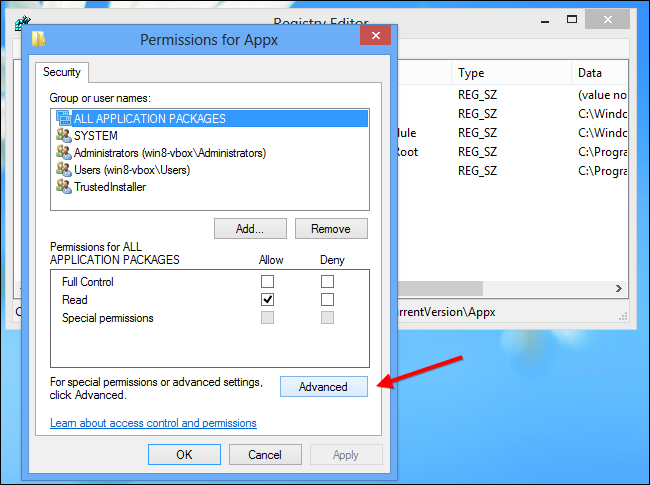
Click the Change link next to TrustedInstaller.
单击TrustedInstaller旁边的更改链接。

Type Administrators into the box, click Check Names, and click OK. This will give all administrators on the computer ownership of the registry key.
在框中键入Administrators,单击“检查名称”,然后单击“确定”。 这将使所有管理员对计算机拥有注册表项的所有权。
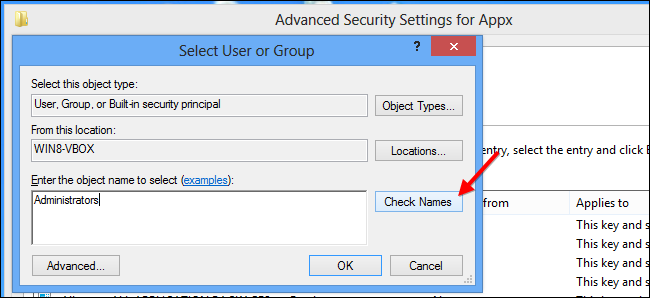
Enable the Replace owner on subcontainers and objects checkbox and click OK.
启用在子容器和对象上替换所有者复选框,然后单击确定。

Select Administrators in the Permissions for AppX window and click the Allow option next to Full Control. Click OK and you will now be able to edit the appropriate registry setting.
在“ AppX的权限”窗口中选择“ 管理员” ,然后单击“完全控制”旁边的“ 允许”选项。 单击确定,您现在将能够编辑适当的注册表设置。
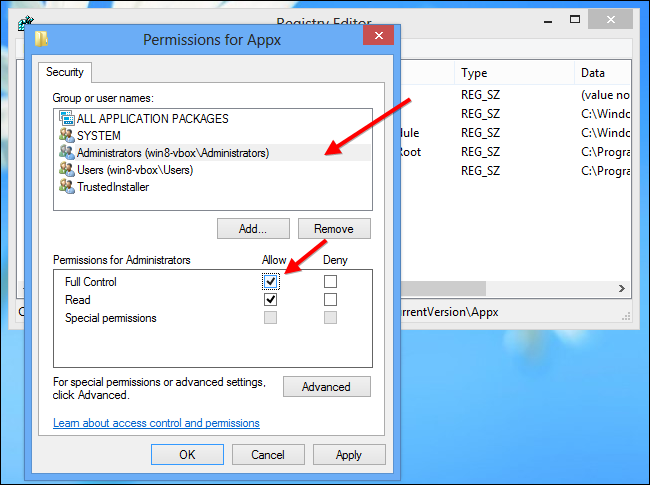
Double-click the PackageRoot value in the right pane and enter the location of the folder you created earlier. That’s E:\Windows8Apps\ in the case of our example.
双击右窗格中的PackageRoot值,然后输入您先前创建的文件夹的位置。 在我们的示例中为E:\ Windows8Apps \。
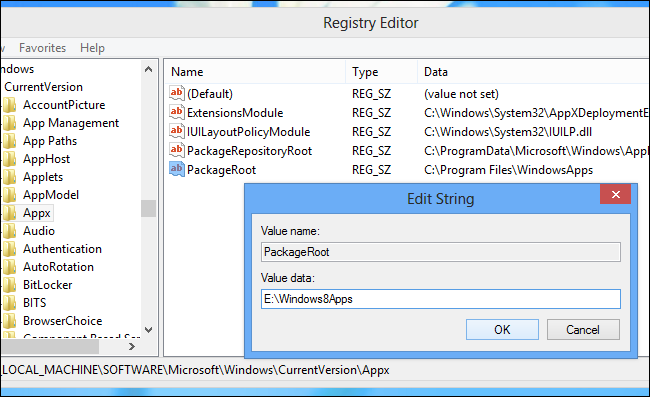
Reboot your computer. Your changes won’t take effect until you reboot.
重新启动计算机。 您的更改将在您重新启动后生效。
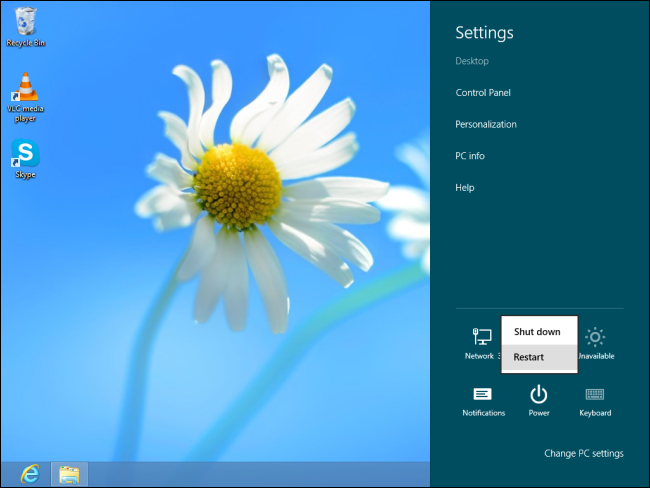
将旧应用移至新位置[可选] (Move Old Apps to the New Location [Optional])
This will only affect apps you install in the future. Previously installed apps will remain at the old location. To move these apps to the new location, you can uninstall them from your computer and then reinstall them from the Windows Store.
这只会影响将来安装的应用程序。 以前安装的应用程序将保留在旧位置。 要将这些应用程序移动到新位置,可以从计算机上卸载它们,然后从Windows应用商店中重新安装它们。
Thanks to tamarasu on the XDA Developers forum for first discovering this geeky trick!
感谢XDA开发人员论坛上的tamarasu,它首次发现了这个怪异的把戏!
翻译自: https://www.howtogeek.com/136404/how-to-install-windows-store-apps-to-an-sd-card-or-another-drive/
























 被折叠的 条评论
为什么被折叠?
被折叠的 条评论
为什么被折叠?








