创建项目Admin
本次是使用ext6.0.2的sdk创建以下项目.
使用sencha -sdk ./XXX generate app -s ./XXXX/templates/XXX Admin ./Admin命令。 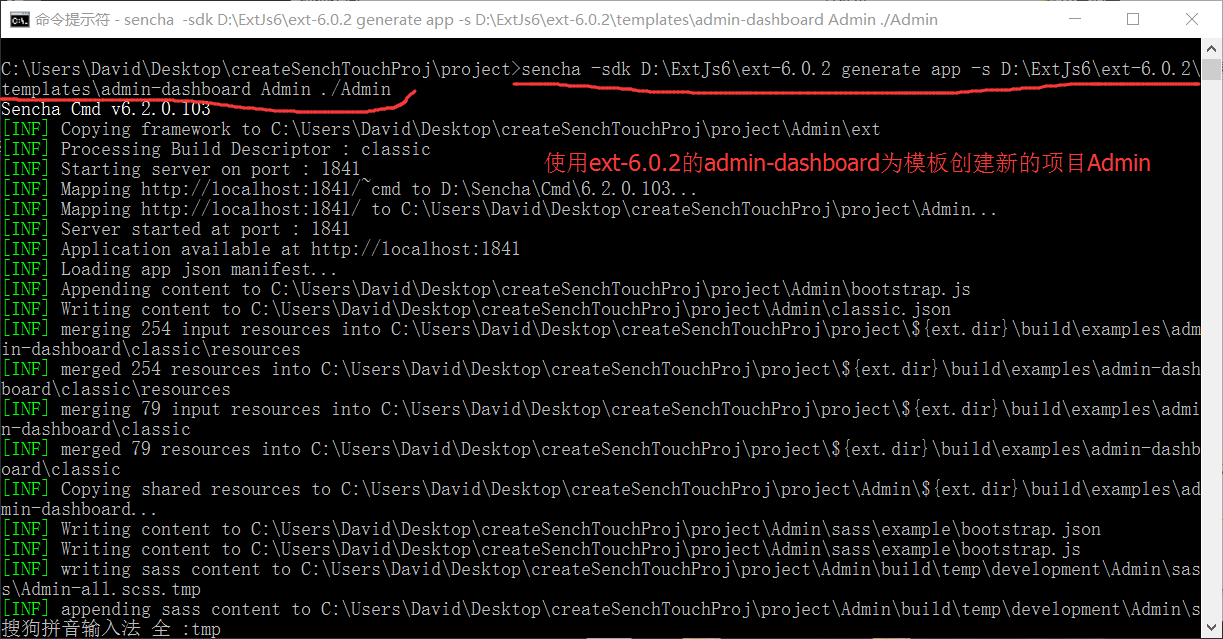
修改项目配置文件 app.json
在项目的根目录有app.json文件,需要修改其中output的base属性,具体如下图所示:
"output": {
//"base": "${ext.dir}/build/examples/admin-dashboard/${build.id}",
"base":"${workspace.build.dir}/${build.environment}/${app.name}/${build.id}",
"page": "../index.html",
"manifest": "../${build.id}.json",
"appCache": {
"enable": false
}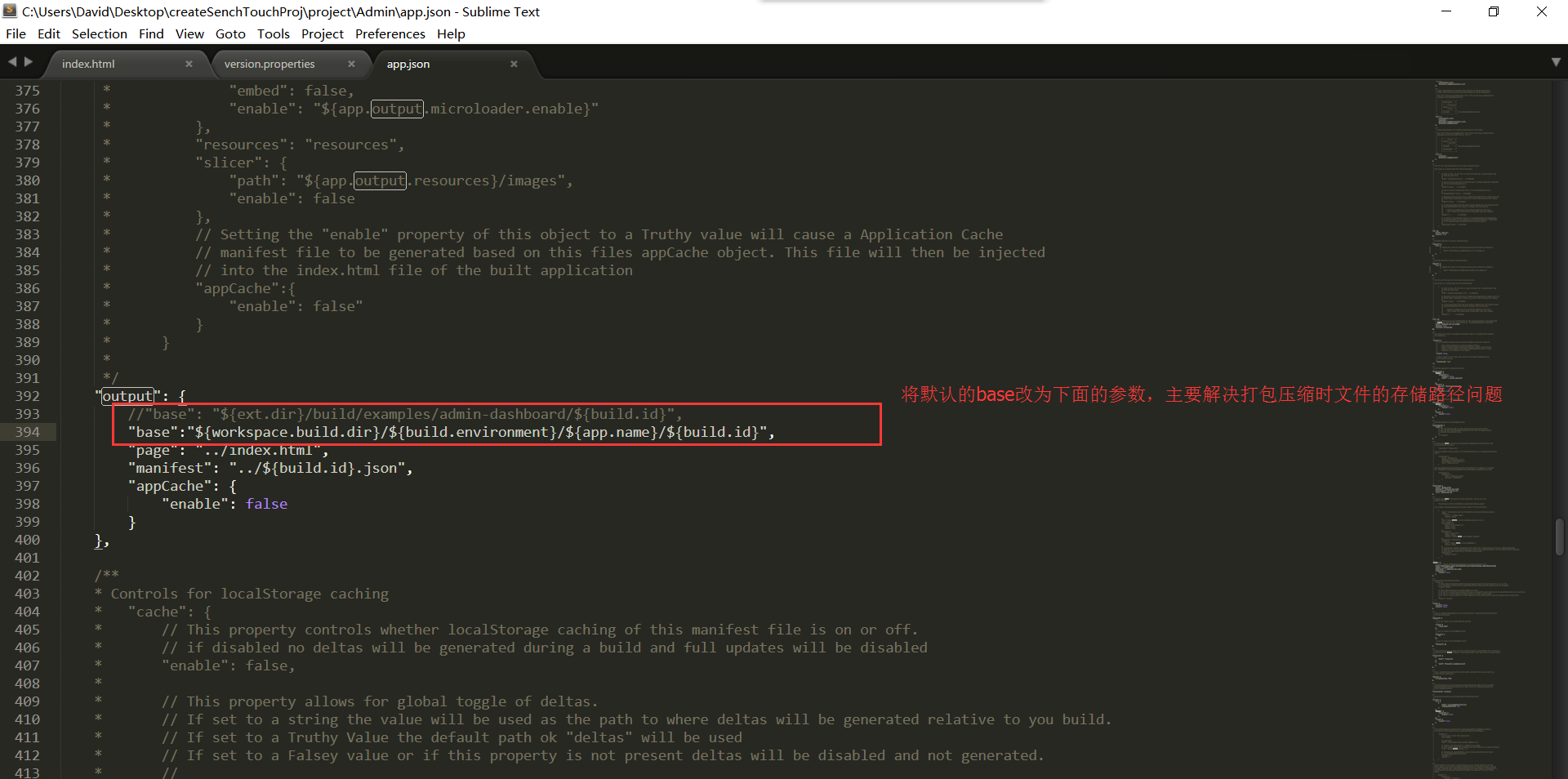
sencha app watch启动项目
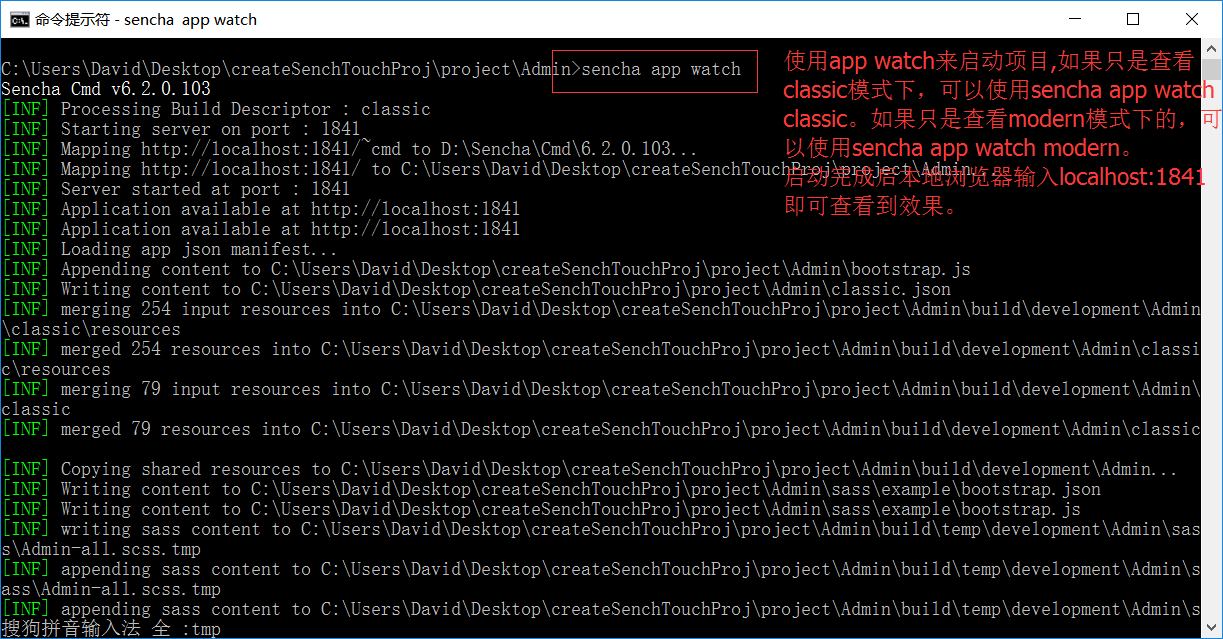
在浏览器地址栏输入localhost:1841查看结果
PC端: 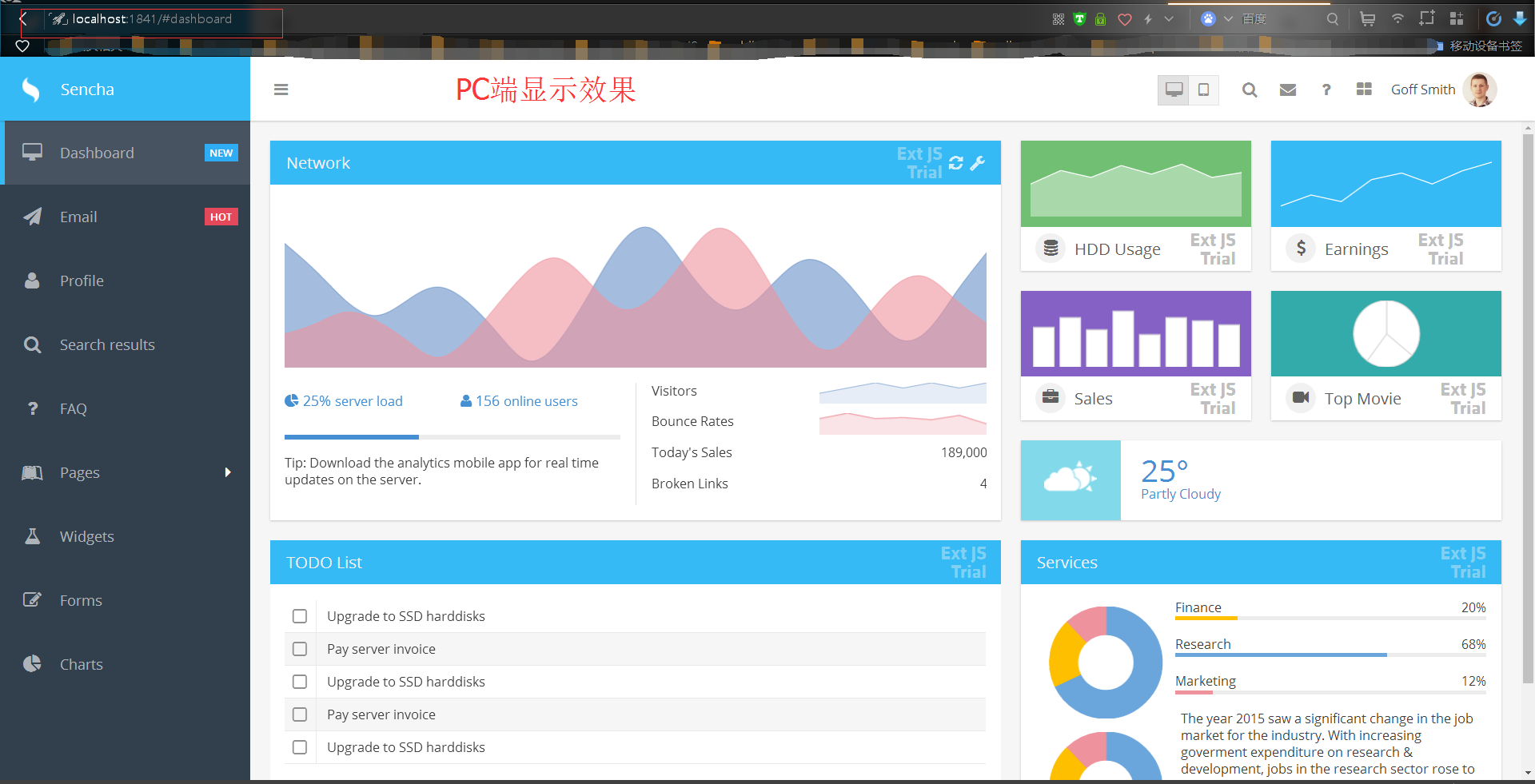
移动端: 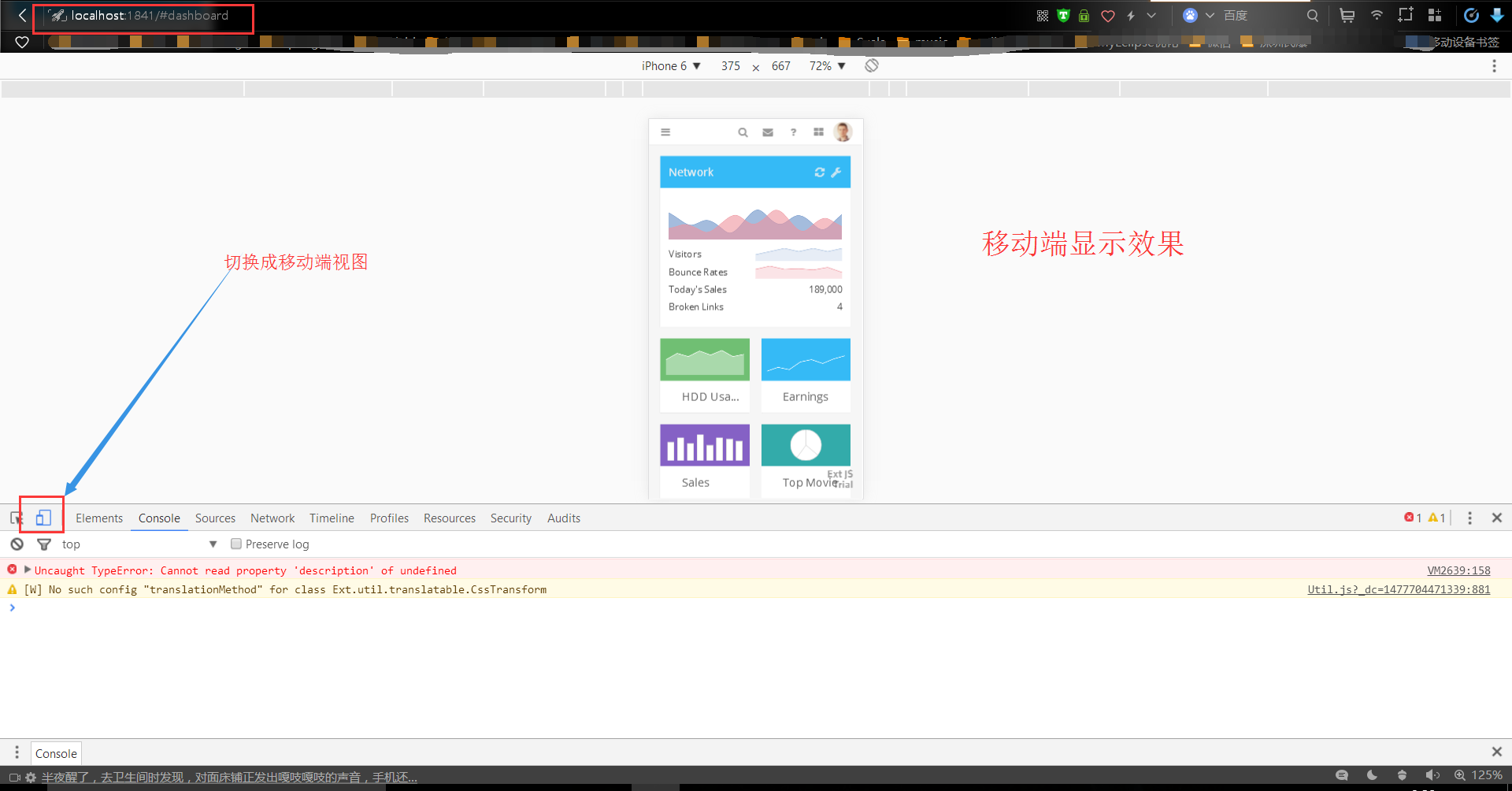
如何去除最上面的一排按钮?
将toolbar.js文件中的以下部分注释即可,确定以后不会用到也可删除。
Ext.define('Admin.view.main.Toolbar', {
extend: 'Ext.Toolbar',
xtype: 'maintoolbar',
requires: [
'Ext.SegmentedButton'
],
items: [
{
// This component is moved to the floating nav container by the phone profile
xtype: 'component',
reference: 'logo',
userCls: 'main-logo',
html: 'Sencha'
},
{
xtype: 'button',
ui: 'header',
iconCls: 'x-fa fa-bars',
margin: '0 0 0 10',
listeners: {
tap: 'onToggleNavigationSize'
}
},
'->',
/*{
xtype: 'segmentedbutton',
margin: '0 16 0 0',
//defaultUI: 'header',
platformConfig: {
phone: {
hidden: true
}
},
items: [{
iconCls: 'x-fa fa-desktop',
handler: 'onSwitchToClassic'
}, {
iconCls: 'x-fa fa-tablet',
pressed: true
}]
},
{
xtype:'button',
ui: 'header',
iconCls:'x-fa fa-search',
href: '#searchresults',
margin: '0 7 0 0',
handler: 'toolbarButtonClick'
},
{
xtype:'button',
ui: 'header',
iconCls:'x-fa fa-envelope',
href: '#email',
margin: '0 7 0 0',
handler: 'toolbarButtonClick'
},
{
xtype:'button',
ui: 'header',
iconCls:'x-fa fa-question',
href: '#faq',
margin: '0 7 0 0',
handler: 'toolbarButtonClick'
},
{
xtype:'button',
ui: 'header',
iconCls:'x-fa fa-th-large',
href: '#dashboard',
margin: '0 7 0 0',
handler: 'toolbarButtonClick'
},
{
xtype: 'component',
html: 'Goff Smith',
margin: '0 12 0 4',
userCls: 'main-user-name'
},*/
{
xtype: 'image',
userCls: 'main-user-image small-image circular',
alt: 'Current user image',
src: 'resources/images/user-profile/2.png'
}
]
});
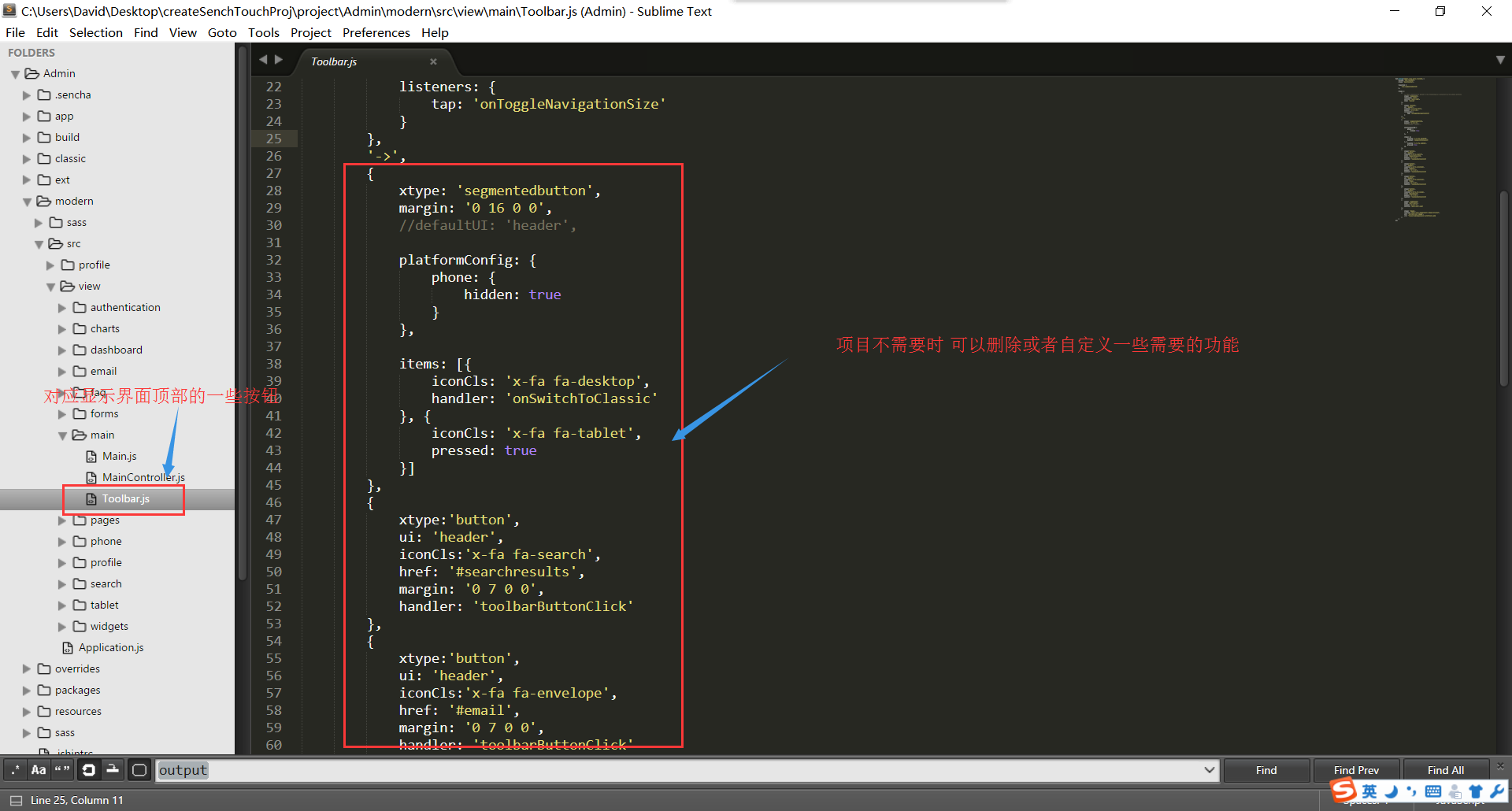
查看移动端修改后的界面
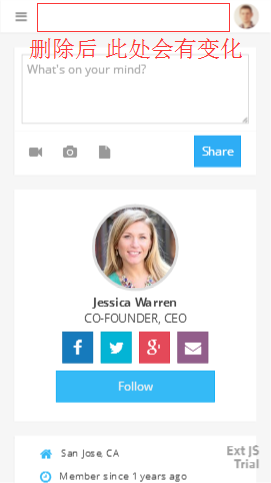
创建一个新的View->TestView.js
Ext.define('Admin.view.base.TestView',{
extend:'Ext.tab.Panel',
xtype: 'testview',
fullscreen: true,
tabBarPosition: 'bottom',
defaults: {
styleHtmlContent: true
},
items: [
{
title: '<font color="red">Home</font>',
iconCls: 'fa fa-home redIcon',
html: 'Home Screen'
},
{
title: 'Contact',
iconCls: 'fa fa-user',
html: 'Contact Screen'
}
] });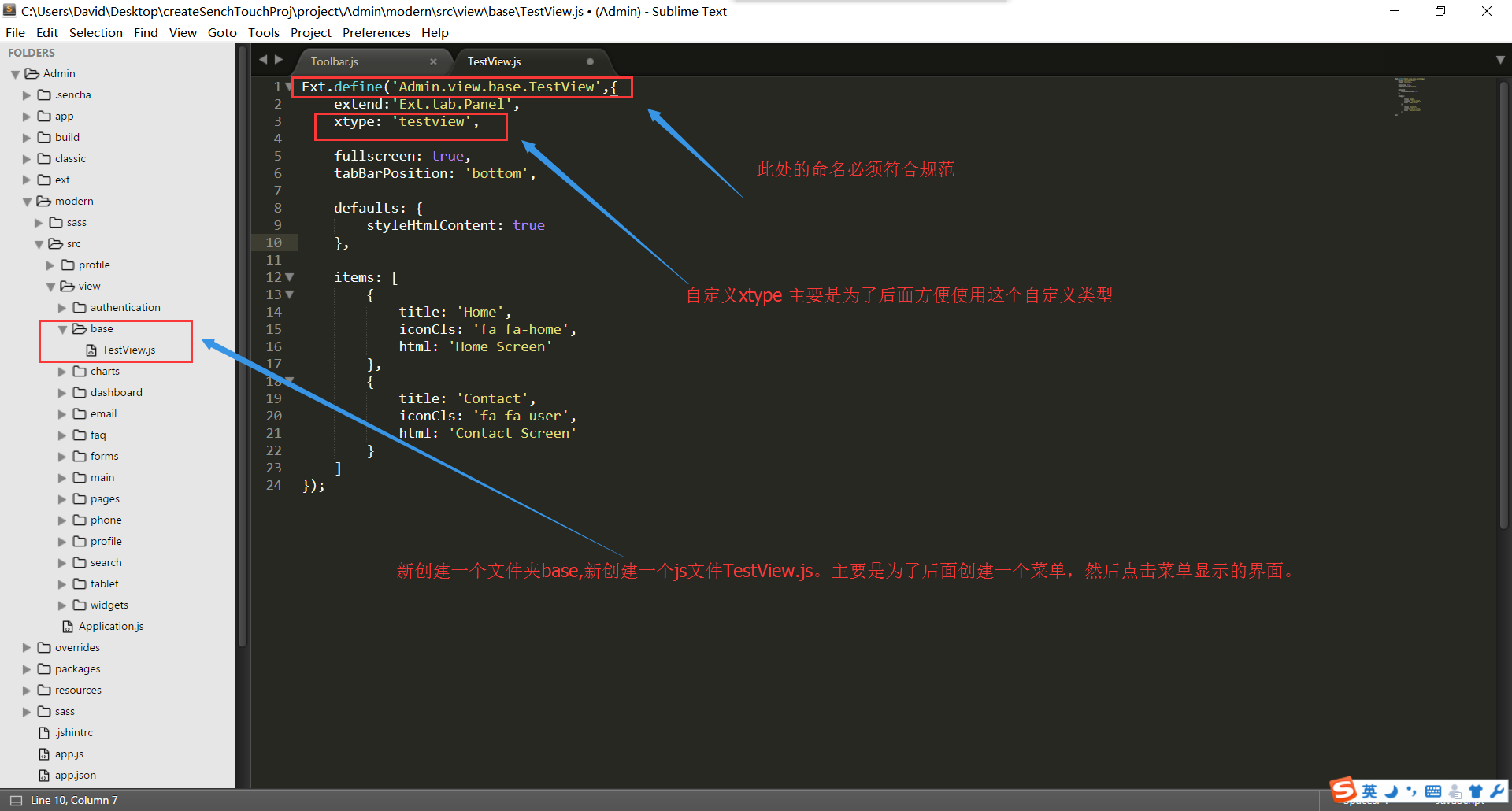
为TestView.JS创建菜单
{ text: 'TestView', iconCls: 'x-fa fa-send', rowCls: 'nav-tree-badge nav-tree-badge-hot', viewType: 'testview', leaf: true },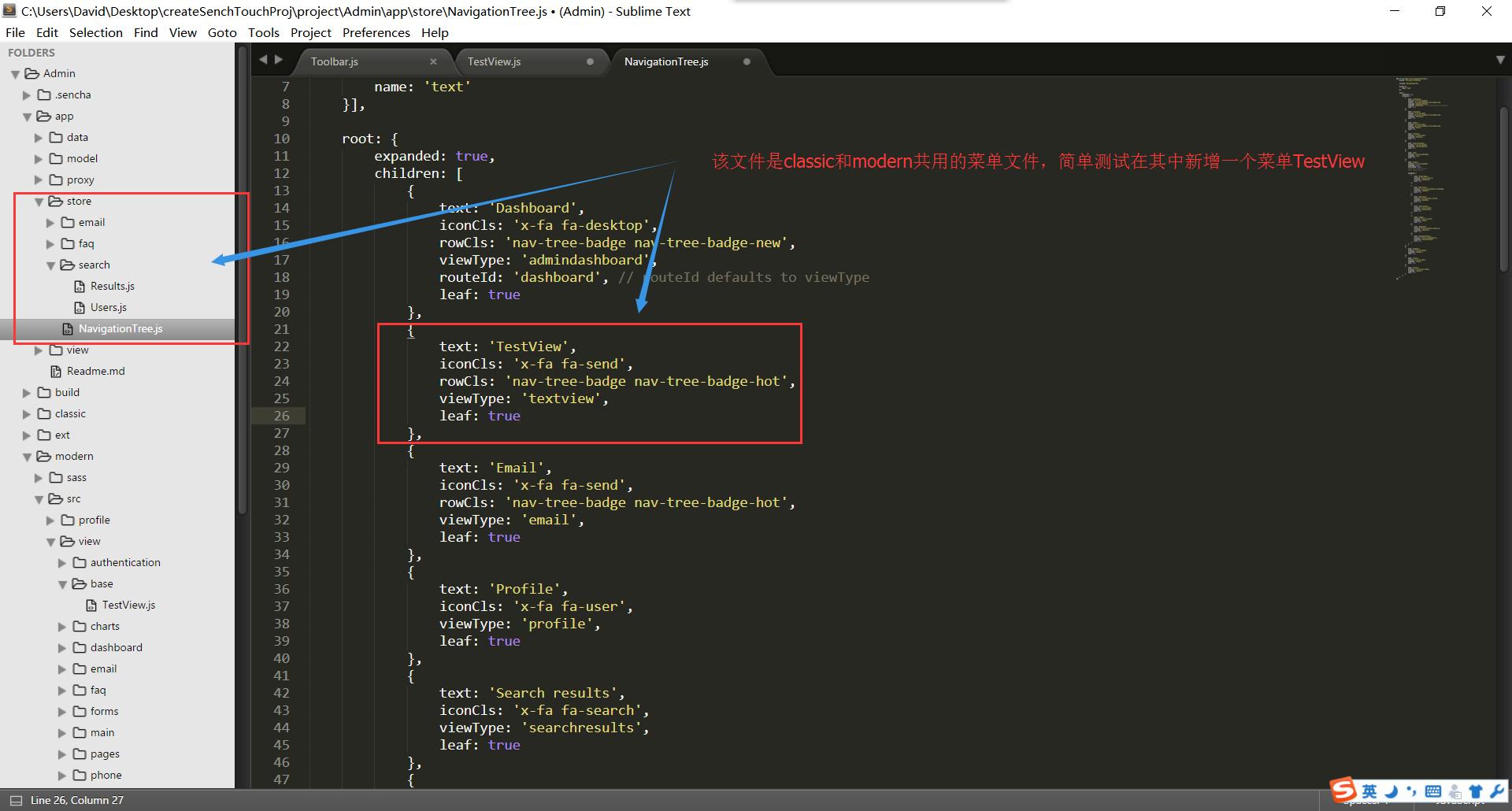
查看显示效果
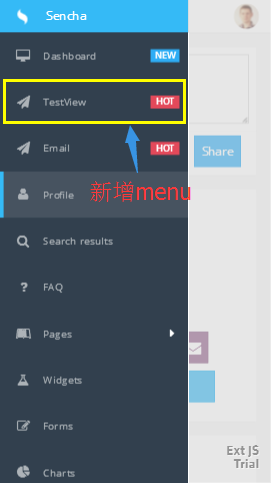
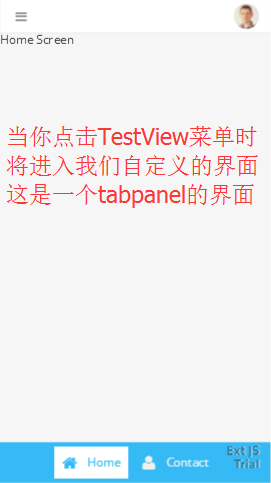
下面介绍如何修改样式

1.修改TestView.js
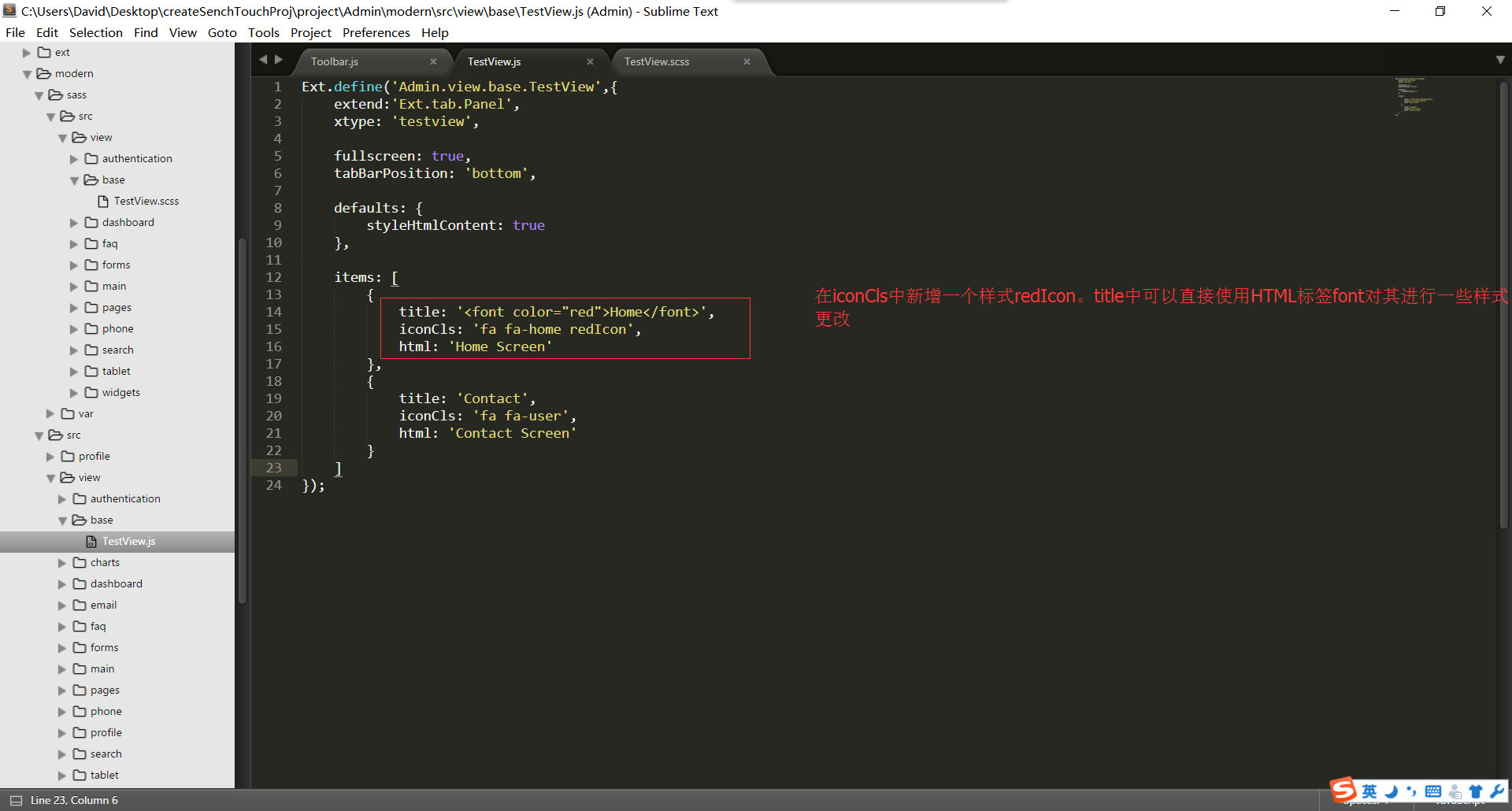
2.创建样式redIcon 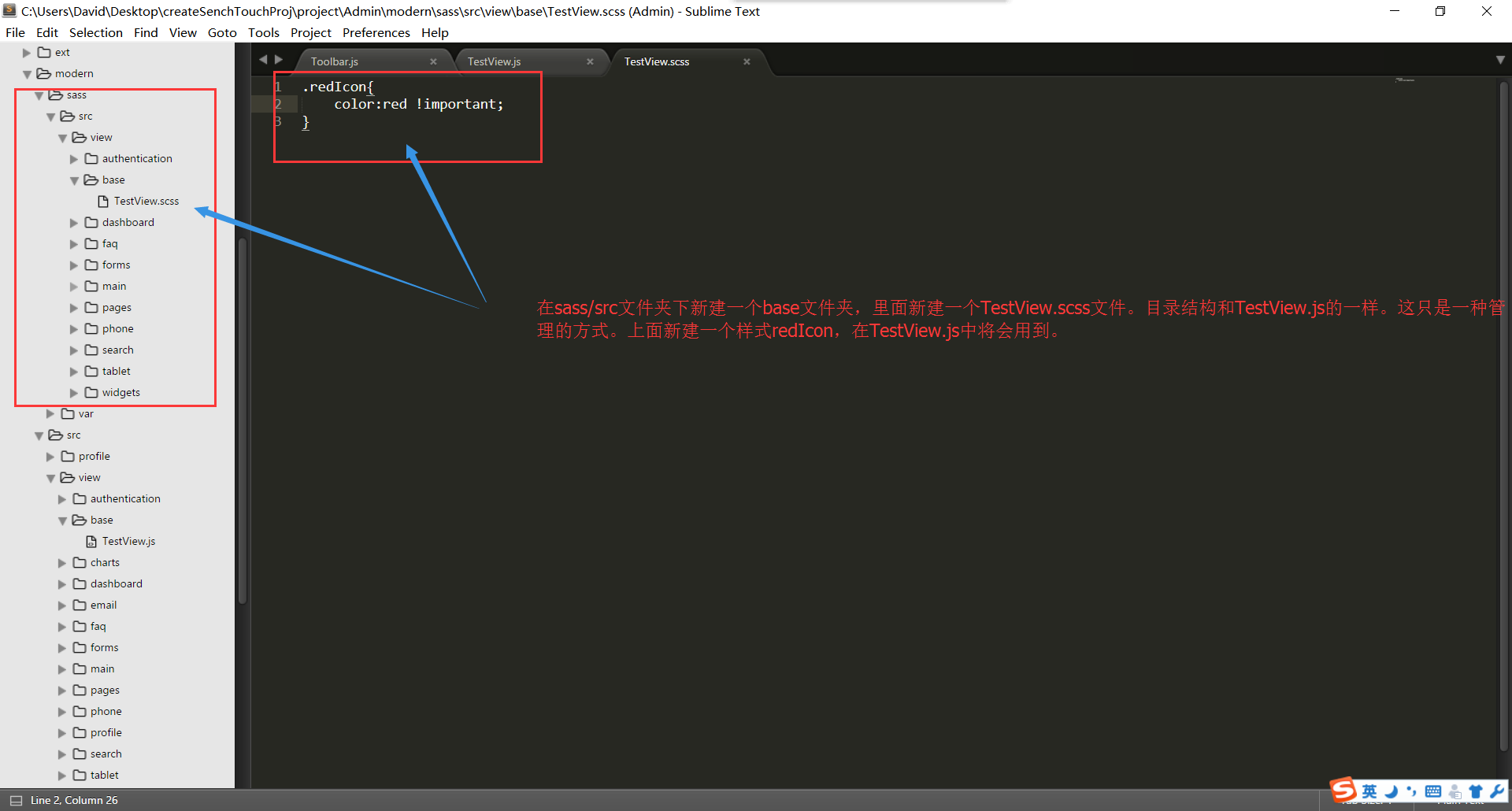
3.修改后的界面 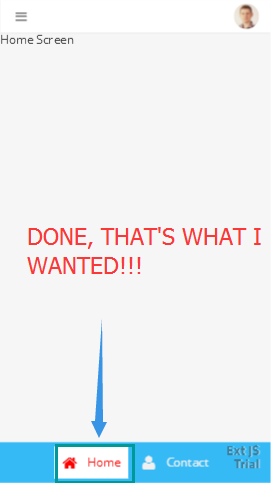
总结
以上基本上包含了创建项目所遇到的问题,然后创建了一个demo去演示,及最后简单说明如何修改一些样式。
本次演示的demo:http://download.youkuaiyun.com/detail/u010989191/9667343




















 3405
3405

 被折叠的 条评论
为什么被折叠?
被折叠的 条评论
为什么被折叠?








