基于windows 系统搭建
1.首先登录到ElasticSearch 官网 去下载 https://www.elastic.co/cn/downloads/elasticsearch
下载对应的系统的版本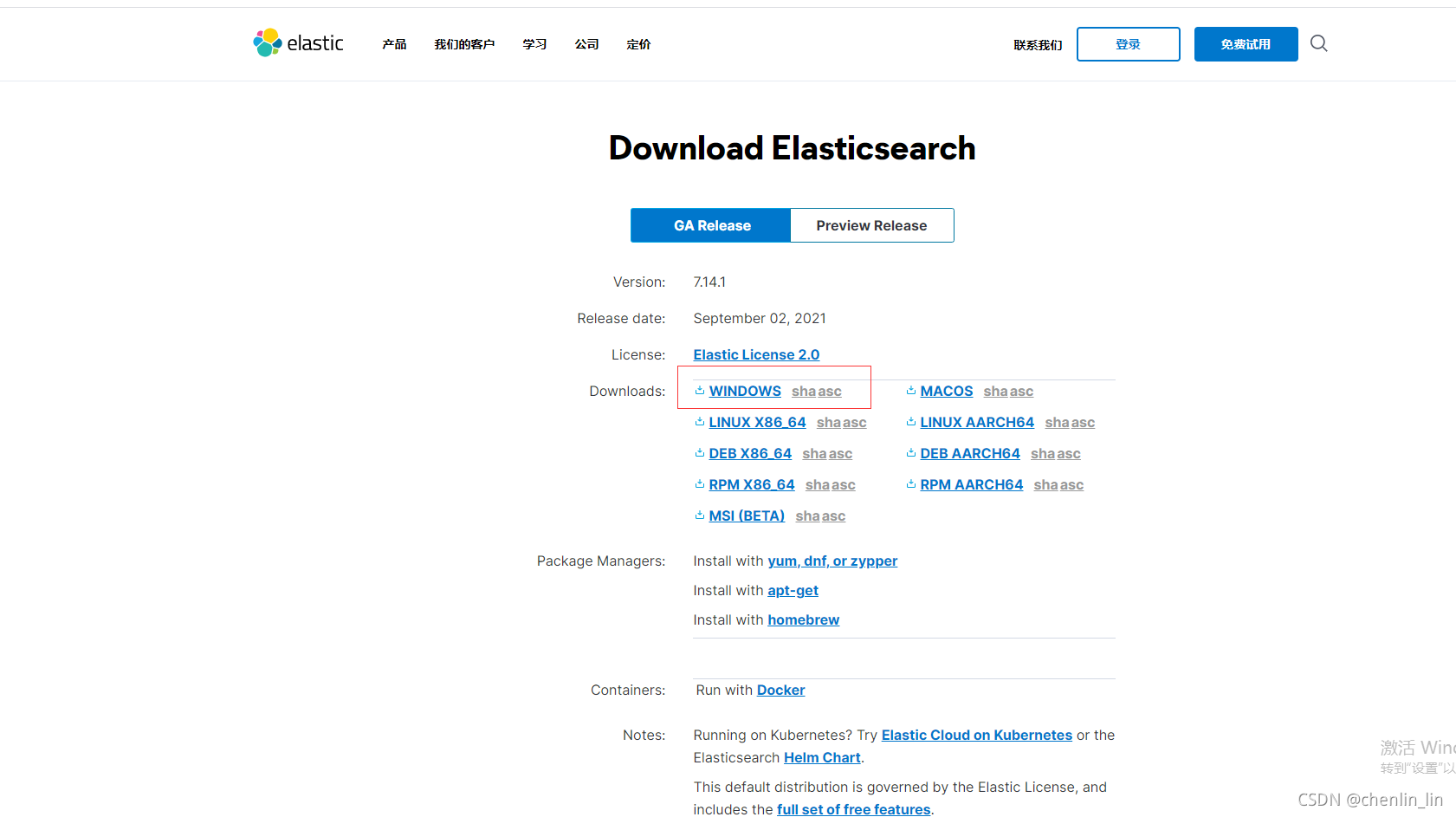
2.下载完毕 然后解压
配置修改文件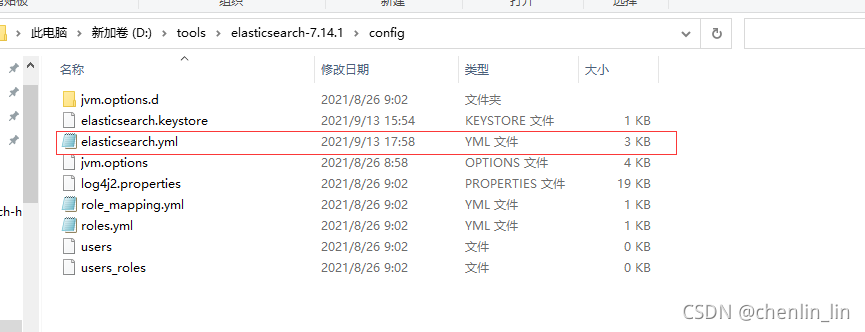
3.需要把圈出来的放开 并且修改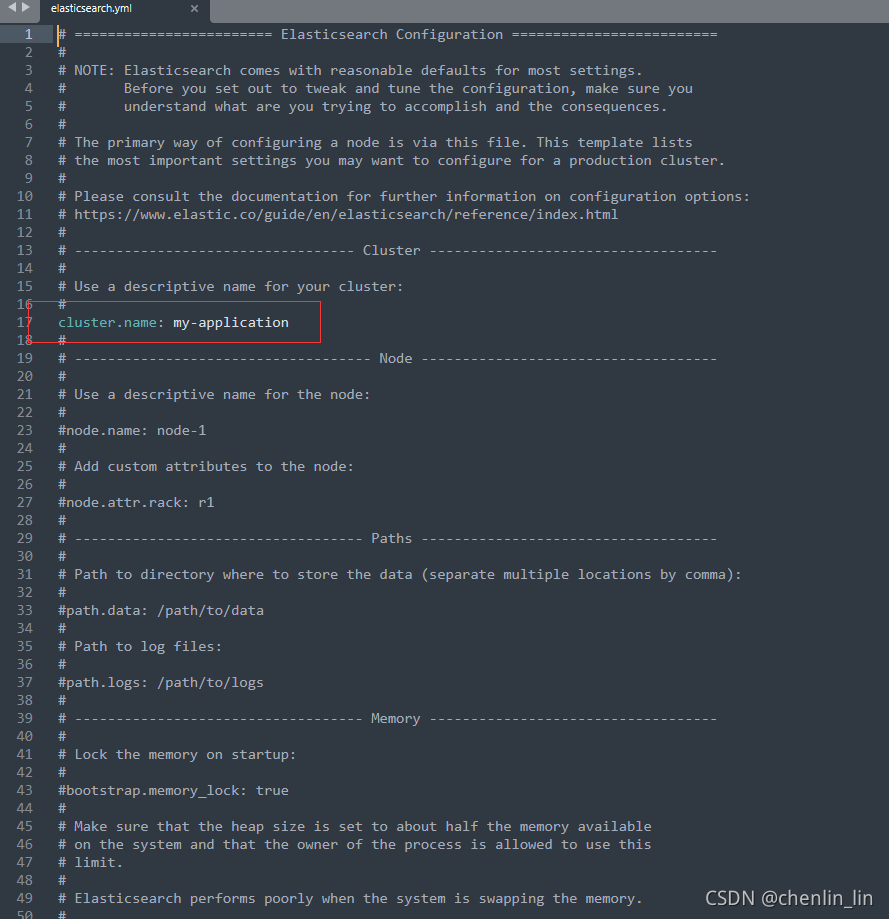
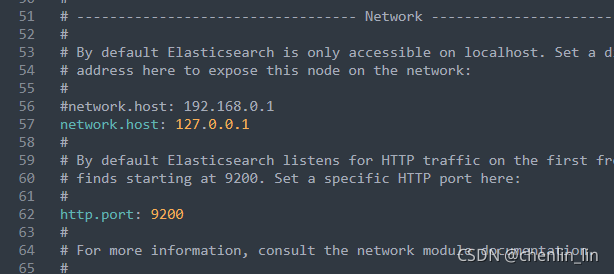
4.在配置文件的最后添加 以下配置信息 主要是用于接下来安装 ElasticSearch head 的显示
http.cors.enabled: true
http.cors.allow-origin: “*”
node.master: true
node.data: true
配置完成之后 找到bin 目录 ,选择 后缀为 bat 点击启动 ,启动完成后 访问 localhost:9200
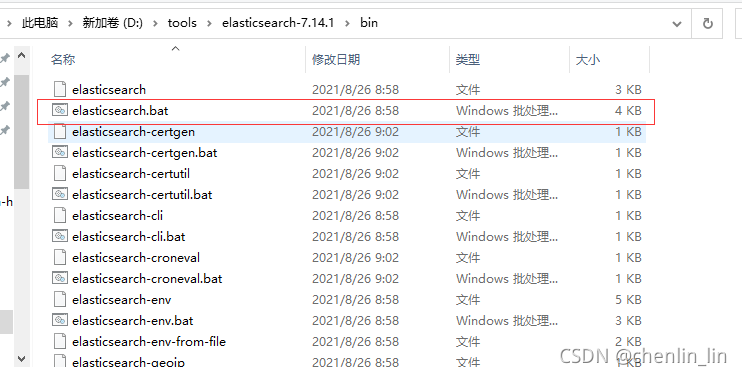
5.出现此界面就证明启动完成
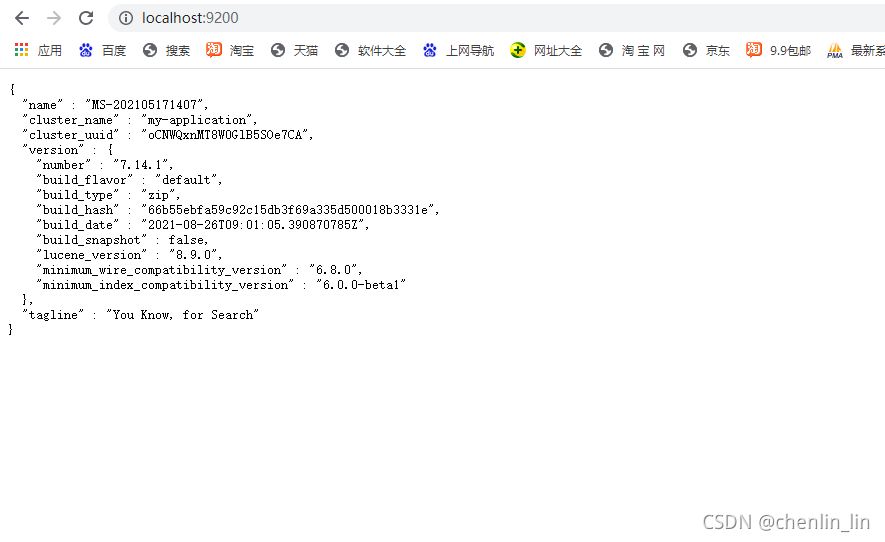
然后用idea 搭建springboot 整合 ElasticSearch
在项目的 pom.xml 文件加入 以下坐标
<dependency>
<groupId>org.springframework.boot</groupId>
<artifactId>spring-boot-starter-data-elasticsearch</artifactId>
<version>2.5.4</version>
</dependency>
<dependency>
<groupId>org.springframework.boot</groupId>
<artifactId>spring-boot-starter-web</artifactId>
</dependency>
配置一下 application.yml 配置文件
```java
server:
port: 18083
spring:
application:
name: elasticsearchdemo
data:
elasticsearch:
eluster-name: my-application
eluster-nodes: 127.0.0.1:9300
创建一个实体类 加入 elasticSearch 的注解
```java
package com.example.elasticsearchdemo.bean;
import org.springframework.data.annotation.Id;
import org.springframework.data.elasticsearch.annotations.Document;
import org.springframework.data.elasticsearch.annotations.Field;
import org.springframework.data.elasticsearch.annotations.FieldType;
@Document(indexName = "lol")
public class LoLEs {
@Id
private Long id;
@Field(type = FieldType.Text)
private String heroName;
//玩家名字
private String username;
public Long getId() {
return id;
}
public void setId(Long id) {
this.id = id;
}
public String getHeroName() {
return heroName;
}
public void setHeroName(String heroName) {
this.heroName = heroName;
}
public String getUsername() {
return username;
}
public void setUsername(String username) {
this.username = username;
}
public String toString() {
return "LoLEs{" +
"id=" + id +
", heroName='" + heroName + '\'' +
", username='" + username + '\'' +
'}';
}
}
创建 连接 elasticSearch 的操作接口类
package com.example.elasticsearchdemo.bean;
import org.springframework.data.elasticsearch.repository.ElasticsearchRepository;
public interface LOLEsRespository extends ElasticsearchRepository<LoLEs,Long> {
}
创建 controller 进行测试
package com.example.elasticsearchdemo.controller;
import com.example.elasticsearchdemo.bean.LOLEsRespository;
import com.example.elasticsearchdemo.bean.LoLEs;
import org.springframework.beans.factory.annotation.Autowired;
import org.springframework.web.bind.annotation.PostMapping;
import org.springframework.web.bind.annotation.RequestBody;
import org.springframework.web.bind.annotation.RequestMapping;
import org.springframework.web.bind.annotation.RestController;
import javax.annotation.Resource;
@RestController
@RequestMapping("/lol")
public class LoLController {
@Resource
private LOLEsRespository lOLEsRespository;
@PostMapping(value = "/addLoLEs")
public String getAiQuality(@RequestBody LoLEs loLEs) {
return lOLEsRespository.save(loLEs).toString();
}
}
然后用postman 或者其他测试工具测试接口
接着 windows下安装ElasticSearch的Head插件
首先要安装node.js (一)从地址:https://nodejs.org/en/download/ 下载相应系统的msi,双击安装。
安装完成用cmd进入安装目录执行 node -v可查看版本号
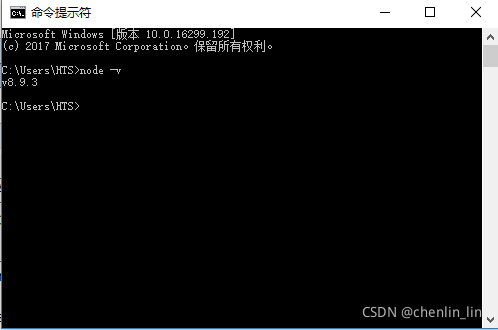
执行 npm install -g grunt-cli 安装grunt ,安装完成后执行grunt -version查看是否安装成功,会显示安装的版本号
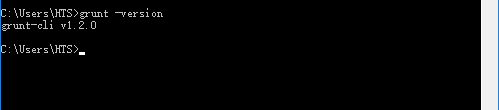
③在https://github.com/mobz/elasticsearch-head中下载head插件,选择下载zip
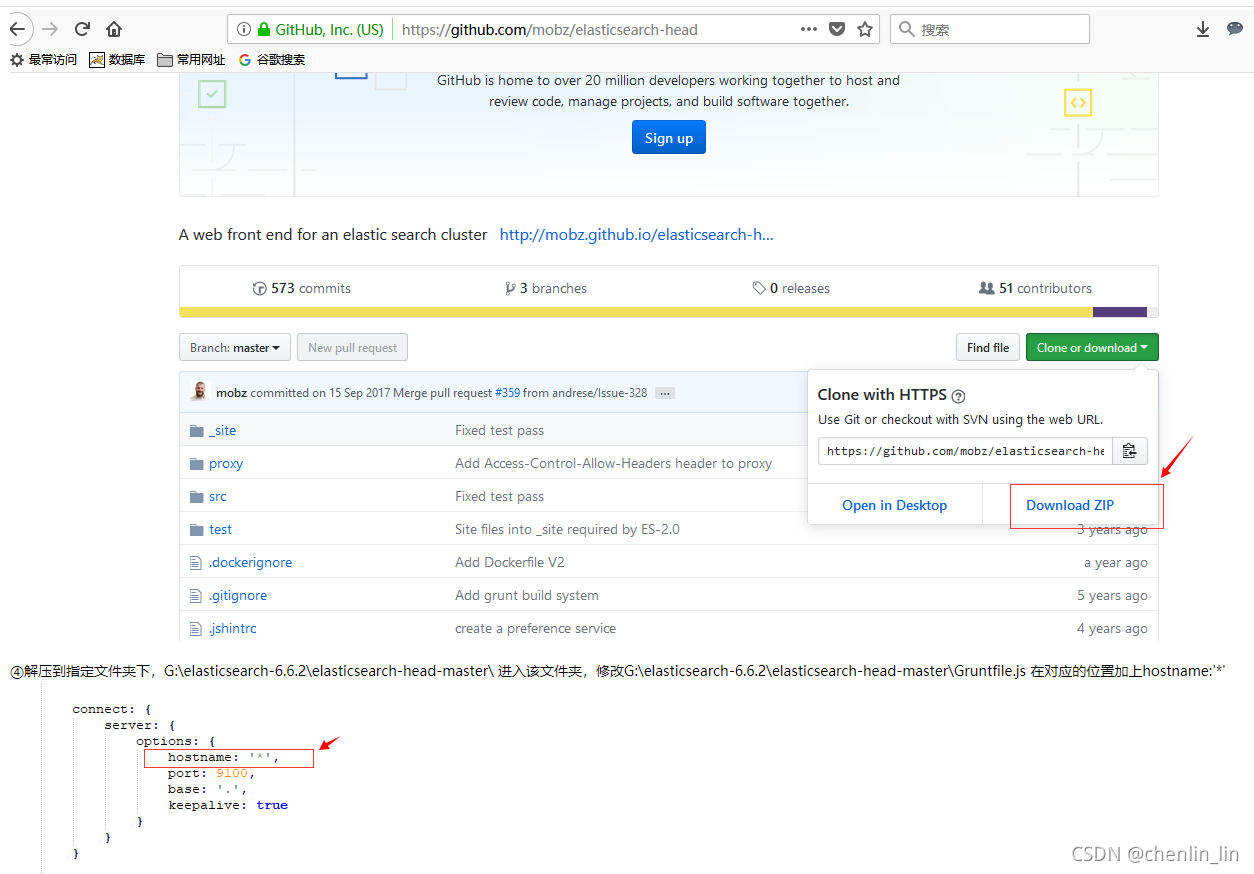
在G:\elasticsearch-6.6.2\elasticsearch-head-master\ 下执行npm install 安装完成后执行grunt server 或者npm run start 运行head插件,如果不成功重新安装grunt。成功如下
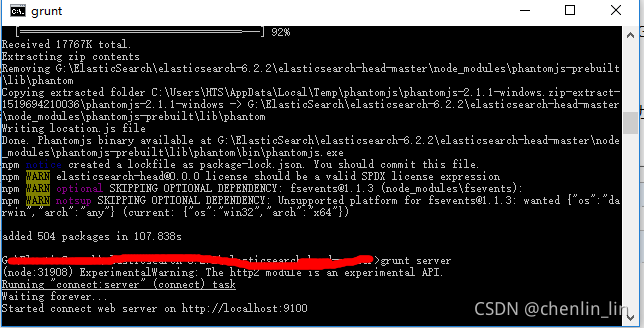
浏览器下访问http://localhost:9100/
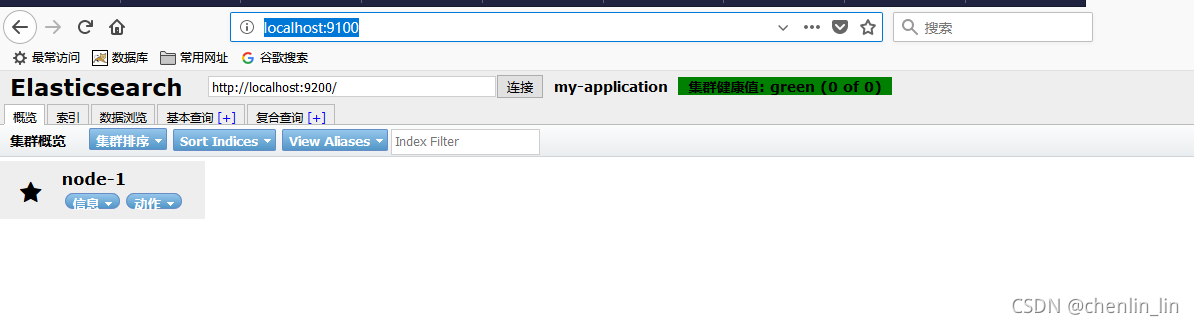
这里就能看到自己添加测试的数据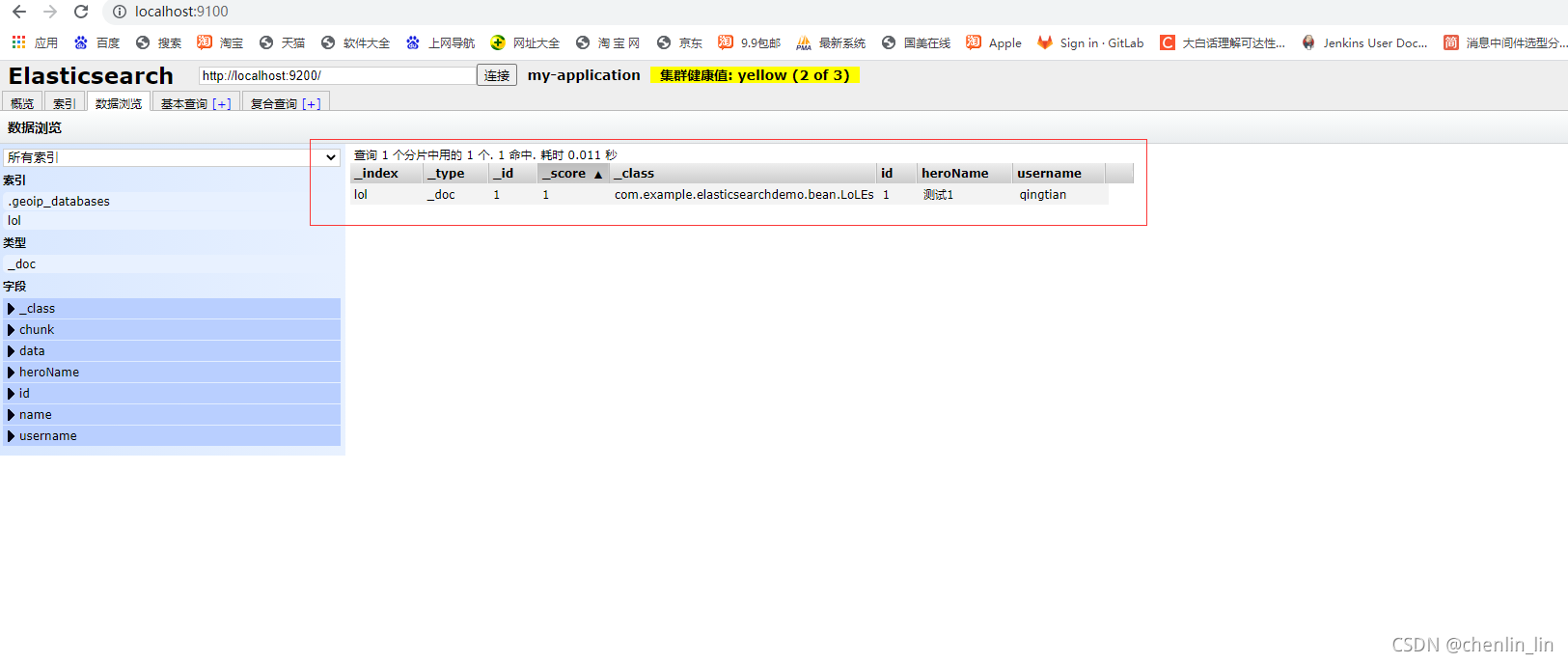
到此就完成了简单整合测试





 本文档详细介绍了如何在Windows系统上搭建Elasticsearch,并通过SpringBoot进行整合。步骤包括下载Elasticsearch,配置并启动服务,安装并使用Head插件,以及在SpringBoot应用中添加依赖、配置文件、实体类、接口和控制器,实现数据的增删查改。同时,提供了测试接口的方法。
本文档详细介绍了如何在Windows系统上搭建Elasticsearch,并通过SpringBoot进行整合。步骤包括下载Elasticsearch,配置并启动服务,安装并使用Head插件,以及在SpringBoot应用中添加依赖、配置文件、实体类、接口和控制器,实现数据的增删查改。同时,提供了测试接口的方法。
















 3433
3433

 被折叠的 条评论
为什么被折叠?
被折叠的 条评论
为什么被折叠?








