Here are the simple instruction of how to add select options to a web dynpro ALV table. You first need to have created a Basic Web Dynpro ALV table, Once you have this you can follow the basic steps below to implement the select options.
Step 1 - Assign ALV Component usage
Within the Used Components tab of the web dynpro component, add a new component usage WDR_SELECT_OPTIONS and give it a usage name of your choice such as SELECT_OPTIONS. 
Step 2 - Add new UIElements to view
Within the layout tab of your display view(VIEW1) you need to add two new elements a ViewContainerUIElement (SELECT_OPTIONS) and a Button (BUT_UPDATE) 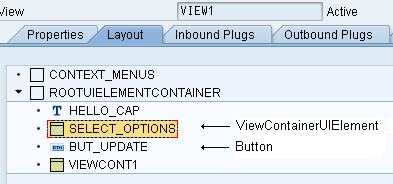
Step 3 - Enter button text
Add some text to the button which will be display on the actual button 
Step 4 - Assign Action to button
Within the events property of your newly created button, click on the create icon 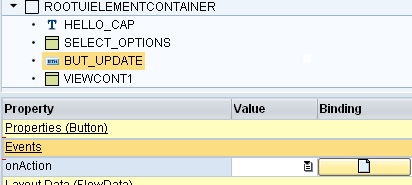
Step 5 - Create Action
Give action a name(UPDATE) and description 
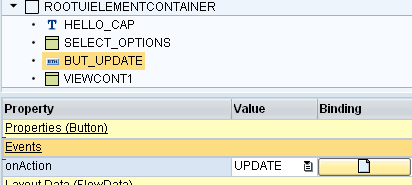
Step 6 - Embed the ALV SELECT OPTIONS into VIEW Container
Go to your main window where the view (VIEW1) has been embeded. Expand the view until you reach the VIEW Container SELECT_OPTIONS. Now right click on the View Container and select 'Embed View' 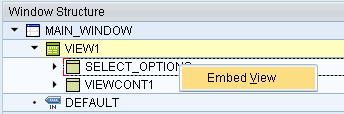
Step 7 - choose view to embed
Click the drop down option of the 'View to Be Embedded' field and select the TABLE view of your ALV component usage (SELECT_OPTIONS). 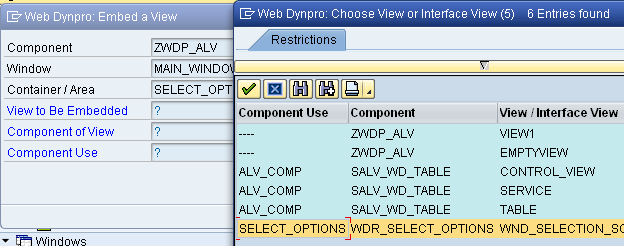
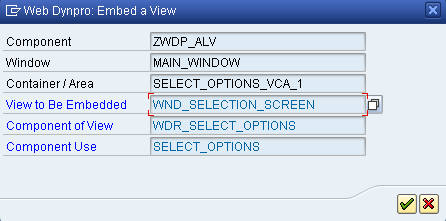
Step 8 - Add component Use to view
Within the Properties tab of your View click on the create controller usage button and add the two entries releated to your ALV SELECT_OPTIONS component use (SELECT_OPTIONS). These have to be added one at a time. 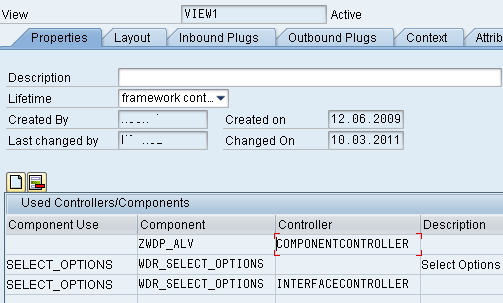
Step 9 - Create view attributes
Within the attributes tab of your view create two attributes/fields with the following details 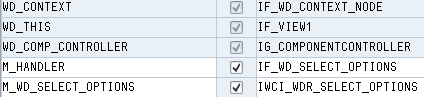
M_HANDLER IF_WD_SELECT_OPTIONS M_WD_SELECT_OPTIONS IWCI_WDR_SELECT_OPTIONS
Step 10 - Add ABAP code to create selection fields
Next you need to add the following ABAP code to your WDDOINTINIT or where ever you want as long as it happens before your view is displayed.
CONSTANTS: c_yes TYPE abap_bool VALUE 'X',
c_no TYPE abap_bool VALUE ' '.
DATA: lt_range_table TYPE REF TO data,
rt_range_table TYPE REF TO data,
read_only TYPE abap_bool,
type_name TYPE string.
DATA: l_ref_cmp_usage TYPE REF TO if_wd_component_usage.
* Set up selection area
l_ref_cmp_usage = wd_this->wd_cpuse_select_options( ).
IF l_ref_cmp_usage->has_active_component( ) IS INITIAL.
l_ref_cmp_usage->create_component( ).
ENDIF.
wd_this->m_wd_select_options = wd_this->wd_cpifc_select_options( ).
wd_this->m_handler = wd_this->m_wd_select_options->init_selection_screen( ).
lt_range_table =
wd_this->m_handler->create_range_table( i_typename = 'S_CARR_ID' ).
wd_this->m_handler->add_selection_field( i_id = 'S_CARR_ID'
it_result = lt_range_table
i_read_only = abap_false ).
wd_this->m_handler->set_global_options( i_display_btn_cancel = abap_false
i_display_btn_check = abap_false
i_display_btn_reset = abap_false
i_display_btn_execute = abap_false ).
Step 11 - React to user input
Now you need to add the following ABAP code to the ACTION you created earlier UPDATE, associated method will be called ONACTIONUPDATE.
DATA: node_flights TYPE REF TO if_wd_context_node,
rt_carrid TYPE REF TO data,
rt_connid TYPE REF TO data.
* create table based on context structure
data: it_scarr type STANDARD TABLE OF if_view1=>element_ALV_TABLE,
wa_scarr like line of it_scarr.
FIELD-SYMBOLS:
TYPE table,
TYPE table.
rt_carrid = wd_this->m_handler->get_range_table_of_sel_field(
i_id = 'S_CARR_ID' ).
ASSIGN rt_carrid->* TO
.
*select data from required SAP table
select *
from scarr
into table it_scarr
WHERE carrid IN
.
node_flights = wd_context->get_child_node( name = 'ALV_TABLE' ).
node_flights->bind_elements( it_scarr ).
Step 12 - All done
If you now execute the application it should look similar to this 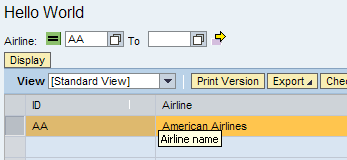





 本文介绍如何在SAP WebDynpro ALV表格中实现选择项功能。主要步骤包括:分配ALV组件使用、添加UI元素、定义按钮行为、创建动作响应等。通过ABAP代码设置选择字段,并响应用户输入。
本文介绍如何在SAP WebDynpro ALV表格中实现选择项功能。主要步骤包括:分配ALV组件使用、添加UI元素、定义按钮行为、创建动作响应等。通过ABAP代码设置选择字段,并响应用户输入。
















 6504
6504

 被折叠的 条评论
为什么被折叠?
被折叠的 条评论
为什么被折叠?








