主题:实现服务端文件定时增量备份到客户端
环境:服务端(CentOStart7.6) 客户端(CentOStart7.6) 两台皆为云服务器
目的:实现服务端文件每天自动备份到客户端,并删除超过30天的文件!
时间:2019.08.12
工具:rsync
作者:Zhong
对于MySQL远程备份前面的文章有写过,有需要的请前去查看!
目前CentOS7.6系统自带rsync工具,无需再安装!需要配置的文件建议做好备份再修改!
服务端:
配置rsyncd.conf:
vim rsyncd.conf
初始文件:
# /etc/rsyncd: configuration file for rsync daemon mode
# See rsyncd.conf man page for more options.
# configuration example:
# uid = nobody
# gid = nobody
# use chroot = yes
# max connections = 4
# pid file = /var/run/rsyncd.pid
# exclude = lost+found/
# transfer logging = yes
# timeout = 900
# ignore nonreadable = yes
# dont compress = *.gz *.tgz *.zip *.z *.Z *.rpm *.deb *.bz2
# [ftp]
# path = /home/ftp
# comment = ftp export area
修改为如下:
# /etc/rsyncd: configuration file for rsync daemon mode
# See rsyncd.conf man page for more options.
# configuration example:
uid = root
gid = root
use chroot = no
#最大连接
max connections = 4
# pid file = /var/run/rsyncd.pid
lock file=/var/run/rsyncd.lock
#日志文件路径
log file = /var/log/rsyncd.log
transfer logging = yes
# exclude = lost+found/
# transfer logging = yes
#端口 默认为873
#port=873
#连接超时时间
timeout = 900
#忽略不可读文件
ignore nonreadable = yes
dont compress = *.gz *.tgz *.zip *.z *.Z *.rpm *.deb *.bz2
#[]中为名字,可随意
[rsync_file]
path = /home/test
#comment 为描述说明
comment = test file
list=yes
ignore errors
list=yes
ignore errors
#认证用户 和系统用户无关 作为rsync工具认证使用
auth users = test
#密码文件
secrets file = /etc/rsync/screts.pas
以上配置主要指定服务端要备份的文件路径,客户端备份时只需指定名为rsync_file的配置即可找到path对应的文件!并配置了用户及密码文件!
配置密码文件screts.pas(对应rsyncd.conf中指定的路径、文件名):
vim /etc/rsync/screts.pas #如果没有rsync目录则创建
添加用户名:密码并保存:

此文件权限必须设置其它组用户不可访问(服务端和客户端都要设置)
chmod 600 /etc/rsync/screts.pas
如果不做上面的配置会出现这种提示:
ERROR: password file must not be other-accessible
rsync error: syntax or usage error (code 1) at authenticate.c(196) [Receiver=3.1.2]
启动服务:
rsync --daemon --config=/etc/rsyncd.conf
客户端:
创建密码文件(密码和服务端定义的对应):
echo "admin123" > /root/Desktop/test/passwd
修改权限:
chmod 600 passwd
- 即时备份(192.192.192.192为举例IP,实际IP对应服务端的IP):
rsync -avz --password-file=/root/Desktop/test/passwd test@192.192.192.192::rsync_file
参数可根据自己目的调整,自行搜索!这儿-a代表归档,保持源文件属性!test@ 192.192.192.192::rsync_file test为服务端定义的用户,rsync_file是服务端定义的要备份的文件的名字!
此时执行命令后,文件就开始备份了!
- 定时备份(本实验的目的)
创建rsync.sh文件:
vim rsync.sh
添加上面的命令:
rsync -avz --password-file=/root/Desktop/test/passwd test@192.192.192.192::rsync_file
给rsync.sh文件增加可执行的权限:
chmod +x rsync.sh
配置crontab定时任务:
crontab -e
添加如下配置(路径对应rsybc.sh文件路径):
40 10 * * * /root/Desktop/test_backup/rsync.sh
上面的配置为每天10:40执行定时任务,执行rsync.sh文件。
备注:
如果为云服务器的话,请在后台配置相关策略,开放要用到的端口如873或者12000
如果服务端指定port,那么客户端也要指定:
例如:
服务端:
port=12000
客户端:
rsync -avz --password-file=/root/Desktop/test/passwd --port=12000 test@192.192.192.192::rsync_file /root/Desktop/test/
可以增加定时删除超过规定时间的文件:
crontab -e
添加一行命令:
30 22 * * * find /root/Desktop/backup_test/ -mtime +30 -name "*tar.gz" -exec rm -rf {} \;
上面的命令为每天22:30查找并删除/root/Desktop/backup_test/目录中创建超过30天的以tar.gz结尾的文件 !
关注微信公众号:

qq交流群:
121160124




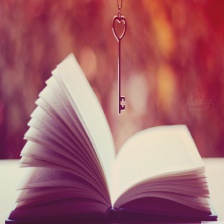


















 1万+
1万+

 被折叠的 条评论
为什么被折叠?
被折叠的 条评论
为什么被折叠?










