教程的话 AndroidSDK官方文档 里面有但是对像我这样的小白来说看不懂 ,百度了老半天才搞出来,所以特地写一下少让像我一样的小白少走弯路。
我目前知道的SDK有Mob和易接两个平台,这篇只说Mob中的SMSSDK(短信SDK)。
先去Mob官网注册一个账号,然后点击添加应用,在添加SMSSDK。
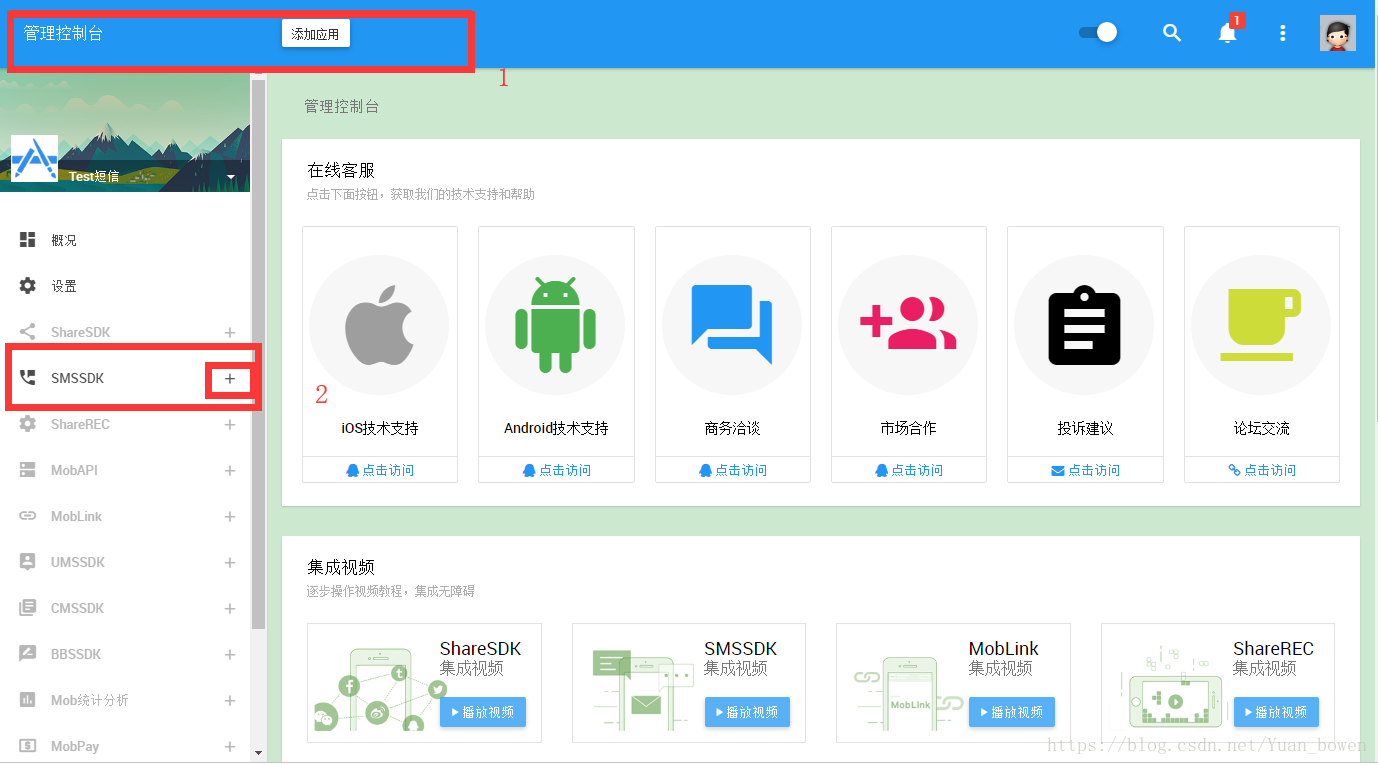
然后点击SMSSDK 再点概况 在这个里面能看到自己的App Key和App Serect
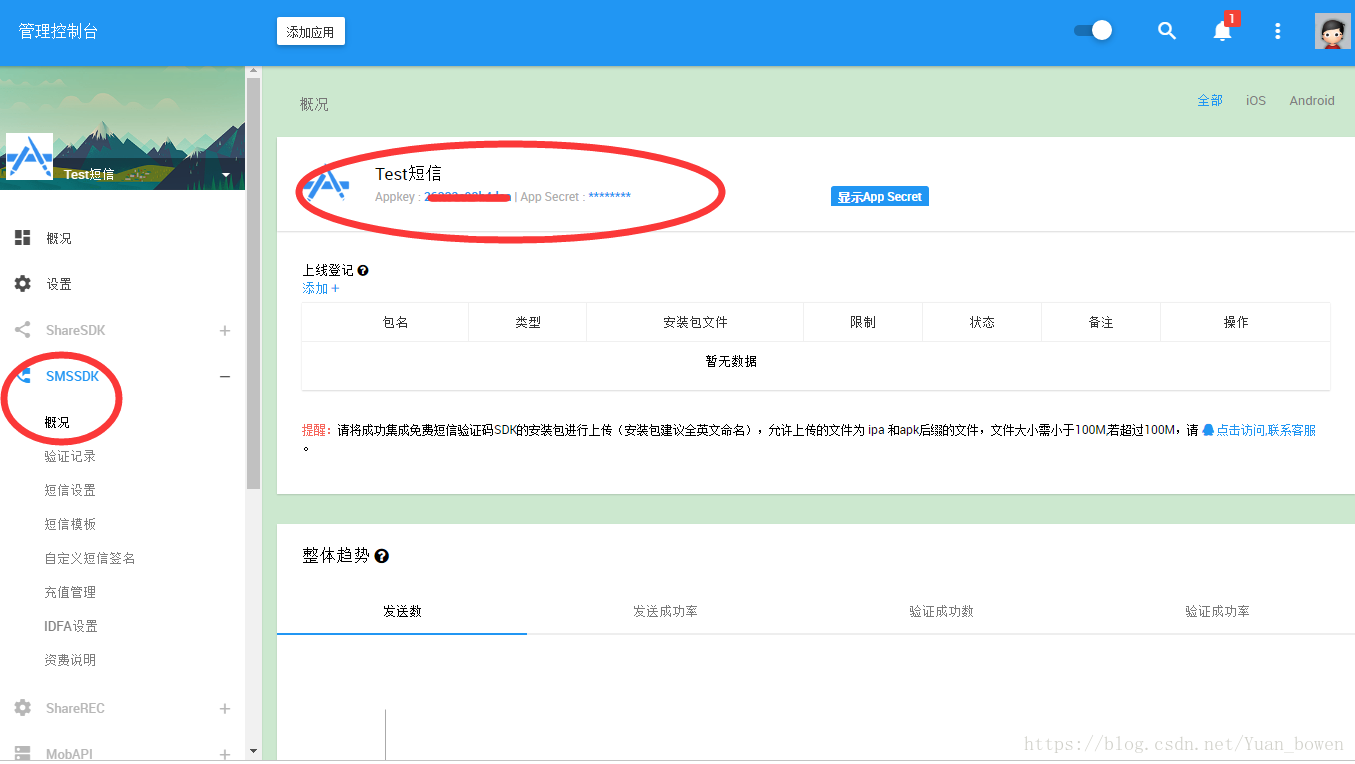
1、下载SMSSDK的Unity3D的工具类
打开Github下载Unity3D-For-SMSSDK项目。将项目中的Unity3DForSMSSDK/Assets/Plugins目录拷贝到您的项目的Assets目录中,或双击SMSSDKPackageForUnity.unitypackage导入相关文件。注意该操作可能会覆盖您原来已经存在的文件!
2、挂接SMSSDK脚本
选择好需要挂接的GameObject(例如MainCamera),在右侧栏中点击Add Component,选择SMSSDK 进行挂接。如果需要使用Demo.cs文件,也需要进行挂接主相机。方法同挂接SMSSDK相同。
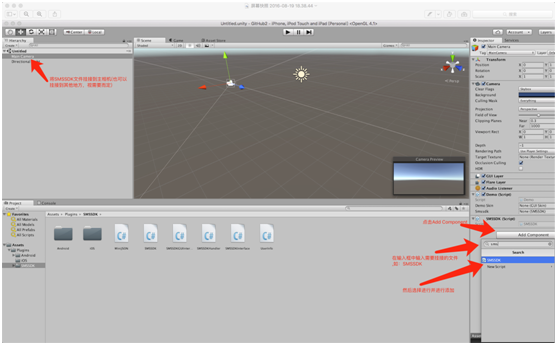
然后打开这个挂载的脚本把里面的所有的App Key和App Serect都改成自己的。
3.写一个自己的脚本
using System.Collections;
using System.Collections.Generic;
using UnityEngine;
using UnityEngine.UI;
using cn.SMSSDK.Unity;
public class Test : MonoBehaviour, SMSSDKHandler
{
public InputField PhoneNumberInput;
public InputField VerificationInput;
public Text respText;
public Text MessText;
private SMSSDK smssdk;
private UserInfo userInfo;
private string phoneNum = "";
private string zone = "86";
private string appKey = "26332c93b4dca";
private string appSerect = "d1a6da44bdcd299b690327b008318bfd";
// Use this for initialization
void Start()
{
smssdk = GameObject.Find("Main Camera").GetComponent<SMSSDK>();
smssdk.init(appKey, appSerect, false);//初始化SDK
smssdk.setHandler(this);//设置回调,用户处理从客户端返回的信息
userInfo = new UserInfo();
}
// Update is called once per frame
void Update()
{
if (Input.GetKeyDown(KeyCode.Escape))
{
Application.Quit();
}
}
public void OnBtnVerification()
{
phoneNum = PhoneNumberInput.text;
Debug.Log(phoneNum);
//通过手机号获取验证码
smssdk.getCode(CodeType.TextCode, phoneNum, zone, null);
}
public void OnBtnOK()
{
//提交验证码
smssdk.commitCode(phoneNum, zone, VerificationInput.text);
}
/// <summary>
/// 点击获取验证码时回 resp返回false action返回 “isSmart” 当验证码正确的时候会返回 手机号还有国际区号
/// </summary>
/// <param name="action"></param>
/// <param name="resp"></param>
public void onComplete(int action, object resp)
{
ActionType act = (ActionType)action;
if (resp != null)
{
respText.text = resp.ToString();
}
//一下代码都是提示
if (act == ActionType.GetCode)
{
string responseString = (string)resp;
Debug.Log("isSmart :" + responseString);
MessText.text = "isSmart :" + responseString;
}
else if (act == ActionType.GetVersion)
{
string version = (string)resp;
MessText.text = "version :" + version;
}
else if (act == ActionType.GetSupportedCountries)
{
string responseString = (string)resp;
Debug.Log("zoneString :" + responseString);
MessText.text = "zoneString :" + responseString;
}
else if (act == ActionType.GetFriends)
{
string responseString = (string)resp;
Debug.Log("friendsString :" + responseString);
MessText.text = "friendsString :" + responseString;
}
else if (act == ActionType.CommitCode)
{
string responseString = (string)resp;
Debug.Log("commitCodeString :" + responseString);
MessText.text = "commitCodeString :" + responseString;
}
else if (act == ActionType.SubmitUserInfo)
{
string responseString = (string)resp;
Debug.Log("submitString :" + responseString);
MessText.text = "submitString :" + responseString;
}
else if (act == ActionType.ShowRegisterView)
{
string responseString = (string)resp;
Debug.Log("showRegisterView :" + responseString);
MessText.text = "showRegisterView :" + responseString;
}
else if (act == ActionType.ShowContractFriendsView)
{
string responseString = (string)resp;
Debug.Log("showContractFriendsView :" + responseString);
MessText.text = "showContractFriendsView :" + responseString;
}
}
/// <summary>
/// 发生错误时回调用此方法
/// </summary>
/// <param name="action"></param>
/// <param name="resp"></param>
public void onError(int action, object resp)
{
Debug.Log("Error :" + resp);
respText.text = resp.ToString();
}
}大家一定要打包到手机里测试,也不要用模拟器测试。
下图为验证成功的图片:
主要是让大家看看成功以后的返回值
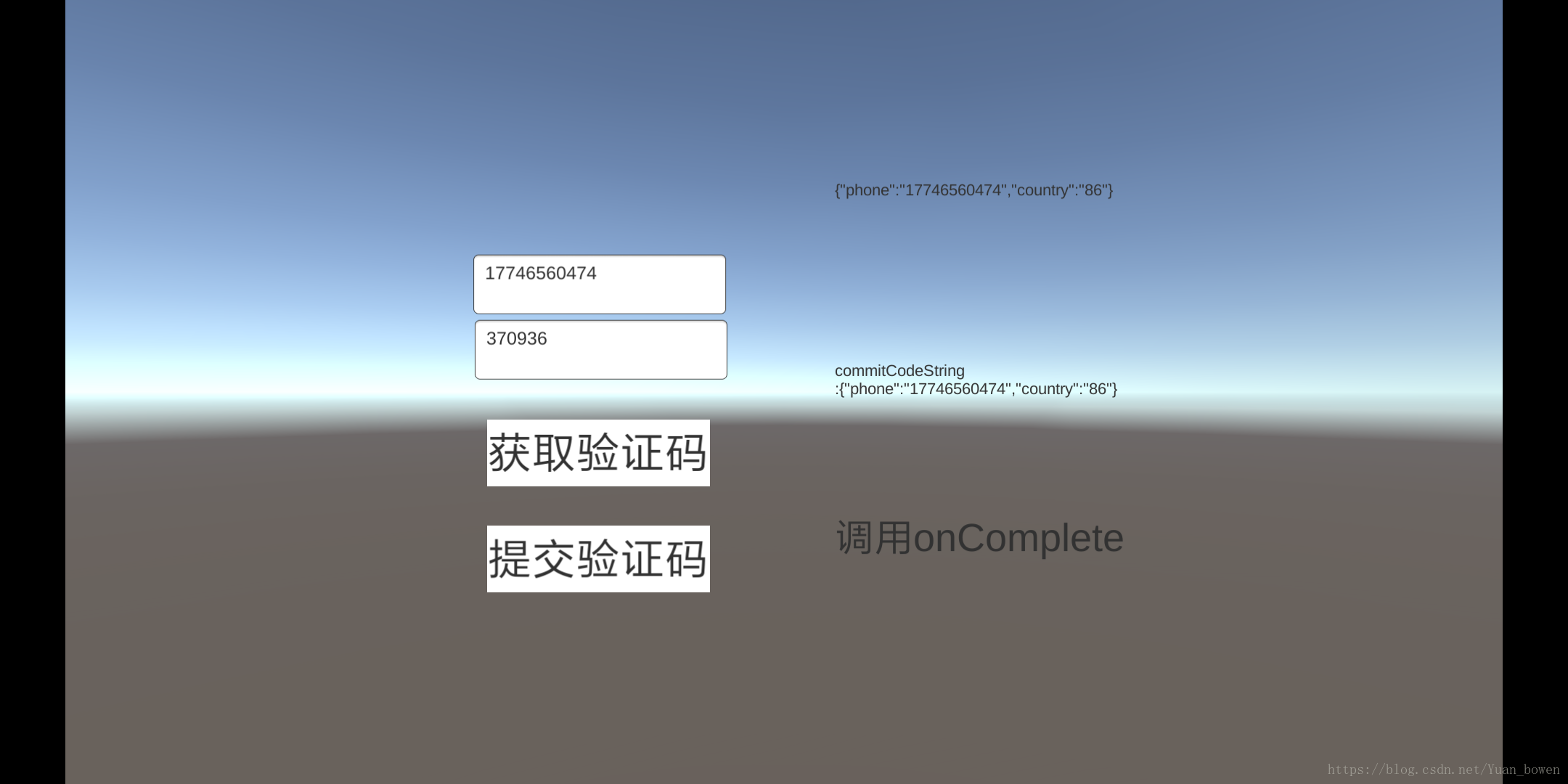
在下也是小白,肯定有不足的地方,大家多多交流互相提高。





 本文详细介绍如何在Unity3D项目中集成Mob的SMSSDK(短信SDK),包括注册账号、添加应用、下载及配置SDK等步骤,并提供代码示例。
本文详细介绍如何在Unity3D项目中集成Mob的SMSSDK(短信SDK),包括注册账号、添加应用、下载及配置SDK等步骤,并提供代码示例。
















 305
305

 被折叠的 条评论
为什么被折叠?
被折叠的 条评论
为什么被折叠?








