不管在公司还是自己家中,搭建一套内网文件系统还是可以带来很大便利的。之前使用httpd、nginx等web服务器都可以轻松做到,不过现在,Caddy + filemanager 插件可以做得更好。
一、Caddy简介
Caddy是一个go语言开发的web服务器,以开箱即用、自动支持HTTPS著称。
官网有句话是:“Other web servers were designed for the Web, but Caddy was designed for humans, with today’s Web in mind.”
基本特性
-
默认支持HTTP/2,使用 Let’s Encrypt 可以全自动变成全站HTTPS,无需任何配置(可配置自己CA证书);
-
多核支持;
-
完全支持IPv6;
-
功能插件化,可以自己轻松开发插件;
-
支持WebSockets;
-
支持自动把md转成 HTML;
-
简单的log日志配置;
-
二进制部署,无依赖;
-
反向代理,管理多个站点;
-
更多详细特性描述,请移步:Caddy Web Server Features;
二、filemanager插件
filemanager是基于浏览器中间件的扩展。它提供了指定目录的文件管理接口,可用于上传、删除、预览和重命名该目录中的文件。配合caddy进行简单配置即可搭建界面友好的文件服务器。
注意:由于作者有重大更新(此时 2019-01-14,已暂时下架最新插件),特别在这里附上一个本人之前下载的版本:v0.11.1(点击下载) 希望会对大家有帮助。。。
基本特性
-
可以下载;
-
可以上传;
-
可以删除;
-
可以重命名;
-
可以进行用户权限管理;
-
可以预览视频和图片;
-
还可以针对大文件进行一些timeout设置;
三、安装、配置、运行
1、安装
-
到官网 或者 如果官网不提供此插件,可以到我的资源页面下载包含 fliemanager 的二进制文件
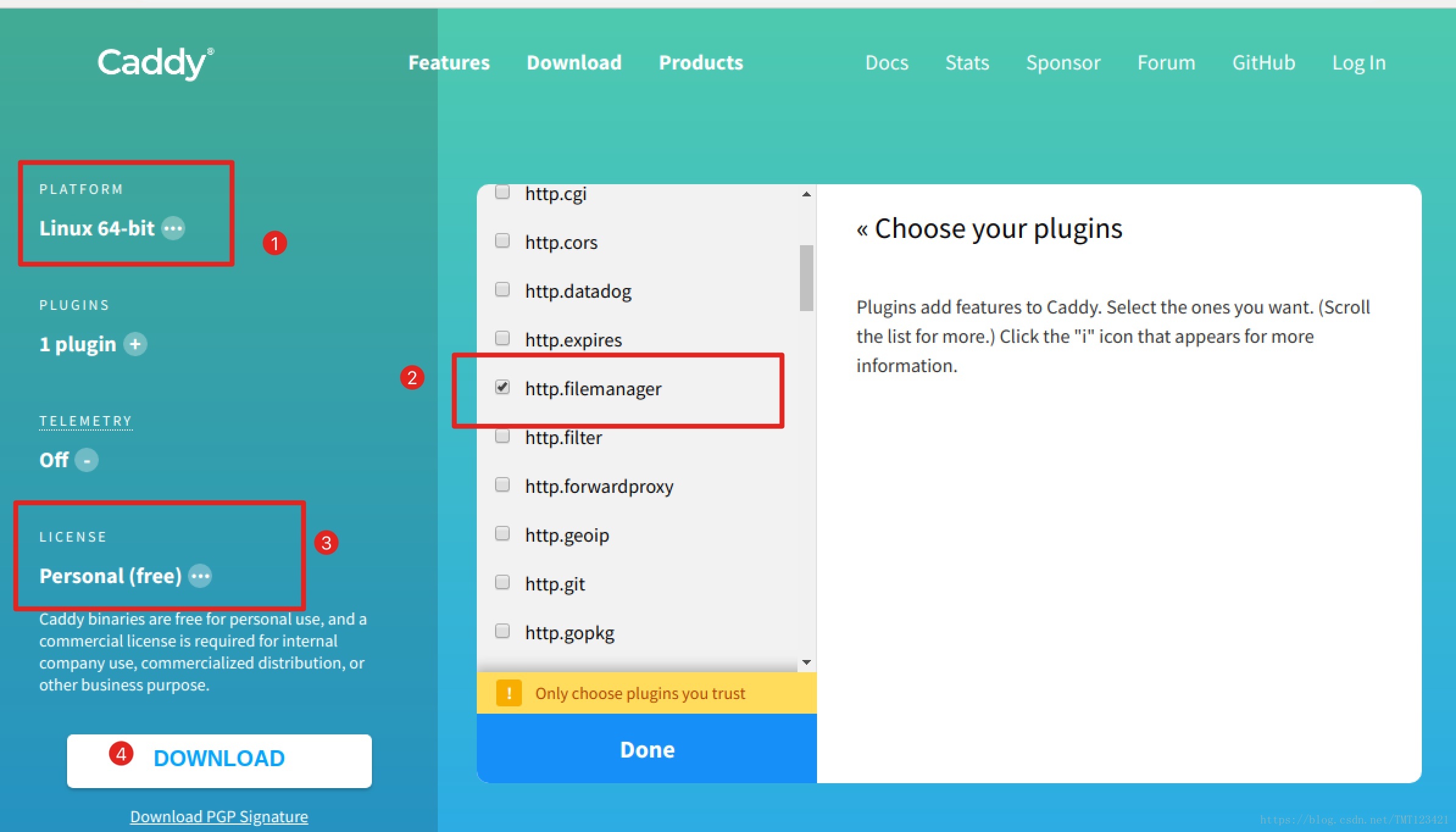
-
解压到指定目录
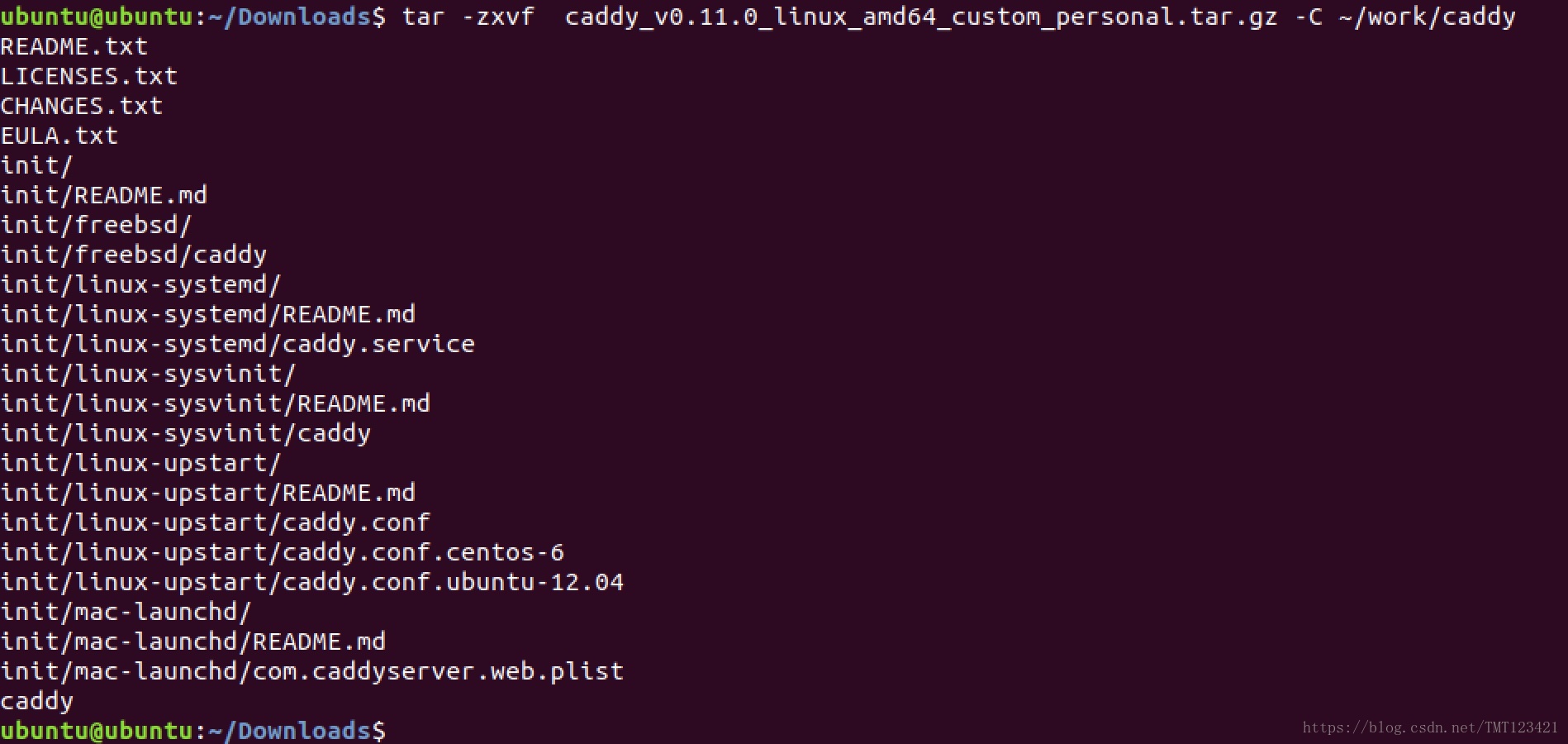
-
保留二进制程序caddy,其余项移动到新建的 bak 文件夹
2、配置
-
创建专用文件和文件夹
files - 文件服务器根目录;
www - Caddy的web文件存放目录;
log - Caddy运行日志;
filemanager.db - 存储设置的数据库的路径;
Caddyfile - Caddy配置文件;
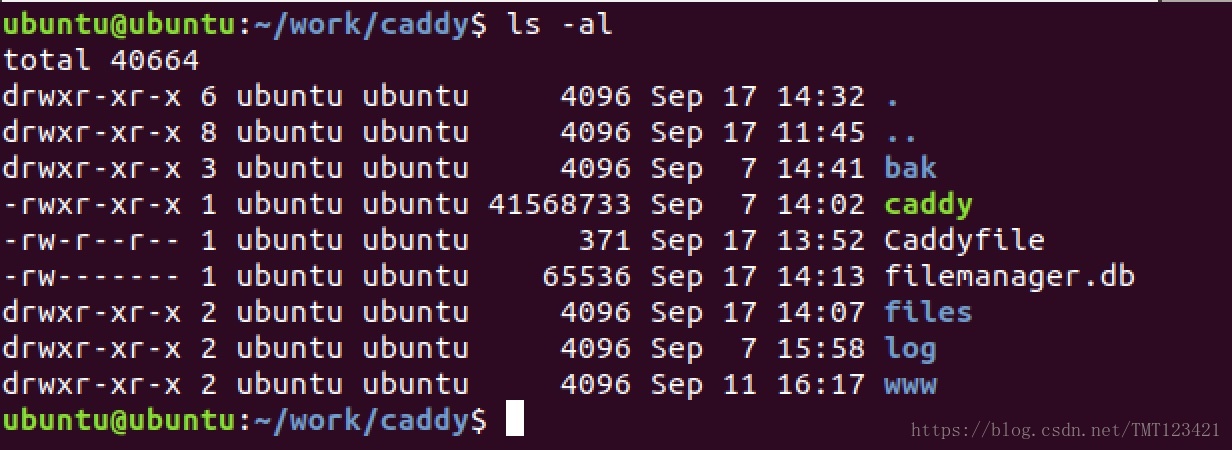
-
caddy配置文件简介
# 基本格式如下: mysite.com { root /www/mysite.com gzip log ../access.log } mysite2.com { root /www/sub.mysite.com gzip log ../access.log } localhost:8080, https://site.com, http://mysite.com { ... }内容太多,详见:Caddy在线文档
-
filemanager配置文件详解
filemanager [url] [scope] { database path no_auth recaptcha_key key recaptcha_secret secret alternative_recaptcha locale [en|jp|...] allow_commands [true|false] allow_edit [true|false] allow_new [true|false] allow_publish [true|false] commands cmd1 cmd2... css path }- url is the URL path where you will access File Browser. Defaults to
/. - database is the path for the database where the settings will be stored.
- no_auth disables the authentication. This should be enabled if you will use another login method (such as
basicauth). - recaptcha_key and recaptcha_secret are the Site Key and Secret Key used to enable ReCaptcha on login.
- alternative_recaptcha replaces
https://www.google.comtohttps://recaptcha.netin ReCaptcha handling and serving, especially useful in China. See gh-filebrowser#366 for details. Defaults tofalse.
The following options are mere defaults: they will only be used as the default options for new users. After creating a user, its settings should be changed through the Web UI. Although, when using
no_authoption, the following will define the user permissions.- scope is the path, relative or absolute, to the directory you want to browse in. Defaults to
./. - locale is the default language for new users.
de- Germanen- Englishes- Spanishfr- Frenchit- Italianja- Japanesepl- Polishpt- Portuguesept-br- Portuguese (Brasil)ru- Romanianzh-cn- Chinese (Simplified)zh-tw- Chinese (Traditional)
- allow_commands is the default value for allow commands option.
- allow_edit is the default value for allow edit option.
- allow_new is the default value for allow new option.
- allow_publish is the default value for allow publish option.
- commands are the default available commands.
- css is the path for a file with a custom stylesheet.
- url is the URL path where you will access File Browser. Defaults to
-
我的配置文件
# cat Caddyfile 192.168.0.190:2015 { log /home/ubuntu/work/caddy/log/caddy.log filemanager / ./files { database /home/ubuntu/work/caddy/filemanager.db show /home/ubuntu/work/caddy/files #no_auth locale zh-cn allow_new true allow_edit false allow_commands true allow_publish true } }
3、运行
$ ./caddy -conf Caddyfile
Activating privacy features... done.
http://192.168.0.190:2015
WARNING: File descriptor limit 1024 is too low for production servers. At least 8192 is recommended. Fix with "ulimit -n 8192".
4、访问
-
登陆(默认账号:admin 默认密码:admin)
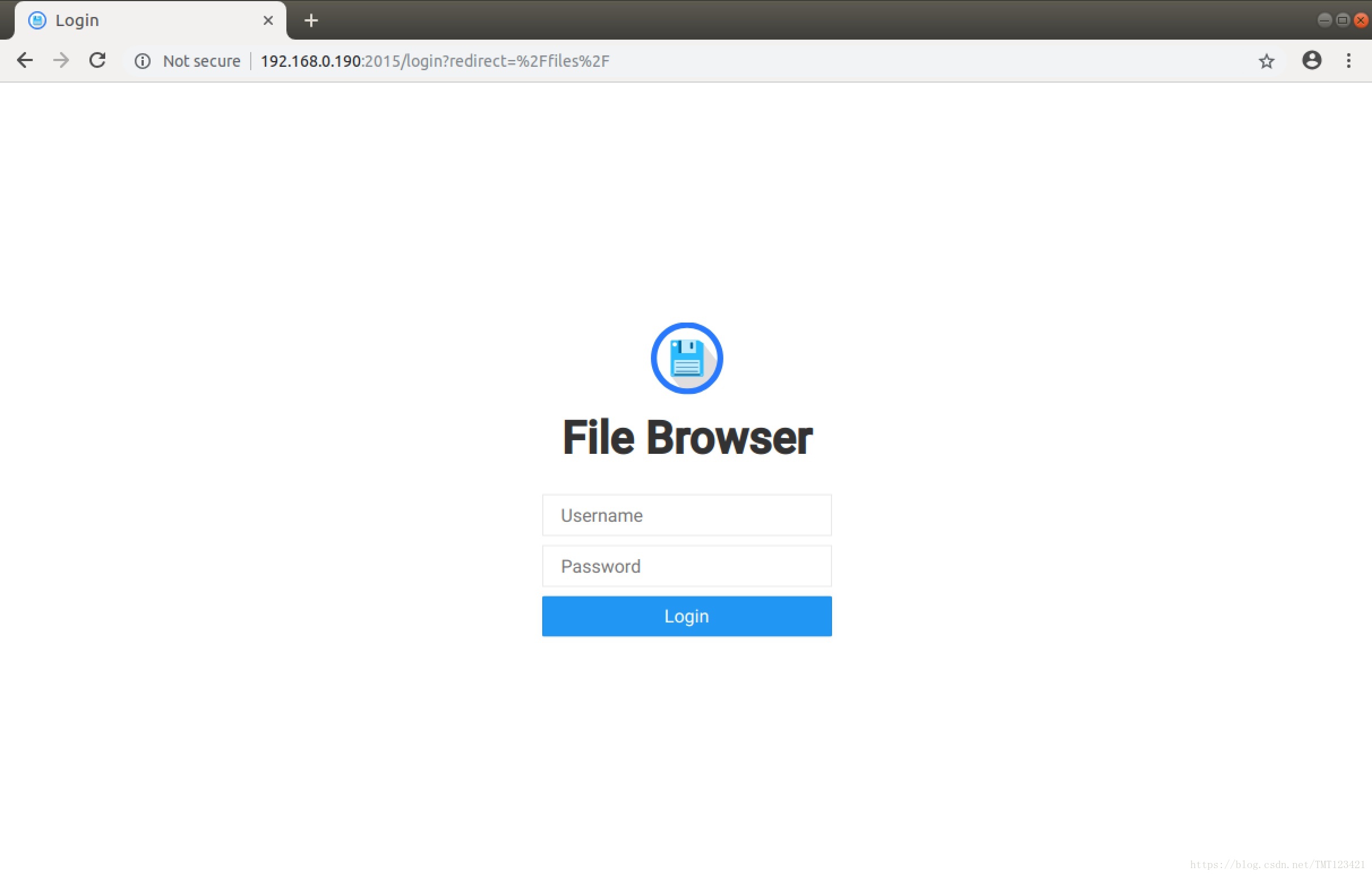
-
主界面
-
可以预览图片视频;
-
可以执行预设命令;
-
可以通过工具栏执行上传、下载、移动、复制、分享、删除、重命名、新建、查看详细信息等操作;
-
可以通过设置菜单进行语言设置、修改密码、样式设置、命令选择、用户管理、用户权限设置等操作;
-
完美适配移动设备访问;
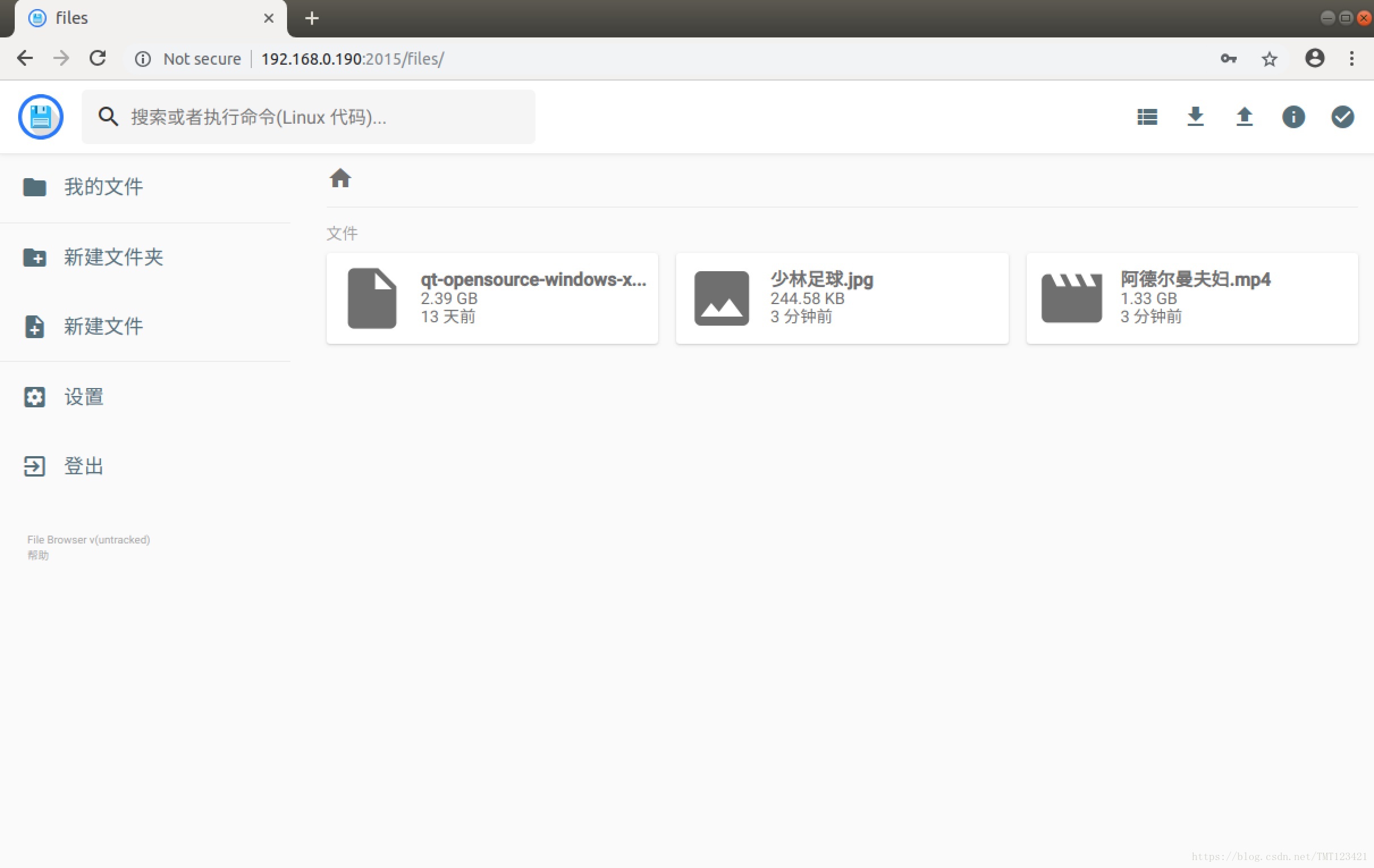
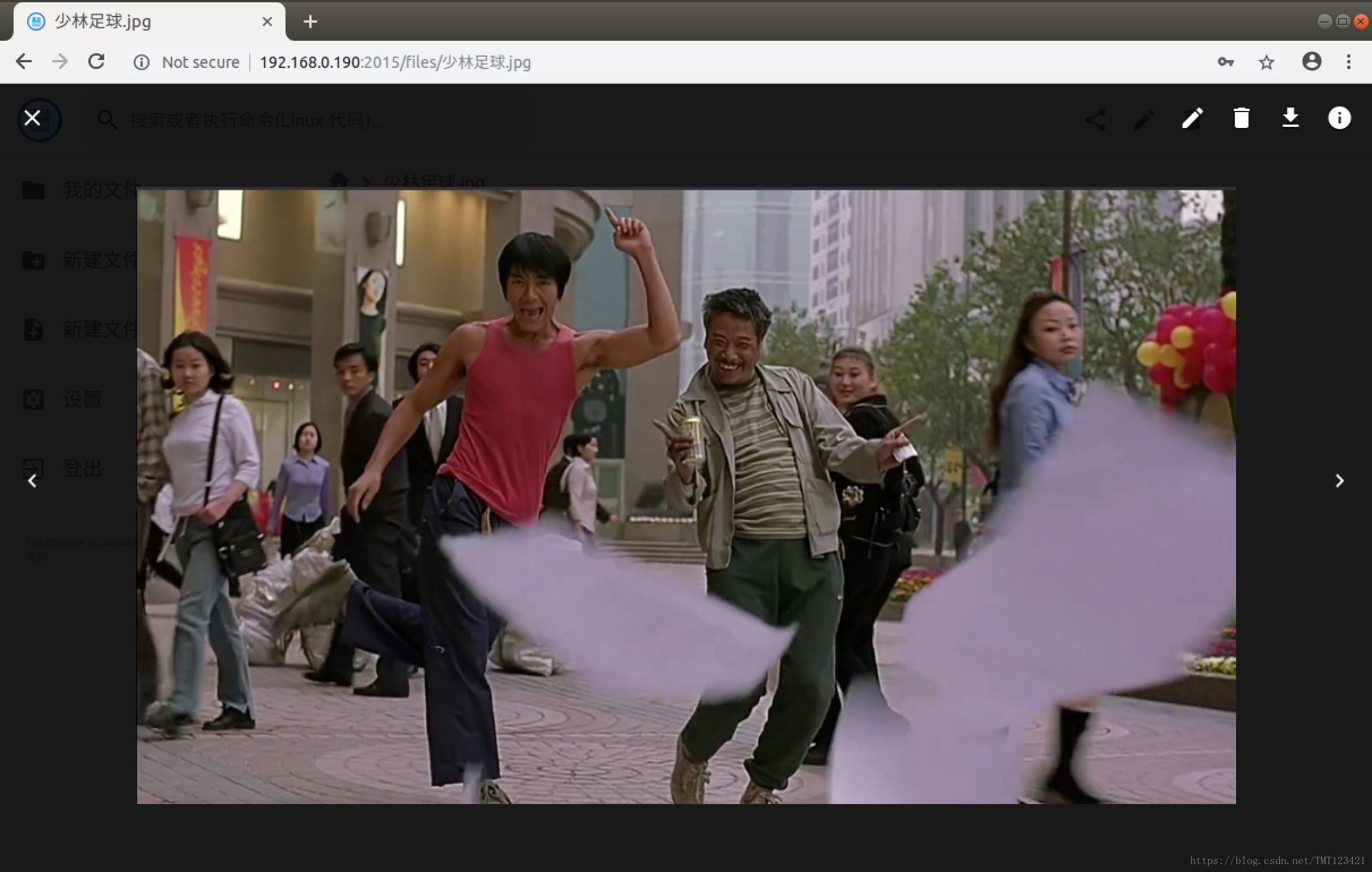
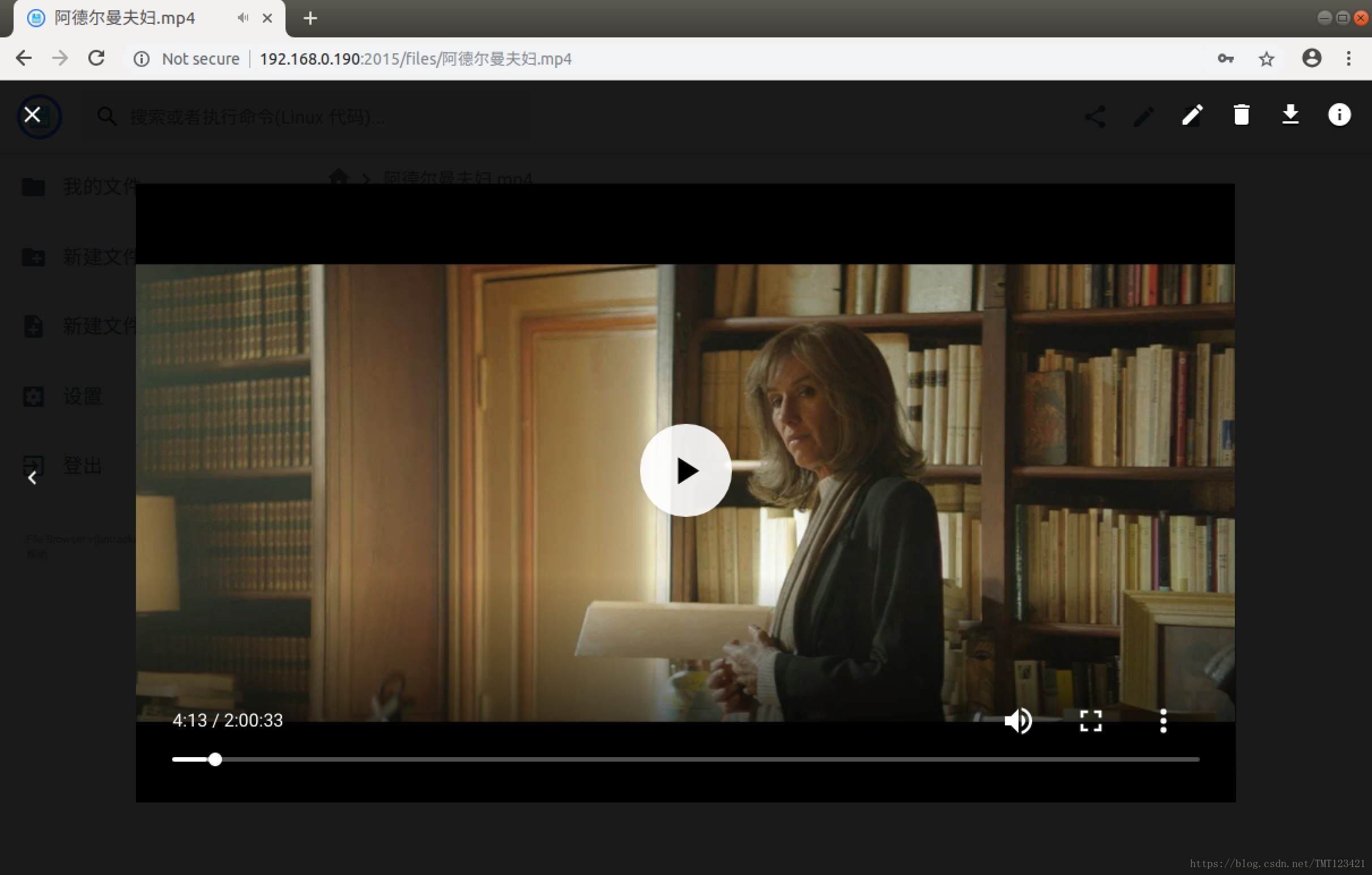
-
5、注意
filemanager 可以以插件形式按照上文方法搭建文件服务器;
filemanager 也可以以独立程序的形式提供文件服务器的服务;
可以到 filemanager 官方网站下载相关程序,以及查看相关文档;
官网地址:filemanager
Github地址:github
—— 2018-09-17 ——





 本文介绍如何使用Caddy Web服务器及filemanager插件快速搭建文件管理系统,支持文件上传、下载、预览等功能,并介绍了配置步骤及注意事项。
本文介绍如何使用Caddy Web服务器及filemanager插件快速搭建文件管理系统,支持文件上传、下载、预览等功能,并介绍了配置步骤及注意事项。
















 1055
1055

 被折叠的 条评论
为什么被折叠?
被折叠的 条评论
为什么被折叠?








