老杨丨11年资深网络工程师,更多网工提升干货,请关注公众号:网络工程师俱乐部
交换机远程登陆是必做的工作,同时也带来极大的方便,能够通过远程直接进入交换机管理网络,是网工人必会内容。
目前主流的三大网络设备商:华为、h3c、锐捷如何实现?
远程登陆主要有两种方式,Telnet与SSH,这两种方式都有人在使用,今天一起来了解三大网络设备商的这两种登陆方式。

今日文章阅读福利:《 三千多个厂商默认帐号、默认密码(excel版本)》
分享个能用上的好东西,日常工作又轻松拿捏了,好资料不多,务必收藏!
私信发送暗号“密码”,即可限时获取资料哈。
01 华为交换机远程登陆
1、开启Telnet配置
# 创建用户 Ruijie> enable Ruijie# configure terminal Ruijie(config)# username admin privilege 15 password Ruijie@123 # 启用服务 Ruijie(config)# enable service telnet-server # VTY配置 Ruijie(config)# line vty 0 4 Ruijie(config-line)# login local Ruijie(config-line)# transport input telnet
2、开启SSH配置
# 生成密钥对 [Huawei] dsa local-key-pair create
[Huawei] rsa local-key-pair create # 创建管理用户 <Huawei> system-view [Huawei] aaa [Huawei-aaa] local-user admin password cipher Huawei@123 [Huawei-aaa] local-user admin privilege level 15 [Huawei-aaa] local-user admin service-type ssh
# 配置SSH服务 [Huawei] stelnet server enable [Huawei] ssh user admin authentication-type password [Huawei] ssh user admin service-type stelnet # VTY线路启用SSH
[Huawei] user-interface vty 0 4 [Huawei-ui-vty0-4] authentication-mode aaa
[Huawei-ui-vty0-4] protocol inbound ssh
02 H3C交换机远程登陆
1、开启Telnet配置
# 创建用户并授权 <H3C> system-view [H3C] local-user admin class manage [H3C-luser-manage-admin] password simple H3C@123 [H3C-luser-manage-admin] service-type telnet [H3C-luser-manage-admin] authorization-attribute user-role network-admin # VTY配置 [H3C] line vty 0 63 [H3C-line-vty0-63] authentication-mode scheme [H3C-line-vty0-63] protocol inbound telnet
2、开启SSH配置
# 生成密钥 [H3C] public-key local create rsa
[H3C] public-key local create dsa # 创建用户并授权 <H3C> system-view [H3C] local-user admin class manage [H3C-luser-manage-admin] password simple H3C@123 [H3C-luser-manage-admin] service-type telnet [H3C-luser-manage-admin] authorization-attribute user-role network-admin
# 启用SSH服务
[H3C] ssh server enable [H3C] ssh user admin service-type stelnet authentication-type password
[H3C] line vty 0 63 [H3C-line-vty0-63] authentication-mode scheme [H3C-line-vty0-63] protocol inbound ssh
03 锐捷交换机远程登陆
1、开启Telnet配置
# 创建用户 Ruijie> enable Ruijie# configure terminal Ruijie(config)# username admin privilege 15 password Ruijie@123 # 启用服务 Ruijie(config)# enable service telnet-server # VTY配置 Ruijie(config)# line vty 0 4 Ruijie(config-line)# login local Ruijie(config-line)# transport input telnet
2、开启SSH配置
# 生成密钥 Ruijie(config)# crypto key generate rsa Ruijie(config)# ip ssh version 2 # 配置SSH参数 Ruijie(config)# username admin sshkey "ssh-rsa AAAAB3NzaC1yc..." Ruijie(config-line)# transport input ssh
04 Telnet/SSH用法示例
为了方便大家更能理解与应用,我们来对这两种方式各举一个详细的配置例子。
一、华为交换机Telnet远程如何配置实现?
示例一、华为交换机配置Telnet连接登陆方式
1、连接交换机
我们在拿到新的交换机后,想要配置远程登陆交换机,首先就需要通过Console口登录交换机。
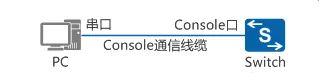
2、如何配置Telnet远程登陆
上面我们通过了Console口登录了,在项目中,肯定还是需要远程登录和管理交换机,就可以在交换机上配置Telnet服务功能并使用AAA验证方式登录。
我们以华为交换机为例,来配置交换机的远程登陆。
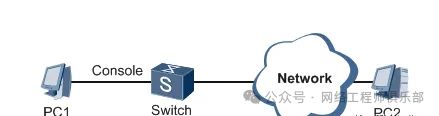
步骤1:从PC1通过交换机Console口登录交换机。
这个上面已经完成了。
步骤2:配置交换机名称和管理IP地址。
<Quidway>system-view
[Quidway] sysname S //更交换机名为Server
[S] interface ethernet 0/0/0 //进入端口0/0/0
[S-Ethernet0/0/0] ip address 10.10.10.10 255.255.255.0 //配置管理 ip地址。
[S-Ethernet0/0/0] quit //返回
步骤3:配置Telnet用户的级别和认证方式。
[S] telnet server enable //开启Telnet功能。
[S] user-interface vty 0 4 //进入VTY 0~VTY 4用户界面视图,同时支持0到4,5个用户在线操作。
[S-ui-vty0-4] user privilege level 15 //配置VTY 0~VTY 4的用户级别为15级。
[Sr-ui-vty0-4] authentication-mode aaa //配置VTY 0~VTY 4的用户认证方式为AAA认证。
注意:
这里解释下这个AAA认证。认证方式,有三种:
AAA(同时输入正确的用户名和密码才能登录);
one(不用认证)
password(输入正确的密码就可登录)认证,
可以根据需要选择,所以我们选择AAA。
[S-ui-vty0-4] quit //返回
[S] aaa //进入AAA认证
[S-aaa] local-user admin123 password irreversible-cipher helloworld@6789 //创建名为admin123的本地用户,设置其登录密码为helloworld@6789 。
这里面的,irreversible-cipher有必要解释下, 表示对用户密码采用不可逆算法进行了加密,使非法用户无法通过解密算法特殊处理后得到明文密码,为用户提供更好的安全保障。
[S-aaa] local-user admin1234 privilege level 15 //配置用户级别为15级。
[S-aaa] local-user admin1234 service-type telnet //配置接入类型为telnet,即:Telnet用户。
[S-aaa] quit
步骤4:从PC2以Telnet方式登录交换机。
以进入Windows运行窗口,并执行相关命令,通过Telnet方式登录交换机为例:
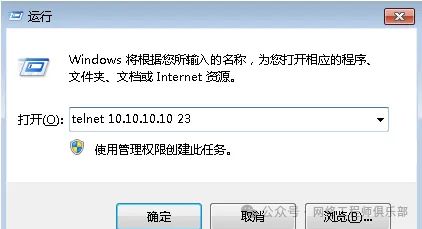
单击“确定”后,在登录窗口输入用户名和密码,验证通过后,出现用户视图的命令行提示符。表示登录成功。
二、锐捷交换机SSH远程如何配置实现?
2:锐捷交换机配置SSH远程登陆管理
上面我们提到了关于华为交换机配置Telnet远程登陆,那么ssh远程登陆如何实现呢?本期我们就来了解下ssh远程登陆的方式,以锐捷交换机为例。
一、配置思路
配置ssh远程登陆,一般是有四个步骤:
1、首先选择Console方式登陆交换机
2、开启交换机的SSH服务功能并配置IP
3、生成加密密钥
4、配置SSH管理的登入口令
二、配置步骤(以锐捷交换机的配置为例)
1、首先选择Console方式登陆交换机

2、开启交换机的SSH服务功能并配置IP
switch>enable //进入特权模式
switch#configure terminal //进入全局配置模式
switch(config)#enable service ssh-server //开启ssh-server
switch(config)#interface vlan 1 //进入vlan 1接口
switch(config-if)#ip address 192.168.1.1 255.255.255.0 //为vlan 1接口上设置管理ip 192.168.1.1
switch(config-if)#exit //退回到全局配置模式
3、生成加密密钥
switch(config)#crypto key generate dsa //加密方式有两种:DSA和RSA,可以随意选择
然后等待密钥生成,然后直接敲回车就好
4、配置SSH管理的登入口令
switch(config)#line vty 0 4 //进入SSH密码配置模式,0 4表示允许共5个用户同时SSH登入到交换机
switch(config-line)#login local //启用SSH时使用本地用户和密码功能
switch(config-line)#transport input ssh //设置传输模式是SSH,设置远程登入只允许使用SSH登入,不能使用telnet登入
switch(config-line)#exit //回到全局配置模式
switch(config)#username Ruijie password 123456 //配置远程登入的用户名为Ruijie,密码为123456
switch(config)#end //退出到特权模式
switch#write //确认配置正确,保存配置
5、验证命令(查看SSH的参数信息(版本信息,重认证次数等参数)
switch#show ip ssh //显示配置信息

然后就配置完了,从配置中可以看出,ssh远程登陆方式确实比telnet要安全一些,适用于企业中。
三、远程登陆进入
配置后了ssh远程登陆后,可以使用PUTTY或者SecureCRT远程登陆就行。
用刚刚配置的ip地址,及用户名和密码进行登陆,我们就是SecureCRT登陆为例。
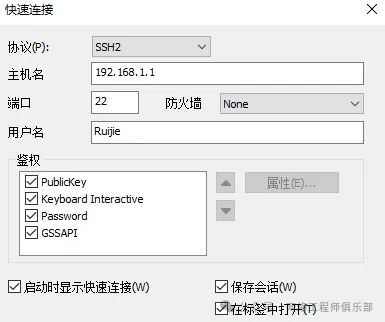
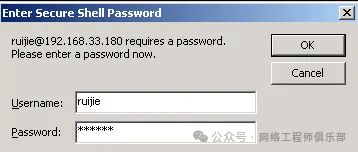
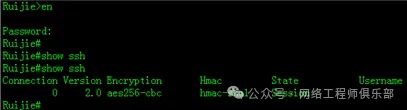
那么,这个就ssh远程登陆成功了。
配置需要开启SSH功能,且PC与交换机在同一个网段,如果不在的话,可以设置下网关。
可以用show service命令确认SSH服务功能是否开启。

整理:老杨丨11年资深网络工程师,更多网工提升干货,请关注公众号:网络工程师俱乐部




















 2万+
2万+

 被折叠的 条评论
为什么被折叠?
被折叠的 条评论
为什么被折叠?








