简介
Ohos-MPChart是OpenAtom OpenHarmony(简称“OpenHarmony”)系统显示各种图表视图的三方组件,用于声明式应用开发,提供了多种多样的图表视图,包括折线图、曲线图、柱形图、饼状图、K线图、雷达图、气泡图。适用于各种统计后的数据以视觉直观的方式呈现。
使用场景
Ohos-MPChart为广大OpenHarmony应用开发者在处理数据时,使数据显示更加直观。尤其现在的大数据时代面对愈加庞大的数据只需要导入Ohos-MPChart三方组件,然后调用相关的接口就能实现各种各样的图表以方便数据汇总。
效果展示

组件功能描述
Ohos-MPChart是一个强大的图表视图,主要提供多种多样的图表视图,包括折线图、曲线图、柱形图、饼状图、K线图等等,具体功能模块如下:
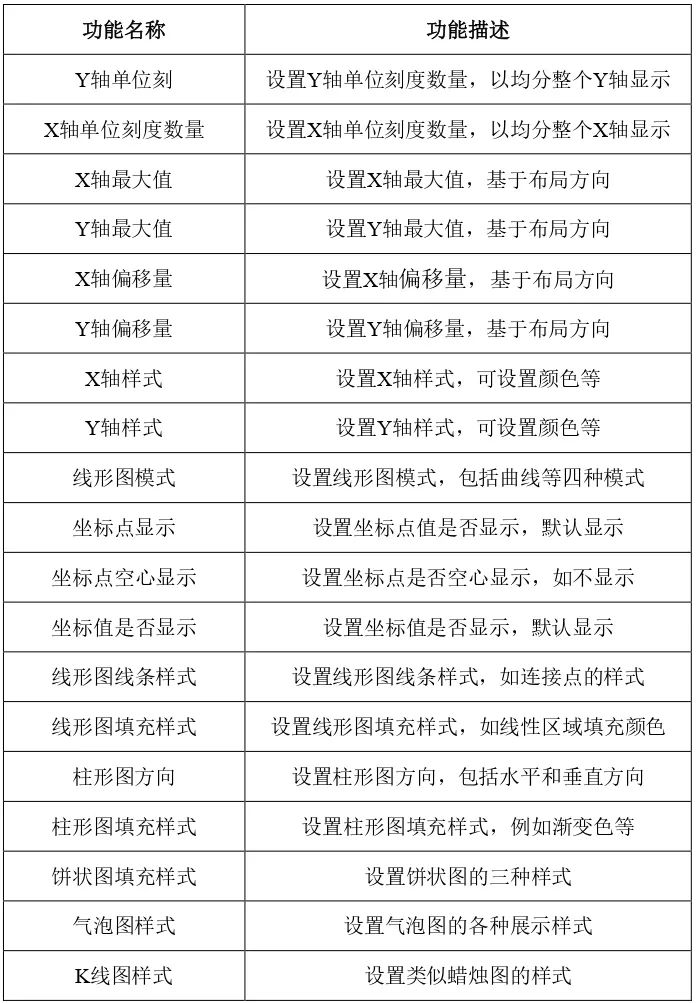
开发环境
安装IDE:支持DevEco Studio 3.0 Release(Build Version 3.0.0.993)版本。
安装SDK:支持OpenHarmony API version 8 及以上版本
使用方法
图表一:折线图

1.下载Ohos-MPChart组件并导入LineChart自定义组件:
//下载mpchart组件
npm install @ohos/mpchart --save
import { LineChart } from '@ohos/ohos_mpchart'
OpenHarmony npm环境配置等更多内容,请参考安装教程
如何安装OpenHarmony npm包
https://gitee.com/openharmony-tpc/docs/blob/master/OpenHarmony_npm_usage.md
2.初始化数据
aboutToAppear() {
this.lineData = this.initCurveData(45, 100);
this.topAxis.setLabelCount(5, false);
this.topAxis.setPosition(XAxisPosition.TOP);
this.topAxis.setAxisMinimum(0);
this.topAxis.setAxisMaximum(50);
this.bottomAxis.setLabelCount(5, false);
this.bottomAxis.setPosition(XAxisPosition.BOTTOM);
this.bottomAxis.setAxisMinimum(0);
this.bottomAxis.setAxisMaximum(50);
this.bottomAxis.setDrawAxisLine(false);
this.bottomAxis.setDrawLabels(false)
this.leftAxis = new YAxis(AxisDependency.LEFT);
this.leftAxis.setLabelCount(7, false);
this.leftAxis.setPosition(YAxisLabelPosition.OUTSIDE_CHART);
this.leftAxis.setSpaceTop(15);
this.leftAxis.setAxisMinimum(-50);
this.leftAxis.setAxisMaximum(200);
this.leftAxis.enableGridDashedLine(5,5,0)
this.rightAxis = new YAxis(AxisDependency.RIGHT);
this.rightAxis.setDrawGridLines(false);
this.rightAxis.setLabelCount(7, false);
this.rightAxis.setSpaceTop(11);
this.rightAxis.setAxisMinimum(-50); // this replaces setStartAtZero(true)
this.rightAxis.setAxisMaximum(200);
this.rightAxis.setDrawAxisLine(false);
var upperLimtLine:LimitLine= new LimitLine(150, "Upper Limit");
upperLimtLine.setLineWidth(4);
upperLimtLine.enableDashedLine(10, 10, 0);
upperLimtLine.setLabelPosition(LimitLabelPosition.RIGHT_TOP);
upperLimtLine.setTextSize(10);
var lowerLimtLine:LimitLine= new LimitLine(-30, "Lower Limit");
lowerLimtLine.setLineWidth(4);
lowerLimtLine.enableDashedLine(5, 5, 0);
lowerLimtLine.setLabelPosition(LimitLabelPosition.RIGHT_BOTTOM);
lowerLimtLine.setTextSize(10);
this.leftAxis.setDrawLimitLinesBehindData(true);
this.leftAxis.addLimitLine(upperLimtLine);
this.leftAxis.addLimitLine(lowerLimtLine);
}
private initCurveData(count: number, range: number): LineData {
let values = new JArrayList<EntryOhos>();
for (let i = 0; i < 50; i++) {
let val: number = Math.random() * 180 - 30;
values.add(new EntryOhos(i, val));
}
let gradientFillColor = new Array<ColorStop>();
gradientFillColor.push(['#ffff0000', 0.1])
gradientFillColor.push(['#00ff0000', 1.0])
let dataSet = new JArrayList<ILineDataSet>();
let set1 = new LineDataSet(values, "DataSet 1");
set1.setDrawFilled(true);
set1.enableDashedLine(10,5,0)
set1.setMode(Mode.LINEAR);
set1.setGradientFillColor(gradientFillColor)
set1.setColorByColor(Color.Black);
set1.setLineWidth(1)
set1.setDrawCircles(true);
set1.setCircleColor(Color.Black);
set1.setCircleRadius(2);
set1.setCircleHoleRadius(1)
set1.setCircleHoleColor(Color.Green)
set1.setDrawCircleHole(false)
dataSet.add(set1);
return new LineData(dataSet)
}
3.添加数据到自定义曲线图表组件
build() {
Stack({ alignContent: Alignment.TopStart }) {
LineChart({
topAxis: this.topAxis,
bottomAxis: this.bottomAxis,
width: this.width,
height: this.height,
minOffset: this.minOffset,
leftAxis: this.leftAxis,
rightAxis: this.rightAxis,
lineData: this.lineData,
})
}
}
图表二:柱状图

1.导入BarChart自定义组件:
import{BarChart,BarChartModel} from '@ohos/ohos_mpchart'
2.初始化数据
@State model:BarChartModel = new BarChartModel();
width: number = 350; //表的宽度
height: number = 500; //表的高度
minOffset: number = 15; //X轴线偏移量
leftAxis: YAxis = null;
rightAxis: YAxis = null;
bottomAxis: XAxis = new XAxis();
private aboutToAppear(){
this.leftAxis = new YAxis(AxisDependency.LEFT);
this.leftAxis.setLabelCount(6, false);
this.leftAxis.setPosition(YAxisLabelPosition.OUTSIDE_CHART);
this.leftAxis.setSpaceTop(15);
this.leftAxis.setAxisMinimum(0);
this.leftAxis.setAxisMaximum(110);
this.leftAxis.enableGridDashedLine(10,10,0)
this.rightAxis = new YAxis(AxisDependency.RIGHT);
this.rightAxis.setDrawGridLines(false);
this.rightAxis.setLabelCount(6, false);
this.rightAxis.setSpaceTop(11);
this.rightAxis.setAxisMinimum(0);
this.rightAxis.setAxisMaximum(110);
this.bottomAxis.setLabelCount(5, false);
this.bottomAxis.setPosition(XAxisPosition.BOTTOM);
this.bottomAxis.setAxisMinimum(0);
this.bottomAxis.setAxisMaximum(10);
this.setData(this.bottomAxis.getAxisMaximum(),this.leftAxis.getAxisMaximum())
this.model.width = this.width;
this.model.height = this.height;
this.model.init();
this.model.setDrawBarShadow(false);
this.model.setDrawValueAboveBar(true);
this.model.getDescription().setEnabled(false);
this.model.setMaxVisibleValueCount(60);
this.model.setLeftYAxis(this.leftAxis);
this.model.setRightYAxis(this.rightAxis);
this.model.setXAxis(this.bottomAxis)
this.model.mRenderer.initBuffers();
this.model.prepareMatrixValuePx();
}
private setData(count: number, range: number) {
let groupSpace: number = 0.08;
let barSpace: number = 0.03; // x4 DataSet
let barWidth: number = 0.2; // x4 DataSet
let groupCount: number = count + 1;
let startYear: number = 1980;
let endYear: number = startYear + groupCount;
let values1:JArrayList<BarEntry> =
new JArrayList<BarEntry>();
let values2:JArrayList<BarEntry> =
new JArrayList<BarEntry>();
let values3:JArrayList<BarEntry> =
new JArrayList<BarEntry>();
let values4:JArrayList<BarEntry> =
new JArrayList<BarEntry>();
let randomMultiplier: number = range;
for (let i = startYear; i < endYear; i++) {
values1.add(new BarEntry(i,
(Math.random() * randomMultiplier)))
values2.add(new BarEntry(i,
(Math.random() * randomMultiplier)))
values3.add(new BarEntry(i,
(Math.random() * randomMultiplier)))
values4.add(new BarEntry(i,
(Math.random() * randomMultiplier)))
}
let set1: BarDataSet,set2:
BarDataSet,set3: BarDataSet,set4: BarDataSet;
if (this.model.getBarData() != null &&
this.model.getBarData().getDataSetCount() > 0) {
set1 = this.model.getBarData().getDataSetByIndex(0) as BarDataSet;
set2 = this.model.getBarData().getDataSetByIndex(1) as BarDataSet;
set3 = this.model.getBarData().getDataSetByIndex(2) as BarDataSet;
set4 = this.model.getBarData().getDataSetByIndex(3) as BarDataSet;
set1.setValues(values1);
set2.setValues(values2);
set3.setValues(values3);
set4.setValues(values4);
this.model.getBarData().notifyDataChanged();
this.model.notifyDataSetChanged();
} else {
let colors: number[] =
[Color.rgb(104, 241, 175),Color.rgb(164, 228, 251),Color.rgb(242, 247, 158),Color.rgb(255, 102, 0)];
set1 = new BarDataSet(values1, "Company A");
set1.setColorsByArr(colors);
set2 = new BarDataSet(values2, "Company B");
set2.setColorsByArr(colors);
set3 = new BarDataSet(values3, "Company C");
set3.setColorsByArr(colors);
set4 = new BarDataSet(values2, "Company D");
set4.setColorsByArr(colors);
let dataSets: JArrayList<IBarDataSet> =
new JArrayList<IBarDataSet>();
dataSets.add(set1);
dataSets.add(set2);
dataSets.add(set3);
dataSets.add(set4);
let data: BarData = new BarData(dataSets);
this.model.setData(data);
}
this.model.getBarData().setBarWidth(barWidth);
this.bottomAxis.setAxisMinimum(startYear);
this.bottomAxis.setAxisMaximum(startYear + this.model.getBarData().getGroupWidth(groupSpace, barSpace) * groupCount);
this.model.groupBars(startYear, groupSpace, barSpace);
}
3.添加数据到自定义曲线图表组件
build() {
Stack(){
BarChart({model:this.model})
}
}
图表三:饼状图

1.导入PieChart自定义组件:
import { PieChart } from '@ohos/ohos_mpchart'
2.初始化数据
pieData: PieData = null;
@State pieModel: PieChart.Model = new PieChart.Model()
@State @Watch("seekBarXValueWatch")
seekBarX: SeekBar.Model = new SeekBar.Model()
@State @Watch("seekBarYValueWatch")
seekBarY: SeekBar.Model = new SeekBar.Model()
parties: string[] = [
"Party A", "Party B", "Party C", "Party D", "Party E", "Party F", "Party G", "Party H",
"Party I", "Party J", "Party K", "Party L", "Party M", "Party N", "Party O", "Party P",
"Party Q", "Party R", "Party S", "Party T", "Party U", "Party V", "Party W", "Party X",
"Party Y", "Party Z"]
private aboutToAppear(): void {
this.pieData = this.initPieData(4, 10);
this.pieModel
.setPieData(this.pieData)
.setRadius(150)
.setHoleRadius(0.5)
.setOffset(new MPPointF(160,200)) // vp
}
private initPieData(count: number,
range: number): PieData{
let entries = new JArrayList<PieEntry>();
for (var i = 0; i < count; i++) {
entries.add(new PieEntry(((Math.random() * range) + range / 5), this.parties[i % this.parties.length]))
}
// entries.add(new PieEntry(4,'Party A'))
// entries.add(new PieEntry(2,'Party B'))
// entries.add(new PieEntry(5,'Party C'))
// entries.add(new PieEntry(3,'Party D'))
let dataSet: PieDataSet = new PieDataSet(entries,
"Election Results");
dataSet.setDrawIcons(false);
dataSet.setSliceSpace(3);
dataSet.setIconsOffset(new MPPointF(0, 40));
dataSet.setSelectionShift(5);
// add a lot of colors
let colors: JArrayList<number> = new JArrayList();
for (let index = 0;
index < ColorTemplate.VORDIPLOM_COLORS.length; index++) {
colors.add(ColorTemplate.VORDIPLOM_COLORS[index]);
}
for (let index = 0;
index < ColorTemplate.JOYFUL_COLORS.length; index++) {
colors.add(ColorTemplate.JOYFUL_COLORS[index]);
}
for (let index = 0;
index < ColorTemplate.COLORFUL_COLORS.length; index++) {
colors.add(ColorTemplate.COLORFUL_COLORS[index]);
}
for (let index = 0;
index < ColorTemplate.LIBERTY_COLORS.length; index++) {
colors.add(ColorTemplate.LIBERTY_COLORS[index]);
}
for (let index = 0;
index < ColorTemplate.PASTEL_COLORS.length; index++) {
colors.add(ColorTemplate.PASTEL_COLORS[index]);
}
colors.add(ColorTemplate.getHoloBlue());
dataSet.setColorsByList(colors);
return new PieData(dataSet)
}
3.添加数据到自定义曲线图表组件
build() {
Column() {
PieChart({
model: this.pieModel
})
}
图表四:雷达图

1.导入RadarChart自定义组件:
import { RadarChart } from '@ohos/ohos_mpchart';
2.初始化数据
width: number = 300; //表的宽度
height: number = 300 //表的高度
minOffset: number = 5; //X轴线偏移量
xAxis: XAxis = new XAxis(); //顶部X轴
yAxis: YAxis = new YAxis();
data:RadarData= new RadarData();
@State
radarChartMode:RadarChartMode=new RadarChartMode();
public aboutToAppear() {
this.model.menuItemArr = this.menuItemArr
this.model.title = this.title
this.data=this.initRadarData( 5,50)
this.xAxis.setTextSize(9);
this.xAxis.setYOffset(0);
this.xAxis.setXOffset(0);
this.xAxis.setTextColor(Color.White);
const mActivities:string[] = ["Burger", "Steak", "Salad", "Pasta", "Pizza"];
this.xAxis.setValueFormatter(new
class RadarAxisValueFormatter
implements IAxisValueFormatter{
public getFormattedValue( value:number,
axis:AxisBase):string {
return mActivities[value % mActivities.length];
}
});
this.xAxis.longest=mActivities[0];
this.yAxis.setLabelCount(5, false);
this.yAxis.setTextSize(9);
this.yAxis.setAxisMinimum(0);
this.yAxis.setAxisMaximum(80);
this.yAxis.setDrawLabels(false);
this.radarChartMode.mRotateEnabled=false
this.radarChartMode.setYExtraOffset(this.model.height)
this.radarChartMode.setXAxis(this.xAxis)
this.radarChartMode.setYAxis(this.yAxis)
this.radarChartMode.setWidth(this.width)
this.radarChartMode.setHeight(this.height)
this.radarChartMode.setMinOffset(this.minOffset)
this.radarChartMode.setData(this.data)
this.radarChartMode.setPaddingLeft(30)
this.radarChartMode.setPaddingTop(100)
this.radarChartMode.init();
//this.animate('Animate XY')
}
private initRadarData(count: number,
range: number): RadarData {
let mul:number = 80;
let min:number = 20;
let cnt:number = 5;
let entries1 = new JArrayList <RadarEntry>();
let entries2 = new JArrayList <RadarEntry>();
// NOTE: The order of the entries when being added to the entries array determines their position around the center of
// the chart.
for (let i = 0; i < cnt; i++) {
let val1:number = Math.random() * mul + min;
entries1.add(new RadarEntry(val1));
let val2:number = Math.random() * mul + min;
entries2.add(new RadarEntry(val2));
}
let set1:RadarDataSet = new RadarDataSet(entries1,
"Last Week");
set1.setColorByColor(0xb4676e81);
set1.setFillColor(0xb4676e81);
set1.setDrawFilled(true);
set1.setFillAlpha(180);
set1.setLineWidth(2);
set1.setDrawHighlightCircleEnabled(true);
set1.setDrawHighlightIndicators(false);
set1.setHighlightCircleStrokeColor(0xffffffff);
set1.setHighlightCircleFillColor(0xb4676e81)
set1.setDrawValues(true)
set1.setIconsOffset(new MPPointF(0, px2vp(0)));
let set2:RadarDataSet = new RadarDataSet(entries2, "This Week");
set2.setColorByColor(0xb479a2af);
set2.setFillColor(0xb479a2af);
set2.setDrawFilled(true);
set2.setFillAlpha(180);
set2.setLineWidth(2);
set2.setDrawHighlightCircleEnabled(true);
set2.setDrawHighlightIndicators(false);
set2.setHighlightCircleStrokeColor(0xffffffff);
set2.setHighlightCircleFillColor(0xb479a2af)
set2.setDrawValues(true)
set2.setIconsOffset(new MPPointF(0, px2vp(0)));
let sets = new JArrayList<IRadarDataSet>();
sets.add(set1);
sets.add(set2);
//
let data:RadarData = new RadarData(sets);
data.setValueTextSize(8);
data.setDrawValues(this.isDrawValuesEnable);
data.setValueTextColor(Color.White);
return data
}
public getFormattedValue(value: number): string {
var str = String(value.toFixed(1)).split(".");
if(str[1] == "0"){
return str[0];
}else{
return String(value.toFixed(1))
}
}
3.添加数据到自定义曲线图表组件
build() {
Column() {
Stack({ alignContent: Alignment.TopStart }) {
RadarChart({
radarChartMode:this.radarChartMode,
})
}
}
}
其他图表使用方式与以上图表使用方法基本一致





 Ohos-MPChart是OpenHarmony系统的一个组件,用于显示折线图、曲线图、柱形图、饼状图等多种图表,支持声明式应用开发。此组件帮助开发者轻松处理大数据,以直观方式展示统计结果。本文详细介绍了如何使用Ohos-MPChart创建折线图、柱状图、饼状图和雷达图,包括数据初始化、组件设置和数据添加等步骤。
Ohos-MPChart是OpenHarmony系统的一个组件,用于显示折线图、曲线图、柱形图、饼状图等多种图表,支持声明式应用开发。此组件帮助开发者轻松处理大数据,以直观方式展示统计结果。本文详细介绍了如何使用Ohos-MPChart创建折线图、柱状图、饼状图和雷达图,包括数据初始化、组件设置和数据添加等步骤。
















 855
855

 被折叠的 条评论
为什么被折叠?
被折叠的 条评论
为什么被折叠?








