概述
- 此教程为Ubuntu 16.04 下 Tensorflow-GPU或者CPU版本的安装
- 安装前,请务必执行1.1.1的操作,验证您的显卡是NIVIDIA的并且支持GPU计算。如果不支持GPU运算,则只能安装Tensorflow-CPU版本,直接跳过1、2、3大标题,从4. Virtualenv + Tensorflow1.5处开始,并选择安装CPU版本
- 注意!!安装CUDA和cuDNN时,都不要安装最新版本,一切按照本篇中的版本进行安装。
1. NVIDIA CUDA Toolkit 9.0
1.1 Pre-installation Actions
1.1.1 Verify the system has a CUDA-capable GPU.
type the following at the command line to get the information of your graphics card
$ lspci | grep -i nvidiaIf your graphics card is from NVIDIA and it is listed in here, your GPU is CUDA-capable.
1.1.2 Verify the system is running a supported version of Linux.
The CUDA Development Tools are only supported on some specific distributions of Linux. These are listed in the CUDA Toolkit release notes.
To determine which distribution and release number you’re running, type the following at the command line:
$ uname -m && cat /etc/*releaseYou should see output similar to the following, modified for your particular system:
x86_64
Red Hat Enterprise Linux Workstation release 6.0 (Santiago)The x86_64 line indicates you are running on a 64-bit system. The remainder gives information about your distribution.
1.1.3 Verify the system has gcc installed.
To verify the version of gcc installed on your system, type the following on the command line:
$ gcc --versionIf an error message displays, you need to install the development tools from your Linux distribution or obtain a version of gcc and its accompanying toolchain from the Web.
1.1.4 Verify the system has the correct kernel headers and development packages installed.
The kernel headers and development packages for the currently running kernel can be installed with:
$ sudo apt-get install linux-headers-$(uname -r)
1.2 Install
1.2.1 Download the CUDA Toolkit 9.0
1.2.2 Install the CUDA Toolkit 9.0
$ cd ~/Downloads
$ sudo dpkg -i cuda-repo-ubuntu1604_9.0.176-1_amd64.deb
$ sudo apt-key adv --fetch-keys http://developer.download.nvidia.com/compute/cuda/repos/ubuntu1604/x86_64/7fa2af80.pub
$ sudo apt-get update
$ sudo apt-get install cuda-9-01.3 Post-installation Actions
$ export PATH=/usr/local/cuda-9.0/bin${PATH:+:${PATH}}
$ export LD_LIBRARY_PATH=/usr/local/cuda-9.0/lib64\
${LD_LIBRARY_PATH:+:${LD_LIBRARY_PATH}}- 重启以更新环境变量
2. cuDNN v7.0
2.1 Download
To download the cuDNN , click here
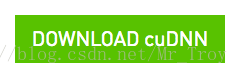
The download of cuDNN requires membership of the NVIDIA Developer Program,so you need to create your account first and then Login.
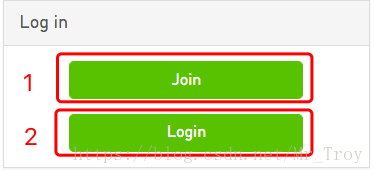
Do not choose the latest version
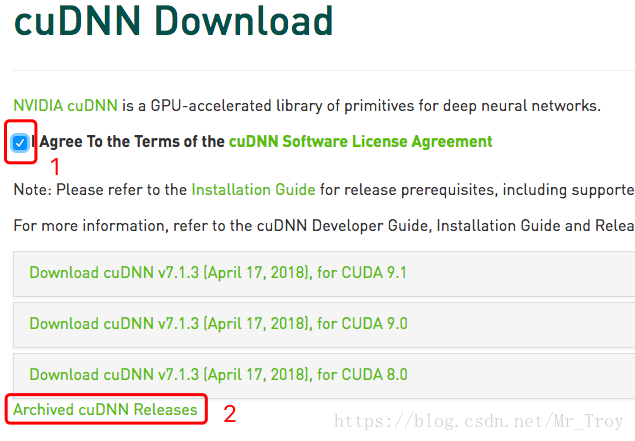
Choose the v7.0.5 for CUDA 9.0

Download Runtime 、 Developer 、Code Samples

2.2 Install
$ cd ~/Downloads
$ sudo dpkg -i libcudnn7_7.0.5.15-1+cuda9.0_amd64.deb
$ sudo dpkg -i libcudnn7-dev_7.0.5.15-1+cuda9.0_amd64.deb
$ sudo dpkg -i libcudnn7-doc_7.0.5.15-1+cuda9.0_amd64.deb2.3 Verifying
To verify that cuDNN is installed and is running properly, compile the mnistCUDNN
- Copy the cuDNN sample to a writable path.
$ cp -r /usr/src/cudnn_samples_v7/ $HOME- Go to the writable path.
$ cd $HOME/cudnn_samples_v7/mnistCUDNN- Compile the mnistCUDNN sample.
$ make clean && make- Run the mnistCUDNN sample.
$ ./mnistCUDNNIf cuDNN is properly installed and running on your Linux system, you will see a
message similar to the following:
Test passed!3. Virtualenv + Tensorflow1.5
3.1 Install the Virtualenv
- 发出下列其中一条命令来安装 pip 和 Virtualenv:
$ sudo apt-get install python3-pip python3-dev python-virtualenv- 发出下列其中一条命令来创建 Virtualenv 环境:
$ sudo virtualenv --system-site-packages -p python3 ~/tensorflow targetDirectory 用于指定 Virtualenv 树的顶层目录。我们的说明中假定 targetDirectory 为 ~/tensorflow,但您可以选择任何目录。
3.2 source the Virtualenv
- 为了避免每次激活输入长命令,我们用tensorflow来代替”source ~/tensorflow/bin/activate”。
- 打开~/.bashrc file文件
$ sudo gedit ~/.bashrc- 文件最后一行追加一行,然后保存并关闭文件
alias tensorflow="source ~/tensorflow/bin/activate"- 无需重启的更新环境变量的方法
$ source ~/.bashrc- 发出下列其中一条命令来激活 Virtualenv 环境:
$ tensorflow- 执行上述 source 命令后,您的提示符应该会变成如下内容则表示成功
(tensorflow)$ 3.3 Install the Tensorflow
发出下列其中一条命令以在处于活动状态的 Virtualenv 环境中安装
TensorFlow-CPU版本(无需安装CUDA和CUDNN)
(tensorflow)$ sudo pip3 install --upgrade tensorflow- TensorFlow-GPU版本(需要安装CUDA和CUDNN)
(tensorflow)$ sudo pip3 install --upgrade tensorflow-gpu4.3 Verifying the Tensorflow
$ tensorflow
(tensorflow)$ Python3
>> import tensorflow as tf
>> hello = tf.constant('Hello, TensorFlow!')
>> sess = tf.Session()
>> print(sess.run(hello))若如果系统输出以下内容,就说明您可以开始编写 TensorFlow 程序了:
Hello, TensorFlow!




 本文详细介绍了如何在Ubuntu16.04系统上安装TensorFlow-GPU版本,包括验证NVIDIA GPU、安装CUDA Toolkit 9.0、cuDNN v7.0以及设置Virtualenv环境等步骤。
本文详细介绍了如何在Ubuntu16.04系统上安装TensorFlow-GPU版本,包括验证NVIDIA GPU、安装CUDA Toolkit 9.0、cuDNN v7.0以及设置Virtualenv环境等步骤。
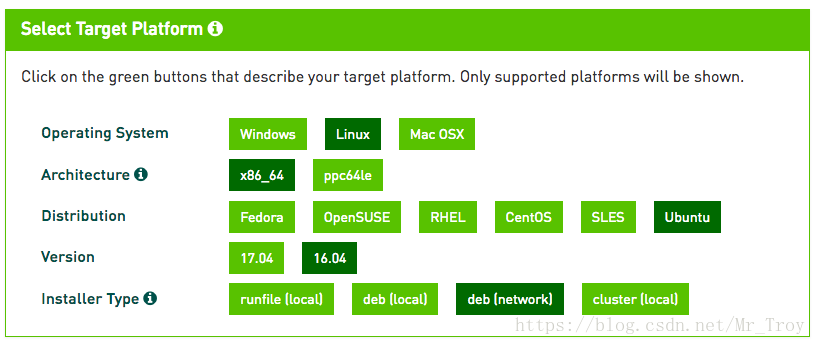
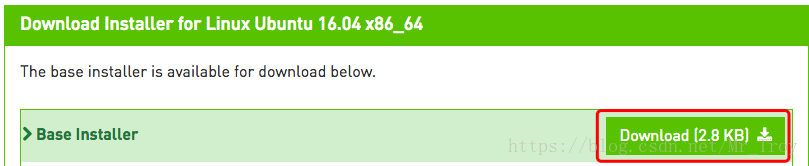

















 被折叠的 条评论
为什么被折叠?
被折叠的 条评论
为什么被折叠?








