本文是vue3+Elementplus+ts框架编写的简单可拖拽绘制案例。
1.效果图:
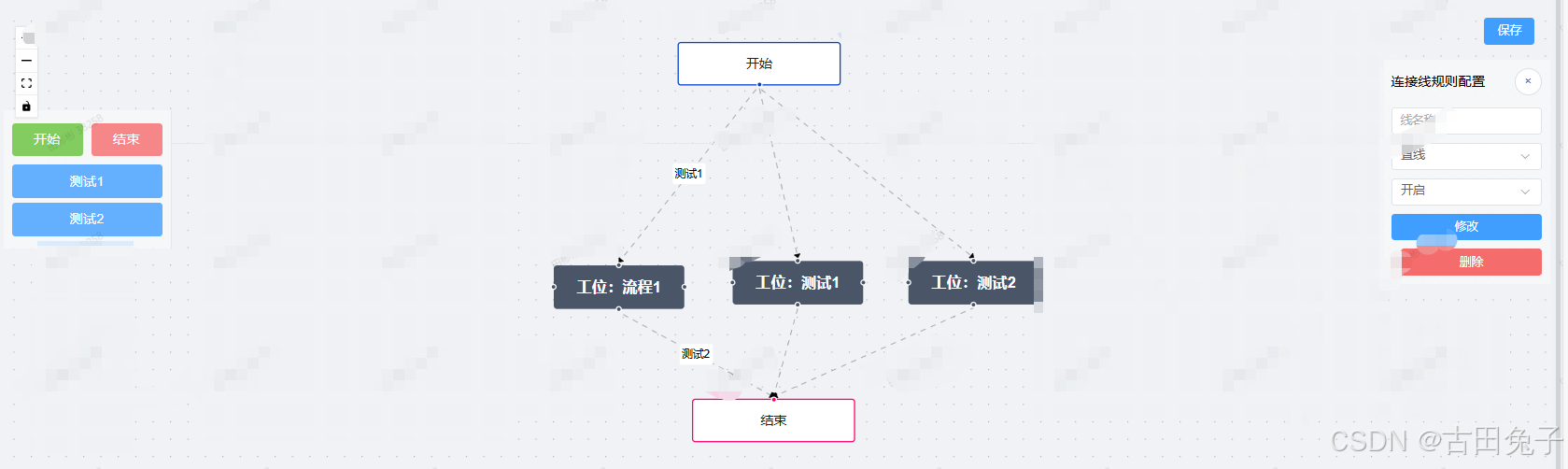
2.Index.vue主代码:
<script lang="ts" setup>
import { ref, markRaw } from "vue";
import {
VueFlow,
useVueFlow,
MarkerType,
type Node,
type Edge
} from "@vue-flow/core";
import { Background } from "@vue-flow/background";
import { Controls } from "@vue-flow/controls";
import { MiniMap } from "@vue-flow/minimap";
import "@vue-flow/core/dist/style.css";
import "@vue-flow/core/dist/theme-default.css";
import CustomNode from "./components/CusInfoNode.vue";
import {
ElMessageBox,
ElNotification,
ElButton,
ElRow,
ElCol,
ElScrollbar,
ElInput,
ElSelect,
ElOption
} from "element-plus";
const {
onInit,
onNodeDragStop,
onConnect,
addEdges,
getNodes,
getEdges,
setEdges,
setNodes,
screenToFlowCoordinate,
onNodesInitialized,
updateNode,
addNodes
} = useVueFlow();
const defaultEdgeOptions = {
type: "smoothstep", // 默认边类型
animated: true, // 是否启用动画
markerEnd: {
type: MarkerType.ArrowClosed, // 默认箭头样式
color: "black"
}
};
// 节点
const nodes = ref<Node[]>([
{
id: "5",
type: "input",
data: { label: "开始" },
position: { x: 235, y: 100 },
class: "round-start"
},
{
id: "6",
type: "custom", // 使用自定义类型
data: { label: "工位:流程1" },
position: { x: 200, y: 200 },
class: "light"
},
{
id: "7",
type: "output",
data: { label: "结束" },
position: { x: 235, y: 300 },
class: "round-stop"
}
]);
const nodeTypes = ref({
custom: markRaw(CustomNode) // 注册自定义节点类型
});
// 线
const edges = ref<Edge[]>([
{
id: "e4-5",
type: "straight",
source: "5",
target: "6",
sourceHandle: "top-6",
label: "测试1",
markerEnd: {
type: MarkerType.ArrowClosed, // 使用闭合箭头
color: "black"
}
},
{
id: "e4-6",
type: "straight",
source: "6",
target: "7",
sourceHandle: "bottom-6",
label: "测试2",
markerEnd: {
type: MarkerType.ArrowClosed, // 使用闭合箭头
color: "black"
}
}
]);
onInit(vueFlowInstance => {
vueFlowInstance.fitView();
});
onNodeDragStop(({ event, nodes, node }) => {
console.log("Node Drag Stop", { event, nodes, node });
});
onConnect(connection => {
addEdges(connection);
});
const pointsList = ref([{ name: "测试1" }, { name: "测试2" }]);
const updateState = ref("");
const selectedEdge = ref<{
id: string;
type?: string;
label?: string;
animated?: boolean;
}>({ id: "", type: undefined, label: undefined, animated: undefined });
const onEdgeClick = ({ event, edge }) => {
selectedEdge.value = edge; // 选中边
updateState.value = "edge";
console.log("选中的边:", selectedEdge.value);
};
function updateEdge() {
// 获取当前所有的边
const allEdges = getEdges.value;
// 切换边类型:根据当前类型来切换
const newType =
selectedEdge.value.type === "smoothstep" ? null : "smoothstep";
// 更新选中边的类型
setEdges([
...allEdges.filter(e => e.id !== selectedEdge.value.id), // 移除旧的边
{
...selectedEdge.value,
type: selectedEdge.value.type,
label: selectedEdge.value.label
} as Edge // 更新边的类型
]);
}
function removeEdge() {
ElMessageBox.confirm("是否要删除该连线?", "删除连线", {
confirmButtonText: "确定",
cancelButtonText: "取消",
type: "warning"
}).then(() => {
const allEdges = getEdges.value;
setEdges(allEdges.filter(e => e.id !== selectedEdge.value.id));
ElNotification({
type: "success",
message: "连线删除成功"
});
updateState.value = null;
selectedEdge.value = { id: "", type: undefined, label: undefined };
});
}
const selectedNode = ref<{
id: string;
data: { label: string };
type: string;
position: { x: number; y: number };
class: string;
}>({
id: "",
data: { label: "" },
type: "",
position: { x: 0, y: 0 },
class: ""
});
const onNodeClick = ({ event, node }) => {
selectedNode.value = node; // 更新选中的节点
updateState.value = "node";
console.log("选中的节点:", node);
};
function removeNode() {
ElMessageBox.confirm("是否要删除该点位?", "删除点位", {
confirmButtonText: "确定",
cancelButtonText: "取消",
type: "warning"
}).then(() => {
const allNodes = getNodes.value;
setNodes(allNodes.filter(e => e.id !== selectedNode.value.id));
const allEdges = getEdges.value;
setEdges(
allEdges.filter(
e =>
e.source !== selectedNode.value.id &&
e.target !== selectedNode.value.id
)
);
ElNotification({
type: "success",
message: "点位删除成功"
});
updateState.value = null;
selectedNode.value = {
id: "",
data: { label: "" },
type: "",
position: { x: 0, y: 0 },
class: ""
};
});
}
const dragItem = ref<Node>(null);
// 拖拽开始时设置拖拽的元素
function onDragStart(event, state) {
dragItem.value = {
id: `node-${Date.now()}`, // 动态生成唯一 id
data: {
label:
state === "开始" ? "开始" : state === "结束" ? "结束" : "工位:" + state
},
type: state === "开始" ? "input" : state === "结束" ? "output" : "custom",
position: { x: event.clientX, y: event.clientY },
class:
state === "开始"
? "round-start"
: state === "结束"
? "round-stop"
: "light"
};
}
// 拖拽结束时清除状态
function onDragEnd() {
dragItem.value = null;
}
// 拖拽目标画布区域时允许放置
function onDragOver(event) {
console.log("onDragOver事件:", event);
event.preventDefault();
}
function onDrop(event) {
console.log("onDrop事件:", event);
const position = screenToFlowCoordinate({
x: event.clientX,
y: event.clientY
});
const newNode = {
...dragItem.value,
position
};
const { off } = onNodesInitialized(() => {
updateNode(dragItem.value?.id, node => ({
position: {
x: node.position.x - node.dimensions.width / 2,
y: node.position.y - node.dimensions.height / 2
}
}));
off();
});
// 更新节点数据
dragItem.value = null;
addNodes(newNode); //这里是画布上增加
updateNodeData(newNode); //更新后端数据
console.log("新节点:", newNode);
console.log("新节点后List", nodes.value);
}
const saveFlow = () => {
console.log("保存数据nodes:", nodes.value);
console.log("保存数据edges", edges.value);
};
function updateNodeData(node: Node) {
//更新后端数据
console.log("更新后端数据:", node);
nodes.value.push(node);
}
</script>
<template>
<div class="flow-container">
<VueFlow
:nodes="nodes"
:edges="edges"
:default-viewport="{ zoom: 1 }"
:min-zoom="0.2"
:max-zoom="4"
@node-click="onNodeClick"
@edge-click="onEdgeClick"
@drop="onDrop"
@dragover="onDragOver"
:node-types="nodeTypes"
:default-edge-options="defaultEdgeOptions"
:connect-on-click="true"
>
<Background pattern-color="#aaa" :gap="16" />
<MiniMap />
</VueFlow>
<div class="top-container">
<Controls class="controls" />
<div class="save-btn">
<ElButton type="primary" class="mr-2" @click="saveFlow">保存</ElButton>
</div>
</div>
<div class="left-panel">
<div class="drag-items">
<ElRow :gutter="10">
<ElCol :span="12">
<div
class="drag-item start-node"
draggable="true"
@dragstart="onDragStart($event, '开始')"
@dragend="onDragEnd"
>
<span>开始</span>
</div>
</ElCol>
<ElCol :span="12">
<div
class="drag-item end-node"
draggable="true"
@dragstart="onDragStart($event, '结束')"
@dragend="onDragEnd"
>
<span>结束</span>
</div>
</ElCol>
</ElRow>
<ElScrollbar height="75%">
<div
class="drag-item custom-node"
draggable="true"
@dragstart="onDragStart($event, item.name)"
@dragend="onDragEnd"
v-for="(item, index) in pointsList"
:key="index"
>
<span>{{ item.name }}</span>
</div>
</ElScrollbar>
</div>
</div>
<div class="right-panel" v-if="updateState">
<div class="panel-header">
<span>{{
updateState === "edge" ? "连接线规则配置" : "点位规则配置"
}}</span>
<ElButton circle class="close-btn" @click="updateState = ''"
>×</ElButton
>
</div>
<div class="panel-content" v-if="updateState === 'edge'">
<ElInput v-model="selectedEdge.label" placeholder="线名称" clearable />
<ElSelect v-model="selectedEdge.type" placeholder="线类型">
<ElOption label="折线" value="smoothstep" />
<ElOption label="曲线" value="default" />
<ElOption label="直线" value="straight" />
</ElSelect>
<ElSelect v-model="selectedEdge.animated" placeholder="线动画">
<ElOption label="开启" :value="true" />
<ElOption label="关闭" :value="false" />
</ElSelect>
<ElButton type="primary" @click="updateEdge">修改</ElButton>
<ElButton type="danger" @click="removeEdge">删除</ElButton>
</div>
<div class="panel-content" v-else>
<ElInput
v-model="selectedNode.data.label"
placeholder="点位名称"
clearable
/>
<ElButton type="danger" @click="removeNode">删除</ElButton>
</div>
</div>
</div>
</template>
<style scoped>
.flow-container {
position: relative;
height: 100vh;
}
.top-container {
position: absolute;
top: 0;
width: 100%;
display: flex;
justify-content: space-between;
padding: 10px;
border-bottom: 1px solid #e4e7ed;
}
.left-panel {
position: absolute;
left: 0;
top: 120px;
width: 200px;
padding: 10px;
background: rgba(245, 247, 250, 0.9);
border-right: 1px solid #e4e7ed;
}
.right-panel {
position: absolute;
right: 0;
top: 60px;
width: 200px;
padding: 10px;
background: rgba(245, 247, 250, 0.9);
border-left: 1px solid #e4e7ed;
}
.drag-item {
padding: 8px;
margin: 5px 0;
border-radius: 4px;
text-align: center;
cursor: move;
}
.start-node {
background-color: rgba(103, 194, 58, 0.8);
color: white;
}
.end-node {
background-color: rgba(245, 108, 108, 0.8);
color: white;
}
.custom-node {
background-color: rgba(64, 158, 255, 0.8);
color: white;
}
.panel-header {
display: flex;
justify-content: space-between;
align-items: center;
margin-bottom: 15px;
}
.panel-content {
display: grid;
gap: 10px;
}
.controls {
position: relative;
top: -4px;
left: -10px;
}
</style>
3. CusInfoNode.vue自定义客户Node
<script setup lang="ts">
import { defineProps } from "vue";
import { Handle, Position } from "@vue-flow/core";
defineProps({
id: String,
data: Object
});
</script>
<template>
<div class="custom-node">
<div class="node-header">{{ data.label }}</div>
<!-- Handle 定义 -->
<Handle
type="source"
:position="Position.Top"
:id="'top-' + id"
:style="{ background: '#4a5568' }"
/>
<Handle
type="source"
:position="Position.Left"
:id="'left-' + id"
:style="{ background: '#4a5568' }"
/>
<Handle
type="source"
:position="Position.Right"
:id="'right-' + id"
:style="{ background: '#4a5568' }"
/>
<Handle
type="source"
:position="Position.Bottom"
:id="'bottom-' + id"
:style="{ background: '#4a5568' }"
/>
</div>
</template>
<style scoped>
.custom-node {
width: 120px;
height: 40px;
border-radius: 3px;
background-color: #4a5568;
color: white;
position: relative;
display: flex;
justify-content: center;
align-items: center;
}
.node-header {
font-size: 14px;
font-weight: bold;
}
</style>
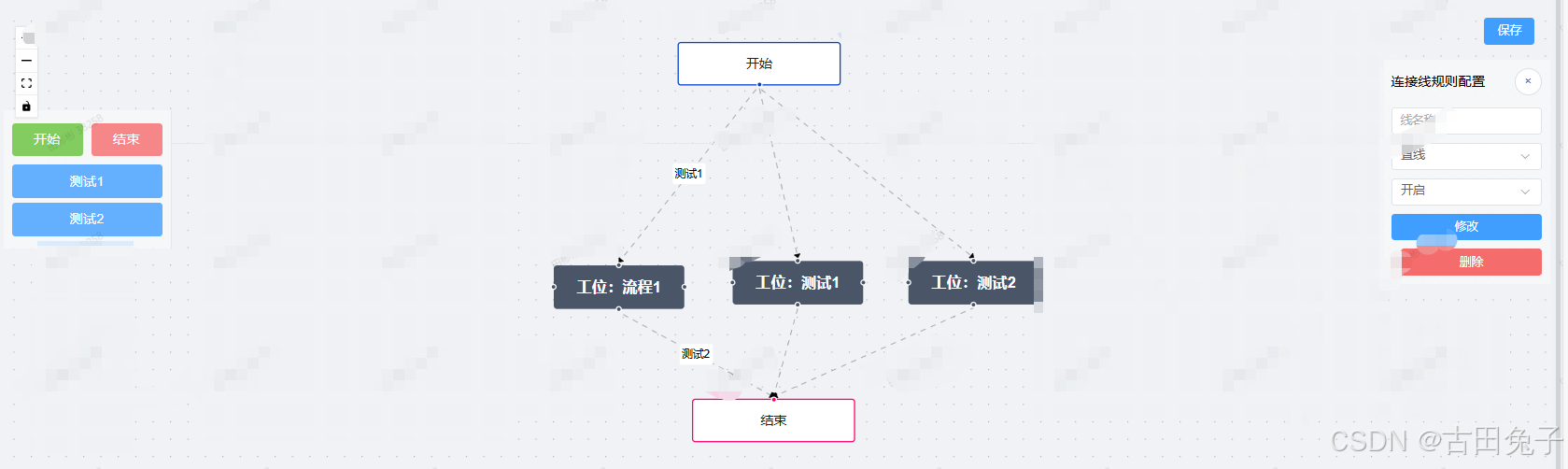
























 1236
1236

 被折叠的 条评论
为什么被折叠?
被折叠的 条评论
为什么被折叠?








