目录
1、rz/sz 如果从服务器上传下载文件
1.1 macOs 使用item2 上传下载(参考文献1)
(1) 编辑执行脚本
cd /usr/local/bin/
touch iterm2-recv-zmodem.sh
touch iterm2-send-zmodem.sh
vi iterm2-send-zmodem.sh
/*
#!/bin/bash
# Author: Matt Mastracci (matthew@mastracci.com)
# AppleScript from http://stackoverflow.com/questions/4309087/cancel-button-on-osascript-in-a-bash-script
# licensed under cc-wiki with attribution required
# Remainder of script public domain
osascript -e 'tell application "iTerm2" to version' > /dev/null 2>1 && NAME=iTerm2 || NAME=iTerm
if [[ $NAME = "iTerm" ]]; then
FILE=`osascript -e 'tell application "iTerm" to activate' -e 'tell application "iTerm" to set thefile to choose file with prompt "Choose a file to send"' -e "do shell script (\"echo \"&(quoted form of POSIX path of thefile as Unicode text)&\"\")"`
else
FILE=`osascript -e 'tell application "iTerm2" to activate' -e 'tell application "iTerm2" to set thefile to choose file with prompt "Choose a file to send"' -e "do shell script (\"echo \"&(quoted form of POSIX path of thefile as Unicode text)&\"\")"`
fi
if [[ $FILE = "" ]]; then
echo Cancelled.
# Send ZModem cancel
echo -e \\x18\\x18\\x18\\x18\\x18
sleep 1
echo
echo \# Cancelled transfer
else
/usr/local/bin/sz "$FILE" -e -b
sleep 1
echo
echo \# Received $FILE
fi
*/
vi iterm2-recv-zmodem.sh
/*
#!/bin/bash
# Author: Matt Mastracci (matthew@mastracci.com)
# AppleScript from http://stackoverflow.com/questions/4309087/cancel-button-on-osascript-in-a-bash-script
# licensed under cc-wiki with attribution required
# Remainder of script public domain
osascript -e 'tell application "iTerm2" to version' > /dev/null 2>&1 && NAME=iTerm2 || NAME=iTerm
if [[ $NAME = "iTerm" ]]; then
FILE=`osascript -e 'tell application "iTerm" to activate' -e 'tell application "iTerm" to set thefile to choose folder with prompt "Choose a folder to place received files in"' -e "do shell script (\"echo \"&(quoted form of POSIX path of thefile as Unicode text)&\"\")"`
else
FILE=`osascript -e 'tell application "iTerm2" to activate' -e 'tell application "iTerm2" to set thefile to choose folder with prompt "Choose a folder to place received files in"' -e "do shell script (\"echo \"&(quoted form of POSIX path of thefile as Unicode text)&\"\")"`
fi
if [[ $FILE = "" ]]; then
echo Cancelled.
# Send ZModem cancel
echo -e \\x18\\x18\\x18\\x18\\x18
sleep 1
echo
echo \# Cancelled transfer
else
cd "$FILE"
/usr/local/bin/rz -E -e -b
sleep 1
echo
echo
echo \# Sent \-\> $FILE
fi
*/
chmod 777 iterm2-*(2) 配置好配置文件之后,开始对iTerm2进行配置
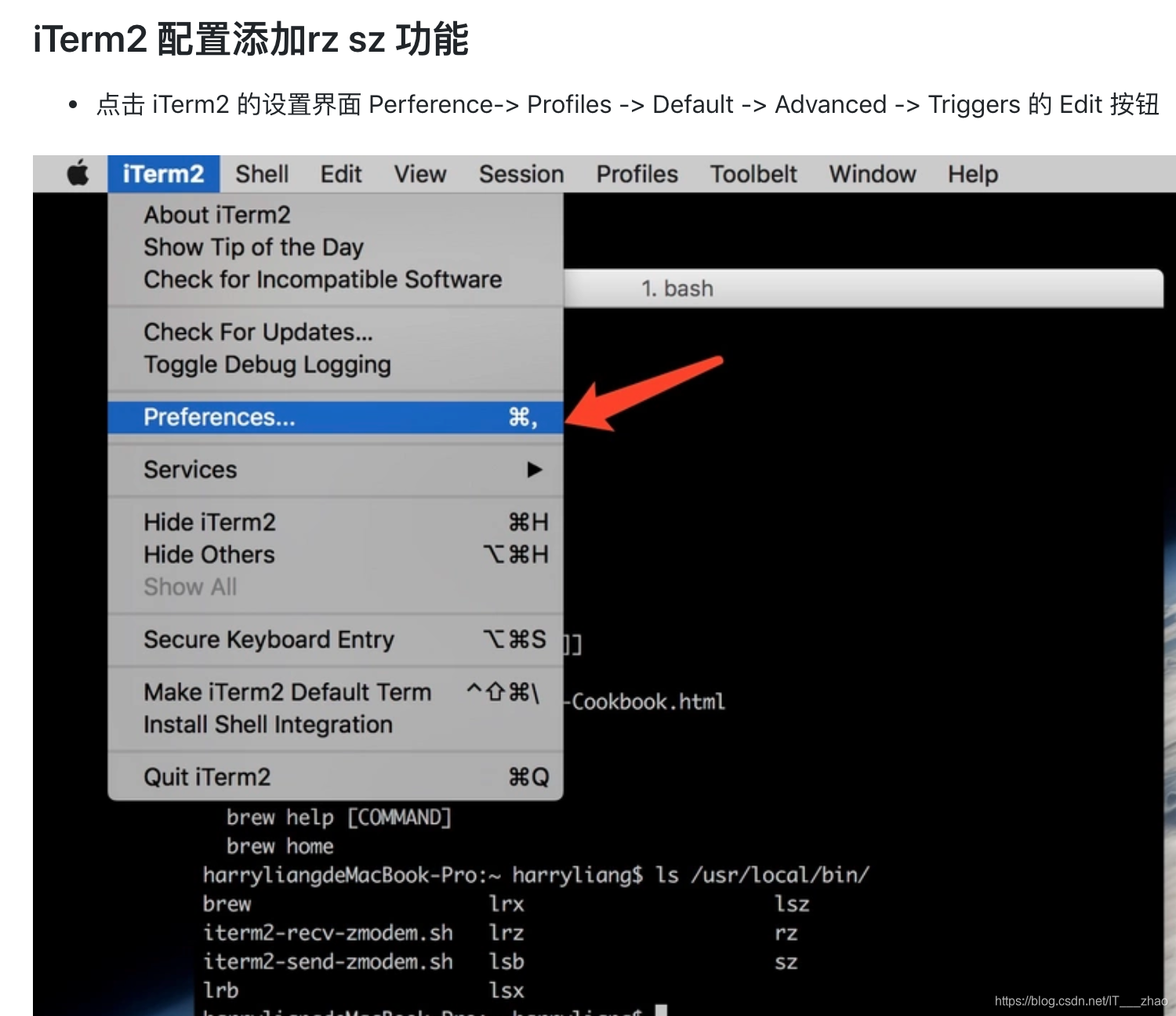
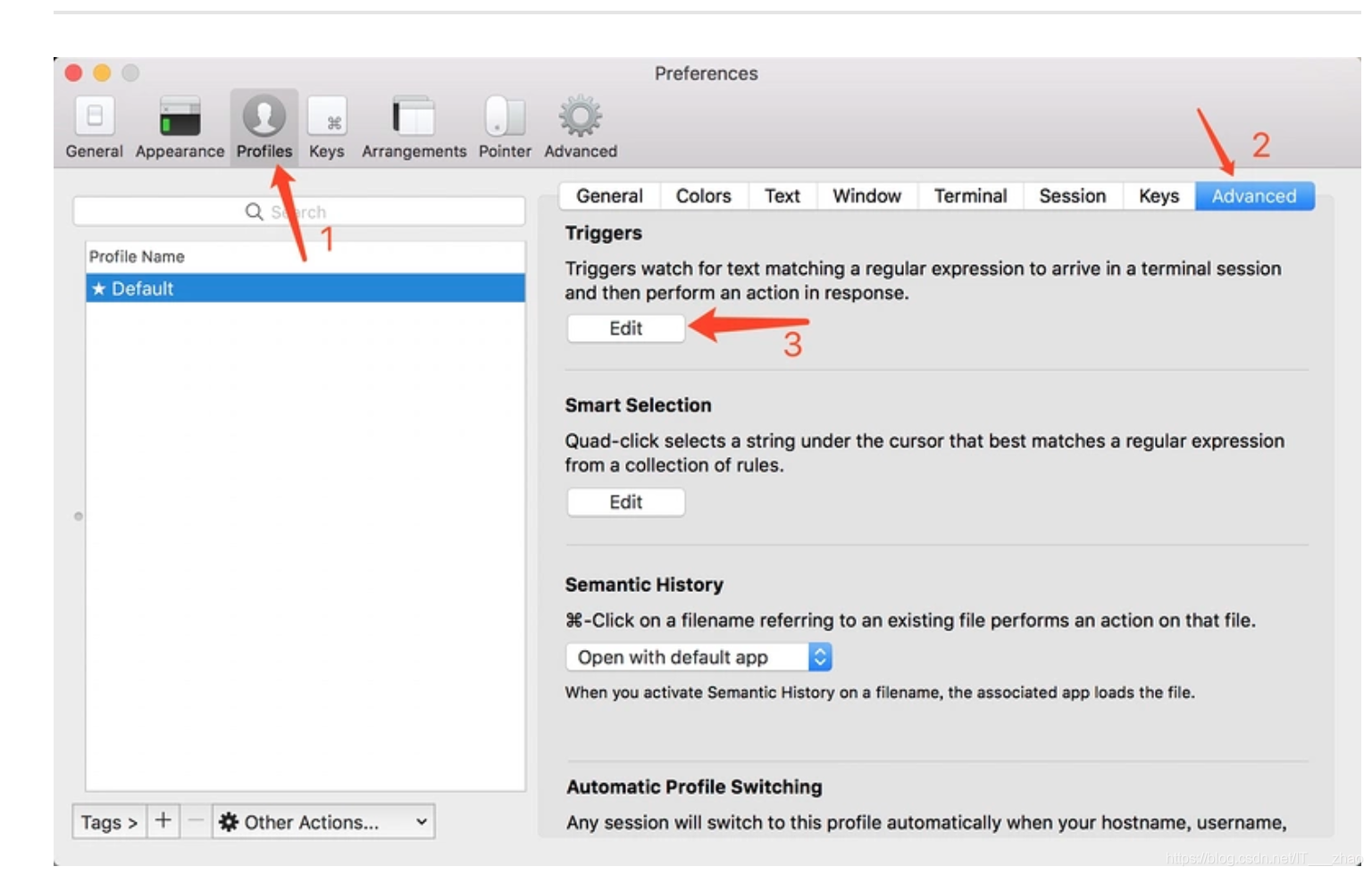
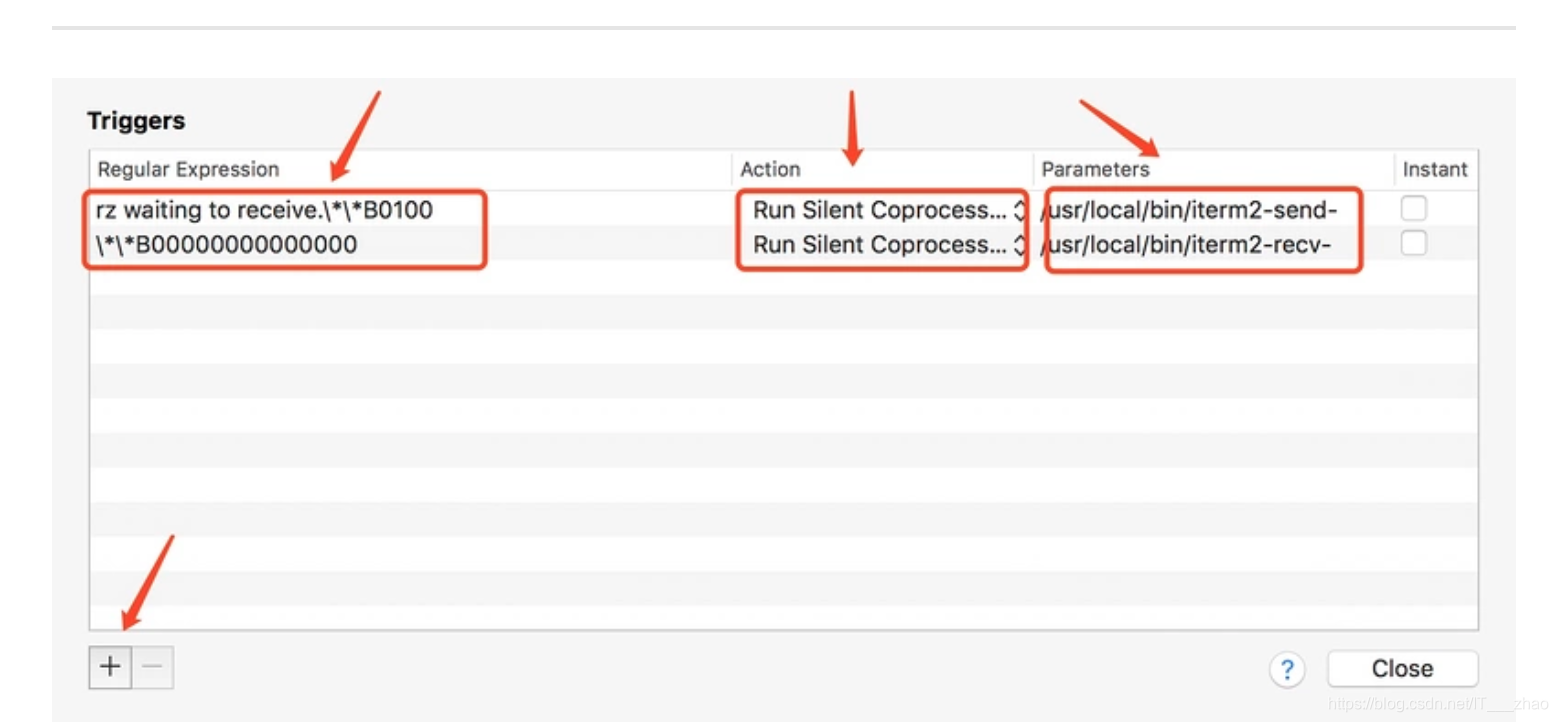
填写内容如下:
Regular expression: rz waiting to receive.\*\*B0100
Action: Run Silent Coprocess
Parameters: /usr/local/bin/iterm2-send-zmodem.sh
Regular expression: \*\*B00000000000000
Action: Run Silent Coprocess
Parameters: /usr/local/bin/iterm2-recv-zmodem.sh
(3)在服务端输入rz
会跳出弹框,输入文件即可上传
(4)同理,在客户端输入sz 即可下载文件
2、proxyz如何从服务器上传下载文件
3、参考文献:
1、https://segmentfault.com/a/1190000012166969(Mac osx 下安装iTerm2,并使用rz sz上传下载)





 本文介绍如何在MacOS系统中利用iTerm2结合rz/sz工具实现文件的上传与下载。通过创建并配置iterm2-send-zmodem.sh和iterm2-recv-zmodem.sh脚本,可以轻松地在服务器与本地间传输文件。
本文介绍如何在MacOS系统中利用iTerm2结合rz/sz工具实现文件的上传与下载。通过创建并配置iterm2-send-zmodem.sh和iterm2-recv-zmodem.sh脚本,可以轻松地在服务器与本地间传输文件。

















 600
600

 被折叠的 条评论
为什么被折叠?
被折叠的 条评论
为什么被折叠?








