首先,解释下什么是V版S7 edge:即Verizon版的Samsung S7 edge,如果你不知道这个可能你买的不是这款手机,需要注意了,可能此文章不适合你的手机升级。
V版S7e在国内红极一时,是当年的安卓机皇,但是这款非国行的机器,如果你从淘宝买的,一般都是被刷了国行的6.0系统,相当于是被破解了的,还不是root,只是和原本机器需要的Verizon版的操作系统不符,所以你的三星支付是用不了的。同时,也接受不到国行的系统更新推送,至少我的手机是接受不到。
于是我试过三星的换机软件升级,手机管理软件升级,都没用。然后自己去各大刷机网站海找三星S7e的Android7.0的系统,许久,功夫不负有心人,在国外的网站找到了(网址忘了,很久以前的事情了),然后使用Odian3软件刷机,刷过机的筒子都知道这个刷机软件,只要那四个文件一一对应的选好,把手机调到挖煤模式,就可以下载刷机了。但是对应机型的刷机包煞是难找,不建议这样大海捞针。即使刷好了,也还是不能获得手机系统更新的推送,不知道是不是因为没用Verizon的手机卡,没使用它们的网络所以收不到推送(有可能,不过在中国,使用Verizon的卡就只能呵呵了,搞得到才是怪事)。
以下是正题,上面废话扯得有点多,抱怨一下,吼吼。
所以我去三星官网找对应的系统下载,然鹅并没有。。。但是偶然间搜索到Verizon版的S7e有对应的支持页面,于是我换了一个思路看看是不是Verizon自己对这款手机做系统的支持,这一试。。。果然成功。
首先去:https://www.verizonwireless.com/support/samsung-update-upgrade-assistant/这个Verizon的支持网站下载三星手机的更新助手。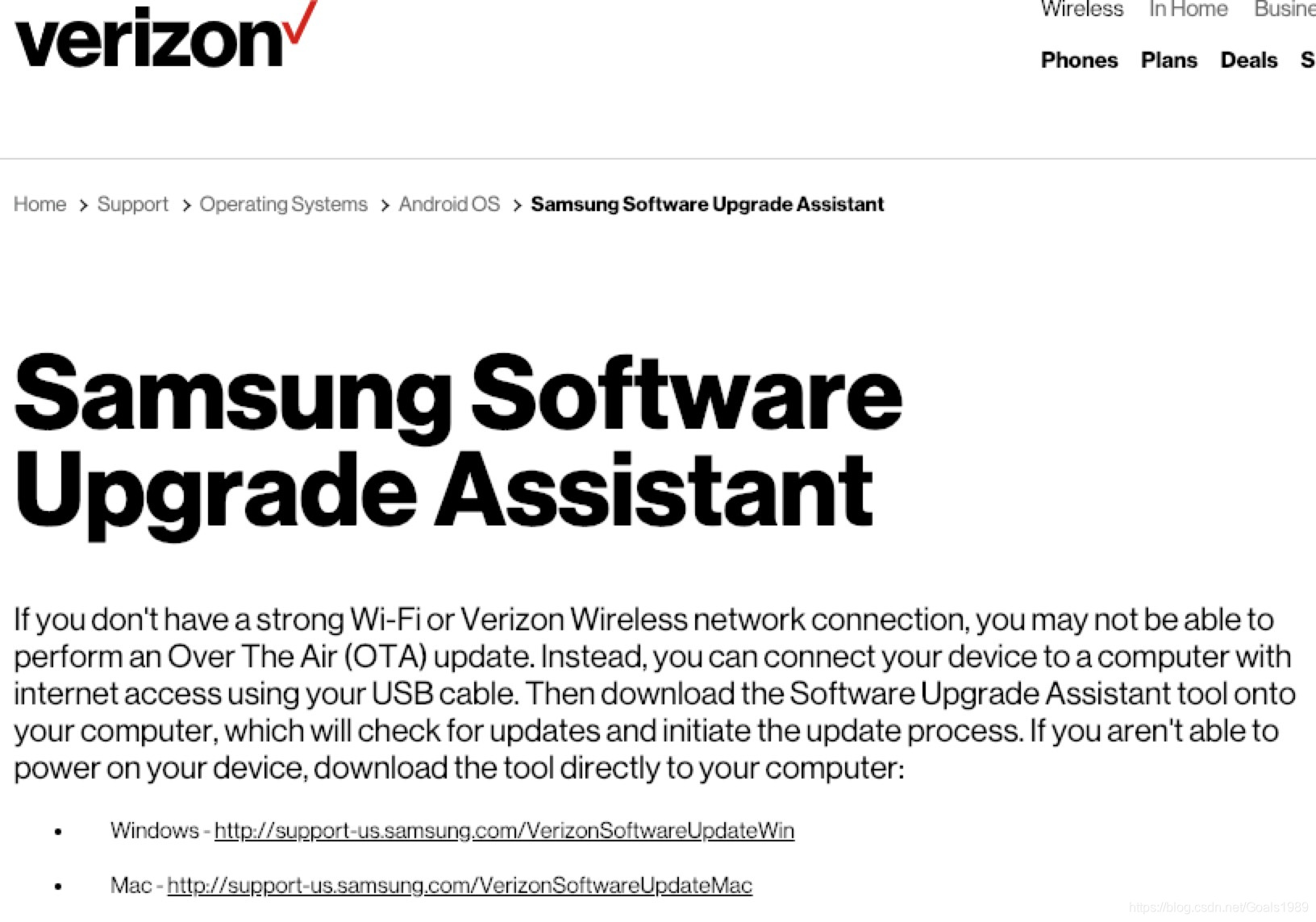 你可以看到两个系统版本的三星软件手机助手的下载地址,根据平台下载。
你可以看到两个系统版本的三星软件手机助手的下载地址,根据平台下载。
根据如下操作你可以更新你的S7e手机的系统,目前是8.0最新。
Software Upgrade Assistant Installation for Windows and Mac Users
- Connect your device to your computer with the USB cable and select Other USB options.
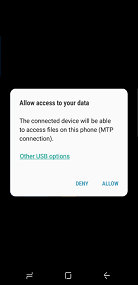
- On your device, select System update.
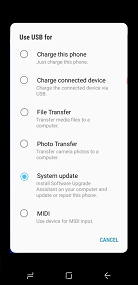
- Select Run_VZW_Software_Upgrade_Assistant.exe for Windows, or Verizon Mobile installer for Mac.
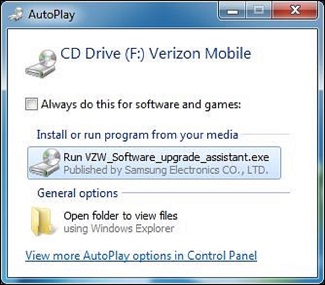 | 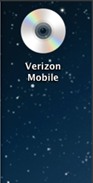 |
- Select NEXT to start the installation.
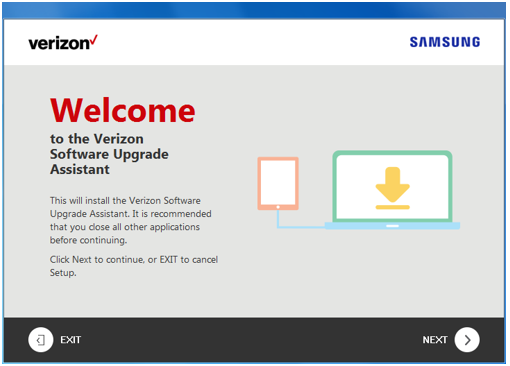
- Select NEXT to installation to the default location. To change the default location, select BROWSE. To install later, select CANCEL.

- During the installation, you can select CANCEL if you want to install later.

- After the installation completes, select FINISH to launch the Software Upgrade Assistant.
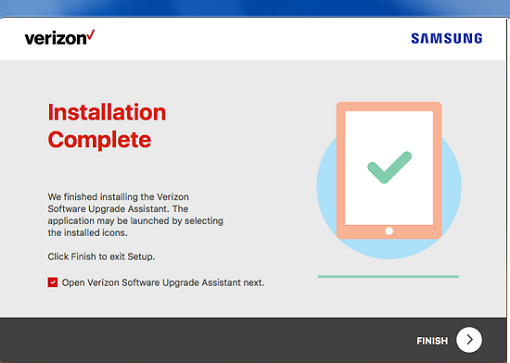
- Once your device is detected, NEXT will be highlighted. Select NEXT to proceed with the upgrade.
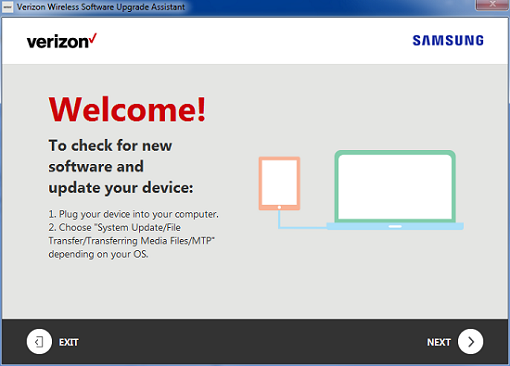
- NEXT will be highlighted once your device is detected. Select NEXT to proceed with the upgrade.
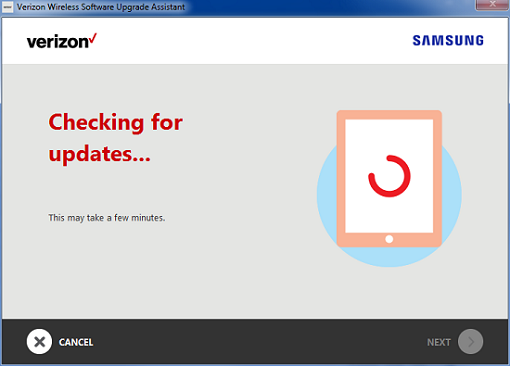
- The Software Upgrade Assistant will check for new software. If there is, it'll be displayed on screen. Select START UPDATE to begin downloading the software.
Note: If your device already has the latest software, you'll have the option of repairing your device. See the repair section below.
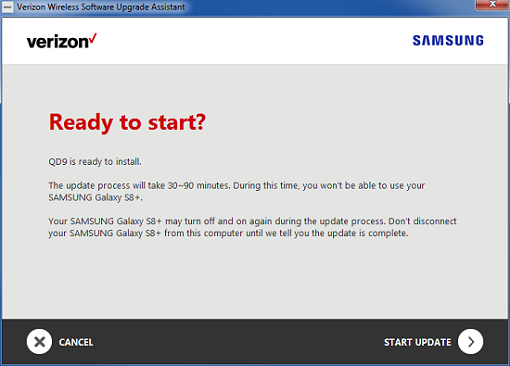
- The software will start downloading. The update starts once the download is complete.
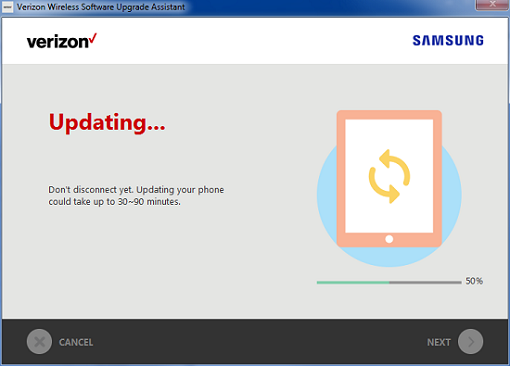
- When the update completes, select FINISH to return to the welcome screen.

Software Repair
- If your device is already has the latest software version, you’ll have the option to repair your device.

- Select START REPAIR to proceed with the repair process. If not, select DON’T REPAIR.
- When the repair process is complete, you’ll need to enter your Google account info.
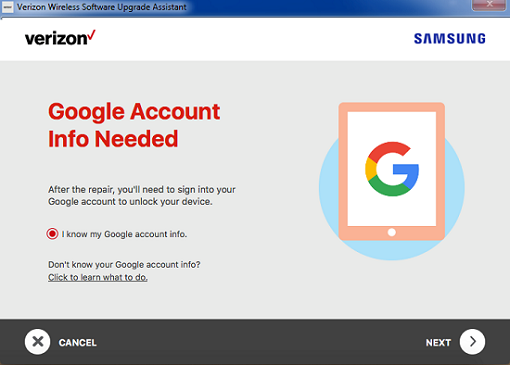
- Select NEXT to proceed with the repair and back up your device data. Select CANCEL if you don’t want to proceed with the repair process.
- If you don’t know your Google account info, select Click to learn what to do.
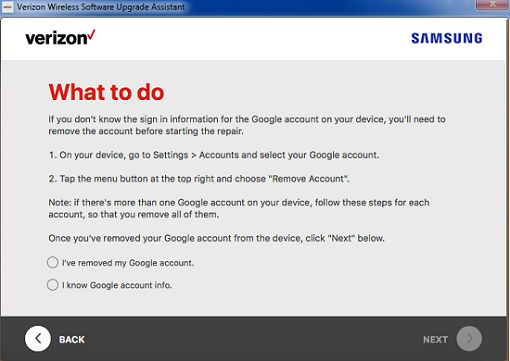
- Select either option, then select NEXT to start backing up your device data.
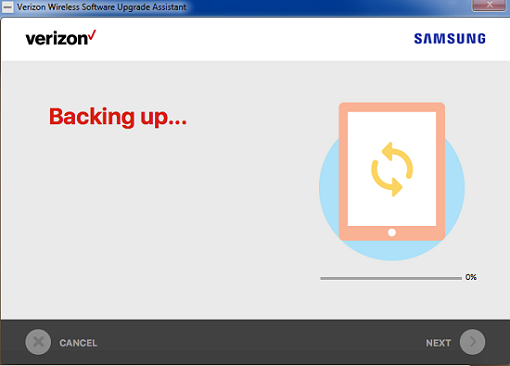
- You'll need to allow permissions on your device to complete the backup process. Select ALLOW. If you don't want to back up your data, select DENY.
- The following data can be backed up:
- Contacts
- Calendars
- Call logs
- Messages (SMS, MMS, EMS)
- Photos
- Videos
- Music (MP3, AAC, WAV)
- Documents (PDF, Text , etc)
- Home Screen Layout
- Saved Wi-Fi network information
- Wallpapers (Home, Lock screen)
- Alarms
- Ringtones (3rd party)
- The following data can be backed up:
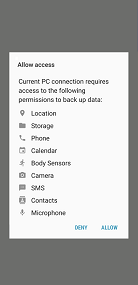
- The software update tool will start backing up your data.
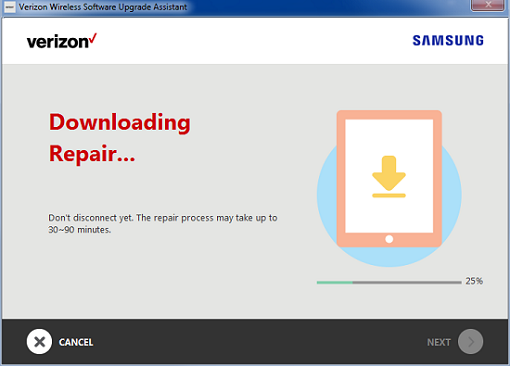
- After the download completes, the repair will begin.
- You'll see a notification to change the USB Mode. Select OK.
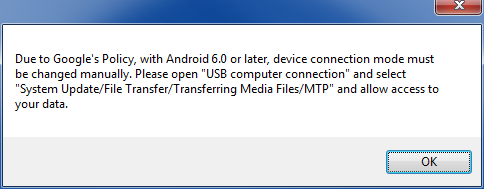
- Follow the on-screen instructions to set up your device and restore your device content.
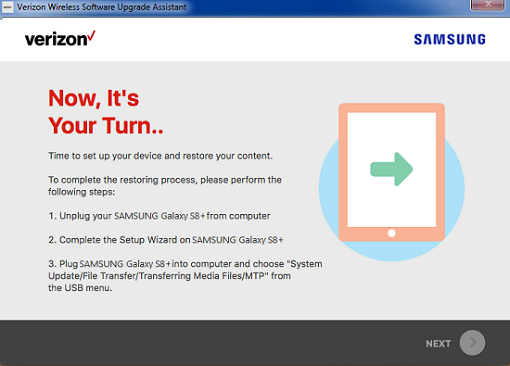
- After your device has been detected, select NEXT.
- Note: If you select CANCEL, your data won't be restored.
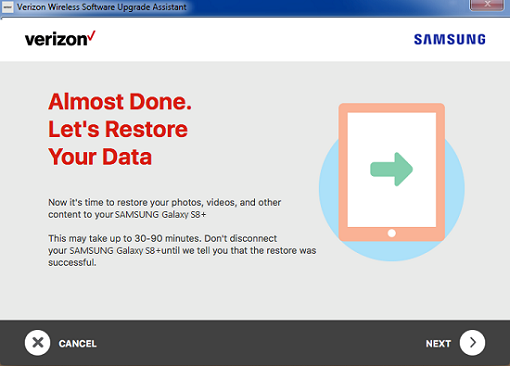
- You'll need to allow permissions on your device again in order to restore your data. Select ALLOW.
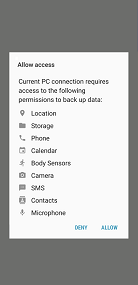
- The repair tool will start restoring your data. Don't disconnect your device during this process.
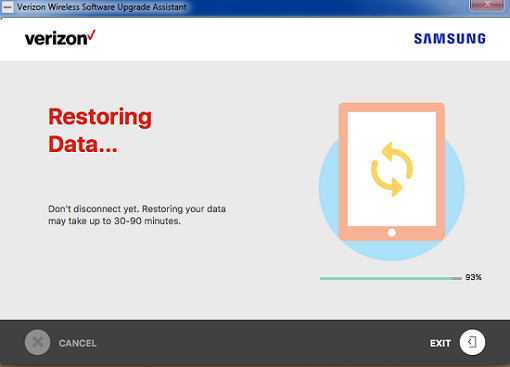
- Select EXIT when complete.
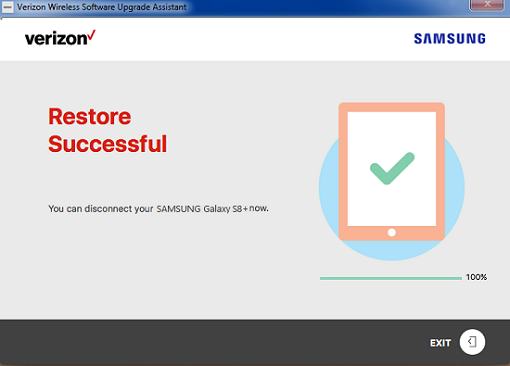
最后,祝玩机开心。























 1万+
1万+

 被折叠的 条评论
为什么被折叠?
被折叠的 条评论
为什么被折叠?








