最近有个项目需要进行生成海报的程序,类似推荐注册的页面,这个在分销系统里面很常见,我们做个简要讲解,具体图片和代码如下。
调用的方法:
public string Draw(string myorganizecode,string myorganizename, string tuiorganizename,string level,string headimgurl,string nickname)
{
//头像
//背景图片
string path = Server.MapPath("/MallApi/static/home/template.jpg");
System.Drawing.Image imgSrc = System.Drawing.Image.FromFile(path);
string qrcode = Server.MapPath("/UploadImg/Agent/"+ myorganizecode + "/"+ level + "/"+ myorganizecode + ".jpg");
//处理二维码图片大小 240*240px
System.Drawing.Image qrCodeImage = ApiUtils.ReduceImage(qrcode, 360, 360);
//处理头像图片大小 100*100px
headimgurl = "https://thirdwx.qlogo.cn/mmopen/vi_32/Q0j4TwGTfTLvDC4niccQ2ywph3bTJoLxicMmzaJeK3tMzD8F4Cq521Go0iaQFtcviade4bohbfuDNo1kxCqCDDOmqA/132";
System.Drawing.Image titleImage = ApiUtils.CircleImage(headimgurl, 100, 100);
using (Graphics g = Graphics.FromImage(imgSrc))
{
//画专属推广二维码
g.DrawImage(qrCodeImage, new Rectangle(imgSrc.Width - qrCodeImage.Width - 195,
imgSrc.Height - qrCodeImage.Height - 480,
qrCodeImage.Width,
qrCodeImage.Height),
0, 0, qrCodeImage.Width, qrCodeImage.Height, GraphicsUnit.Pixel);
//画头像
g.DrawImage(titleImage, 330, 90, titleImage.Width, titleImage.Height);
//画昵称
Font font = new Font("Microsoft YaHei", 22, FontStyle.Regular);
g.DrawString(nickname, font, new SolidBrush(Color.White), 350, 210);
//画自己的经销商等级
Font fontLevel= new Font("Microsoft YaHei", 22, FontStyle.Regular);
g.DrawString(myorganizename, fontLevel, new SolidBrush(System.Drawing.ColorTranslator.FromHtml("#24208b")), 290, 270);
//画邀请的话
Font fontY = new Font("Microsoft YaHei", 26, FontStyle.Regular);
g.DrawString("邀请您成为", fontY, new SolidBrush(System.Drawing.ColorTranslator.FromHtml("#24208b")), 275, 370);
Font fontName = new Font("Microsoft YaHei", 26, FontStyle.Regular);
g.DrawString(tuiorganizename, fontName, new SolidBrush(System.Drawing.ColorTranslator.FromHtml("#24208b")), 290, 430);
}
string newpath = Server.MapPath(@"/UploadImg/Agent/newtg_" + Guid.NewGuid().ToString() + ".jpg");
imgSrc.Save(newpath, System.Drawing.Imaging.ImageFormat.Jpeg);
return newpath;
}
引用方法:
/// <summary>
/// 缩小/放大图片
/// </summary>
/// <param name="url">图片网络地址</param>
/// <param name="toWidth">缩小/放大宽度</param>
/// <param name="toHeight">缩小/放大高度</param>
/// <returns></returns>
public static Image ReduceImage(string url, int toWidth, int toHeight)
{
WebRequest request = WebRequest.Create(url);
WebResponse response = request.GetResponse();
Stream responseStream = response.GetResponseStream();
Image originalImage = Image.FromStream(responseStream);
if (toWidth <= 0 && toHeight <= 0)
{
return originalImage;
}
else if (toWidth > 0 && toHeight > 0)
{
if (originalImage.Width < toWidth && originalImage.Height < toHeight)
return originalImage;
}
else if (toWidth <= 0 && toHeight > 0)
{
if (originalImage.Height < toHeight)
return originalImage;
toWidth = originalImage.Width * toHeight / originalImage.Height;
}
else if (toHeight <= 0 && toWidth > 0)
{
if (originalImage.Width < toWidth)
return originalImage;
toHeight = originalImage.Height * toWidth / originalImage.Width;
}
Image toBitmap = new Bitmap(toWidth, toHeight);
using (Graphics g = Graphics.FromImage(toBitmap))
{
g.InterpolationMode = System.Drawing.Drawing2D.InterpolationMode.High;
g.SmoothingMode = System.Drawing.Drawing2D.SmoothingMode.HighQuality;
g.Clear(Color.Transparent);
g.DrawImage(originalImage,
new Rectangle(0, 0, toWidth, toHeight),
new Rectangle(0, 0, originalImage.Width, originalImage.Height),
GraphicsUnit.Pixel);
originalImage.Dispose();
return toBitmap;
}
}
/// <summary>
/// 生成圆形图片
/// </summary>
/// <param name="url"></param>
/// <param name="toWidth"></param>
/// <param name="toHeight"></param>
/// <returns></returns>
public static Image CircleImage(string url, int toWidth, int toHeight)
{
WebRequest request = WebRequest.Create(url);
WebResponse response = request.GetResponse();
Stream responseStream = response.GetResponseStream();
Image originalImage = Image.FromStream(responseStream);
Image toBitmap = new Bitmap(originalImage.Width, originalImage.Height);
using (Graphics g = Graphics.FromImage(toBitmap))
{
g.SmoothingMode = System.Drawing.Drawing2D.SmoothingMode.HighQuality;
using (System.Drawing.Drawing2D.GraphicsPath p = new System.Drawing.Drawing2D.GraphicsPath(System.Drawing.Drawing2D.FillMode.Alternate))
{
p.AddEllipse(0, 0, toWidth, toHeight);
g.FillPath(new TextureBrush(originalImage), p);
originalImage.Dispose();
}
return toBitmap;
}
}
最终效果图:
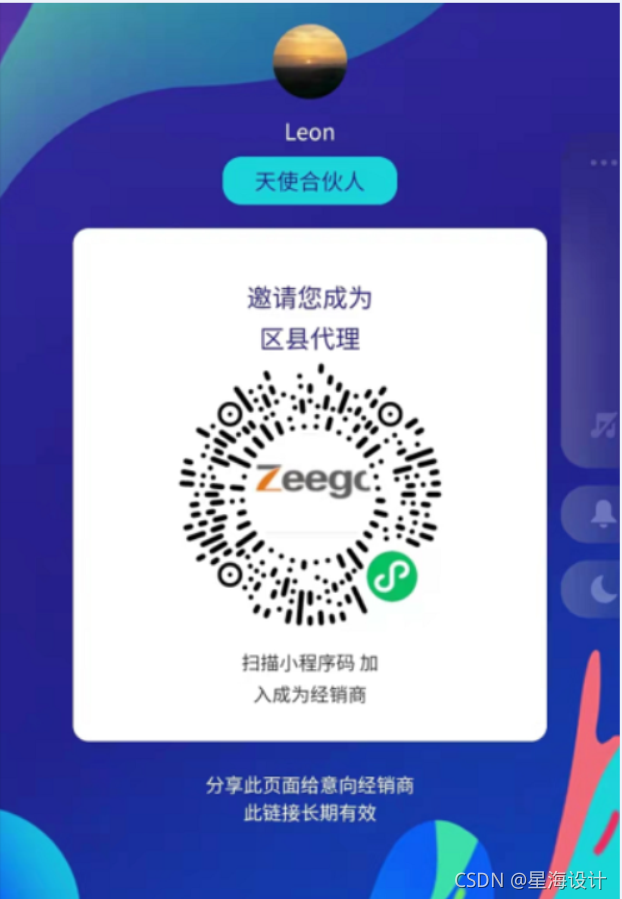
 生成个性化推广海报
生成个性化推广海报





 本文介绍了一个生成个性化推广海报的方法,包括调整图片尺寸、绘制圆形头像及二维码等步骤,并展示了完整的代码实现。
本文介绍了一个生成个性化推广海报的方法,包括调整图片尺寸、绘制圆形头像及二维码等步骤,并展示了完整的代码实现。

















 997
997

 被折叠的 条评论
为什么被折叠?
被折叠的 条评论
为什么被折叠?










