As a Linux administrator for more than 6 yrs, I spend most of my time working on terminals, but there are some situations where I need a GUI instead of terminal. By default, RHEL/CentOS 7 server installed as minimal without any Graphical Desktop support. So, to install GUI on the top of minimal installation, we have two options:
- The First method is, installing GUI (i.e. Gnome 3) using default base repository, it will download and install packages from Internet.
- The second method is, installing GUI using RHEL/CentOS 7 ISO image via local CD/DVD device, this will avoid downloading of packages from internet.
The first method is time taking process, as it downloads packages from internet and install it on the system, if you have a fastest internet connection you can simply type the following command on the terminal to install GUI in no time.
But, those who have a slower connection, they can follow CD/DVD method, here the packages are installed from your local CD/DVD device, and the installation is much quicker than the first method.
Note: The installation instructions for GUI are same for both methods, but here our main goal is to avoid downloading of packages from internet and minimize time.
Those who are following CD/DVD method, they must have full RHEL/CentOS 7 DVD ISO (download and burn image to CD/DVD) with them, because we use this image to create a local yum repository. So that, during GUI installation, the packages are taken from your CD/DVD.
Note: For the demonstration purpose, I’ve used RHEL/CentOS 7 DVD ISO image to install Gnome 3, but the same instructions also works on RHEL 7 with minor changes in commands.
Step 1: Creating Local Yum Repository
1. Before creating a local yum repository, insert your CentOS 7 DVD ISO image your CD/DVD drive and mount it using the following commands.
First, create a empty ‘cdrom‘ directory under ‘/mnt/‘ location and mount the ‘cdrom‘ (/dev/cdrom is the default name of your device) under ‘/mnt/cdrom‘ path.
2. Once the ‘cdrom‘ mounted, you can verify the files under /mnt/cdrom using ls command.
3. Next, create a new local yum repository file under ‘/etc/yum.repos.d/‘ using your favorite editor, here I am using Vi editor.
On CentOS 7
Add the following lines to it, save and quit the file.
On RHEL 7
Add the following lines to it, save and quit the file.
Some explanation about the above lines.
- [centos7]: Name of the new repo section.
- name: Name of the new repository.
- baseurl: The current location of the packages.
- Enabled: Enabled repository, value ‘1’ means enable and ‘0’ means disable.
- gpgcheck: Check the signature of the packages, before installing them.
- gpgkey: Location of the key.
4. Now, check the newly created local repository is available from yum repost list, but before that you must clear the yum cache and verify the local repo.
Sample Output
Note: Did you see in the above output highlighted in red color, that means our local repo is enabled and available to install packages.
But, you will also find multiple repositories are enabled in the above output, if you try to install any package it will take CentOS Base as default repository.
For example, let’s try to install ‘httpd‘ package using yum command.
Sample Output
Note: You see in the above output, the package ‘httpd‘ is installing from CentOS base repository, even if you force yum to install packages from local repository by adding ‘–enablerepo‘ option, it still uses CentOS Base as its default repo. Give it a try and see the results, you will get same result as above.
So, to install packages from our local repository, we need to use options ‘–disablerepo‘ to disable all repos and ‘–enablerepo‘ to enable centos7 or rhel7 repo.
Step 2: Installing Gnome 3 in RHEL/CentOS 7
5. To install GUI (Gnome 3) on RHEL/CentOS 7 minimal installation server, run the following yum command.
On CentOS 7
On RHEL 7
The above command will install and resolve all the dependent packages using local repository, during installation it will ask for the confirmation press “Y” to continue..
6. When the installation finishes, make the system to boot automatically to the Graphical Interface, here we no more using ‘/etc/inittab‘ file to change runlevel, because RHEL/CentOS 7 switched to systemd and here we use ‘targets‘ to change or set default runlevels.
Run the following command to tell the system to boot Gnome Desktop automatically at system startup.
7. Once you set the default ‘targets‘ for the GUI, now reboot the server to get into Gnome Desktop.
8. Once Gnome 3 installed, unmount the CD/DVD device.





 本文详细介绍了如何在 RHEL/CentOS 7 的最小化安装中安装图形用户界面(GUI),包括使用默认基本存储库和通过本地 CD/DVD 设备安装 GUI 的方法。对于低带宽连接,推荐使用 CD/DVD 方法以避免从互联网下载包并加快安装速度。同时,文章提供了创建本地 yum 存储库和在 RHEL/CentOS 7 上安装 Gnome3 的步骤。
本文详细介绍了如何在 RHEL/CentOS 7 的最小化安装中安装图形用户界面(GUI),包括使用默认基本存储库和通过本地 CD/DVD 设备安装 GUI 的方法。对于低带宽连接,推荐使用 CD/DVD 方法以避免从互联网下载包并加快安装速度。同时,文章提供了创建本地 yum 存储库和在 RHEL/CentOS 7 上安装 Gnome3 的步骤。
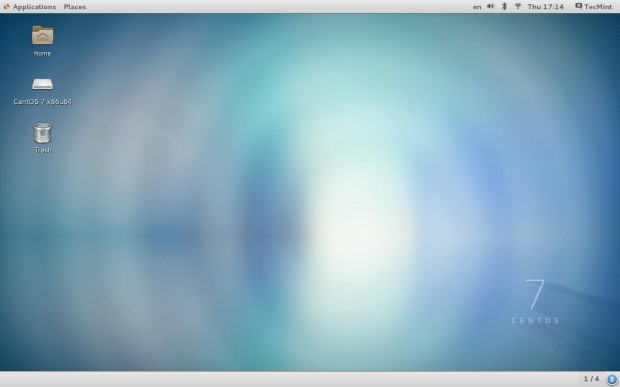
















 2万+
2万+

 被折叠的 条评论
为什么被折叠?
被折叠的 条评论
为什么被折叠?








