1、概述
Navigation的子页(NavDesination)具有两种模式:Standard和Dialog,通过NavDestination的mode属性设置。
-
Standard:标准页面,默认具有白色背景,页面栈中仅有最上层的Standard页面可以显示,其他Standard页面会隐藏不可见,且不可刷新状态,一般用于常规的页面信息显示;
-
Dialog:Dialog页面,默认具有透明背景,Dialog页面可在Standard页面之上显示,可同时显示多个,Dialog页面不影响其下层Standard页面的显示和交互,一般用于弹窗信息显示。
示例效果如下:
- NavDestinationMode.STANDARD
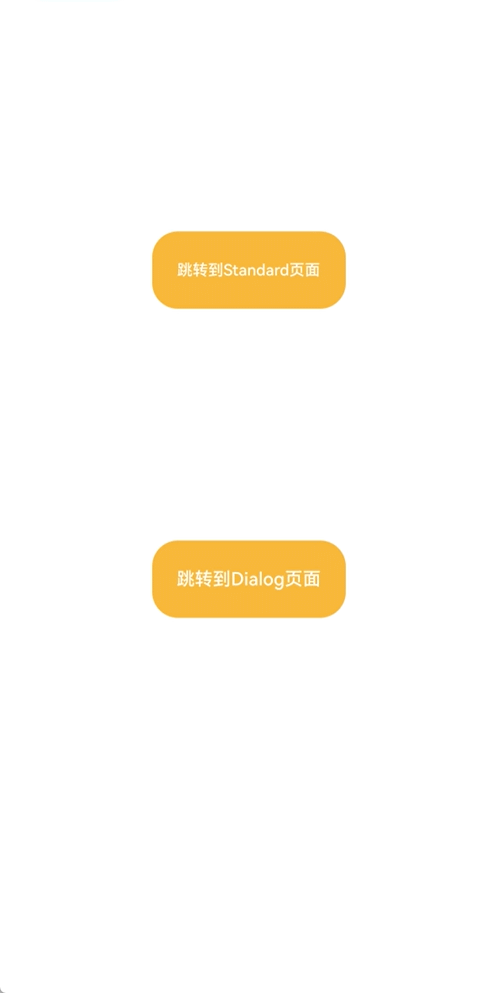
- NavDestinationMode.DIALOG
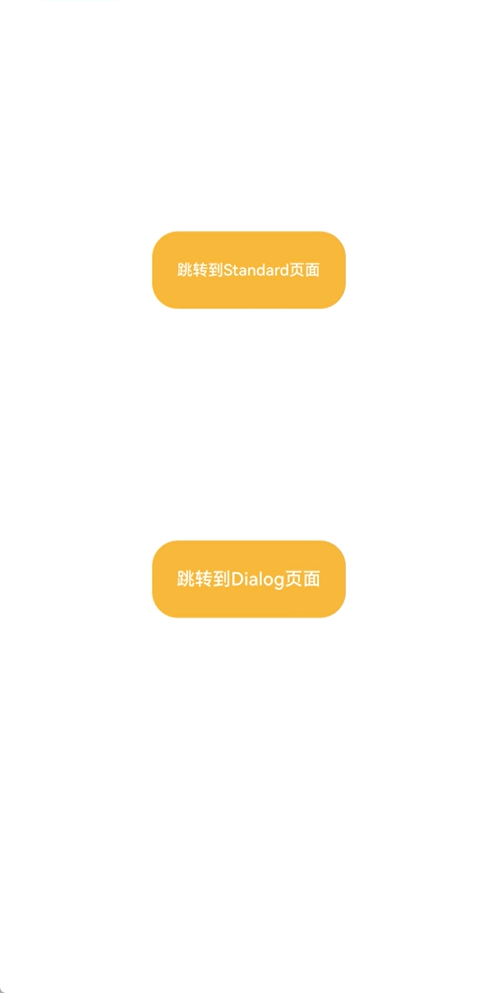
需要注意的是:
API version 13之前,Dialog页面默认无系统转场动画。从API version 13开始,默认支持从底部弹出的系统转场动画。
具体动画类型可以参考: NavDestination-导航与切换-ArkTS组件-ArkUI(方舟UI框架)-应用框架 - 华为HarmonyOS开发者
2、案例分享
这里用Dialog类型的NavDestination来演示一个购物应用的购物车页面场景:
首先定义一个STANDARD类型的产品页,然后产品页有一个购物车按钮,点击该按钮时会弹出一个Dialog页面,而购物车的信息就承载在该Dialog页面。
2.1 Navigation首页
//src/main/ets/pages/Index.ets
@Entry
@Component
struct Index {
private stack: NavPathStack = new NavPathStack();
aboutToAppear(): void {
// 这里为了演示功能,一开始就push一个产品页
this.stack.pushPath({name: 'Product'})
}
build() {
Navigation(this.stack) {
}
.hideNavBar(true)
.height('100%')
.width('100%')
}
}
2.2 产品页
//src/main/ets/pages/ProductPage.ets
import { SymbolGlyphModifier } from "@kit.ArkUI";
@Component
struct ProductPage {
private stack: NavPathStack | undefined = undefined;
build() {
NavDestination() {
}.title('产品页')
.toolbarConfiguration([
{
value: '购物车',
symbolIcon: new SymbolGlyphModifier($r('sys.symbol.cart')),
action: () => {
this.stack?.pushPath({name: "ShoppingCart"})
}
}
])
.mode(NavDestinationMode.STANDARD)
.onReady((ctx: NavDestinationContext) => {
this.stack = ctx.pathStack;
})
}
}
@Builder
export function ProductPageBuilder() {
ProductPage()
}
2.3 购物车页
//src/main/ets/pages/ShoppingCartPage.ets
class ProductInfo {
// 产品名称
name: string;
// 产品数量
count: number;
constructor(name: string, count: number) {
this.name = name;
this.count = count;
}
}
@Component
struct ShoppingCartPage {
private stack: NavPathStack | undefined = undefined;
private products: Array<ProductInfo> = new Array<ProductInfo>();
aboutToAppear(): void {
// 这里假设购物车中已经有一些产品了
for (let i = 0; i < 50; i++) {
this.products.push(new ProductInfo(`产品${i}`, i + 1));
}
}
build() {
NavDestination() {
Column() {
Blank().onClick(() => {
// 点击Dialog页面空白区域时会自动返回到产品页
this.stack?.pop()
}).width('100%').layoutWeight(1)
Column() {
// 购物车列表
Text('购物车').fontSize(20).margin(8)
List() {
ForEach(this.products, (info: ProductInfo, index: number) => {
ListItem() {
Row() {
Text(`${info.name}`).margin(12).fontSize(18).fontColor(Color.Black)
Text(`数量:${info.count}`).fontSize(13).margin({right: 18})
}.margin({bottom: 15 }).backgroundColor('#fff3dab9').width('100%').justifyContent(FlexAlign.SpaceBetween)
.borderRadius(15).height(80)
}.width('100%')
}, (info: ProductInfo, index: number) => {
return info.name;
})
}
}.width('100%').layoutWeight(2).backgroundColor('#ffdaf3b5').border({})
}.width('100%').height('100%')//.backgroundColor('#2df8e8e8')
}
.hideTitleBar(true)
.hideToolBar(true)
// 购物车页面为Dialog类型页面
.mode(NavDestinationMode.DIALOG)
.onReady((ctx: NavDestinationContext) => {
this.stack = ctx.pathStack;
})
}
}
@Builder
export function ShoppingCartPageBuilder() {
ShoppingCartPage()
}
2.4 demo运行效果
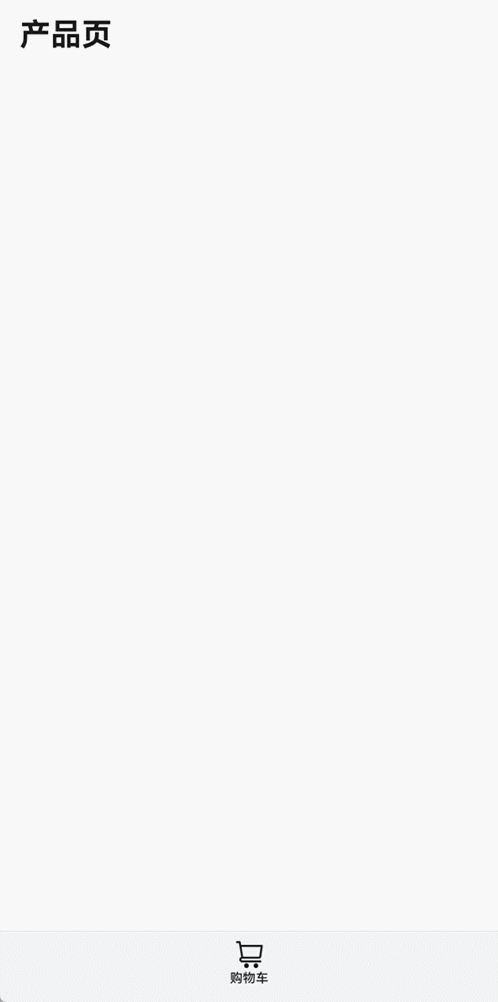
3、附件
上述案例完整示例代码如下:
(代码链接待补充)






















 1678
1678

 被折叠的 条评论
为什么被折叠?
被折叠的 条评论
为什么被折叠?








