条形码尤其是QR码,广泛应用于现代社会当中。如今当你去购物中心时,你可以看到许多商店为了达到促销的目的都使用二维码。在本文中,我们将说明如何生成一个条形码,并将它添加到一个web应用程序中。
在这里,我们使用Image Capture Suite,它是一个条形码处理的SDK。 Image Capture Suite是一个基于浏览器的SDK进行图像采集,处理和安全的上传/下载的网络应用程序。在Image Capture Suite的最新版本中,我们增加了一个新功能,在条形码库创建条码并将其添加到在线图像当中。
编码指令
先决条件
- JavaScript是首选的编程语言
- ImageCapture Suite.
加载图像
第一步骤是要加载的图像,我们可以通过使用下面的代码实现这一点。
创建图像的画布显示
1 <div id="dwtcontrolContainer"></div>
初始化
1 <!--include the necessary js file-->
2 <script src="scripts/dynamsoft.imagecapturesuite.initiate.js"></script>
3 <script type="text/javascript" language="javascript">
4 var gImageCapture;
5 var _imageCaptureParam = {
6 'productKey': '',
7 'containerID': 'dwtcontrolContainer',
8 'width': 440,
9 'height': 600
10 };
11
12 (function() {
13 gImageCapture = new Dynamsoft.ImageCapture(_imageCaptureParam);
14 })();
15 </script>
添加一个按钮和相关事件
1 <input type="button" value="Load Image" onclick ="loadImage();"/>
2 <script type="text/javascript" language="javascript">
3 function loadImage() {
4 var DWObject = gImageCapture.getInstance();
5 if(DWObject) {
6 DWObject.IfShowFileDialog = true;
7 DWObject.LoadImageEx("", 5); // LoadImageEx(String FileName, Long ImageType)
8 }
9 }
10 </script>
生成一个条形码并将它添加到图像
条形码格式编码包括 AZTEC, CODABAR, CODE 39, CODE 93, CODE 128, DATAMATRIX, MAXICODE, PDF417, QR CODE。在这里,我们将展示使用QR码的演示。写入条形码的参数包括:
- 条码格式:"QR_Code"
- 条码内容:"Dynamsoft"
- 条码内容位置:X=100,Y =100
- 规模:10
1 function J_AddBarcoding() {
2 var barcodeVerStr = DWObject.BarcodeVersion;
3 // check the barcode library version.
4 if (!barcodeVerStr || barcodeVerStr != _strBarcodeVersion) {
5 if (location.hostname != "") {
6 var strHostIP = location.hostname;
7 DWObject.HTTPPort = location.port == "" ? 80 : location.port;
8 var CurrentPathName = unescape(location.pathname); // get current PathName in plain ASCII
9 var CurrentPath = CurrentPathName.substring(0, CurrentPathName.lastIndexOf("/") + 1);
10 var strBarcodepath = CurrentPath + "Resources/barcode.zip";
11 DWObject.HTTPDownloadResource(strHostIP, strBarcodepath, "barcode.zip");
12 }
13 }
14
15 var barcodeformat;
16 barcodeformat = document.getElementById("ddl_AddbarcodeFormat").value;
17
18 var barcodeContent;
19 barcodeContent = document.getElementById("txtBarcodeContent").value;
20
21 var humanReadableText;
22 humanReadableText = document.getElementById("txtHumanReadableText").value;
23
24 var locationX;
25 locationX = document.getElementById("txtLocationX").value;
26
27 var locationY;
28 locationY = document.getElementById("txtLocationY").value;
29
30 var scale;
31 scale = document.getElementById("txtScale").value;
32
33 DWObject.AddBarcode(DWObject.CurrentImageIndexInBuffer, barcodeformat, barcodeContent, humanReadableText, locationX, locationY, scale); // encode the content as QR code, and add it to the buffered image
34
35 //DWObject. Barcoding Call XActive.
36 J_SetBtnProcessingAndText("btnAddBarcode", false, "Add Barcode");
37 }
其结果如图所示:
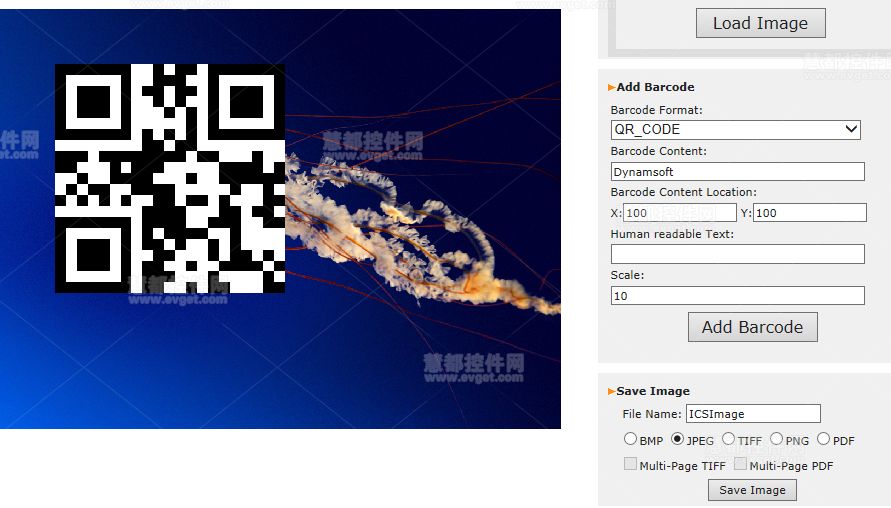
保存图片
最后,我们可以将图像保存到本地磁盘。
1 function btnSave_onclick() {
2 if (!checkIfImagesInBuffer()) {
3 return;
4 }
5 var i, strimgType_save;
6 var NM_imgType_save = document.getElementsByName("imgType_save");
7 // find the selected image format
8 for (i = 0; i < 5; i++) {
9 if (NM_imgType_save.item(i).checked == true) {
10 strimgType_save = NM_imgType_save.item(i).value;
11 break;
12 }
13 }
14 DWObject.IfShowFileDialog = true;
15 _txtFileNameforSave.className = "";
16 var bSave = false;
17 if (!strre.test(_txtFileNameforSave.value)) {
18 _txtFileNameforSave.className += " invalid";
19 _txtFileNameforSave.focus();
20 appendMessage("Please input <b>file name</b>.<br />Currently only English names are allowed.<br />");
21 return;







 本文介绍如何利用ImageCaptureSuite SDK生成条形码,并将其添加到Web应用程序的图像中。涵盖JavaScript编程,二维码生成及图像处理等关键技术。
本文介绍如何利用ImageCaptureSuite SDK生成条形码,并将其添加到Web应用程序的图像中。涵盖JavaScript编程,二维码生成及图像处理等关键技术。
















 2823
2823

 被折叠的 条评论
为什么被折叠?
被折叠的 条评论
为什么被折叠?








