原文链接
https://xinyustudio.wordpress.com/2014/07/02/gradle-sdk-location-not-found-the-problem-and-solution/
我是在cocos3.10新建项目无法用android studio打开时遇到的。
原文中写的非常清楚和详细。非常感谢原作者!
In a recent project, I created a Gradle project in windows, but when I load the project in Ubuntu and Mac OSX, an error “SDK location not found. Define location with sdk.dir in the local.properties file or with an ANDROID_HOME environment variable”
问题图片
I then followed the instruction, and in the ~/.bashrc file, I added the environment variable ANDROID_HOME
我然后修改了 ~/.bashrc file来添加环境变量
(我是在终端中输入 open .bash_profile 后在里面加入了 export ANDROID_HOME=/user...你的sdk地址
And then I sourced this file in the terminal:
source ~/.bashrc
When rebuilding the gradle model, the same problem persists!
To troubleshoot this, I then followed the instruction as shown in the first snapshot:
- Create a new file called local.properties in the root folder of the gradle project


Before adding local.properties After adding local.properties
- Edit the newly created local.properties file, add the single line as following:
- 在新项目中新建一个 local.properties 文件,在里面添加一行代码
sdk.dir=/home/user/Android/adt/sdk
where “/home/user/Android/adt/sdk” is the path where installed the Android SDK.
/home/user/Android/adt/sdk是你的sdk路径
- Rebuild the model, now it works!
-
This approach is also applicable to Mac OSX!
Happy coding!
大功告成







 本文介绍了解决Gradle项目中SDK位置未找到错误的方法。通过设置环境变量ANDROID_HOME及创建local.properties文件指定SDK路径,成功解决了跨平台项目配置问题。
本文介绍了解决Gradle项目中SDK位置未找到错误的方法。通过设置环境变量ANDROID_HOME及创建local.properties文件指定SDK路径,成功解决了跨平台项目配置问题。


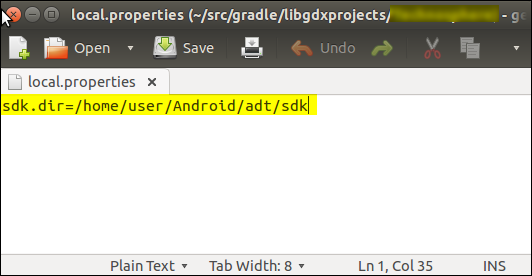


















 518
518

 被折叠的 条评论
为什么被折叠?
被折叠的 条评论
为什么被折叠?








